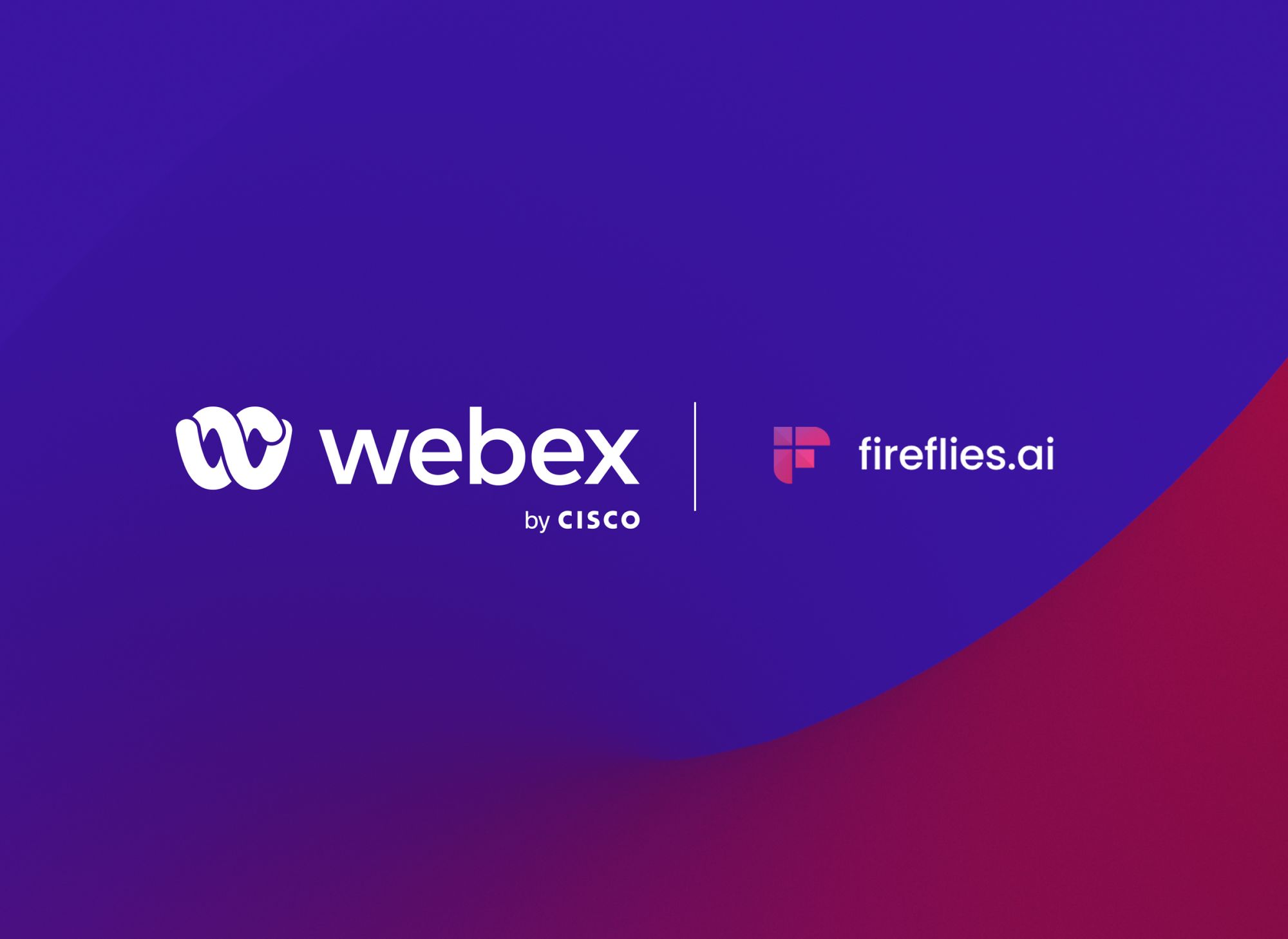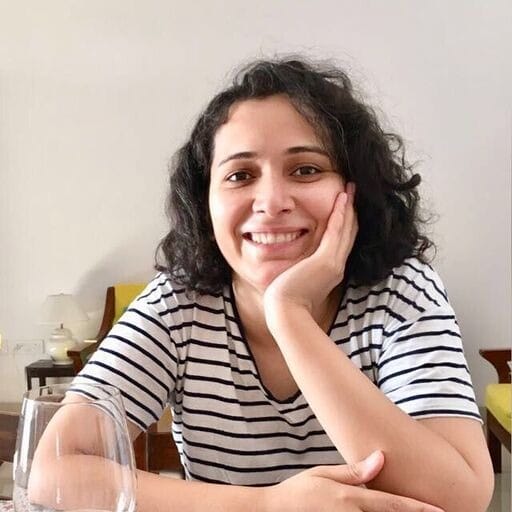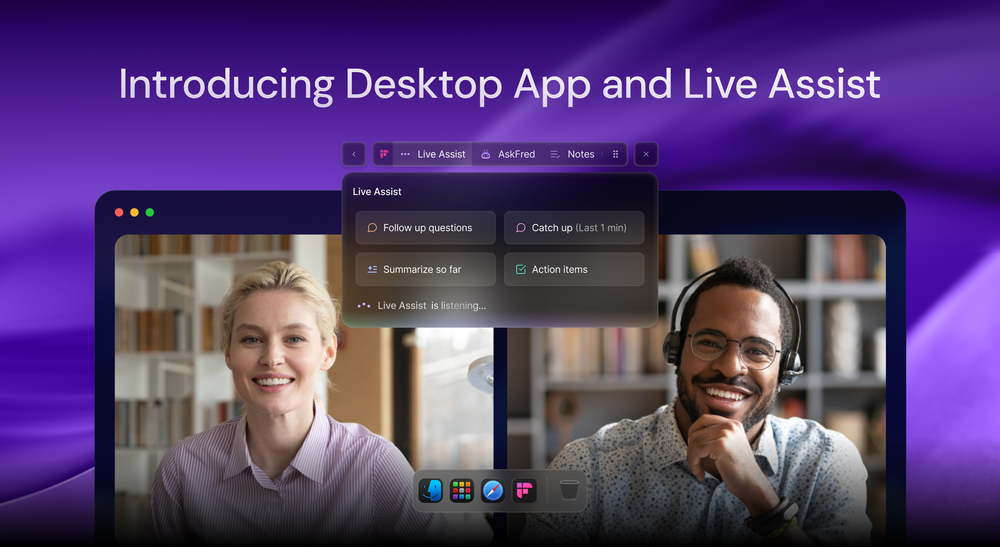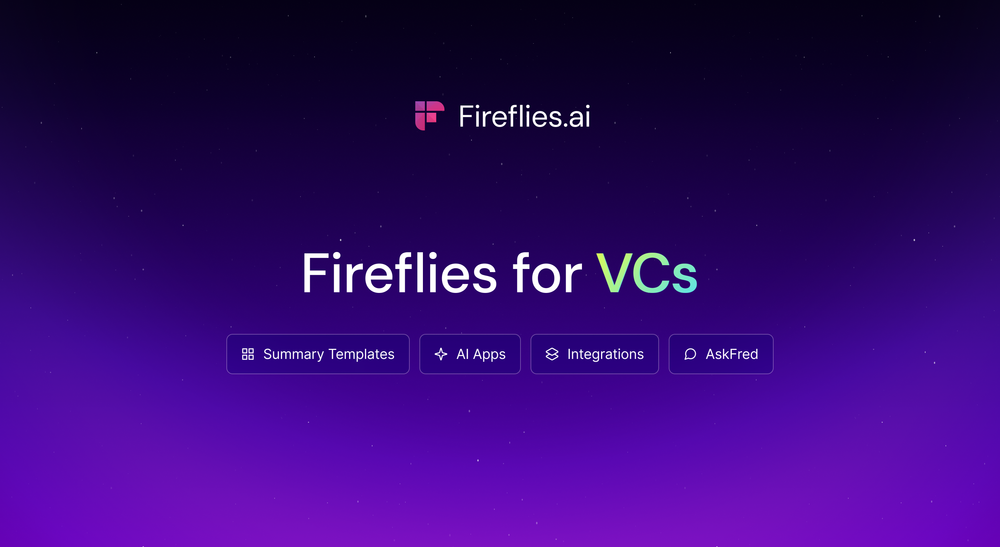Fireflies is now listed on Cisco's Webex App Hub, consolidating our interoperability with one of the most trusted video conferencing platforms.
Fireflies listing on the App Hub means that you can now easily find us in the Recording and Transcription category and invite our virtual AI assistant, Fred, to join your Webex meetings.
Here are the top three reasons why you should integrate Fireflies with Webex:
- Meaningful Engagement: Eliminate the hassle of manual note-taking. Focus more on what's being said.
- Amplify Your Work: Increase collaboration by sharing audio snippets and transcriptions to absentees. Insert comments or highlight specific sections of calls.
- Better Insights: Capture accurate meeting notes, review hour-long meetings in as little as 5 minutes, and prioritize tasks.
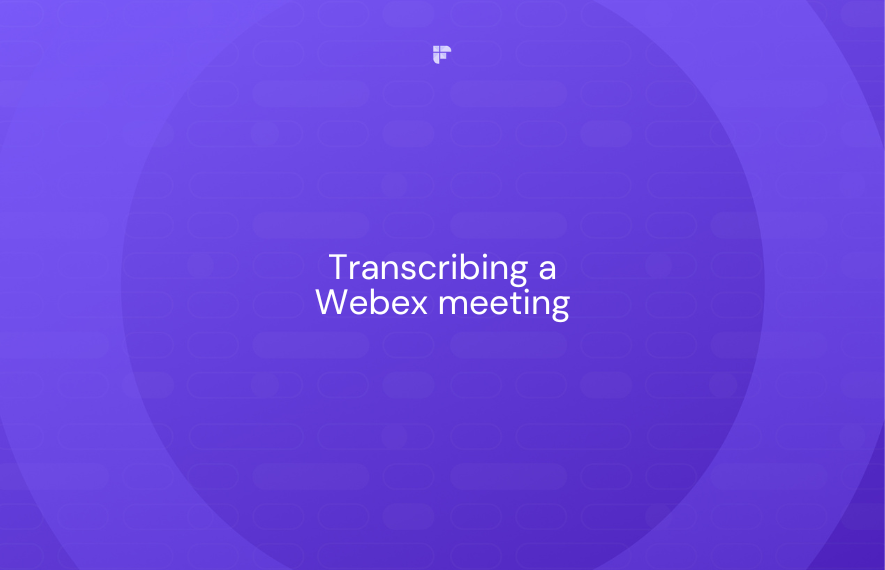
Fireflies Webex Integration: How it Works
Fireflies.ai provides a frictionless integration with Webex to automatically record, transcribe and search meetings without leaving the platform. There are three ways you can let our Notetaker assistant capture and transcribe meetings for you.
Option 1: Auto Join
Our Notetaker, Fred, will autojoin your meetings when connected to your calendar unless you explicitly change your preference. This saves you the effort of manually inviting Fred each time.
Fireflies supports almost all calendars, including Google Calendar and Outlook Calendar. You can configure how you’d like the bot to join from the Settings options in app.fireflies.ai/settings.
- After signing into your Fireflies account, click on Join all from the homepage.
- This way, Fireflies will automatically join all the scheduled meetings.
- Alternatively, click on “Settings” on the navigation panel.
- Click on “Meeting Settings,” and under the "Autojoin Settings", select your preference.
Option 2: Manual Invitation
- Send a calendar invite to [email protected]
- Make sure to have the Webex meeting link and password in the calendar invite.
- Fred can identify which meetings include a Webex meeting link and join them accordingly.
Option 3: Fireflies.ai Dashboard
- From your Fireflies Dashboard, select Add to Live Meeting.
- Enter all the meeting details in the popup window.
- Select Duration.
- Click Add Now.
If you need to remove Fred from your meetings, you can do it the same way you remove any other attendee.
- From the Participants list, search Fireflies.ai Notetaker.
- Hover your mouse over Fireflies.ai Notetaker and click on More.
- From the dropdown list, click Remove.
- A dialogue box will pop up seeking confirmation.
- Click Remove to confirm.
Learn more about Fireflies Webex integration here.