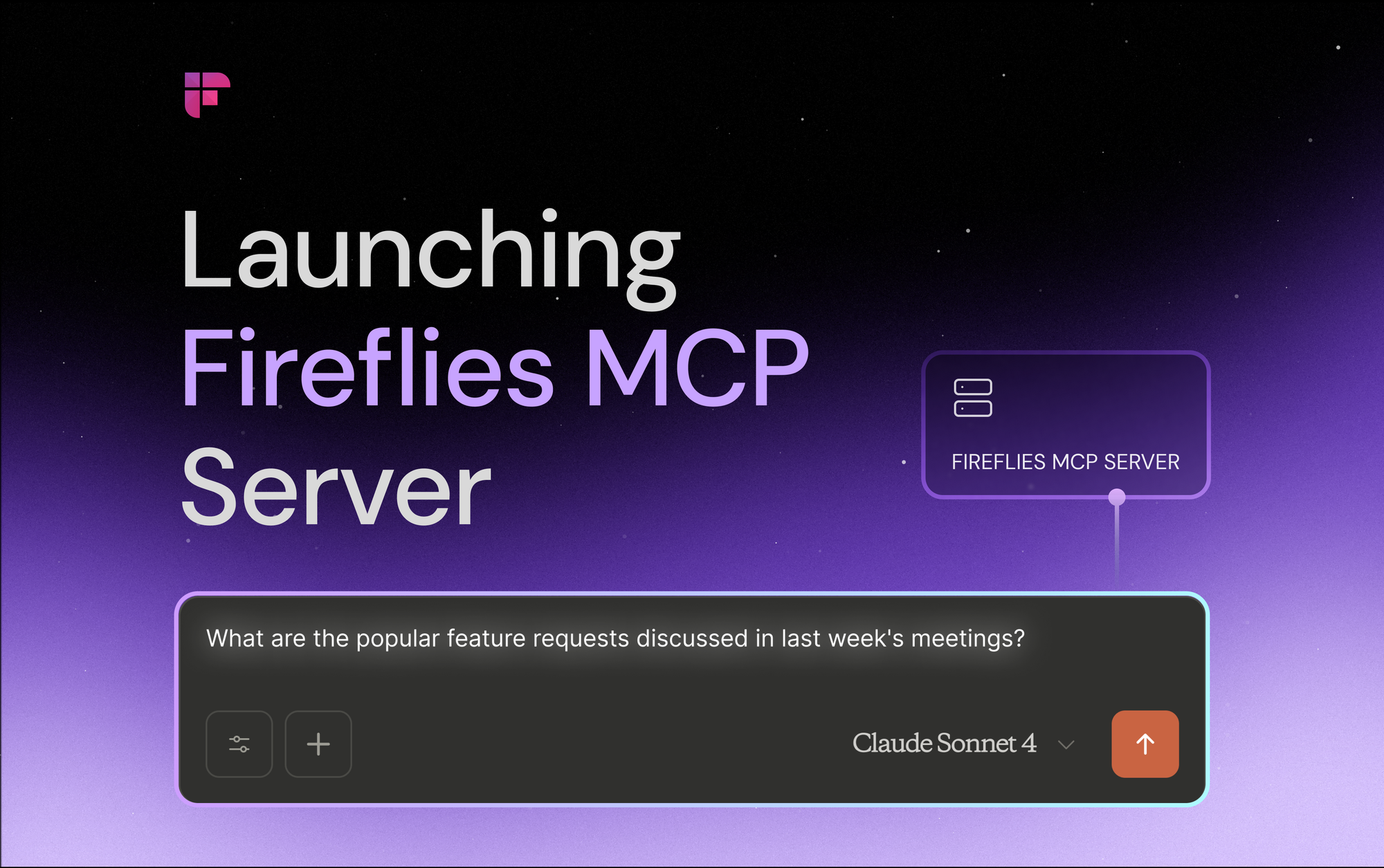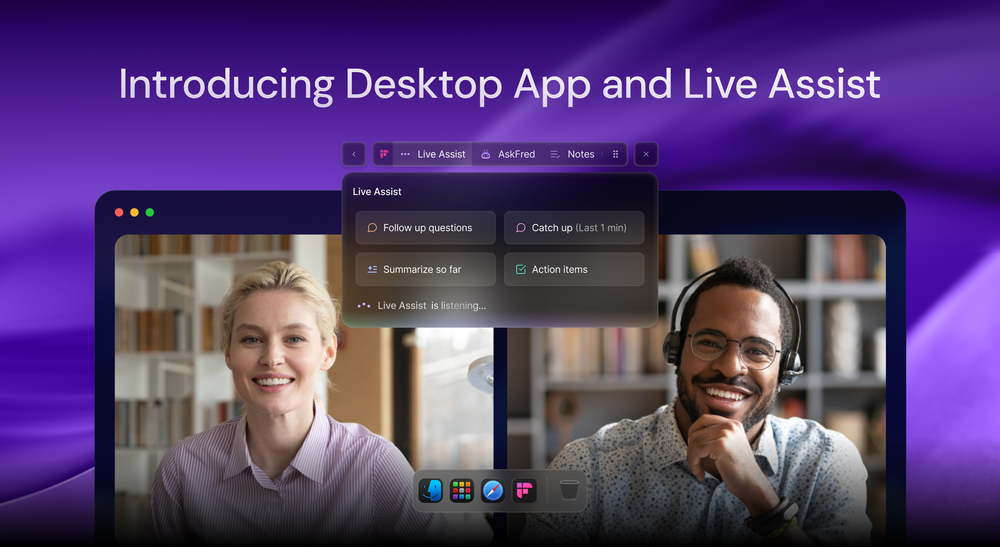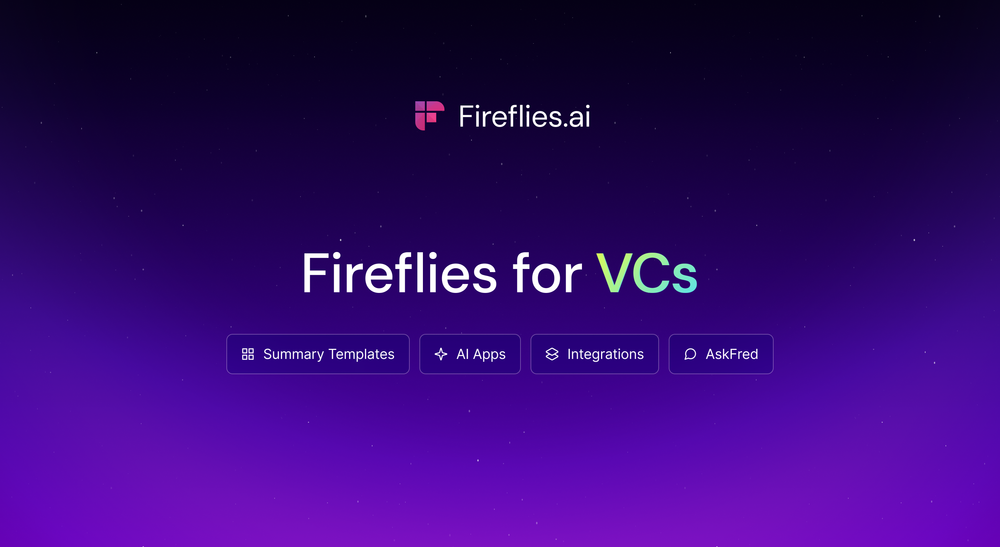What if Fireflies could answer questions like: "What were the main objections in this week's sales calls?" or "Create a summary of all product feedback from user interviews this month"—without needing to switch platforms or copy and paste transcript excerpts?
Starting today, that's exactly what's possible.
We're excited to introduce the Fireflies MCP (Model Context Protocol) Server, now available in beta. The Fireflies MCP Server transforms what used to be 2–3 hours of manual transcript review into a 5-minute AI-powered analysis session by bringing Fireflies meeting data directly into the AI agents and tools you already use.
Why We Built MCP: Making Meeting Data Truly Actionable
The explosion of AI assistants and custom GPTs has made it easier than ever to ask questions, generate summaries, or build reports from data—if you can get that data to them.
We built Fireflies MCP Server to help you connect your meeting data directly to any AI model or application, allowing you to query, extract, and analyze your conversations in powerful new ways in minutes, without building custom APIs from scratch.
Here are some examples of what you can now do with the Fireflies MCP:
Sales analysis and pipeline insights:
- "Summarize objections raised across all my demo calls this week."
- "List action items from my sales meetings with [company name]"
Product and user research:
- "Extract feature requests from all user interviews conducted in the last 5 days."
- "Create a summary of usability feedback from the last 10 customer calls."
Team productivity and follow-ups:
- "What decisions were made in yesterday's product strategy meeting?"
- "Find meetings where we discussed [specific project or topic]"
How Teams Are Using Fireflies MCP in Their Workflow
Early beta users are already transforming how they work by integrating Fireflies meeting intelligence directly into their AI-powered workflows. Here's what we're seeing:
- Sales teams are asking AI assistants to analyze pipeline conversations by prompting: "What objections do Enterprise versus SMB prospects raise most often this quarter?" or "Summarize the top questions from recent product demonstrations."
- Product managers are extracting research insights without manual review with queries like: "List all feature requests mentioned in user interviews, organized by frequency," or "What integration requests came up in customer calls this month?"
- Customer success teams are monitoring account health across conversations by asking: "Identify any red flags or satisfaction concerns mentioned in client calls this week," or "Track progress on implementation issues discussed in recent support calls."
Getting Started with Fireflies MCP
Using Connectors
Getting started with the Fireflies MCP server using connectors is simple and doesn't require an API key.
- ChatGPT
You can now connect Fireflies to ChatGPT using our OAuth integration—no API keys required. This is currently available on ChatGPT Plus, Team, or Enterprise only.
- Go to ChatGPT Settings → Connectors → Create
- Enter connector details:
- Name: Fireflies MCP (or your preferred name)
- MCP Server URL:
https://api.fireflies.ai/mcp - Authentication: OAuth
- Check "I trust this application"
- Click Create
- Complete the OAuth authentication when prompted
Once connected, you can query your Fireflies data directly through ChatGPT's Deep Research feature.
- Claude
- Sign in to your Claude and go to the Connectors tab in Settings → Click on Add custom connector
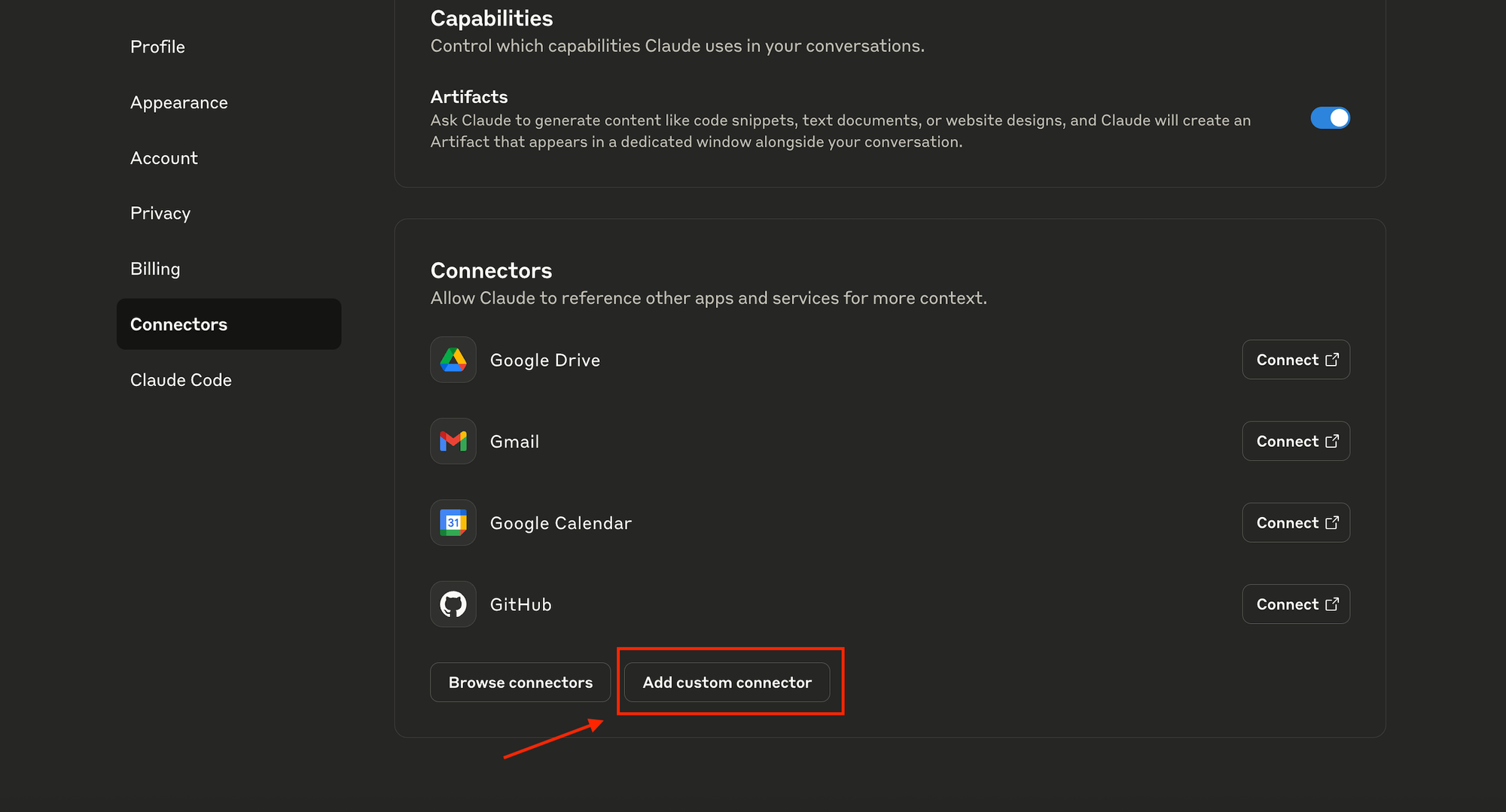
- Name the Integration (e.g., "Fireflies MCP Server") and paste this URL:
https://api.fireflies.ai/mcp. Then click Add
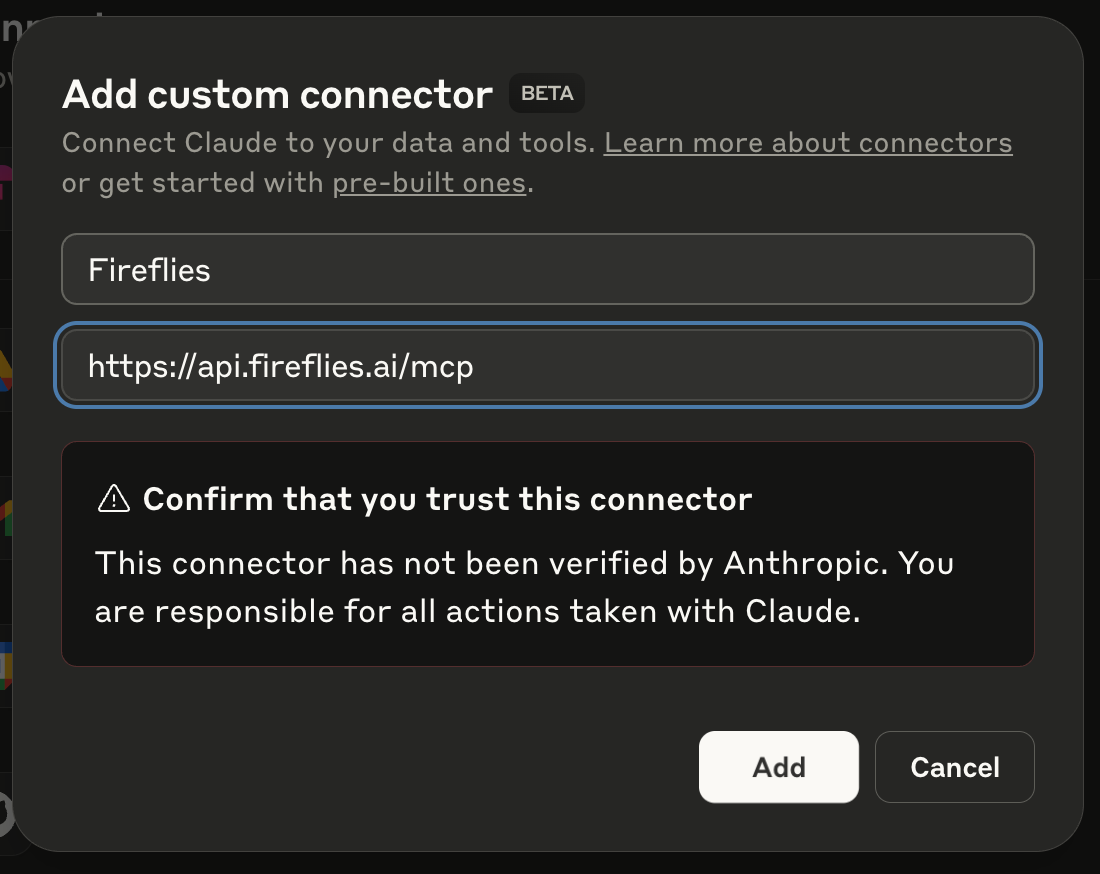
- Once added, you will see this integration on the Connectors tab by the name you entered above. In this case,
Fireflies.Click on Connect - Once authenticated, you'll be able to use the Fireflies MCP Server with your connected AI tools.
Using the claude_desktop_config.json
Method 1: Google or Mircosoft OAuth
Add the following configuration to your Claude Desktop Config file. You will be directed to the Google or Microsoft authentication page automatically.
{
"mcpServers": {
"fireflies": {
"command": "npx",
"args": [
"mcp-remote",
"https://api.fireflies.ai/mcp"
]
}
}
}
Method 2: Fireflies API Key
Step 1: Connect to your Claude Desktop
Copy the config file below into the Claude Desktop
{
"mcpServers": {
"fireflies": {
"command": "npx",
"args": [
"mcp-remote",
"https://api.fireflies.ai/mcp"
"--header",
"Authorization: Bearer YOUR_API_KEY_HERE"
]
}
}
}
Step 2: Get your Fireflies API key
- Log in to your Fireflies.ai account
- Go to Settings > Developer Settings
- Copy your API key
- Paste it into the server config
Step 3: Save and Restart Claude
Finally, save the file and restart Claude. You should now be able to access all the Fireflies tools!
Frequently asked questions
- Who is this for? The MCP server is designed for AI power users who already understand the importance of context and data sources and want to connect their Fireflies meeting data directly to their external AI tools. As we gather feedback from the beta, we'll continue to streamline the integration process for all users.
- How does this relate to Fireflies' native features? MCP extends Fireflies' capabilities into external AI tools. While Fireflies' native interface provides purpose-built meeting analysis and integrations, MCP enables you to combine meeting data with other information sources in AI workflows for customized analysis.
- What data can be accessed? The MCP server currently provides access to transcripts, meeting metadata, speaker information, and summary data. You control access through your API key.
- Is this secure? Yes. The MCP server utilizes your existing Fireflies API key and adheres to the same security standards as our main platform. Your meeting data remains encrypted and private.
We'd love to hear about how you're using the MCP server and any feedback on setup, functionality, or additional capabilities that you find valuable.
Please note that standard API usage terms apply. For setup help, visit our documentation or contact our support team.