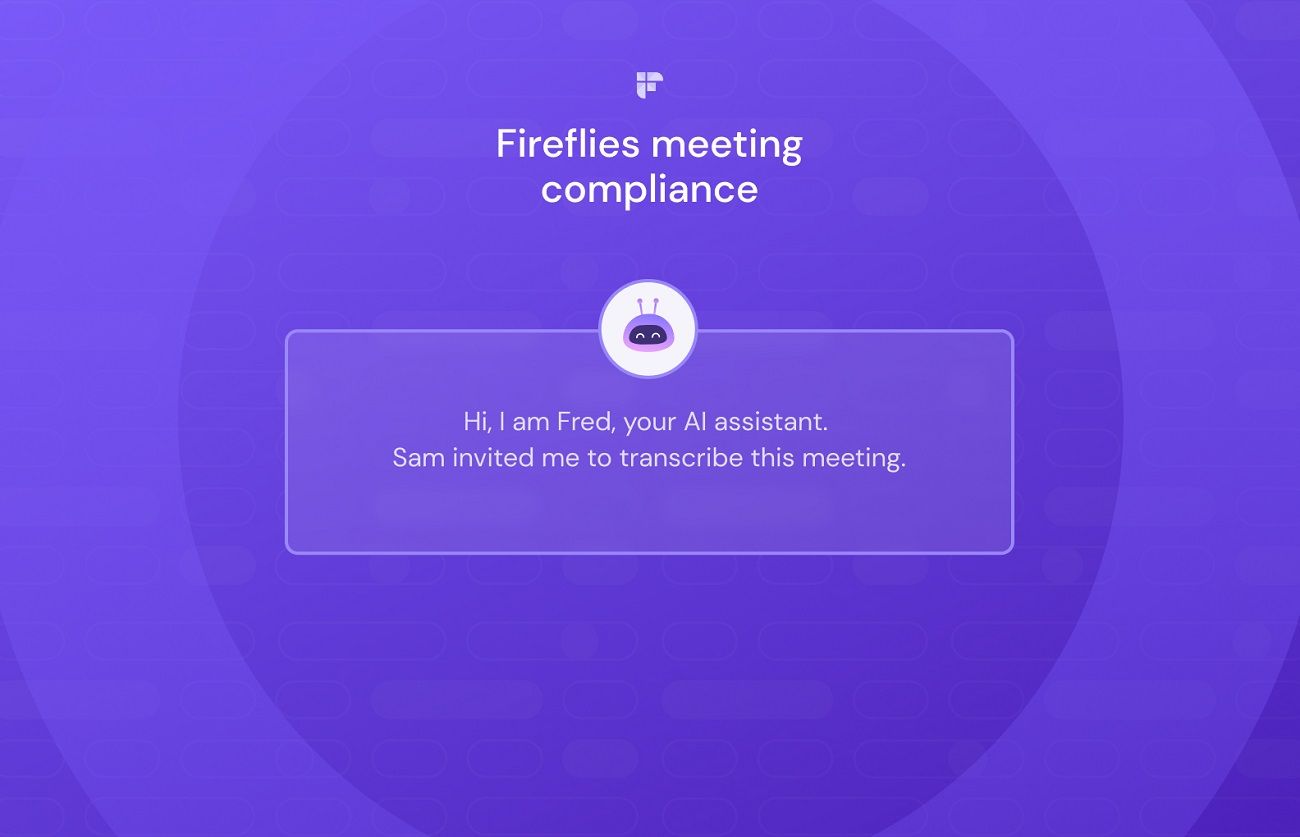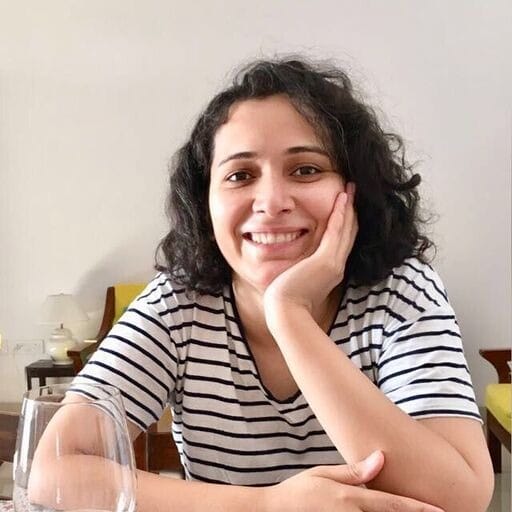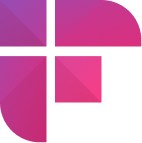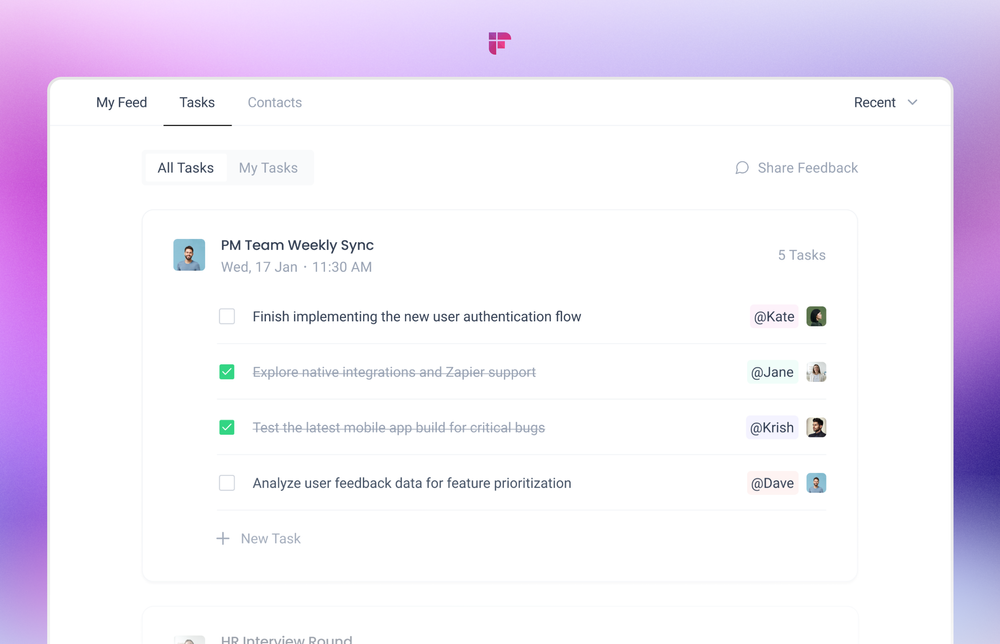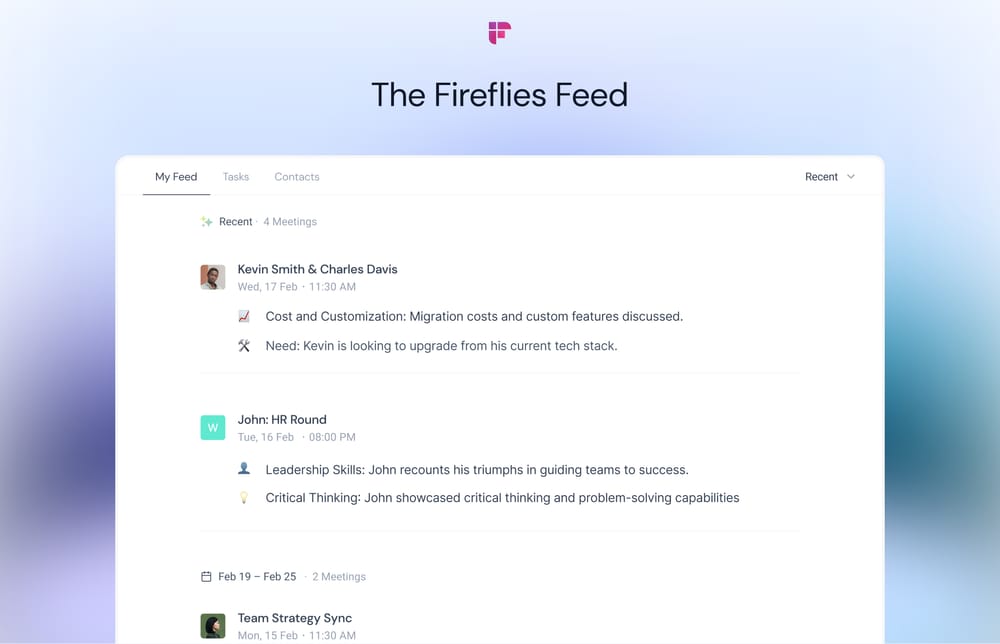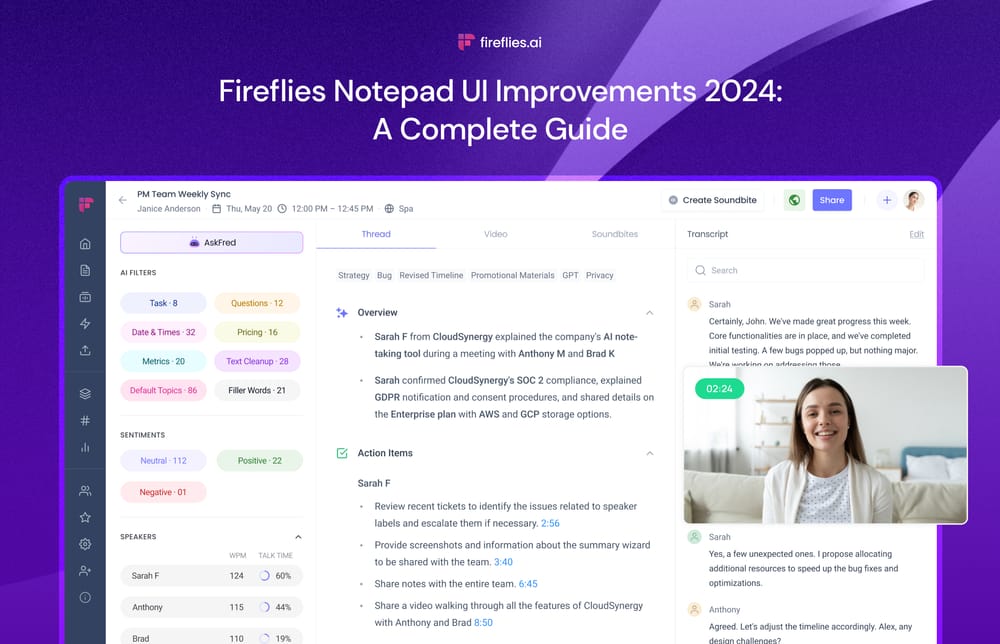Recording an online meeting has many advantages. To name a few:
- You can focus on the conversation without worrying about taking notes.
- It eliminates the need for shorthand.
- It’s convenient for fact-checking and referencing.
While recording a meeting has its fair share of advantages, it shouldn’t be done without seeking consent from all the participants. You can verbally inform them during the call, but that leaves room for speculation and misunderstandings.
That is why Fireflies offers different ways to seek consent or remove the bot when capturing live meetings and ensure meeting compliance. Let’s dive in to find out how.
But first, should you inform participants about recording the meeting?
Absolutely yes! The onus is on the user to inform the attendees why the call is being recorded and comply with different call recording laws. Fireflies also provides detailed Platform Rules within the dashboard should you need more clarity on how Fireflies can be removed or added to a meeting.
After you sign in to your Fireflies account, a pop-up window reminds users to follow call recording rules.
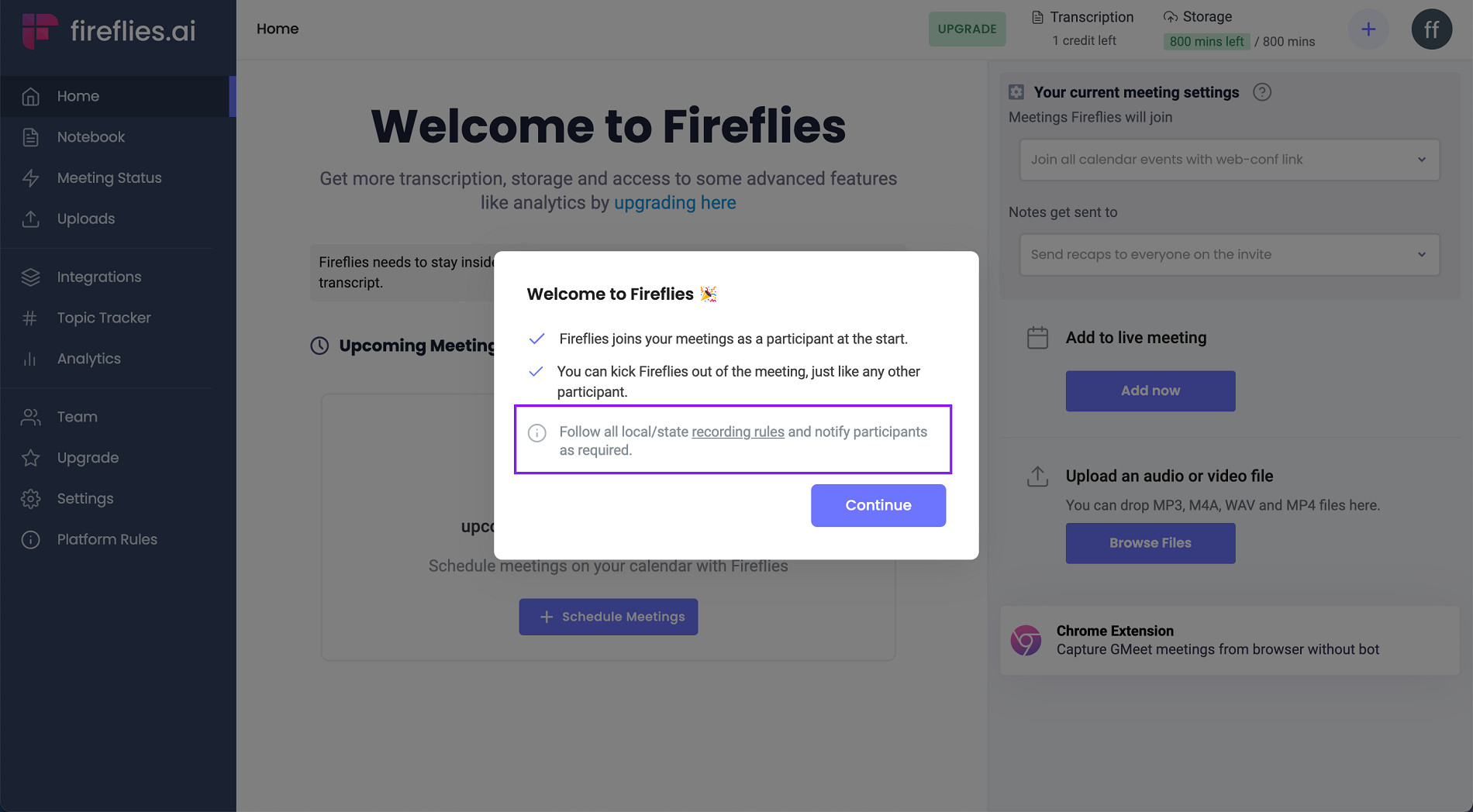
Alternatively, you can also look for Platform Rules on the navigation bar to read more about these state/local call recording laws.
Fireflies meeting compliance features
There are several ways Fireflies can join your live meetings—as a participant, from Chrome extension, and the Zoom native integration.
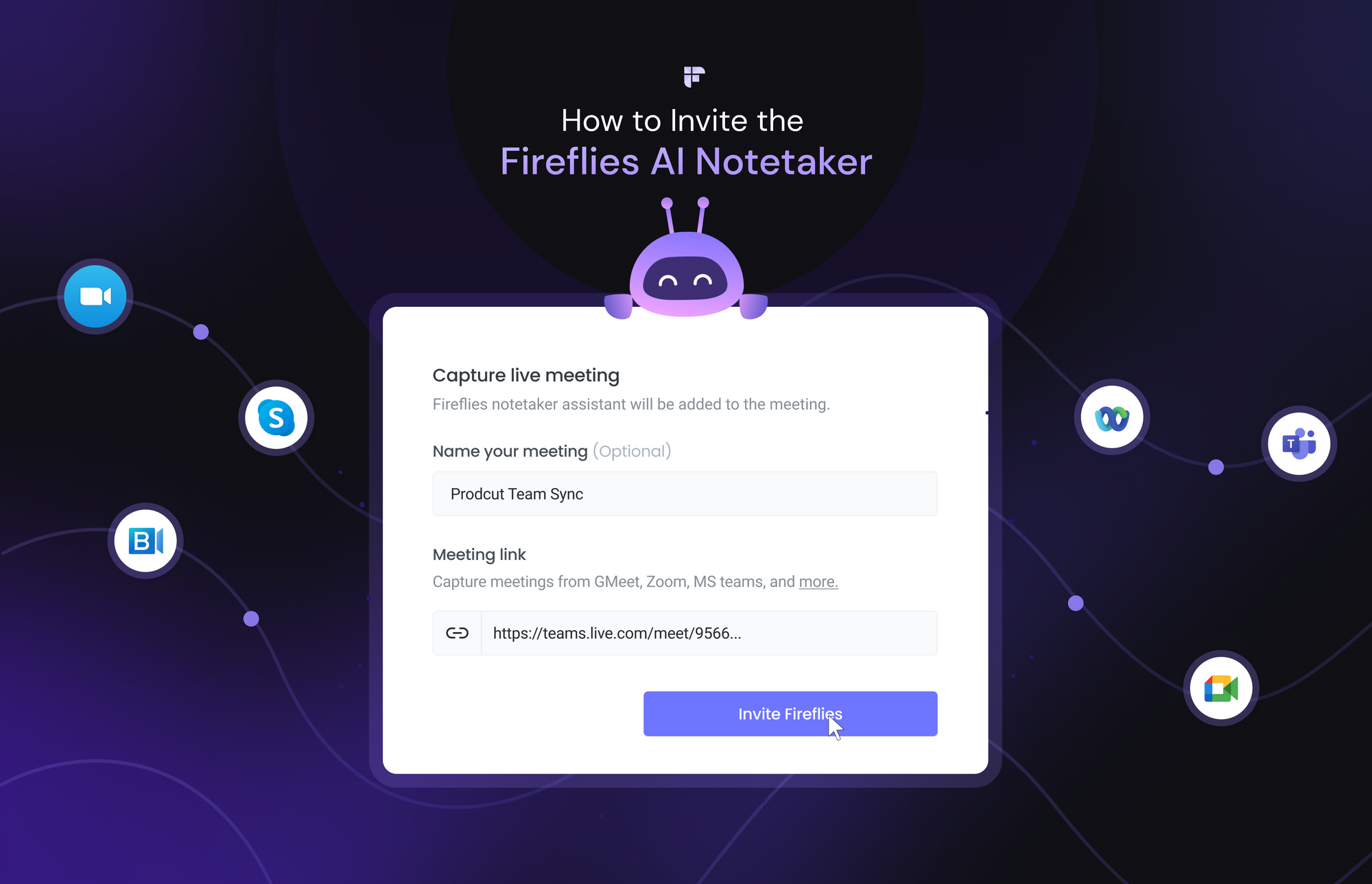
Each method provides ways to seek consent or inform participants that the call is being recorded. It also allows you to remove the bot during the meeting.
1. Send a consent disclaimer email before the meeting
Email disclaimers are not new. Fireflies has an inbuilt email disclaimer that informs and seeks consent from all the calendar invitees.
Participants can opt-out if they do not want the call to be recorded, and the Fireflies AI notetaker will not join the call. This automated process is easy to set up.
Click on Settings on the side navigation bar.
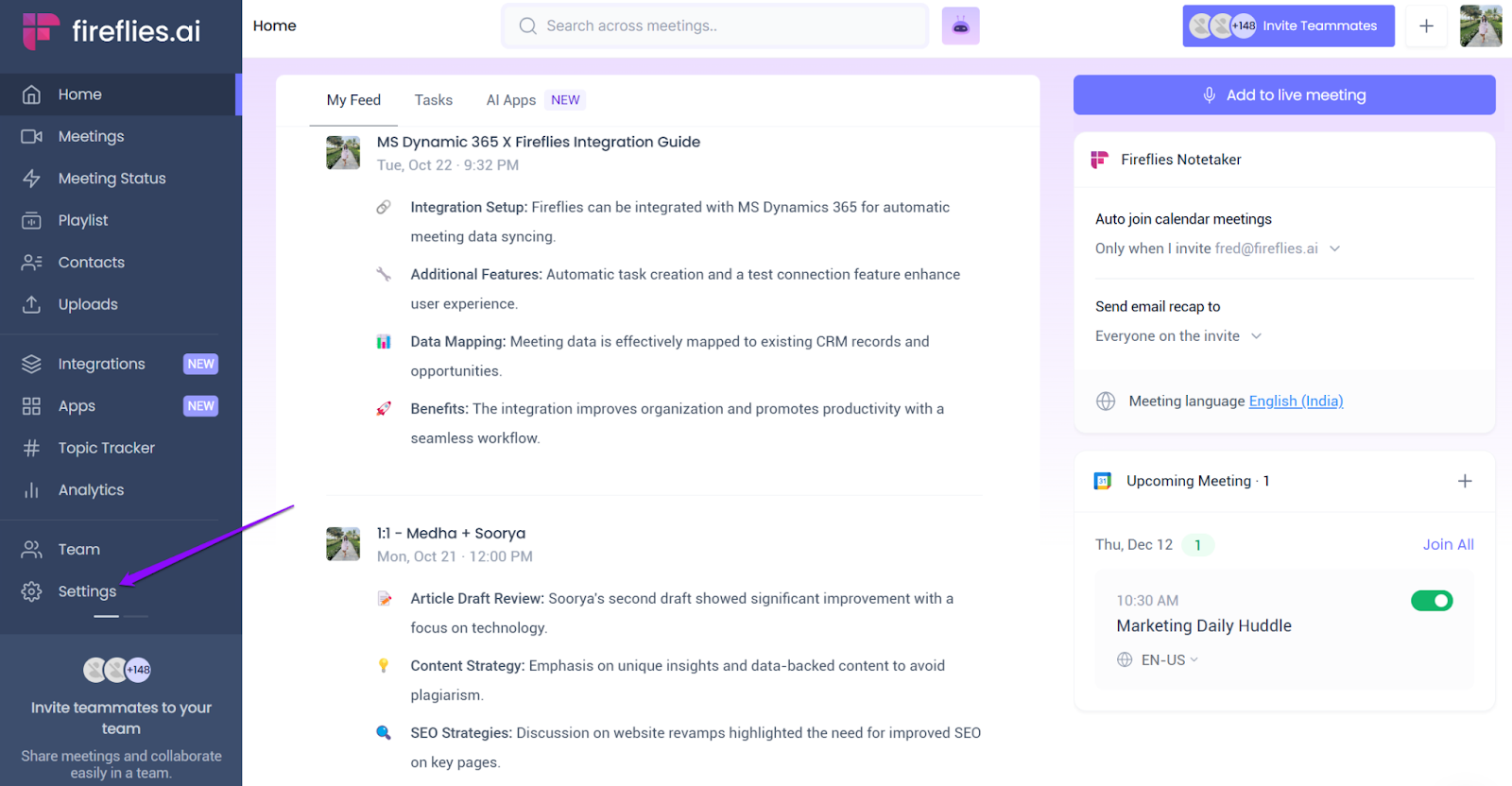
Click Meeting Compliance.
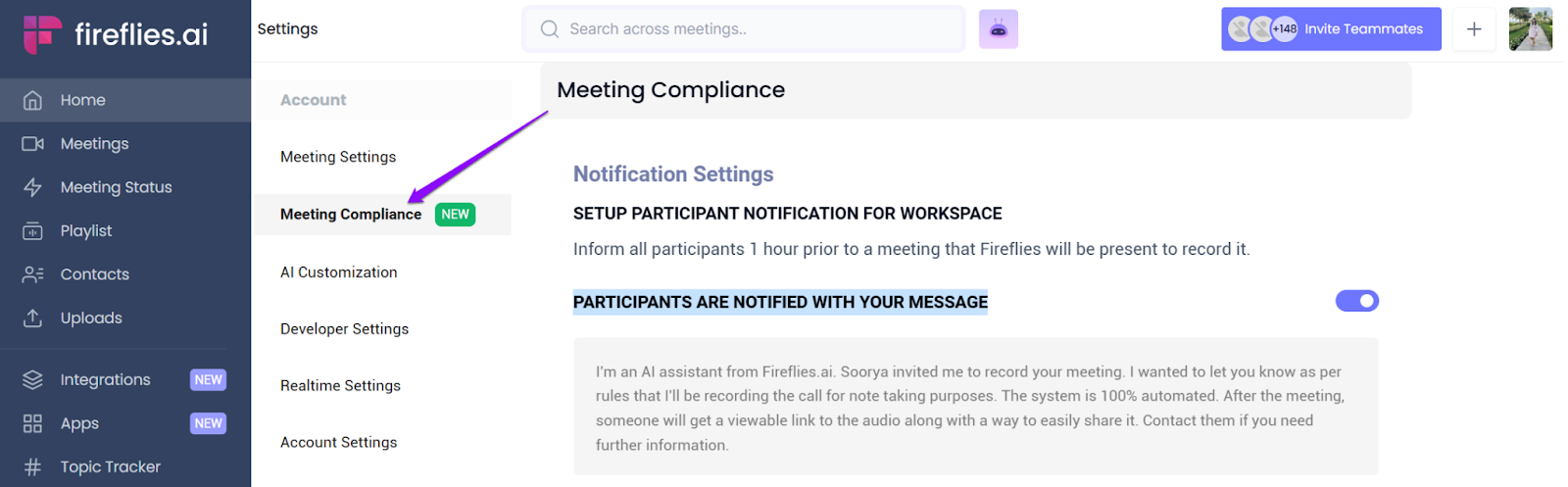
Turn on the toggle.
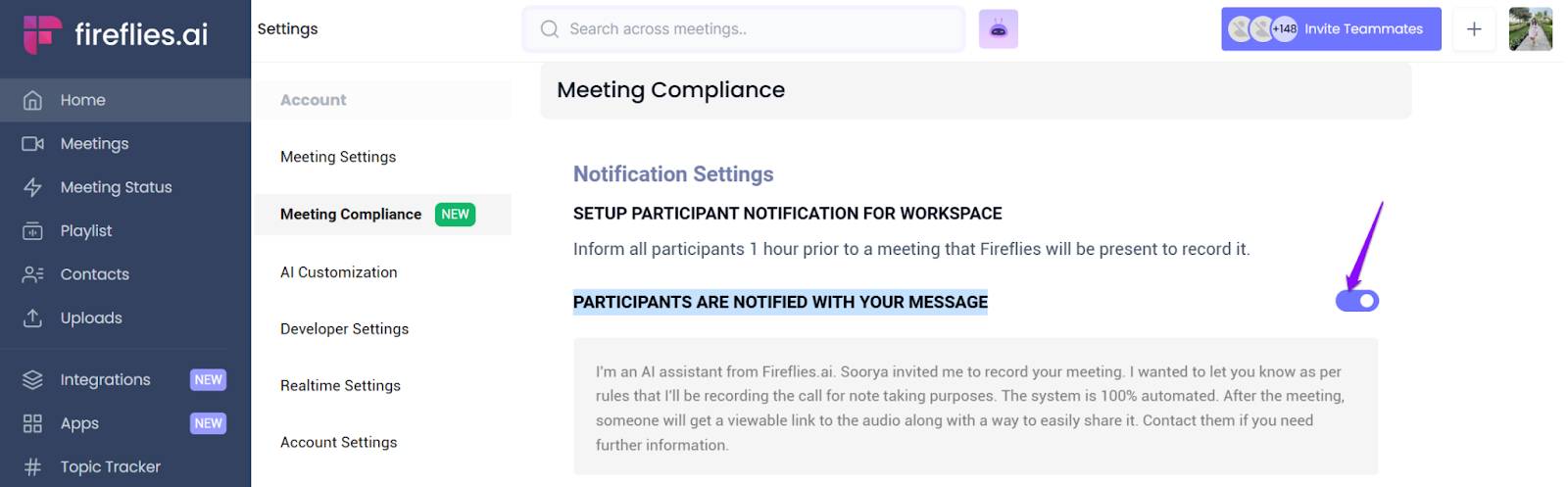
You can customize the message based on your organization’s needs. To do that, click anywhere on the content and type your message. Once done, click Save.
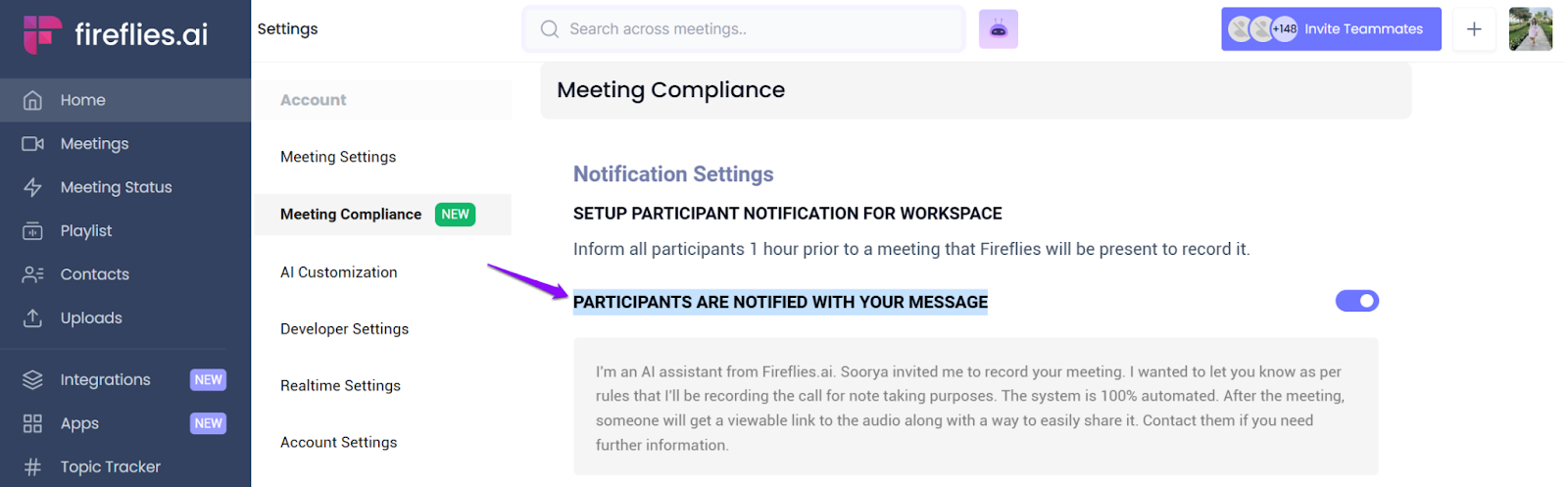
Fireflies will send the email with your message to all the participants an hour before the meeting starts.
The email has an opt-out link that lets participants deny the bot’s entry into the meeting. Even if one participant opts out, the AI notetaker will not join the meeting.
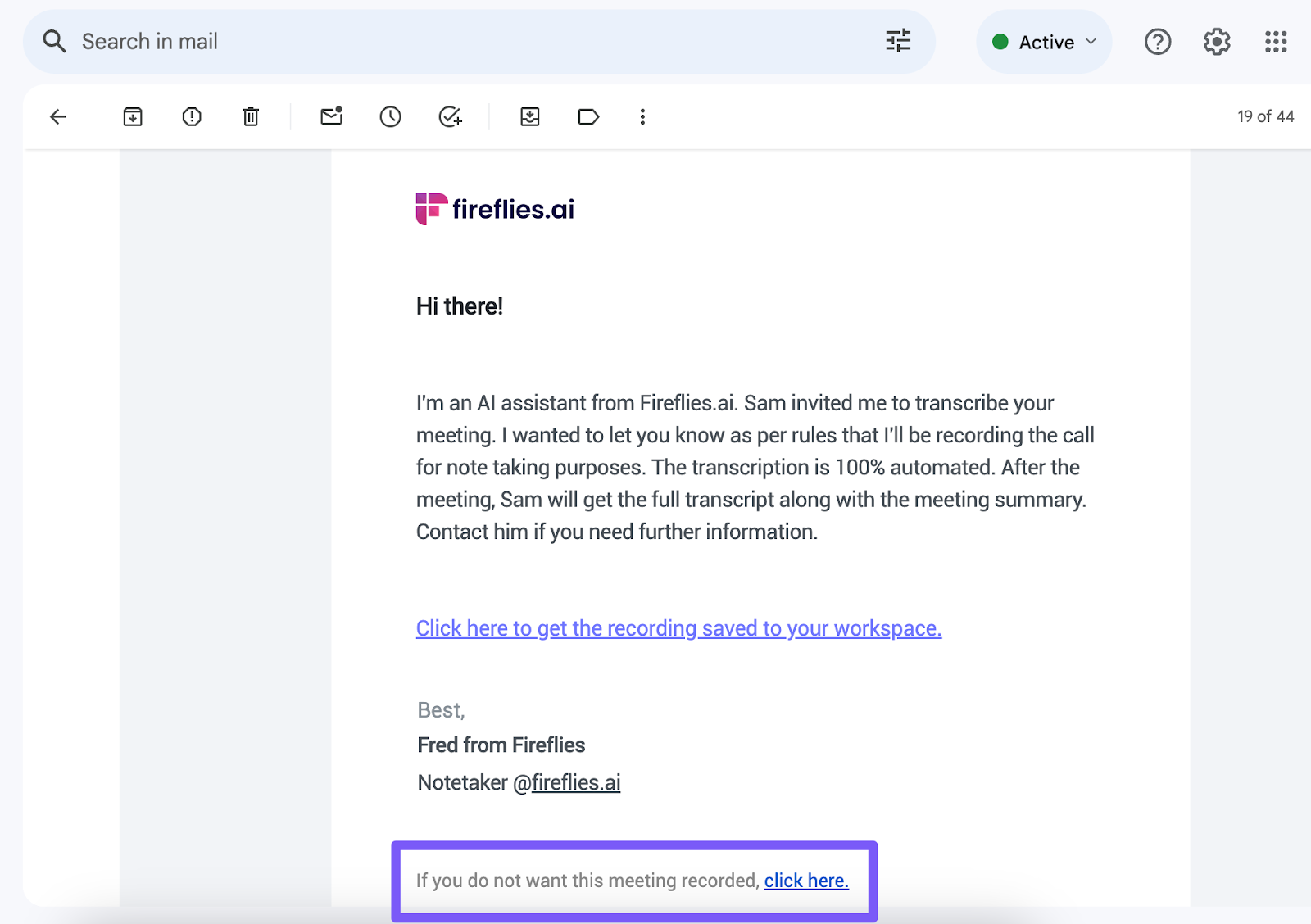
2. Admitting the bot to live meetings
If your participants missed the email, they can still deny the bot’s entry into meetings. Whenever you host a meeting on video-conferencing platforms like Google Meet or Zoom, the bot will always seek permission to enter as soon as the meeting starts.
Participants can click Deny entry, and the bot will not join.
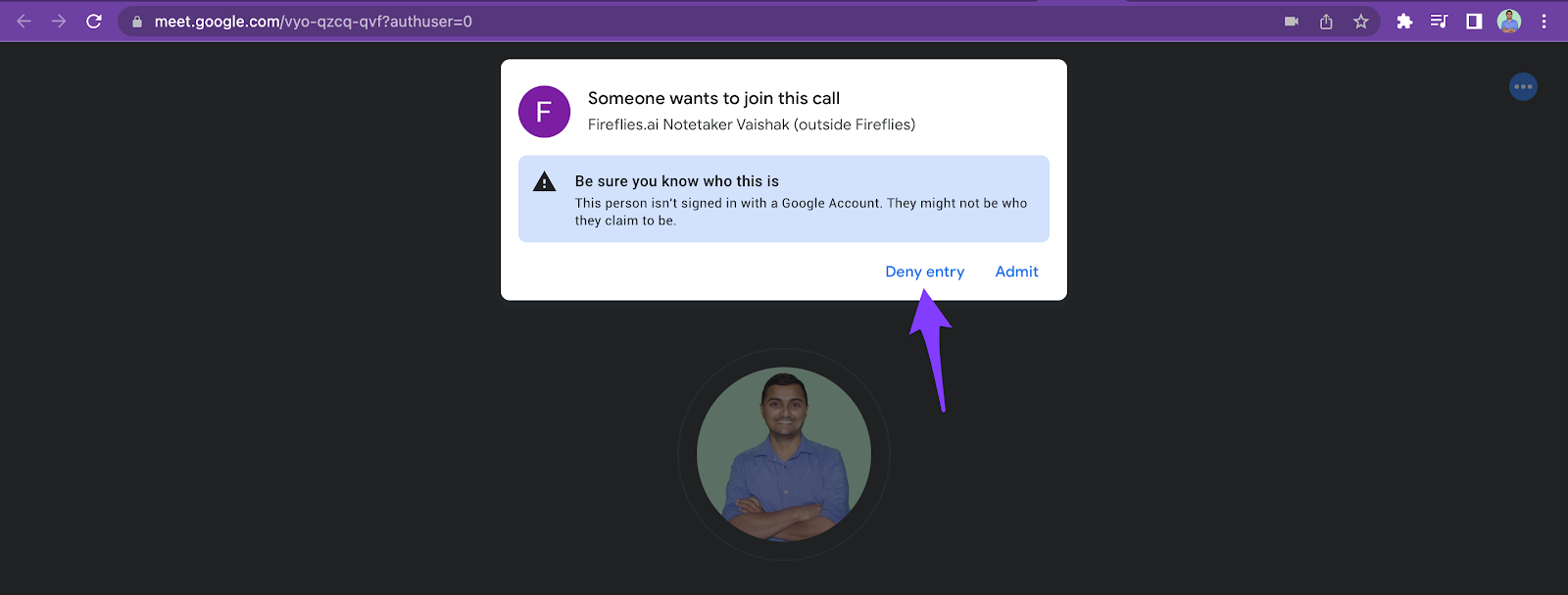
As a host, Fireflies also gives you two additional ways to remove the bot from a live meeting: from the Fireflies dashboard and the video conferencing platform itself.
a) From the Fireflies dashboard
To remove the bot from a live meeting, log into your Fireflies account and click Stop Capturing. Doing so will remove the bot and delete the entire meeting data captured by the bot.
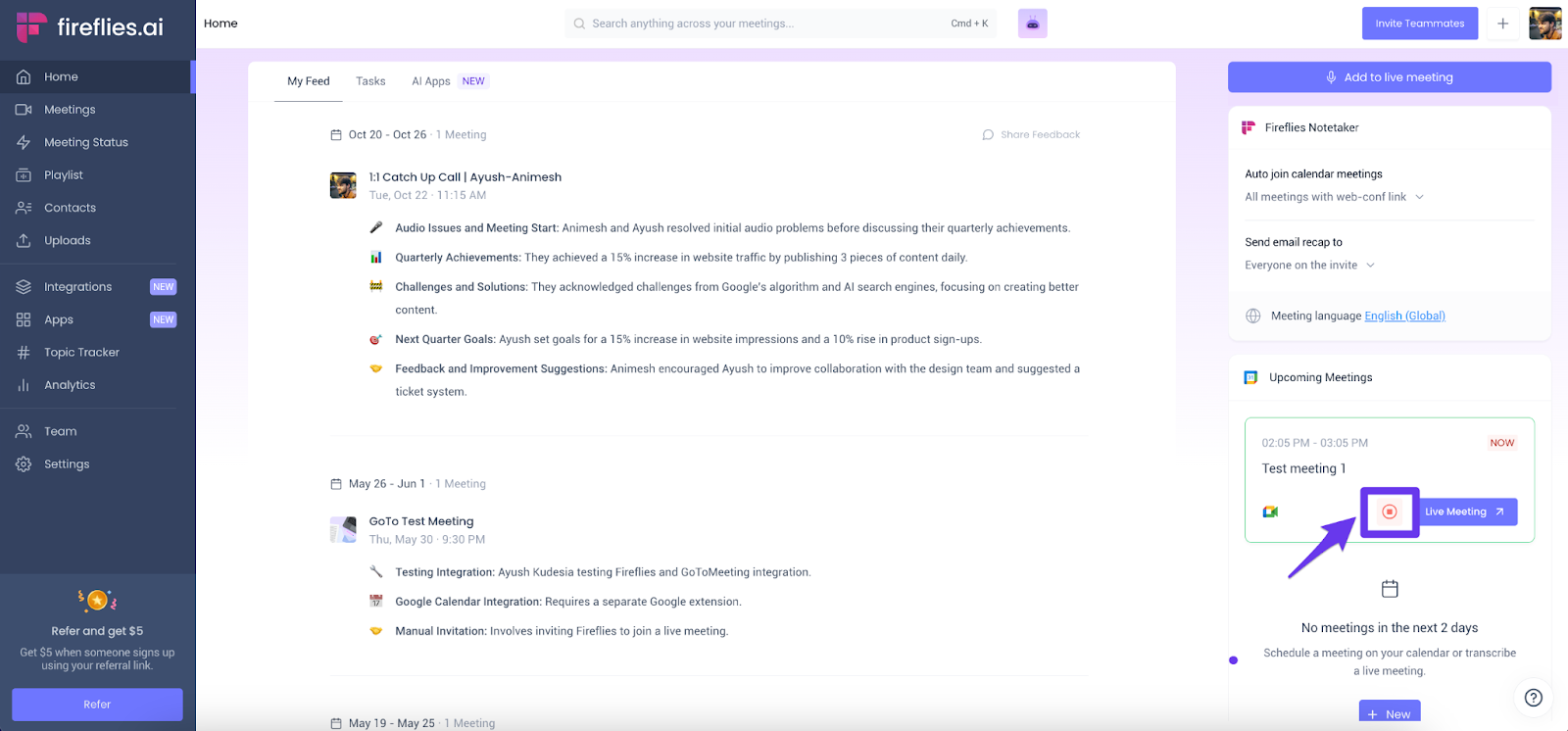
b) Remove directly from meetings
If you are using Google Meet, click on the people icon at the bottom of the screen. Search for Fireflies.ai Notetaker. Click on the three dots. From the dropdown menu, select Remove from the call.
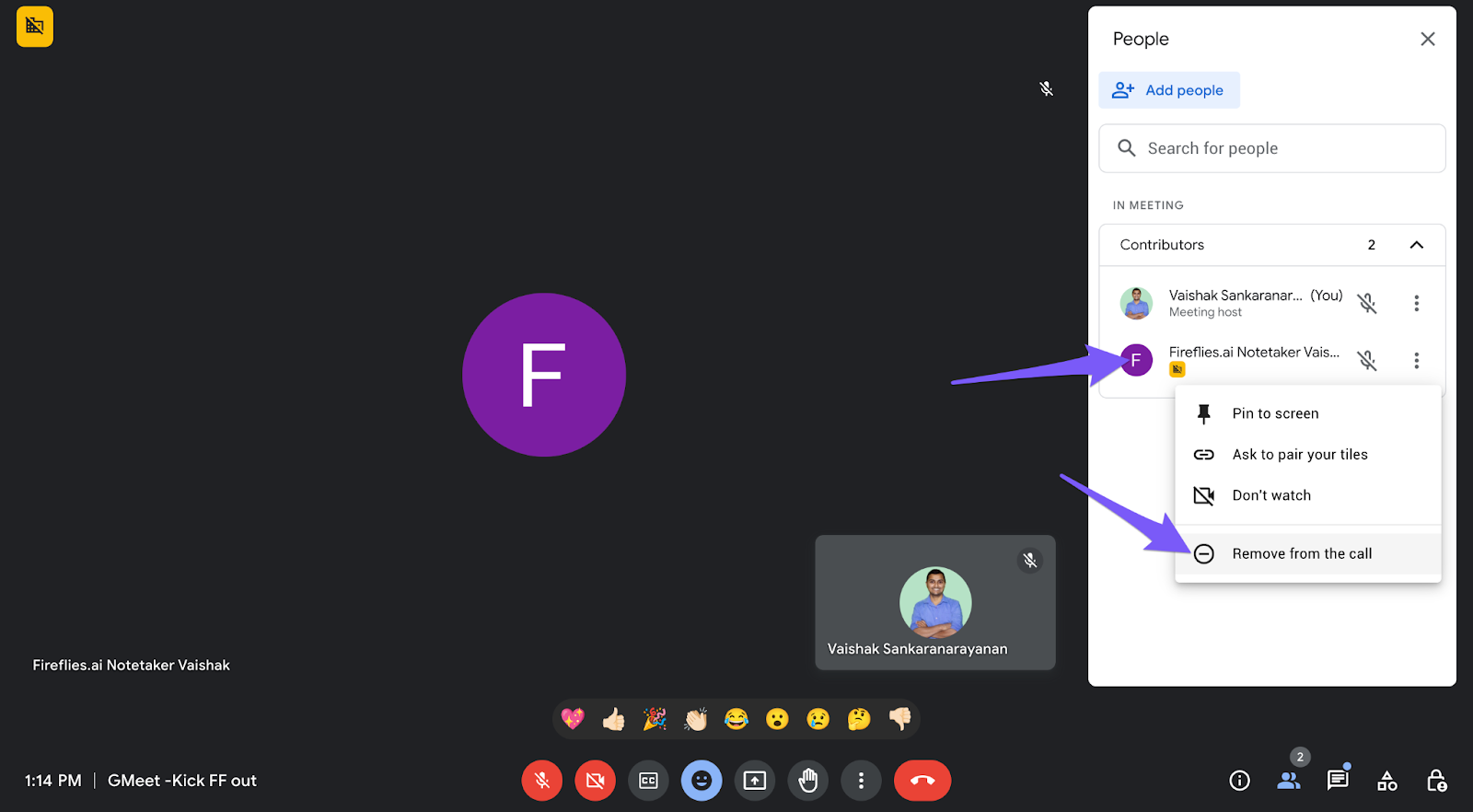
Fireflies will ask you for a reason to remove the bot. You can select the appropriate option and click Remove or directly click Remove.
And that’s it. Fireflies Ai Notetaker will no longer be a part of your meeting.
You can do the same on any other video conferencing platform.
If you remove the bot within 3 minutes of the meeting, the meeting will not be captured and transcribed.
3. Bot name
Our notetaker is named to explicitly tell the participants that a bot is recording the meeting and on whose behalf.
For that reason, it is called Fireflies.ai Notetaker {the name of the person who invited it}.
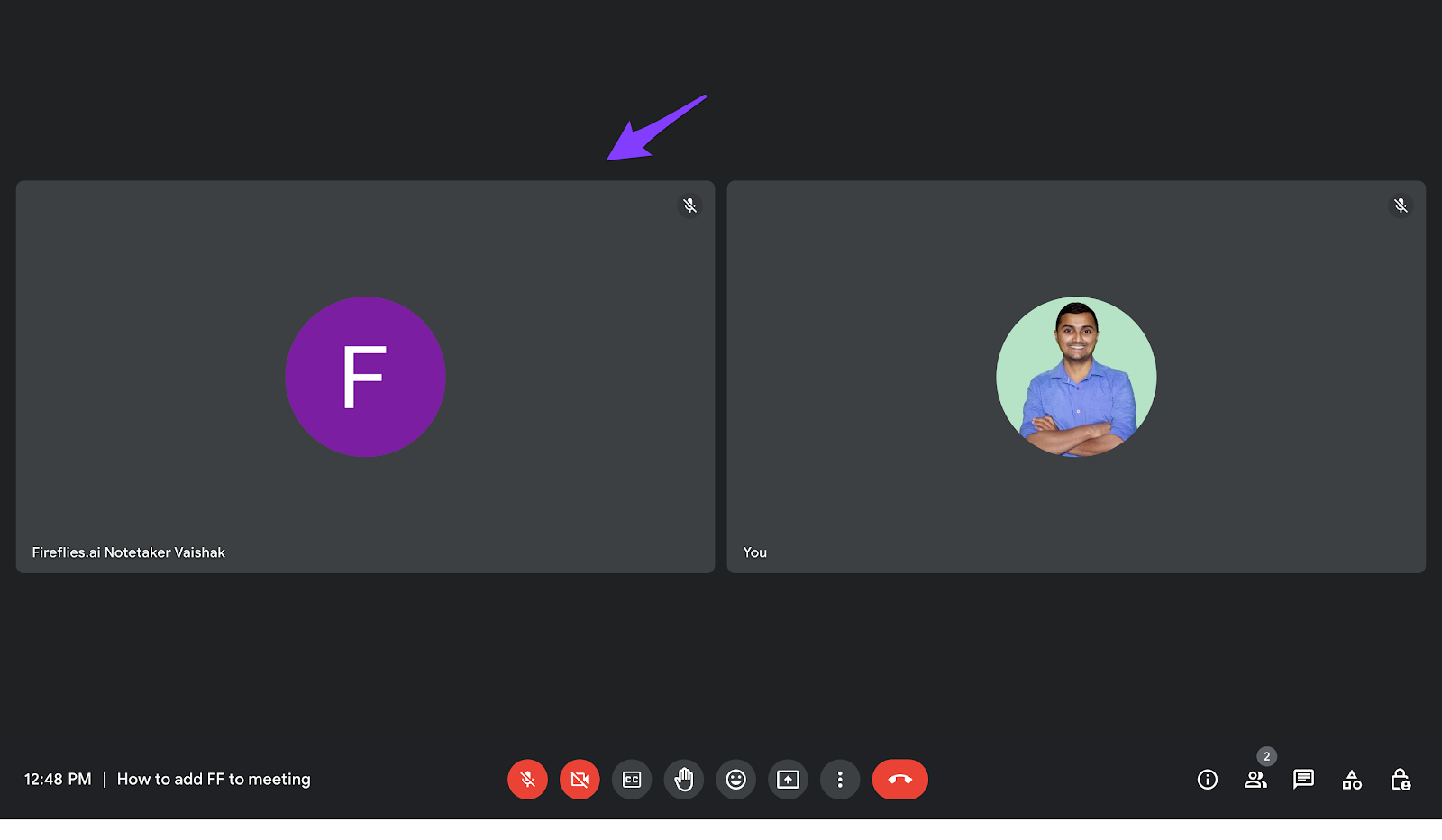
This way, it clarifies to attendees that an AI notetaker is present in the meetings.
We also allow you to customize the bot name. If you are on the Pro or Business tier, you can change the name at an additional $5/bot/month.
4. Capturing meetings using Zoom Native Integration
Fireflies doesn’t explicitly inform participants about recording the session when you use its Zoom native integration. That’s because Zoom has an inbuilt feature that asks for consent and a red button appears on its interface whenever a session is recorded.
5. Deleting meetings in Fireflies
Fireflies’ users and those without a Fireflies account can delete meetings captured by the bot. A host can delete the meeting directly from the Fireflies Notebook.
In contrast, a non-Fireflies user who participated in a meeting can reach out to the host to get the meeting deleted. Once the meeting is deleted, it is not retrievable from our system.
Once the meeting is deleted, it is wiped from our system and not retrievable.
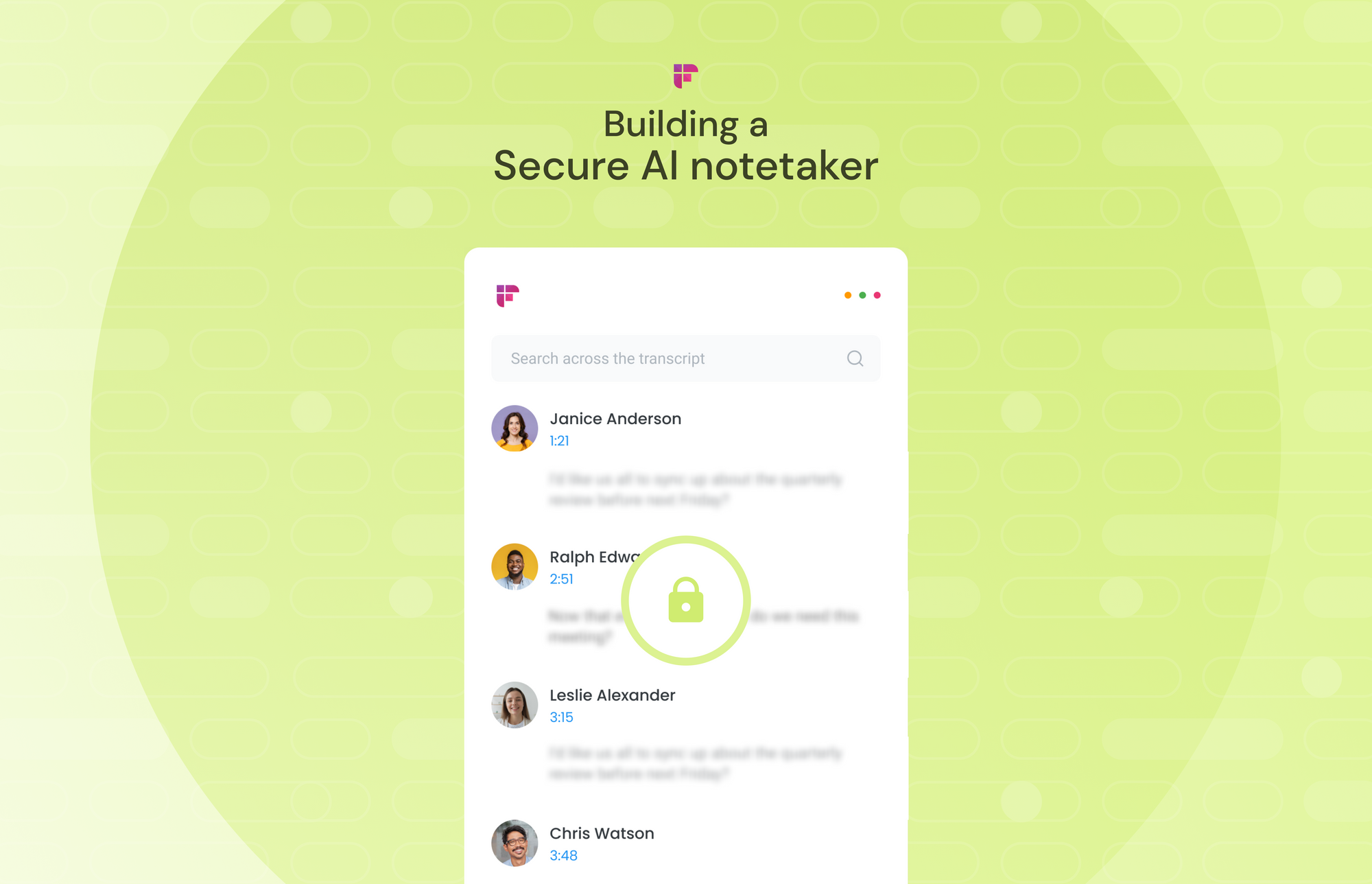
In case the host is unresponsive, non-Fireflies users who were a participant in the meeting can send their request to [email protected] with the following meeting details, and we’ll delete it for you:
- Fireflies meeting ID
- Your name and email ID
- The person on whose behalf Fireflies joined
Final Thoughts
Rules around meetings and call recording vary from one country to another. Therefore, it is your responsibility as a user to ensure meeting compliance by educating the participants about using the AI notetaker and its purpose. It is important to seek consent and keep everyone informed.
Fireflies empowers not only the meeting host but also the participants to remove the bot or delete meetings. Whether sending an automated email or removing a bot from live meetings, Fireflies is an AI notetaker and conversation intelligence platform that you can easily bank on.