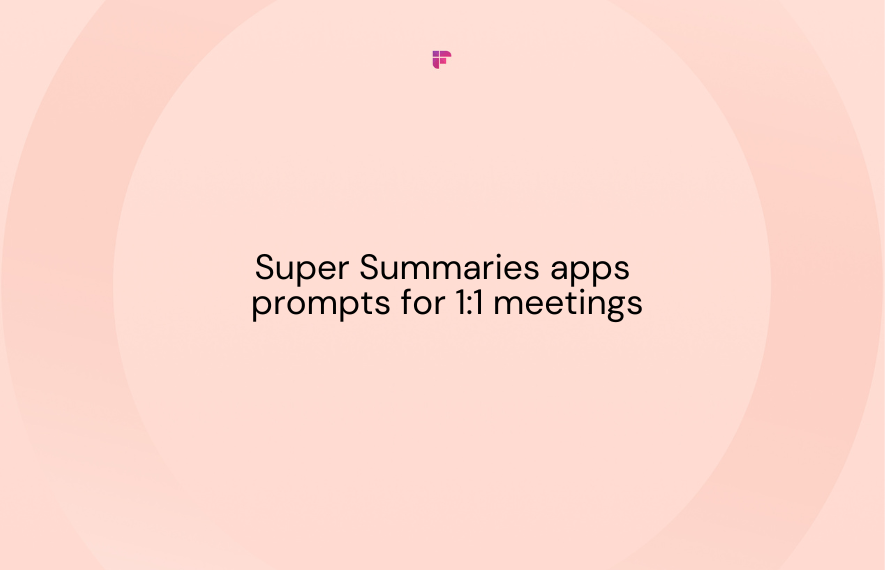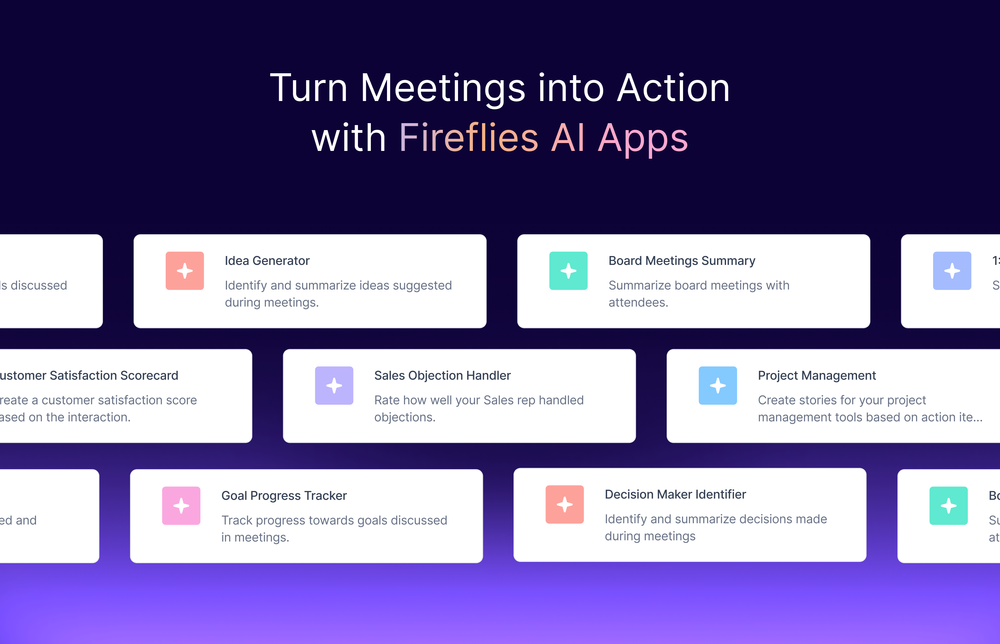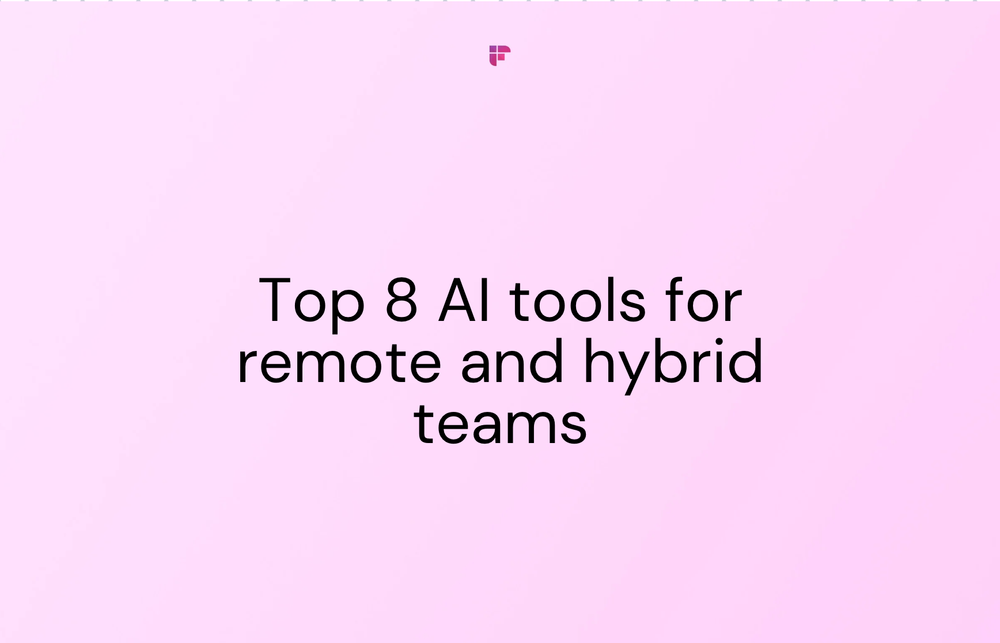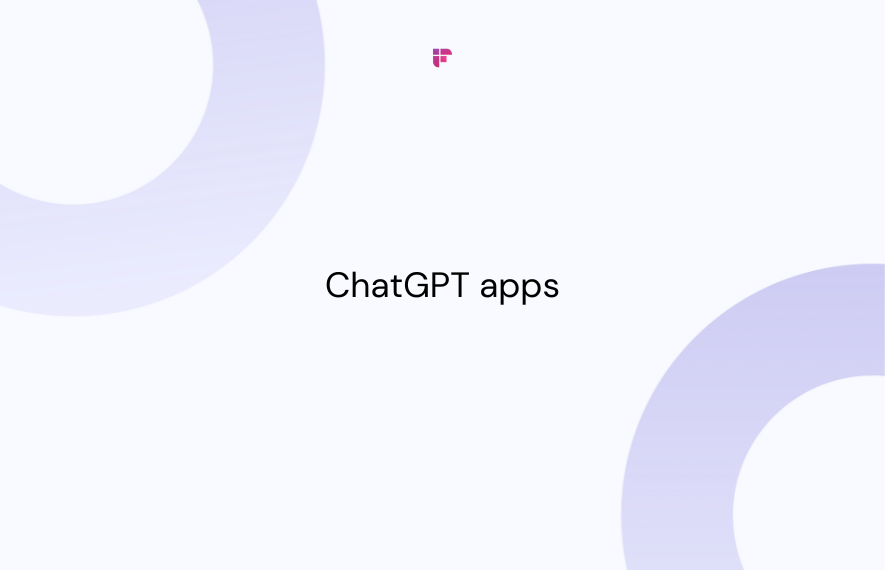Here are 50 prompts to enhance the AI-generated summary for your upcoming one-on-one meetings.
Read on!
Fireflies AI apps
Fireflies AI apps lets you tailor meeting notes and AI-generated meeting summaries to your specific needs using AI prompts.
Read more about AI apps.50 prompts to customize one-on-one meeting summary
Fireflies Super Summaries Apps are a collection of 5 apps—Action Items, Meeting Keywords, Meeting Notes, Meeting Outline, and Meeting Overview.
Here are the prompts you can use to improve the output of each app:
10 prompts to customize the Action Items app
The Action Items app lists all the follow-ups and action items from the meeting transcript by default.
List out the follow-ups and action items from the transcript. Respond in {language} language.
Try these 10 prompts to personalize the output of the Action Items app for your one-on-one meetings:
- List the high-priority action items that require completion within the next week. Group the tasks by the responsible person from the meeting transcript.
- List the action items from the transcript and indicate who is responsible for each.
- List all action items discussed in the transcript. Group the action items based on keywords and topics discussed. Create at least 3 groups.
- List all action items in a bullet point note. Mention any dependencies or blockers against each action item, if any.
- Mention action items with the immediate next steps required for each task.
- Extract the action items in the format of a story with the title, description, and the assigned person.
- List any commitments made related to completing specific deliverables or tasks.
- List action items along with their deadlines or due dates and dependencies. Mention the names of the responsible person against each action item.
- Highlight the action items that require collaboration with specific teams or stakeholders. Categorize the action items based on the teams involved.
- Categorize the action items into separate short-term and long-term lists based on urgency and priority.
For example, we updated the Action Items app with the prompt, “List action items along with their deadlines or due dates and dependencies. Mention the names of the responsible person against each action item.”
Here’s the output we got:
10 prompts to customize the Meeting Keywords app
The Meeting Keywords lists the top 6 keywords or topics mentioned in the conversation.
Extract 6 keywords max from the transcript, only include the keywords in your response without any label, explanation, or prefix. Respond in {language} language. Format the keywords separated by a comma, for instance: robotics, philosophy, multiverses, humans, love, instinct.
Here are 10 prompts you can feed in the app to customize the results for one-on-one meetings:
- List the individuals, teams, and departments that came up repeatedly in the transcript. Format the keywords separated by commas, for example, Jane Doe, Marketing, Sales.
- List the primary discussion points of the meeting as keywords. Use {language} language and format them with commas.
- List keywords related to actionable items discussed in the meeting. List up to 6 relevant keywords using {language} language.
- Extract keywords that reflect the decisions made during the conversation. List them as comma-separated keywords.
- Identify keywords central to items requiring follow-up after the meeting. List all the keywords and separate each keyword using commas.
- List the important dates, deadlines, or timelines referenced as keywords separated by commas.
- Identify and list all keywords that align with the meeting's overarching goals.
- List the most impactful quotations or statements mentioned in the transcript. Separate them using commas.
- List keywords related to resource allocation or distribution discussed in the meeting.
- List the keywords related to the challenges discussed and the proposed solutions to address them effectively.
For instance, we updated the Meeting Keywords app using the prompt, “List the individuals, teams, and departments that came up repeatedly in the transcript. Format the keywords separated by commas, for example, Jane Doe, Marketing, Sales.”
Here’s the output:
10 prompts to customize the Meeting Notes app
The Meeting Notes Super Summaries app provides shorthand bullet-point notes from the transcript by default.
Create shorthand bullet-point notes from the transcript. Respond in {language} language.
Here are 10 prompts that you can use to customize the meeting notes for one-on-one conversations:
- Generate bullet-point notes focusing solely on actionable takeaways from the conversation.
- Create bullet-point notes detailing the challenges discussed and the solutions proposed during the meeting.
- Generate detailed bullet point notes, including key discussion points, decisions, and quotes from each topic covered. Mention the person who spoke the points against each bullet point item.
- Create a list of all key discussion points in the conversation. Include timestamped notes mapping the flow of the conversation.
- Create a shorthand note of all key points discussed in the conversation. Highlight the next steps and action items separately for easy reference.
- Create a shorthand note of all key points discussed in the conversation. Identify and categorize the notes into business updates and personal updates.
- Create shorthand notes from the transcript. Structure notes in outline format with main topics and sub-topics.
- Generate time-stamped notes, including the speaker’s name, for easily mapping the flow of the conversation.
- List each participant's perspective and input on the meeting topics separately.
- Note any open issues or unresolved discussions to revisit later.
For instance, we updated the Meeting Keywords app using the prompt, “Create a shorthand note of all key points discussed in the conversation. Highlight the next steps and action items separately for easy reference.”
Here’s the output:
10 prompts to customize the Meeting Outline app
The Meeting Outline app outlines chapters and timestamps for a meeting.
Create an outline with chapters from this transcript and include timestamps. Respond in {language} language.
Here are 10 prompts you can feed the app to enhance the outline of one-on-one meetings:
- Create a detailed outline with main headings, sub-points, and timestamps for each topic discussed.
- Create a meeting outline focusing on only key decisions, action items, and next steps.
- Create an outline with chapters from this transcript and include timestamps. Structure the outline chronologically, showing the progression of topics over time.
- Create a detailed outline with main headings, sub-points, and timestamps for each topic discussed. List supporting metrics, data, or facts under each applicable topic.
- Create an outline focused solely on actionable takeaways from the meeting, organizing them into distinct chapters with timestamps.
- Craft an outline that tracks the progress of ongoing projects or goals discussed in the meeting, with dedicated chapters and timestamps.
- Create an outline with chapters from this transcript and include timestamps. Conclude with a recap of the 3 most critical outcomes or takeaways.
- Create an outline structured around action items assigned in the meeting, detailing responsibilities and deadlines in separate chapters with timestamps.
- Craft an outline focusing on the immediate next steps and assignments. Include timestamps and speaker names for each point.
- Create a detailed outline with timestamps for each topic discussed during the meeting. Categorize the topics into personal and professional notes.
Here’s the output we got after updating the Meeting Outline app with the prompt, “Create a detailed outline with main headings, sub-points, and timestamps for each topic discussed.”
10 prompts to customize the Meeting Overview app
The Meeting Overview app gives you self-explanatory and concise summaries of your conversations.
You are the fireflies.ai's expert summarizer. Generate self-explanatory and concise summaries. Refer to people's names whenever appropriate, and avoid starting your response with 'The transcript'. Summarize the transcript below. Respond in {language} language.
Here are 10 prompts you can feed the app to enhance its output for one-on-one meetings:
- Generate a concise summary of reflective insights shared during the meeting and their implications. Categorize the insights based on meeting participants.
- Generate a summary focusing on the key decisions made during the meeting and their significance.
- Provide a concise summary of the progress made and milestones achieved mentioned in the meeting. Organize them into completed tasks and future goals.
- Summarize the challenges addressed and the solutions proposed in a brief and informative manner. Add speaker names against each point.
- Craft an overview capturing the future directions or strategies discussed in the meeting. Include personal views of each participant about each strategy.
- Generate a concise summary by topic, capturing the main discussion points within each area.
- Provide a concise summary highlighting the key takeaways and insights from the meeting.
- Describe any obstacles, risks, or issues raised in the one-on-one and recommendations provided. Mention each item against the speaker name and include timestamps.
- Summarize the key topics discussed in the meeting and the main conclusions reached. Give specific examples of what went well in the meeting.
- State the primary goal or objective of the discussion and assess how well it was achieved. Mention any constructive feedback exchanged during the meeting.
For example, we updated the Meeting Overview app with the prompt, “Craft an overview capturing the future directions or strategies discussed in the meeting. Include the personal views of each participant about each strategy.”
Here’s the output:
Generate personalized meeting summaries with AI apps
There it is! The top 50 prompts to tailor AI-generated Super Summaries for your future one-on-ones.
The key is prompting your AI assistant to deliver summaries that highlight your meeting priorities. Whether it's decisions, actions, insights, or feedback, Super Summaries Apps can help you filter what matters most from your conversations, quick and easy.