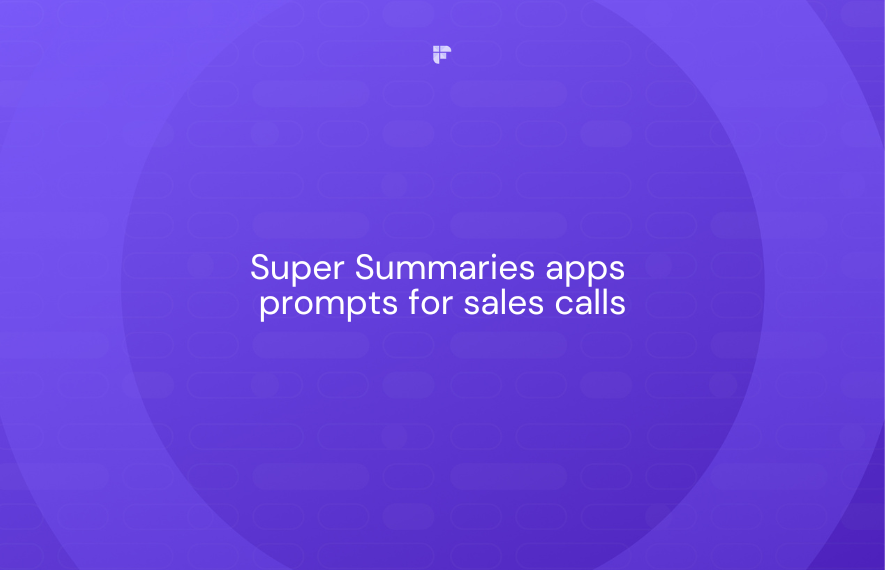Effective daily huddles keep teams aligned, unblocked, and informed. But as soon as the huddle wraps up, all the important information discussed becomes one distant memory.
This is where Super Summaries apps come in!
Fireflies Super Summaries apps enable you to automatically generate and document a summary of your daily huddles, only with those key details you want to keep.
Interesting? Read on!
50 prompts to enhance the summary of your daily huddles
Fireflies Super Summaries apps is a collection of 5 apps, including:
- Action Items
- Meeting Keywords
- Meeting Notes
- Meeting Outline
- Meeting Overview
By default, these Super Summaries apps run on the GPT Basic model, which is free and works well. You can update these apps with custom prompts or switch to advanced GPT models using your AI credits to further enhance their output.
It takes 3 AI credits to run an app on GPT Advanced and 5 AI credits to use GPT Advanced Large. The credits are deducted each time you run the app.
You can also disable or enable any of these five apps if you feel the summary is too long or short.
Here’s an overview of each Super Summaries app and the top 10 prompts you can feed them to customize its output for daily huddles.
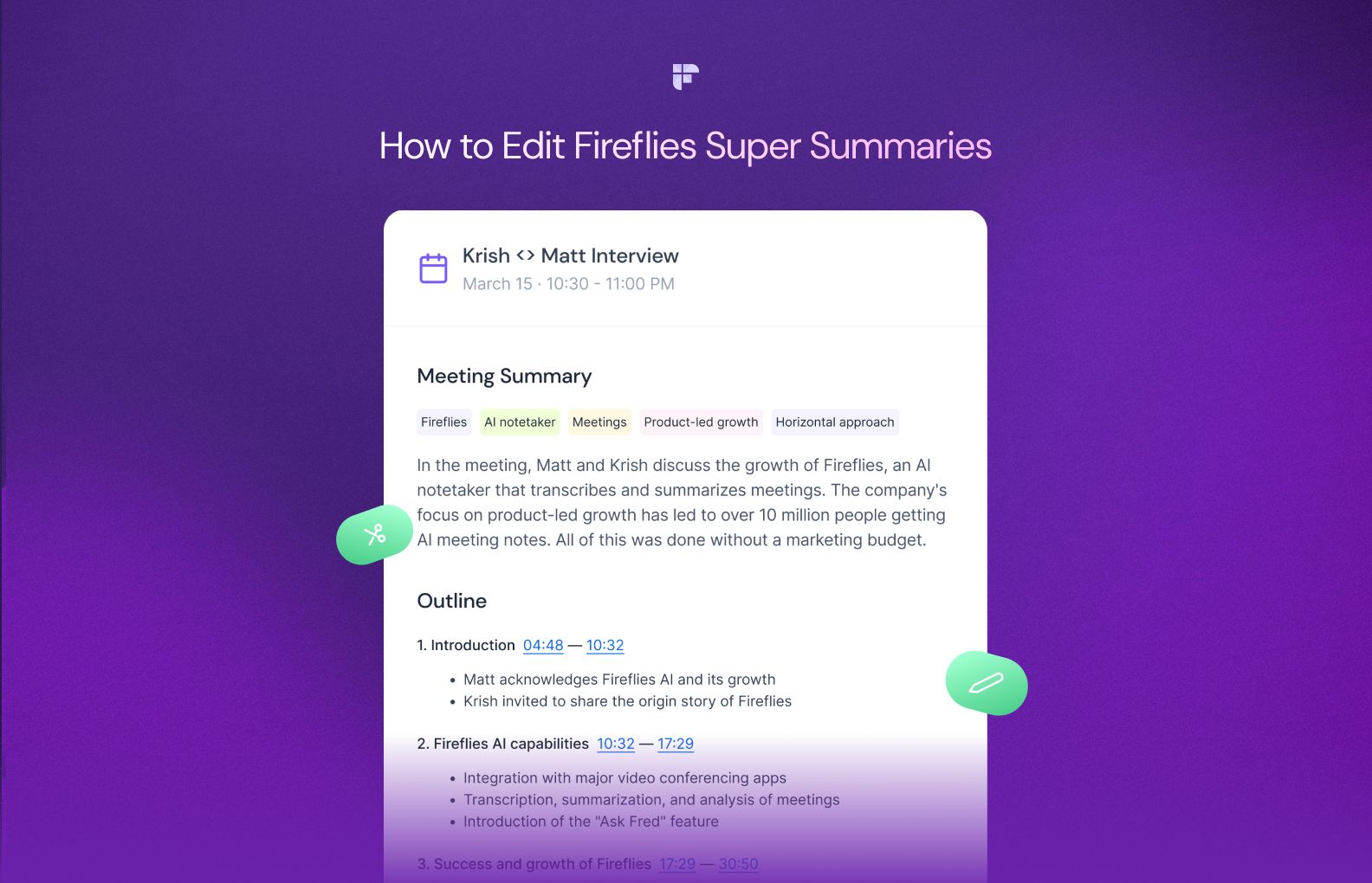
1. Action Items app
The Action Items app lists all the follow-ups and action items from your meeting.
The app's default prompt is:
“List out the follow-ups and action items from the transcript. Respond in {language} language.”
Here are 10 prompts you can use instead to customize the Action Items app for daily huddles:
- List all action items to resolve any hurdles or challenges discussed in the huddle. Mention the steps to follow and the responsible parties.
- Identify and list action items that require resources, such as personnel or budget, based on the discussions on project requirements in the transcript.
- Generate action items for incorporating feedback and suggestions provided during the huddle into ongoing projects or processes. Group action items based on the responsible person. Mention the timestamps during which each action item is mentioned.
- List all tasks assigned to team members during the huddle and group them based on the responsible person. Highlight any blocked issues preventing progress on action items.
- List all follow-up action items mentioned in the transcript in a bulleted list. Categorize action items by project, priority, and responsible person.
- Mention all action items for each team member mentioned in the transcript. Identify any additional resources needed to complete these action items and mention them against each action item.
- Identify and list all action items that are dependent on other teams. Group the action items by the owner of the task.
- List all action items mentioned in the transcript, grouped by responsible person. Highlight any action items that team members volunteered for.
- Generate a to-do list of tasks from the meeting, outlining priorities and deadlines. Categorize the list based on the owner of each task.
- Extract and list only the high-priority action items from the transcript that must be completed this week. Mention the responsible person against each action item.
For example, we updated the Action Items app with the prompt, “List all tasks assigned to team members during the huddle and group them based on the responsible person. Highlight any blocked issues preventing progress on action items.”
Here’s the output:
2. Meeting Keywords app
The Meeting Keywords app displays the top 6 keywords that describe the conversation.
Here’s the default prompt the app follows:
“Extract 6 keywords max from the transcript, only include the keywords in your response without any label, explanation, or prefix. Respond in {language} language. Format the keywords separated by a comma, for instance: robotics, philosophy, multiverses, humans, love, instinct.”
Here are 10 prompts you can use instead to customize the Meeting Keywords app for daily huddles:
- Extract priority keywords representing key topics and daily goals discussed during the meeting. Provide up to 6 keywords separated by commas.
- Identify up to 6 keywords that reflect project updates, milestones, or progress shared during the conversation.
- Extract keywords representing challenges discussed and their corresponding solutions or action plans during the daily huddle. Provide up to 6 keywords separated by commas.
- Identify keywords related to performance metrics, KPIs, or data shared during the meeting.
- Extract keywords indicating discussions about training, skill development, or knowledge sharing within the team.
- Generate keywords related to emergency response planning and strategies discussed during the meeting. List up to 6 keywords separated by commas.
- Extract keywords signifying innovation ideas or improvement initiatives mentioned in the transcript.
- Generate keywords related to the adoption of new technologies, tools, or software solutions mentioned in the transcript. Separate keywords using commas. For instance: robotics, philosophy, multiverses, humans, love, instinct.”
- Identify and list all keywords indicating support needed from leadership.
- List up to 6 keywords that signify discussions on process optimization, efficiency improvements, or workflow enhancements within the team.
For instance, we updated the Meeting Keywords app using the prompt, “Extract priority keywords representing key topics and daily goals discussed during the huddle. Provide up to 6 keywords separated by commas.”
Here’s the output:
3. Meeting Notes app
The Meeting Notes app provides shorthand bullet-point notes for your meetings following the prompt:
“Create shorthand bullet-point notes from the transcript. Respond in {language} language.”
Here are 10 prompts you can use instead to customize the Meeting Keywords app for daily huddles:
- Capture shorthand bullet-point notes highlighting the top agenda items discussed during the daily huddle, ensuring brevity and clarity. Respond using {language} language.
- Create concise bullet-point notes focusing on the actionable tasks, responsibilities assigned, and deadlines mentioned in the transcript. Use {language} language for responses.
- Create a detailed note of the key takeaways or insights from the conversation. Separately highlight any collaboration opportunities identified between team members.
- Capture the key challenges mentioned and their corresponding solutions or strategies in the transcript in detailed bullet-point notes.
- Create notes with time stamps that reflect updates from team members, project progress, and any noteworthy achievements or milestones discussed in the transcript. Respond using {language} language.
- Create short-hand bullet point notes of key discussion points in the transcript. Separately highlight any risks, dependencies, or blockers called out. Respond using {language} language.
- Generate bullet-point notes on the specific follow-up action points identified during the conversation, specifying responsible parties and deadlines. Respond in {language} language.
- Create concise notes highlighting discussions about resource allocation, including personnel assignments and equipment distribution during the meeting. Use {language} language for responses.
- Capture notes regarding the assessment of potential risks and mitigation strategies discussed within the team during the meeting. Respond in {language} language.
- Create a shorthand bullet point note of parking lot items needing further follow-up. Respond in {language} language.
For instance, we updated the Meeting Keywords app using the prompt, “Create notes with time stamps that reflect updates from team members, project progress, and any noteworthy achievements or milestones discussed in the transcript. Respond using {language} language.”
Here’s the output:
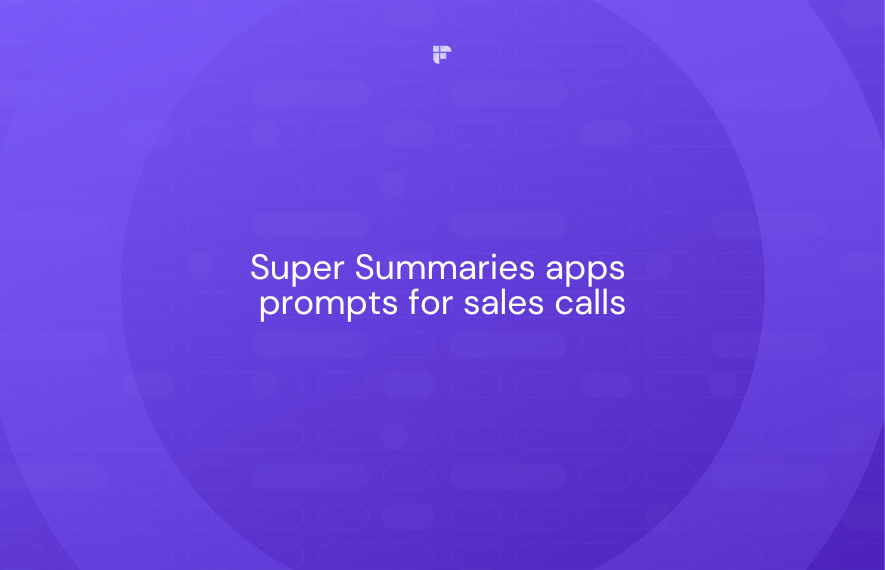
4. Meeting Outline app
The Meeting Outline app generates a timeline view of your meeting with timestamps.
The default prompt is:
“Create an outline with chapters from this transcript and include timestamps. Respond in {language} language.”
Here are 10 prompts you can use instead to customize the Meeting Outline app for daily huddles:
- Create an outline with chapters, including sections for key topics, updates, challenges, and action items. Use {language} language for the response.
- Create a meeting outline highlighting the updates shared by each person during the discussion. Mention names whenever necessary. Use {language} language for responses.
- Generate an outline with chapters outlining the resource allocation framework discussed, specifying personnel and equipment distribution. Respond in {language} language.
- Generate an outline that outlines the timeline for meeting the goals and objectives discussed during the conversation, including milestones. Use {language} language for the response.
- Create an outline with chapters dedicated to follow-up action points, including tasks, responsible parties, and deadlines. Respond in {language} language.
- Generate an outline with chapters highlighting innovation ideas and improvement initiatives discussed during the daily huddle, emphasizing their potential impact. Respond using {language} language.
- Provide an outline with chapters that focus on client-related discussions, needs, and feedback given in the meeting. Respond using {language} language.
- Generate a meeting outline with chapters, including the key topics discussed in the conversation. Separately highlight areas of uncertainty or lack of clarity are mentioned.
- Create an outline with chapters that mention all actionable tasks mentioned in the meeting. Name each chapter to the person responsible for the tasks mentioned under them. Respond in {langugage}.
- Create an outline with chapters for the challenges discussed and their corresponding solutions or strategies, forming a structured framework. Use {language} language for responses.
For example, we updated the Meeting Outline app with the prompt, “Create a meeting outline highlighting the updates shared by each person during the discussion. Mention names whenever necessary. Use {language} language for responses.”
Here’s the output:
5. Meeting Overview app
The Meeting Overview app gives you self-explanatory and concise summaries of your conversations.
The default prompt is:
“You are the fireflies.ai's expert summarizer. Generate self-explanatory and concise summaries. Refer to people's names whenever appropriate, and avoid starting your response with 'The transcript'. Summarize the transcript below. Respond in {language} language.”
Here are 10 prompts to customize the Meeting Overview app for your daily huddles:
- Provide a concise summary of the meeting, highlighting key discussion points and decisions made, using team member names when relevant. Respond in {language} language.
- Generate an overview emphasizing the team's alignment and coordination efforts during the meeting, mentioning contributors by name. Respond using {language} language.
- Create a summary highlighting resource allocation decisions and discussions within the team, specifying personnel and equipment distribution. Use {language} language for responses.
- Summarize the challenges discussed and the corresponding solutions or strategies suggested in the meeting transcript. Respond in {language} language.
- Generate an overview highlighting the follow-up action points and tasks identified during the meeting, specifying responsible parties and deadlines. Respond using {language} language.
- Summarize the meeting transcript focusing on innovation ideas and improvement initiatives discussed. Respond in {language} language.
- Provide an overview of the next steps, commitments made, and deadlines set during the meeting. Use {language} language for responses.
- Concisely summarize project updates, status, risks, and accomplishments mentioned in the transcript. Respond in {language} language.
- Concisely recap morale, sentiment, and team dynamics during the meeting. Separately highlight any morale or sentiment issues identified during the conversation.
- Briefly summarize the meeting transcript, highlighting any dependencies on other teams or external stakeholders. Respond in {language} language.
For example, we updated the Meeting Overview app with the prompt, “Provide a concise summary of the meeting, highlighting key discussion points and decisions made, using team member names when relevant. Respond in {language} language. “
Here’s the output:
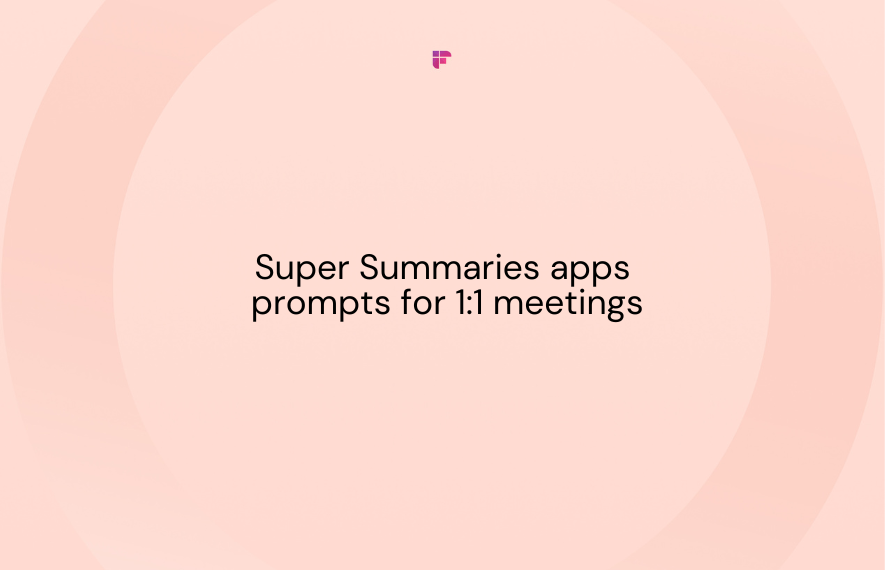
Get personalized daily huddle summaries with only the details you want using AI apps.
There it is! The top 50 prompts to perfect the AI-generated summary for your future daily huddles.
The key is prompting your AI assistant to deliver summaries containing only the details that you need. Whether for listing the pending tasks for the day or identifying where further training or support is needed, Super Summaries apps can help you filter what matters most from your conversations quickly and easily.

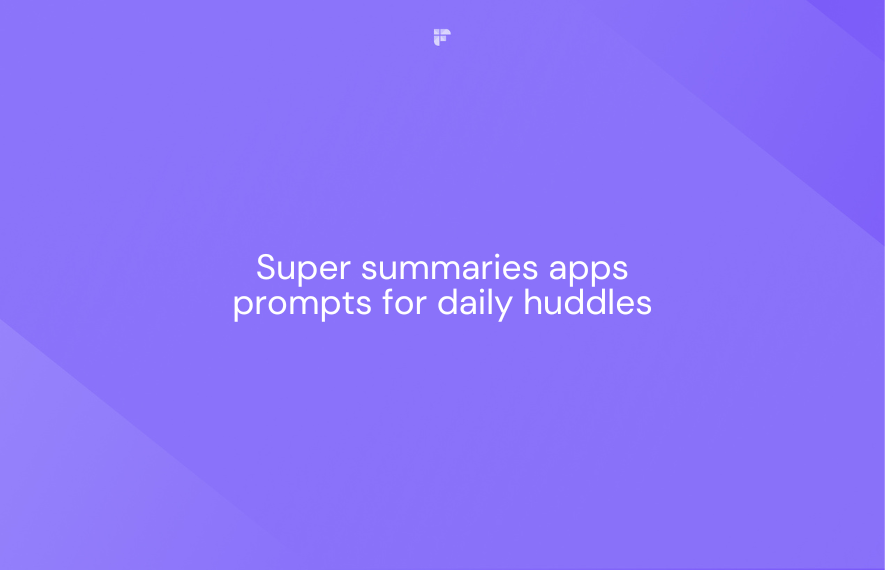

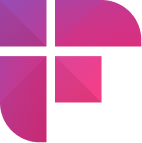

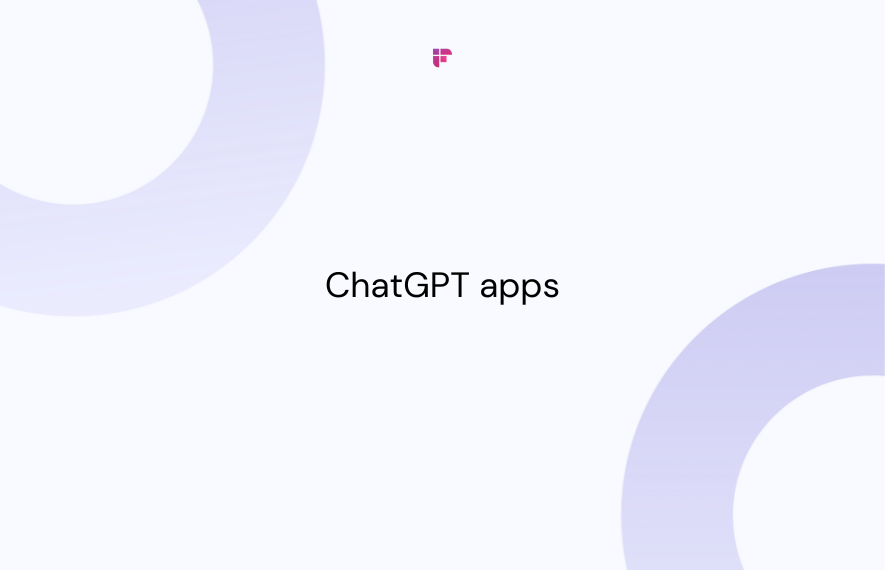
![10 Best AI Apps for iPhone [Free and paid]](/blog/content/images/size/w1000/2023/12/Meeting-etiquette-rules-all-professionals-must-follow--58-.png)