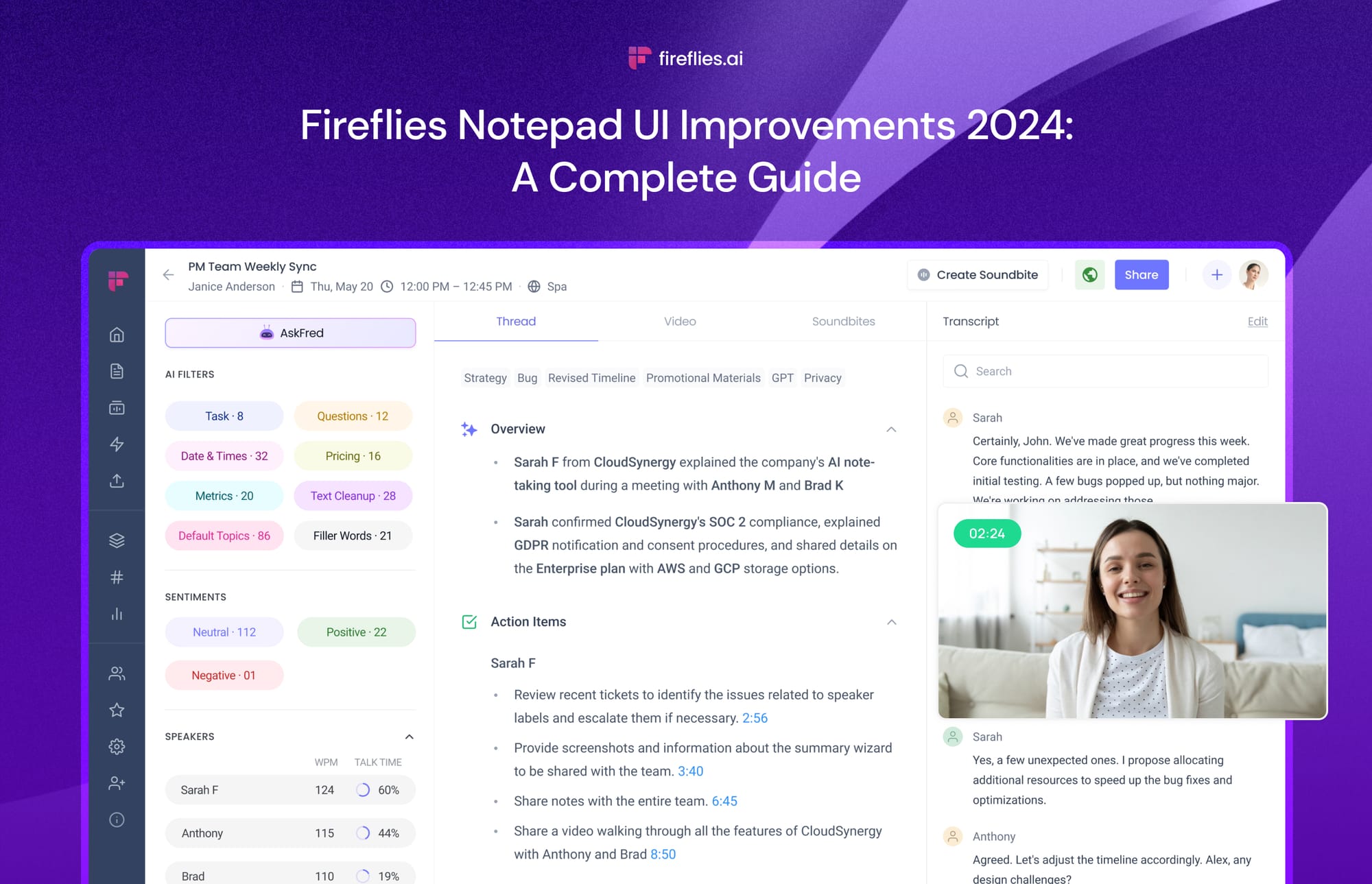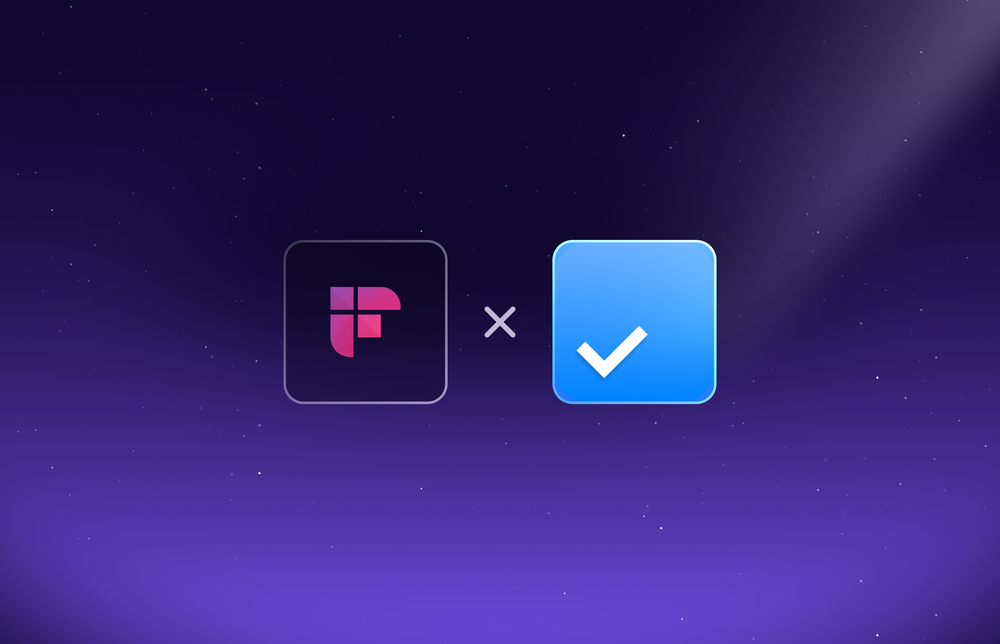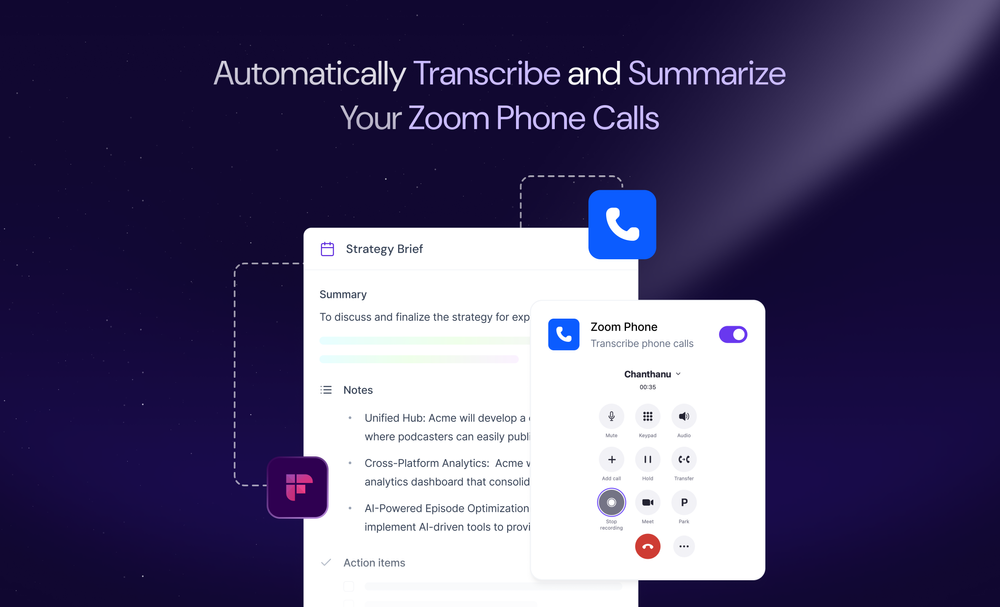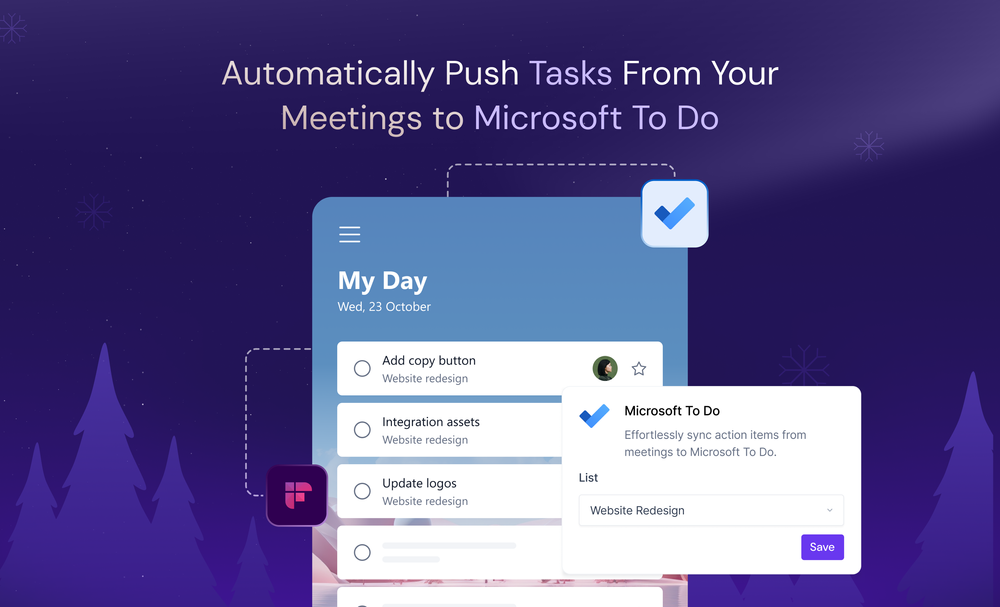Your favorite AI notetaker just got a facelift! We’ve made some incredible updates to the Fireflies Notepad for a better user experience. These include:
- A collapsible Smart Search panel
- A separate tab for meeting video
- Revamped font and avatars
- Re-positioned navigation button
- New toolbar for summary-related actions
Exciting? Read on!
Collapsible Smart Search panel
You can now hide the Smart Search panel to get a better view of your meeting summary and transcript. In other words, you now get more space and an uncluttered interface.
When you are done reading, pull back the panel to apply filters or access your AI assistant, Askfred.
Here’s how it works:
To collapse the panel, hover your mouse over the top corner of the Smart Search panel. A pointer will appear. Click it.
The Smart Search panel and AskFred icons are now visible on the left side. Click on either to expand.
A separate tab for meeting video
Video recording is one of our most requested features, and rightly so. We know the importance of capturing screens during video meetings.
However, its placement under the Thread tab made it hard for users to discover it. That’s why it now has its own separate tab alongside Thread and Soundbites.
To access each, click on the respective tab at the center of your Notepad.
Revamped font and avatars
It is a well-known fact that typeface affects text readability. The choice of fonts and their sizes, colors, and spacing all contribute to the aesthetics and user experience.
We’ve changed our Notepad fonts to DM Sans for headings and Inter for paragraphs and transcripts.
We’ve also revised the speaker avatars so you can easily distinguish between each speaker while reading the transcript.
Re-positioned navigation button
Now, find the navigation button to return to your Fireflies Notebook beside the meeting title. This convenient placement ensures a cleaner UI and intuitive user experience.
New toolbar for summary-related actions
If you love using Fireflies Super Summaries and control them from the AI Apps tab, we have some great news.
You can now customize, edit, reprocess, or copy summaries conveniently from the Notepad itself. You can also push these summaries to Slack, Notion, or Google Docs—no more switching between tabs.
Just hover your mouse near the meeting keywords at the center of your screen to access these actionable buttons and perform:
- Customize: Customize the super summaries apps directly from the Notepad.
- Copy: Copy the AI-generated meeting summary to the clipboard.
- Send to other apps: Send meeting summaries to Slack, Notion, and Google Docs in just one click.
- Reprocess: Reprocess meeting summaries after you update the speaker labels or default super summaries app prompts.
- Edit: Edit the meeting summary manually to add any extra details or polish it further to your liking.
Wrapping up,
Well, that sums up the latest enhancements to the Fireflies Notepad design.
But our efforts to give you the best AI notetaker (also the most secure) will not stop here. We’ll soon be bringing some even more exciting updates and state-of-the-art AI capabilities to Fireflies that can further enhance your meeting productivity.
So stay tuned and be among the first to experience the latest from Fireflies!
Happy note-taking!