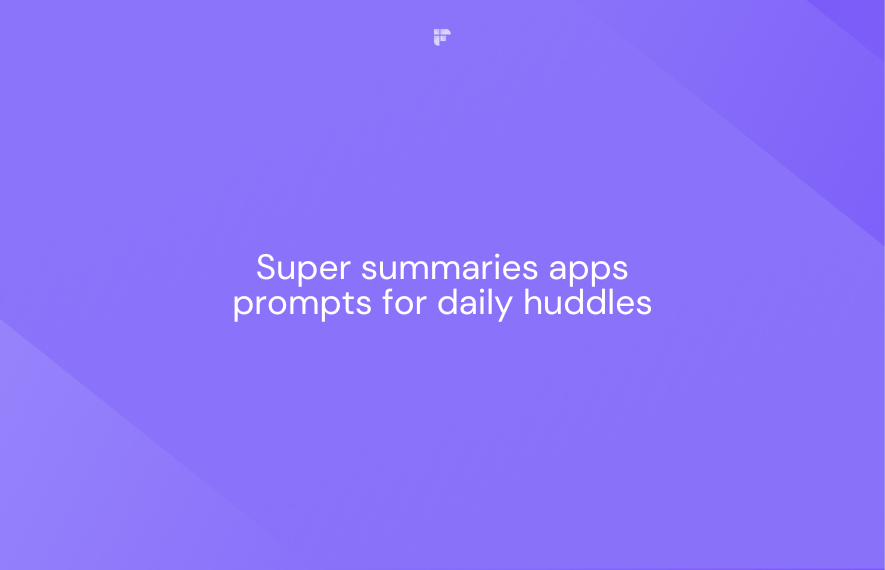Before Fireflies, post-meeting was a scramble: mind full of ideas, yet sifting through notes to recall them. Those days? Long gone.
Now, there's a smarter way: Fireflies AI Super Summaries. Get a detailed overview of what transpired during the meeting and customize it the way you want.
Sounds interesting?
Dive into this guide to learn how to customize your meeting summaries effortlessly with Super Summaries apps.
This article will cover:
- What are Super Summaries apps?
- How to customize Super Summaries
- Benefits of customizing Super Summaries
- Tips for customizing Super Summaries apps
- Use cases and examples
Unleash the power of personalized recaps. Let's get customizing!
What are Super Summaries apps?
Fireflies' AI Super Summaries give users a quick, accurate meeting overview without needing the full transcript or recording. It includes:
- Action Items - Summarizes action items and owners from the meeting
- Keywords - Highlights the most important keywords and discussion topics
- Meeting Notes - Provides a summary of the key meeting notes
- Outline - Gives a timestamped outline of the meeting agenda and discussions
- Overview - Delivers a high-level summary of the entire meeting
You can customize each of these five summaries using Super Summaries apps. You can customize the default prompt and the AI model and even automate these prompts to extract insights tailored to your specific use case.
How to customize Super Summaries apps
Here's how to customize your AI Super Summaries in a few easy steps:
Step 1: Log in to Fireflies with your Google or Outlook account.
Step 2: Go to Apps.
Step 3: Pick a Super Summaries app. These are:
- Meeting Outline App
- Meetings Overview App
- Meeting Keywords App
- Meeting Notes App
- Action Items App
Decide which app you want to customize. For example:
As a sales representative, you can customize the Action Items App to extract follow-up tasks or next steps.
Similarly, if you are a recruiter, customize the Meeting Notes App to generate hand-written-style bullet point notes for better candidate evaluations.
Marketing professionals may customize the Keywords App for better insights into keywords for content ideas.
Step 4: Customize the prompt.
Click Configure on the chosen Super Summaries app. You’ll see the default prompt.
Edit the prompt to ask for the specifics you want to extract from meetings.
Step 5: Choose your GPT model from Basic, Advanced, or Advanced Large.
Step 6: Once you’re satisfied with the prompt, click Save.
How to disable Super Summary apps
Fireflies lets you enable only the Super Summaries apps you need, eliminating extras.
If you don't need the Meeting Outline or Keywords apps, disable them for concise summaries focused on essential extracts. This reduces the summary length and centers on crucial metrics.
Here's how to turn off Super Summary apps in Fireflies:
Step 1: Navigate to the Apps section.
Step 2: Choose the Super Summaries app you want to disable.
Step 3: Toggle the button off to disable.
You will no longer see the app in your meeting summary.
Benefits of customizing Super Summaries
Here’s the thing: Not every hat fits every head.
Sales folks look for different insights than recruiters. Likewise, marketers have other priorities than product managers.
Everyone wants to extract what matters most to them from meetings. It’s more than just a summary—it's about capturing the details tailored to their role.
Customizing Super Summaries allows you to do exactly that, providing the specific metrics and action items you need.
Tips for customizing prompts
Here are some tips for customizing prompts like a pro:
Tip 1: Well-defined prompts = better insights.
Write prompts that are short, direct, and easy to understand. It helps the AI know what you’re asking for.
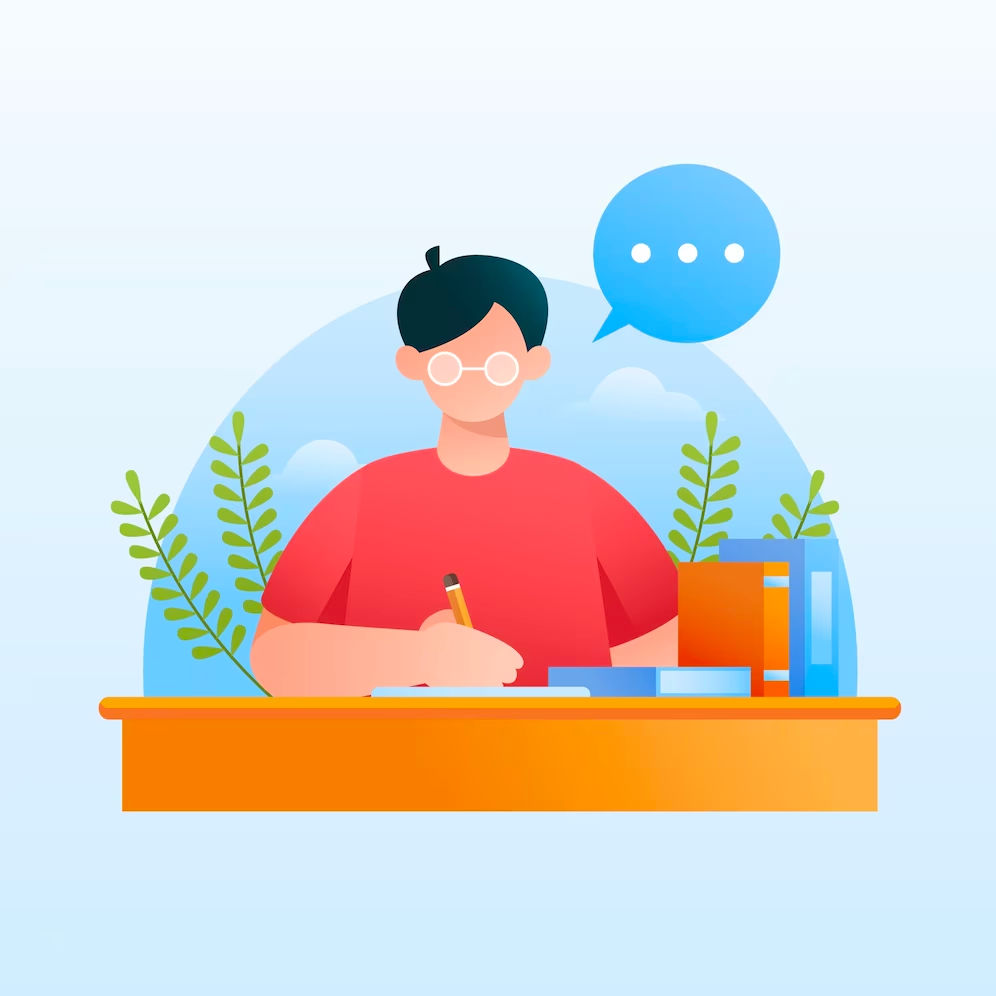
- Use simple, unambiguous language. Avoid complex sentences.
- Get straight to the point—don’t beat around the bush.
- Focus prompts on extracting specific meeting insights.
Instead of “Summarize the key things discussed in the meeting,” ask, “What were the 3 most important decisions made?”
Remember, custom summaries are only as good as the prompts.
Tip 2: Include likely keywords and phrases
Include words and phrases likely to be said during the meeting in your prompts. It gets easy for the AI to detect the most relevant information.
- For a sales prompt, include keywords like "pricing," "discounts," "compliance," "quota," and "customer lifetime value."
- For recruiting, use words like “experience,” “skillset,” “culture fit,” “leadership principles,” and “career goals.”
Example prompt: Summarize the candidate's experience, skills, culture fit, and career goals.
Tip 3: Get granular with specific questions
Asking precise, detailed questions yields more specific insights vs. broad questions.
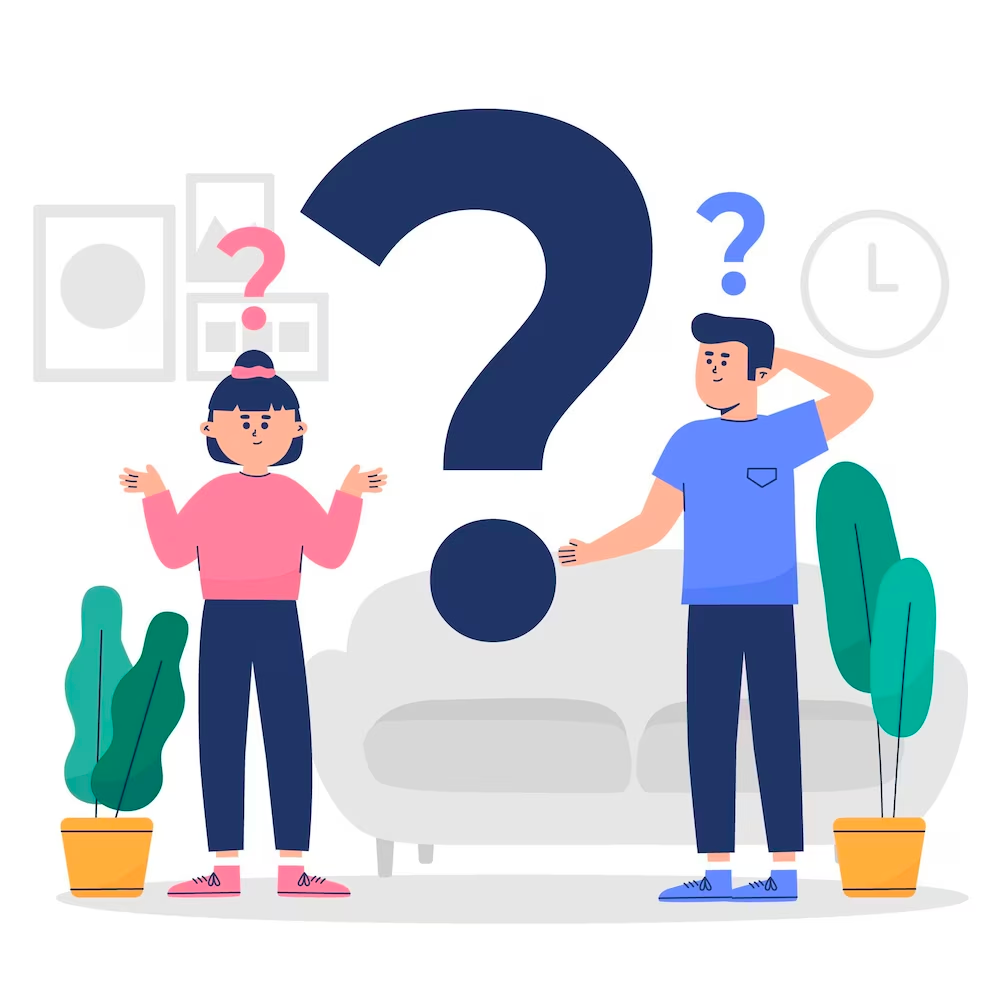
Rather than just asking for “feedback,” ask precisely:
- “What specific concerns did the customer express about the product features?”
- “Which qualifications and experiences did the candidate emphasize as relevant for this role?”
Tip 4: Test and refine prompts
It may take a few iterations to craft the perfect prompt. Test draft prompts by asking one question at a time to identify areas for improvement.

Look for missed insights or inaccurate extracts, then refine the prompt.
Tip 5: Create separate prompts for meeting types
Tailoring prompts for different types of meetings—like sales calls, client consultations, interviews, and brainstorms—helps you extract targeted insights.
For instance, a sales prompt might ask, "What objections did the client raise?" while an engineering standup prompt could be, "What roadblocks are hindering the current sprint?"
Tip 6: Update regularly as needs change
As priorities and goals shift, revisit prompts to keep them relevant. Monthly or quarterly reviews can help you keep them optimized.
Use cases and examples
Use case: Sales call
Action Item App prompt: What were the customer's pain points? What pricing or feature objections did they raise? What follow-up actions were agreed on?
This prompt will extract the most valuable info from a sales call - pains, obstacles, and next steps.
Use case: Recruiting interview
Meeting Notes App prompt: What strengths and weaknesses did the candidate highlight? Did they demonstrate skills aligning with the role requirements?
The summary will capture their qualifications and culture fit - everything a recruiter needs to evaluate them.
Use case: Client consultation
Meeting Overview App prompt: What feedback did the client provide about the current campaign results? What new campaign ideas or changes did they request?
The summary will track campaign performance and capture requests to optimize future efforts.
The possibilities are endless when you customize prompts for your specific needs.
To sum it up
The power to tailor Fireflies’ AI Super Summaries is at your fingertips. Go forth, create prompts that cater to your role, and uncover your most valuable insights yet.
Over to you now!

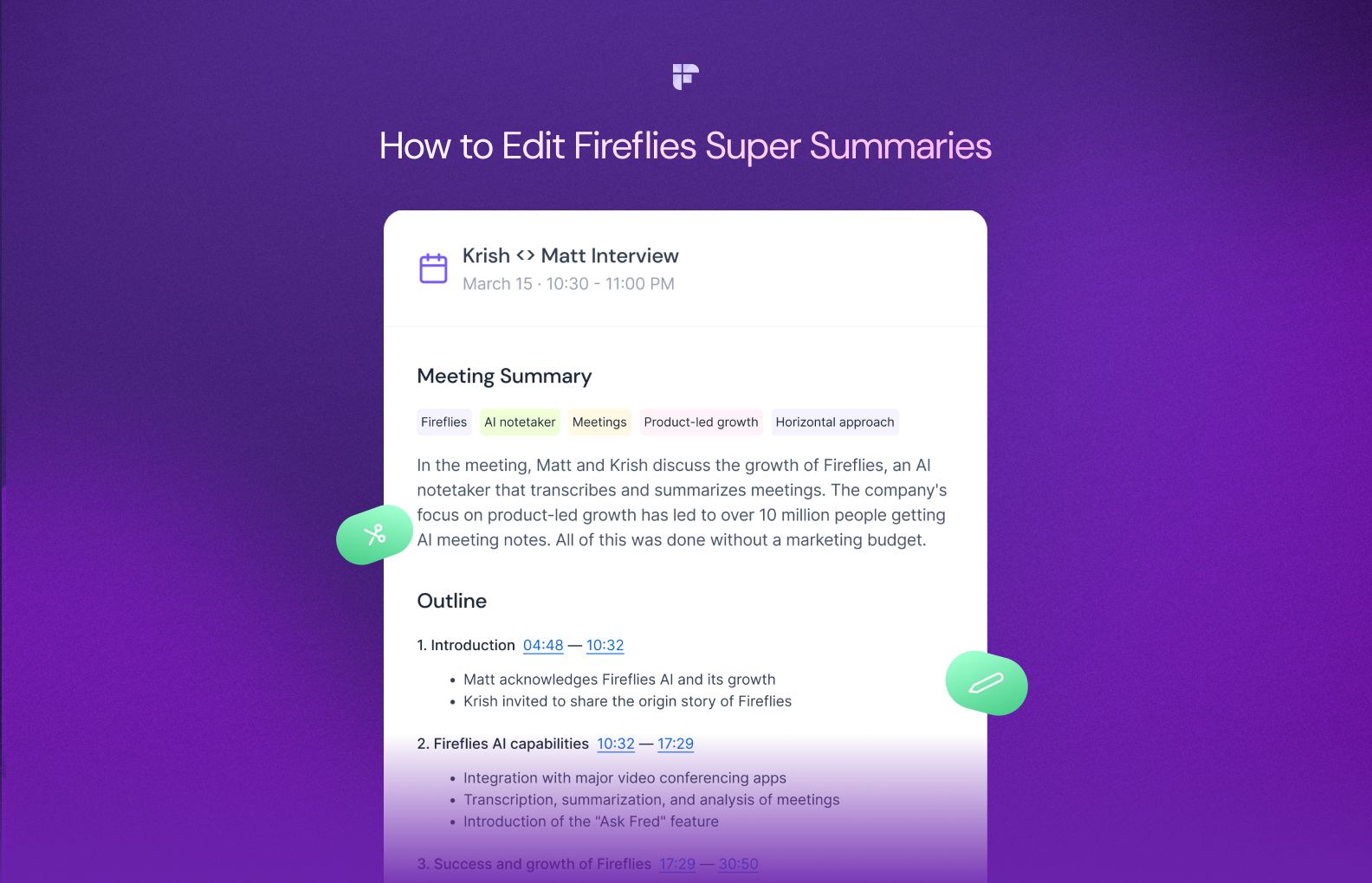


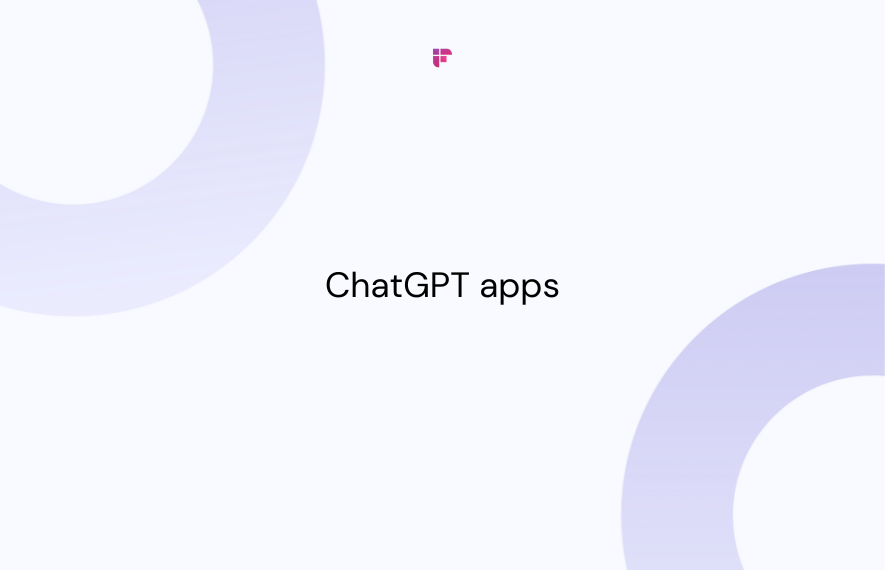
![10 Best AI Apps for iPhone [Free and paid]](/blog/content/images/size/w1000/2023/12/Meeting-etiquette-rules-all-professionals-must-follow--58-.png)