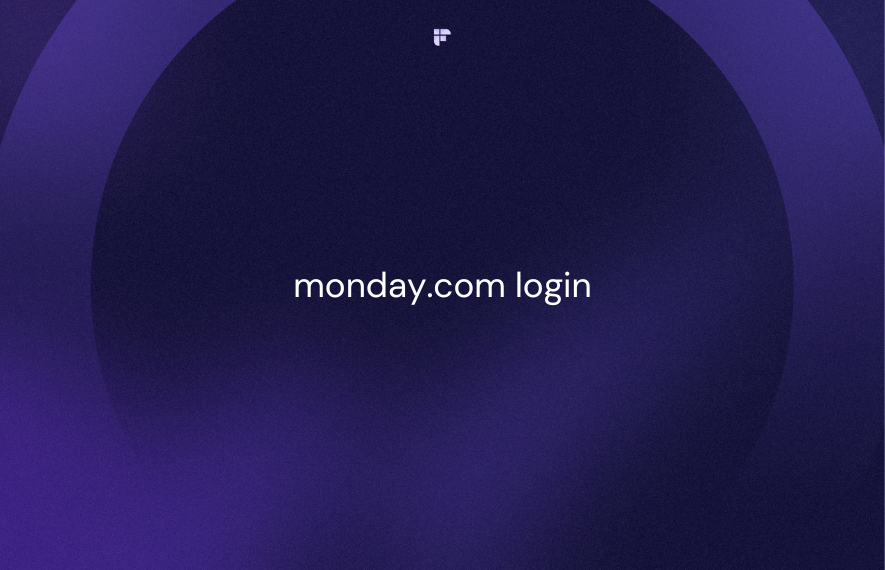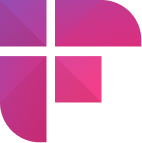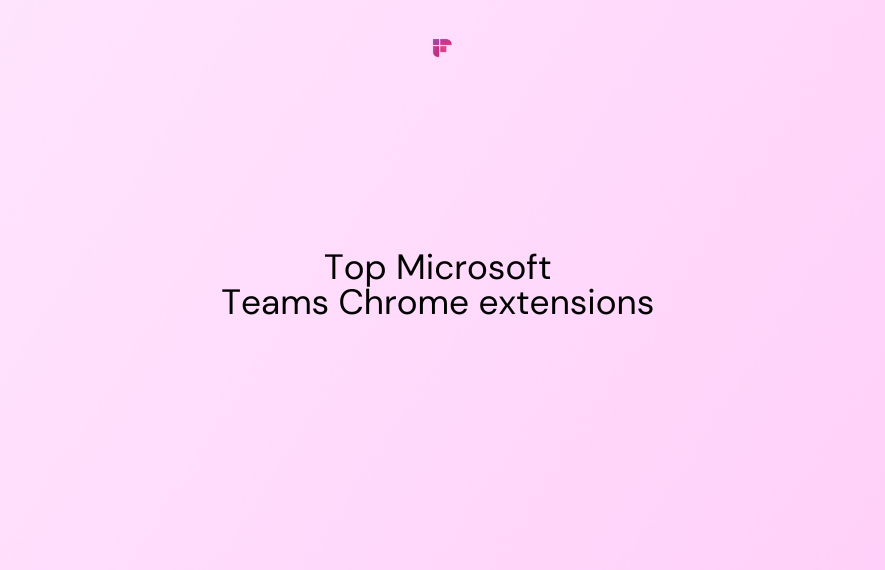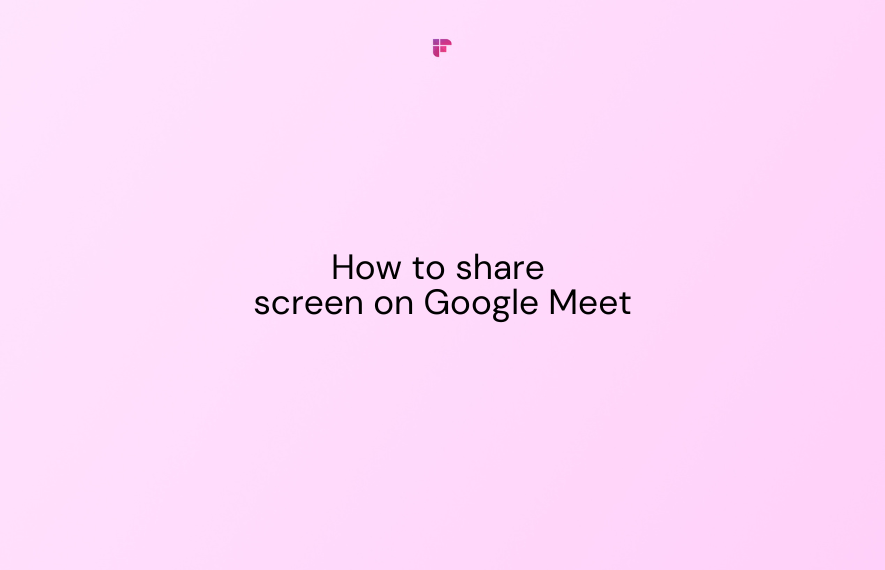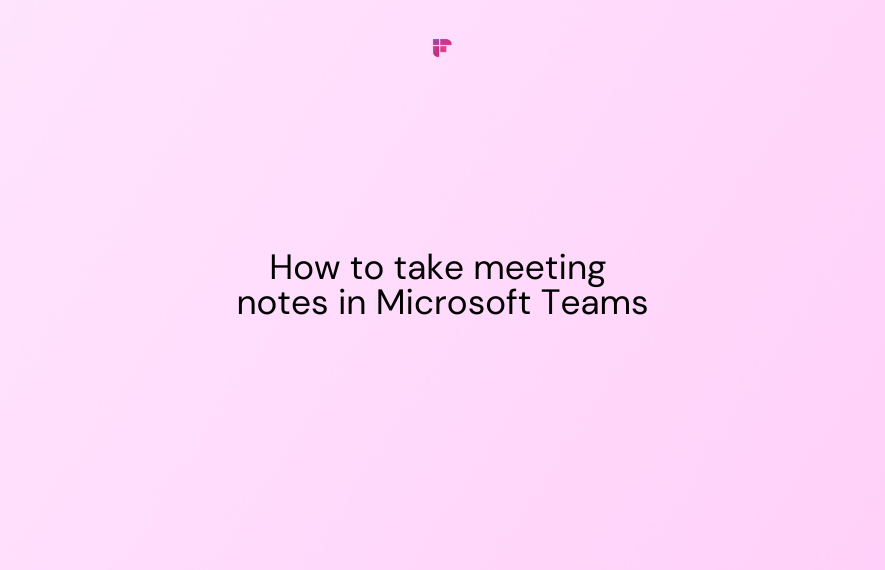The monday.com login portal is your entry to a dynamic work management platform, enhancing productivity and efficiency for teams and individuals.
With its user-friendly interface, this innovative tool supports various industries and functions, including project management and team coordination. Once logged in, you see a dashboard that simplifies complex tasks into clear boards, charts, and timelines.
But how do you enter this collaborative workspace? In this guide, we’ll explore multiple ways to log in to your monday.com account.
What is monday.com?
monday.com is a modern project management tool offering a centralized and visual command center to manage your team’s fluctuating tasks. It aims to be an all-in-one solution for organizations’ workflow management. You can combine project and task management, async communication, file management, and more. Organizations can oversee projects, collaborate smoothly, and visually track progress.
In a nutshell, monday.com is a customizable work operating system that brings teams together to manage projects seamlessly.
Why monday.com has become a must-have workspace
Centralized work ecosystem: monday.com consolidates all your work communication, documents, goals, and tasks across departments onto interconnected visual boards.
Increased transparency: With all work visible on shared boards, you get complete transparency on individual tasks and overall progress. This clarity drives accountability across the team.
Workflow customization: Each team has unique needs. monday.com allows you to completely customize workflows per your requirements with automations, columns, integrations, and more.
Enhanced team communication: Comments, file sharing, project discussions—communicate, provide feedback, and get approvals, all within the context of a task or project. No more email threads or misplaced conversations.
Actionable analytics: Get smart analytics on time spent, task distribution, and progress pace. Managers gain data-backed insights to improve workflows.
Top features that power these benefits:
- Visual boards to map out tasks, projects, and milestones
- Progress tracking with status updates, timeline bars, and calendar view
- Automations to streamline repetitive work sequences
- 200+ integrations with top apps like Slack, Zoom, Dropbox, etc.
- Permission controls to manage access levels across the team
monday.com login: Step-by-step guide
Here are different ways to log into monday.com:
monday.com login process #1: Web login from desktop
The most direct method to access your monday.com account is logging in through a web browser on your desktop.
Step 1: Open any browser and go to monday.com.
Step 2: Click Log in from the top right.
Step 3: Enter your registered email ID and password.
Step 4: Click on the Log in button.
That’s it! You’ve successfully logged in to your monday.com account.
monday.com login process #2: Login through mobile app
monday.com offers native iOS and Android apps that allow you to log in and manage your work on the go.
Step 1: Download the monday.com app on your iOS or Android device.
Step 2: Open the monday.com app and tap on Log in.
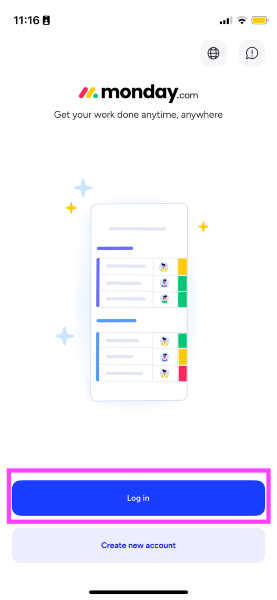
Step 3: Enter your email address and tap on Continue with email.
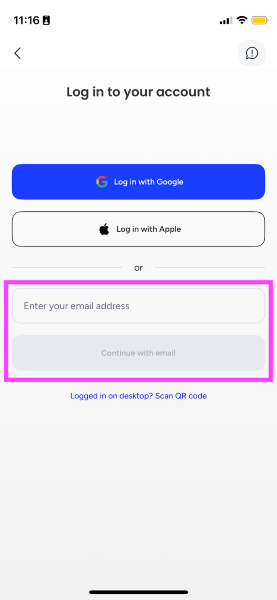
Step 4: Enter the OTP sent to your email ID from monday.com.
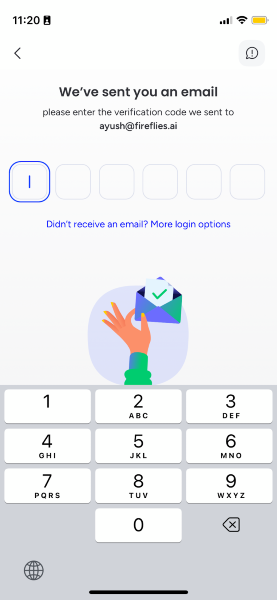
Step 5 (optional): For more sign in options, tap on Didn’t receive an email? More login options.
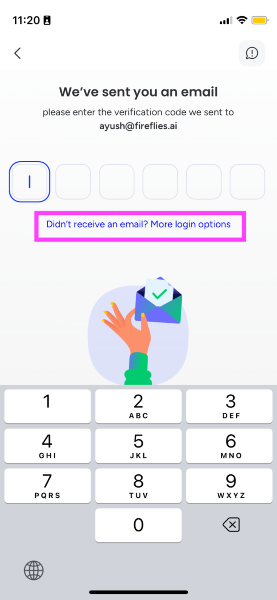
Step 6: Tap on Log in with your password.
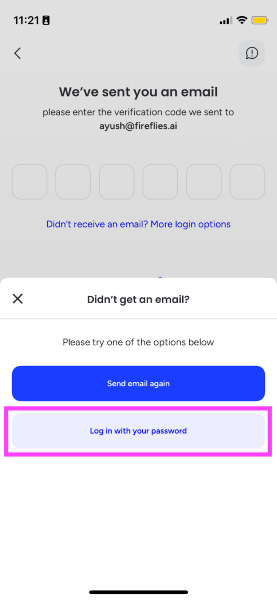
Step 7: Enter your password and tap on Log in.
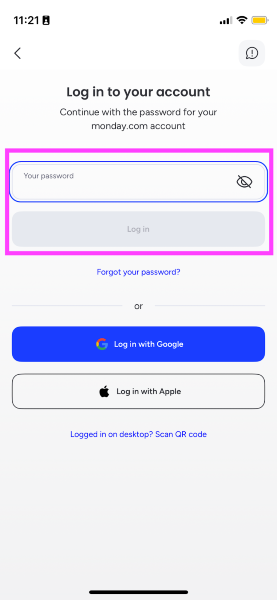
That’s it! You can now access your monday.com workspace on your mobile.
Login using Single Sign-On (SSO)
For larger teams, accessing multiple software with different credentials becomes challenging. That's where Single Sign-On (SSO) comes in handy. SSO allows you to log in to multiple applications using one master credential.
If your organization uses SSO platforms like Google Workspace, OneLogin, or Okta, you can configure it with monday.com.
1. Google Single Sign-On for Pro and Enterprise plan users
2. SAML SSO for Enterprise plan users only
To enable SSO, ensure you have the following from your SSO provider:
1. SAML SSO Url
2. Identity provider issuer
3. Public certificate
Once you have them, follow these steps:
Step 1: Log in to your monday.com admin account on the desktop.
Step 2: Click your profile picture at the top right.
Step 3: Click on Administration.
Step 4: Open the Security tab from the navigation menu on the right.
Step 5: Under the Login tab, click the Open button for Single Sign-On (SSO).
Step 6: Select your SSO provider.
Step 7: Enter your SAML SSO Url, Identity provider issuer, and Public certificate.
Step 8: Set your preferences for Login Restrictions and Password policies.
Once done, click Activate.
Now, all your monday.com workspace users will get an email informing them that Single Sign-on is enabled.
Now, the user can choose the option to log in with SSO.
Just authenticate your login on the OKTA mobile or desktop app, and you’re in!
Forgot your password
monday.com offers a quick and hassle-free process to reset your credentials in four simple steps:
Step 1: Go to monday.com login page, and click on Forgot your password?
Step 2: Enter your email address and click Reset Password.
Step 3: Look for an email titled [monday.com] Reset password instructions. Click Change your password.
Step 4: Enter a new password, and click Change my password.
Now go to the monday.com login page and log in with your new password.
Locked out of your monday.com account
After multiple failed login attempts, online platforms usually lock user accounts temporarily as a security measure.
Here is what you can do when locked out of monday.com:
- Check your registered email inbox for an automated email from monday.com regarding account recovery. Open the email and follow the instructions to regain access.
- Try resetting your account using Forgot my password method.
- If you try to log in and it says User is inactive or Your account has been closed, contact your admin. They can help you reactivate or reopen your account.
- As a last resort, try contacting monday.com's 24/7 customer support via phone, chat, or support ticket. Their team will assist you and help you regain access.
Unlocking the potential of monday.com with Fireflies
You now know multiple methods of securely logging into your monday.com account. But what good is its access if you can′t maximize productivity?
Let's explore how integrating monday.com with Fireflies enhances your workflow by transforming valuable meeting conversations into tangible tasks.
Fireflies.ai is an AI-powered meeting assistant that revolutionizes post-meeting work. It can transcribe, summarize, and analyze your meeting conversation. Its summaries contain meeting notes and action items.
The monday.com integration brings over your action items from Fireflies meeting summaries and neatly organizes them under the board and group of your choosing.
While setting up the monday.com integration, create and select at least one topic in Fireflies. Fireflies identifies related mentions in your meetings and automatically creates and organizes them as tasks on monday.com.
That’s a wrap! The modern workplace throws complex challenges daily. Having a sound understanding of the monday.com login and hiccups ensures you are never blocked out.