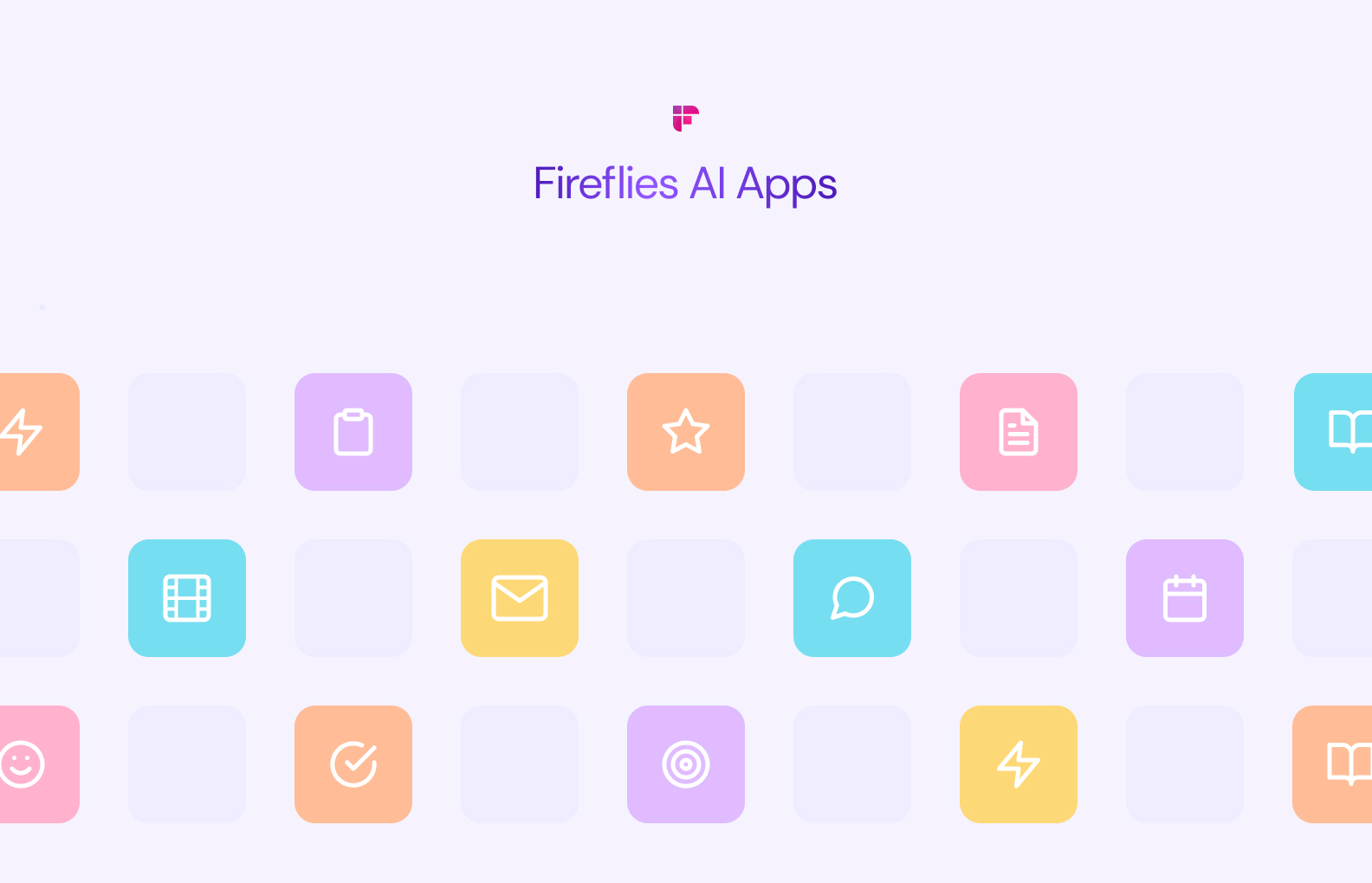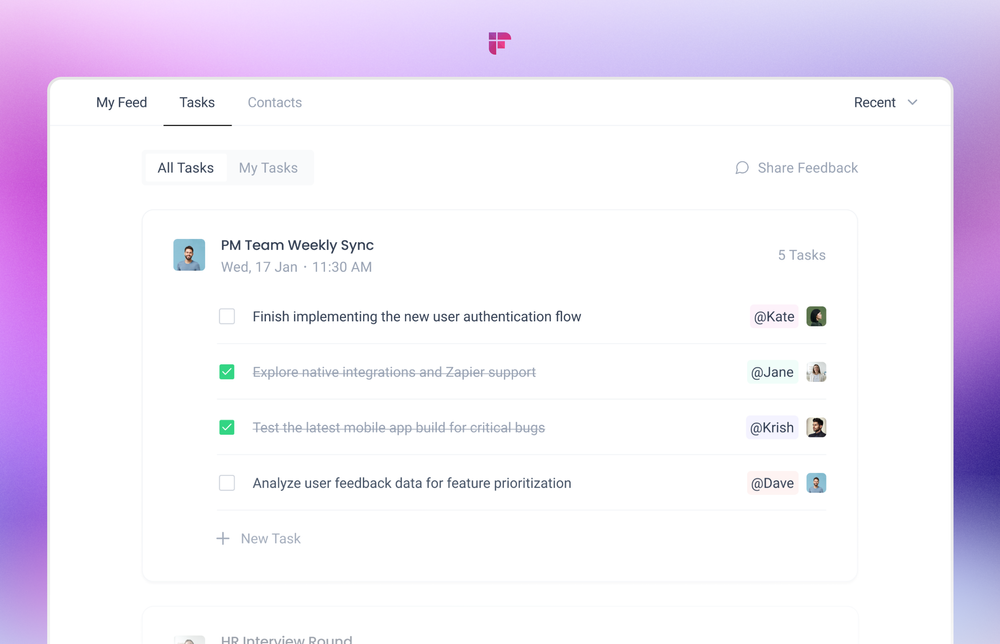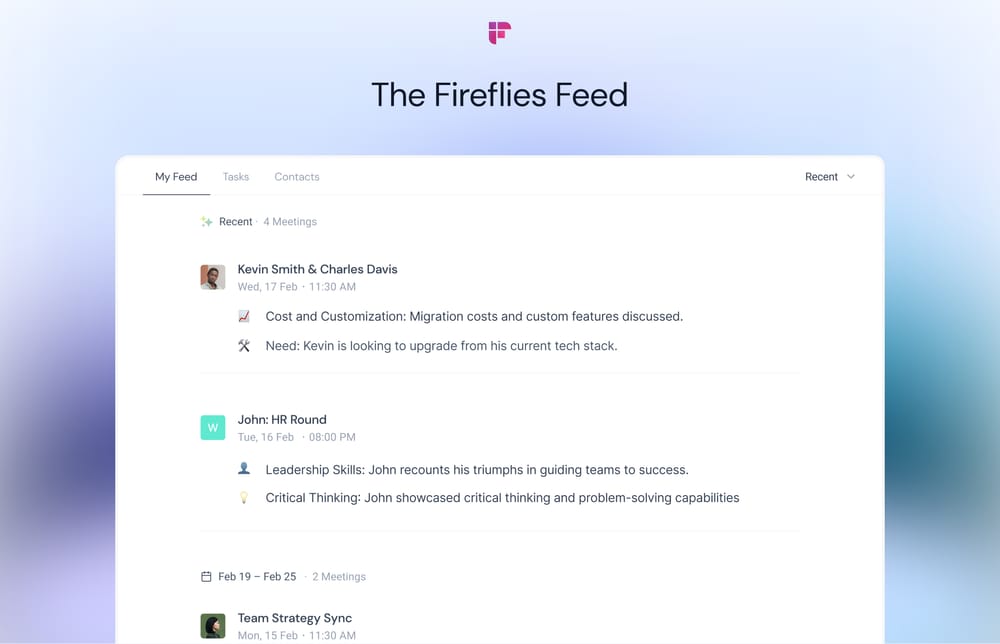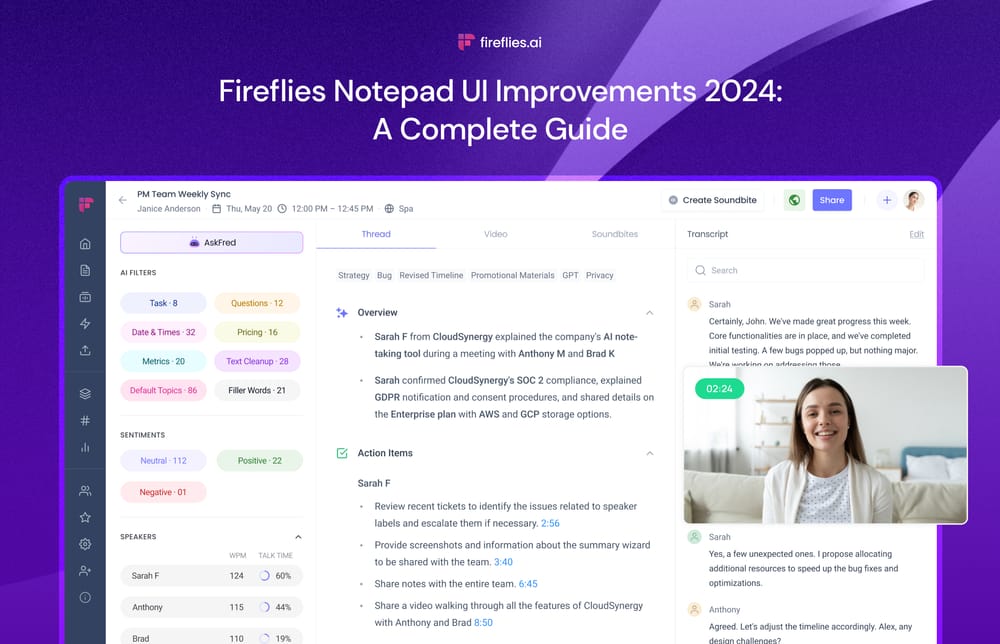Fireflies AI Apps turn meeting information overload into actionable insights. The current apps allow you to:
- Customize meeting summaries
- Get instant answers to meeting-related questions
- Automatically extract important audio clips
Continue reading to understand how to use AI Apps to maximize meeting productivity.
Customize AI Super Summaries
Fireflies AI Super Summaries generate comprehensive AI-powered meeting summaries, which you can customize using Super Summaries Apps.
Super Summaries Apps
Super Summaries Apps enable users to generate personalized AI summaries from meeting transcripts.
Super Summaries Apps include 5 Apps:
1. Action items
2. Meeting keywords
3. Meeting notes
4. Meeting outline
5. Meeting overview
Action Items: The Action Item app lets you keep track of tasks by listing action items from the meeting.
Keywords: Fireflies scans the conversation and pulls out the most important keywords, making it easy to see the key discussion points.
Meeting Overview: Get a comprehensive summary of the entire meeting in a few concise paragraphs. Perfect for when you don't have time to read a lengthy transcript.
Meeting Outline: A timestamped, clickable outline of the meeting with links to jump to specific sections to easily reference key moments later.
Bullet-Point Notes: Condense pages of notes into bite-sized, actionable bullet points to quickly grasp the main takeaways.
While AI Super Summaries provide comprehensive meeting recaps, you can customize them to fit your needs.
For example, say you're a sales manager interested in capturing customer pain points and follow-up actions from calls. You can configure your Super Summaries to pull out just these details from the full transcript.
This allows you to focus only on the meeting takeaways most relevant to you and your role. The summaries become targeted to what you want to track and monitor for each customer interaction.
With customizable sections, Super Summaries Apps allow you to extract the intel you need from meetings. You define what's most important.
How to use Super Summaries Apps
Follow these simple steps to set up and use Super Summaries Apps:
Step 1: Log in to Fireflies using your Google or Outlook account.
Step 2: Go to Apps.
Step 3: Click Configure on any of the five Super Summaries Apps you want to customize.
Step 4: You’ll see a default prompt. Edit it as per your requirements.
Note: You cannot delete Super Summaries Apps; however, you can disable them.
Step 5: Click Save.
That’s it. Now, Fireflies will customize your AI Super Summaries as per your prompt.
Key highlights
- Both admins and non-admins can create Super Summaries apps.
- You cannot delete Super Summaries apps. You can enable or disable them.
- Super Summaries apps are free for paid plan users. However, you will need AI credits if you use the advanced language models to generate summaries.
Create your own summaries/notes
This exciting feature lets you create your meeting summaries from scratch exactly how you want them.
It's ideal if you prefer a more hands-on approach to your summaries.
How to use Custom Notes Apps
Here’s how you can set up Custom Notes Apps in Fireflies:
Step 1: Go to Apps.
Step 2: Click on the Create App button.
You’ll also find some preset prompts under Prompts Library:
- One-on-one meetings
- Daily stand-up meetings
- User research interviews
- Hiring interviews
- Sales calls
You can customize these to your liking.
Step 3: Enter your prompt, explaining what information you want to extract from the meetings.
You can also add multiple prompts to extract additional information.
Step 4: If you’re an admin, you can set which meetings you want these automated notes for.
You have two options:
- Let the app run for all meetings
- Only let it run for specific meeting titles
Step 5: Click Save changes.
You will find your Custom Notes App under the AI Apps section.
You can rename, edit, disable, or delete this App by clicking Configure.
If you're on any of Fireflies' paid plans, you can create unlimited custom notes apps at no additional charge. For enhanced summarization capabilities, you can utilize AI credits to upgrade the language model. Note that using the basic GPT language model will not consume AI credits.
Key highlights:
- Only workspace admins can create, edit, or delete custom notes apps.
- Admins can enable them for all or specific meetings in the workspace.
- It’s free with existing paid Fireflies plans for basic language models.
- Using Advanced language models consumes AI credits.
- You can add multiple prompts in one app to extract different types of information.
Get meeting insights from AskFred
Want to know what transpired in the meeting? Simply ask AskFred, our ChatGPT-like AI meeting assistant, the question and get instant responses.
You can automate these questions if you have regular meetings, like daily stand-ups or scrum meetings. Automating AskFred prompts eliminates the need to run them repeatedly. As soon as you open AskFred, you'll instantly discover the information you seek.
Let's say you regularly meet with your team to address project blockers. You could set up an app that enables AskFred to spot and summarize these blockers post-meeting.
Think bigger, though.
Create custom apps to track anything—from customer feedback and project milestones to team productivity, key decisions, and action items. It's all about customizing the prompt.
How to automate AskFred prompts
Follow these steps to create automated apps to run within AskFred:
Step 1: Go to a meeting transcript and open the AskFred chatbox.
Step 2: Enter the query you want to automate.
Step 3: Click on the Automate button inside AskFred.
Step 4: Rename and set up the prompt according to your preference.
Step 3: Save it.
That’s it. You’ll find your new automated app under AI Apps.
How to delete an AskFred prompts app:
If you want to delete an automated app, follow these steps:
Step 1: Go to AI Apps.
Step 2: Choose the automated app you want to delete.
Step 3: Click Configure.
Step 4: Click the three dots next to the automate toggle.
Step 5: Delete the app.
Create Magic Soundbites
Magic Soundbites app is designed to automatically create small, shareable audio snippets of key meeting moments. Think of them as bite-sized meeting highlight reels, making capturing and sharing the most important discussions easier.
How to use Magic Soundbites
Follow these steps to set up the Magic Soundbites App:
Step 1: Go to Apps.
Step 2: Configure the Magic Soundbites App in the AI Apps section.
Step 3: Set minimum and maximum lengths of Soundbites.
Step 4: If you want, you can edit the default prompt.
You can change it to extract key insights, client-specific information, training moments, project updates, etc.
Step 5: Click Save.
And that’s it. Every time a meeting ends, you’ll find automatically generated Soundbites under the Soundbites section in your meeting notepad.
Key highlights
- Only workspace admins can use the Magic Soundbites app.
- Admins can enable the app to run for all workspace meetings.
- You can set the minimum and maximum length of your Soundbites.
- Creating Soundbites with the Basic language model is free for all paid Fireflies users.
- Using Advanced language models consumes AI credits.
Final thoughts
The future of meetings is frictionless, intelligent, and personalized. Fireflies' ever-expanding catalog of AI Apps pioneers new possibilities for maximizing the value of your discussions.
With just a few clicks, you can customize, automate, and share meeting insights tailored to your needs—no more wasting time sifting through all the information.
Are you ready to supercharge your meeting productivity and impact with AI Apps? Try it today!