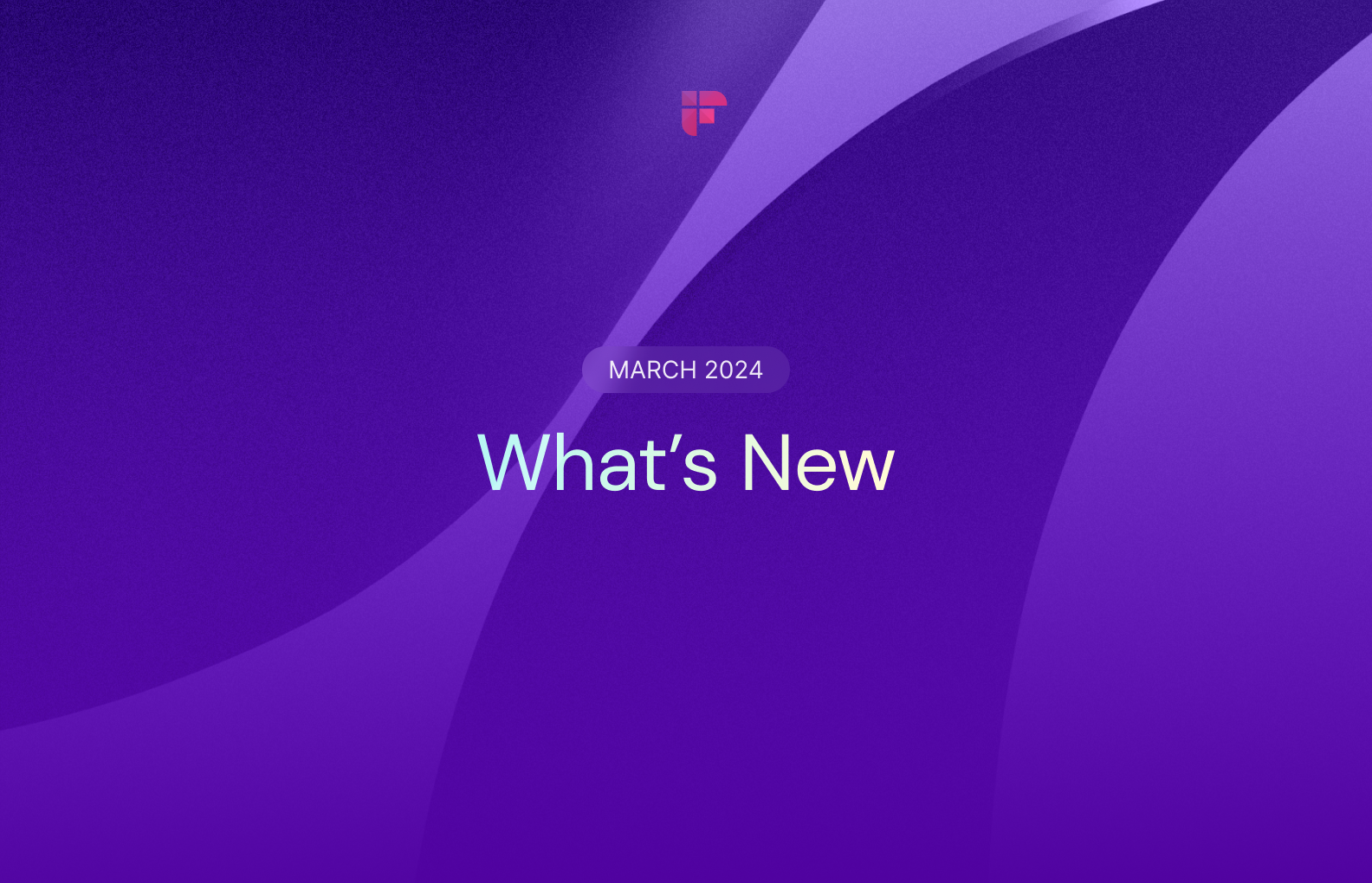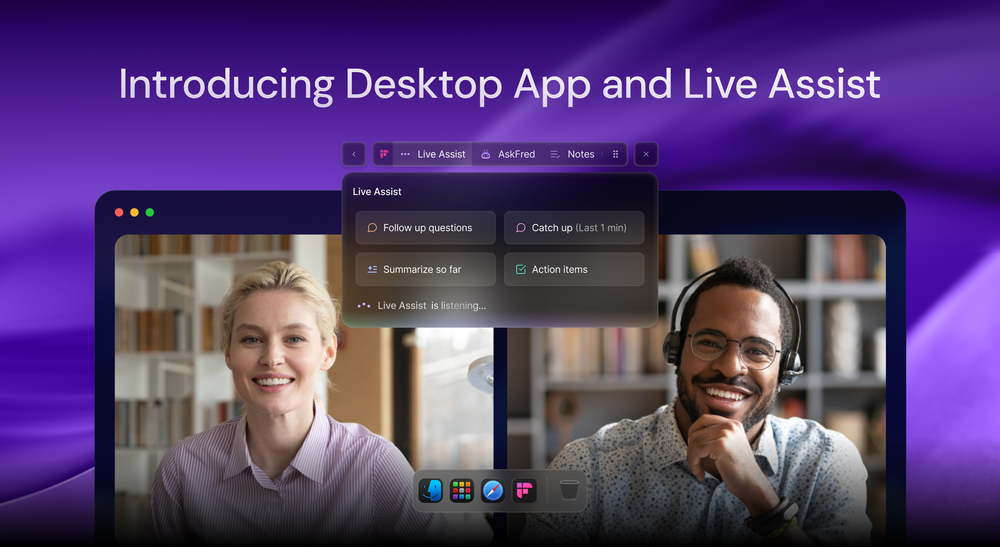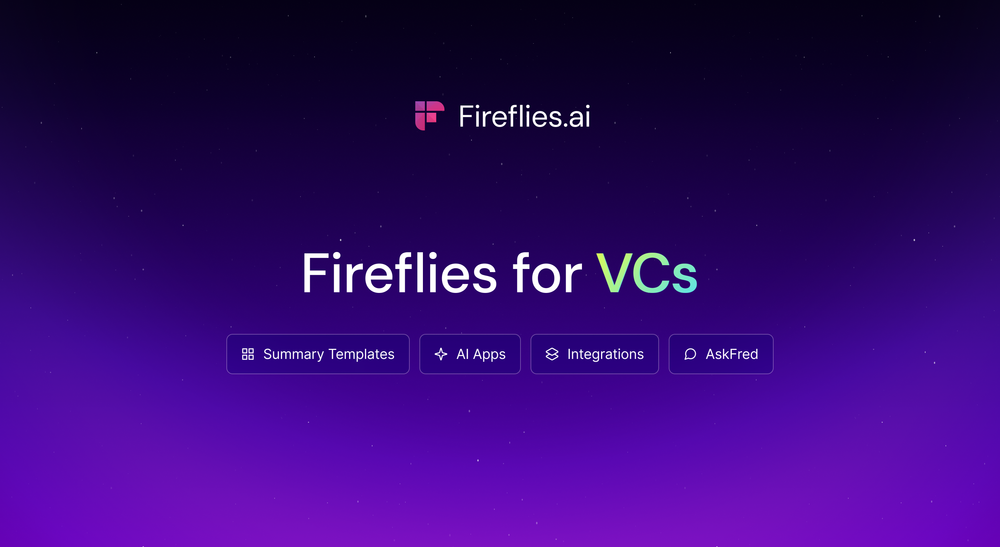Level up your meeting game! Our latest updates are packed with features to streamline your workflow, boost collaboration, and make meetings more actionable. Now you can:
- Customize transcription language for each upload.
- Review your week at a glance with My Feed.
- Organize your team and streamline collaboration with User Groups.
- Maximize meeting engagement with the real-time pane.
Exciting? Read on!
Customize transcription language for each upload
You can now tailor the transcription language for each file upload without changing your Global language settings. It’s similar to how you can customize the language of individual meetings.
First, upload your audio or video files in MP3, M4A, MP4, or WAV format. Next, select the desired language from the dropdown menu and click Upload. That’s it.
This way, you can transcribe videos or audio files in different languages, say Japanese and Spanish, simultaneously without repeatedly changing the default settings.
Review your week at a glance with My Feed
Fireflies now offers a personalized home page that spotlights the key takeaways and action items from your past meetings, sorted by week. With My Feed, you can easily review and gain valuable insights from your interactions as soon as you sign into your Fireflies account. It's a game-changer for staying organized and informed!
And, if you wish to access the full transcript, recording, and summary of a meeting, simply click on its name, and the meeting will open in your Fireflies Notepad.
Organize your team and streamline collaboration with User Groups
Collaborate like never before with User Groups. Now create custom groups with different teammates in your workspace to share meetings with them in just a click.
To create a User Group, open Team from the navigation panel on the left side.
Click User Groups.
Click Create Group.
Fill in the details—group name, description, handle, and members. You can only add users from your team space to a group.
Once done, click Create.
You can see the created groups under the User Groups tab.
Click on the group name to edit, delete, or manage members in a group.
The next time you need to share a meeting with a group, open the meeting and click the Share button on the top right corner.
A pop-up will appear. Select the group with which you want to share the meeting.
Click Invite. That’s it!
Maximize meeting engagement with the real-time pane
Say goodbye to passive meeting participation—no more sitting, waiting, and counting the clock during a meeting.
Fireflies now offers an interactive real-time pane that lets you actively engage in meetings. With this feature, you can:
- Bookmark moments with labels like important points, positive sentiment, action items, or concerns.
- Create sound bites (clips) of the last 20 seconds, 40 seconds, or 1 minute.
- Add comments and collaborate in real-time.
There are different ways to access the real-time pane.
- Open the real-time pane directly from your Fireflies web app.
- Access the link shared on your web conference chat.
- Get the link in an email 5 minutes before the meeting.
1. Open the real-time pane directly from your Fireflies web app.
Open your Fireflies app. On the Home page, go to Upcoming Meetings on the right side. Click Live Meeting.
A notification will appear. Select Allow pop-ups and redirects from Fireflies and click Done.
That’s it. The real-time pane will open in a new tab.
2. Access the link shared on your web conference chat
Click Settings on the left side navigation bar on your Fireflies home screen. Open Meeting Settings and navigate to the Real-Time Meeting Notification.
Turn on the toggle against Web conference chat.
Fireflies sends chat notifications in your web-conferencing app two minutes after the meeting starts.
Open the chat window in your video-conferencing app and click on the link sent there to access the real-time pane.
3. Get the link in an email 5 minutes before the meeting
On the real-time meeting notification settings, set the email notification to only me or all participants, according to your preference.
Fireflies will send an email notification with the real-time link 5 minutes before the scheduled time. Click the link in the email to open the real-time pane.
While the real-time pane is accessible only to the admin or meeting host by default, you can set it up so other participants can view your actions and comments live.
To enable your teammates to view the real-time pane, Click the meeting privacy settings at the top right corner of your real-time pane.
Next, select the group with which you want to share the access, and that’s it.
In conclusion,
From the convenience of Fireflies Feed for reviewing meetings to the seamless collaboration offered by User Groups and the engagement value of the Real-Time Pane, Fireflies aims to empower you with features that enhance productivity and efficiency in every interaction.
And, as Q2 kicks off, we're dedicated to enhancing your favorite meeting notetaker even smarter and better. Stay tuned for exciting updates!