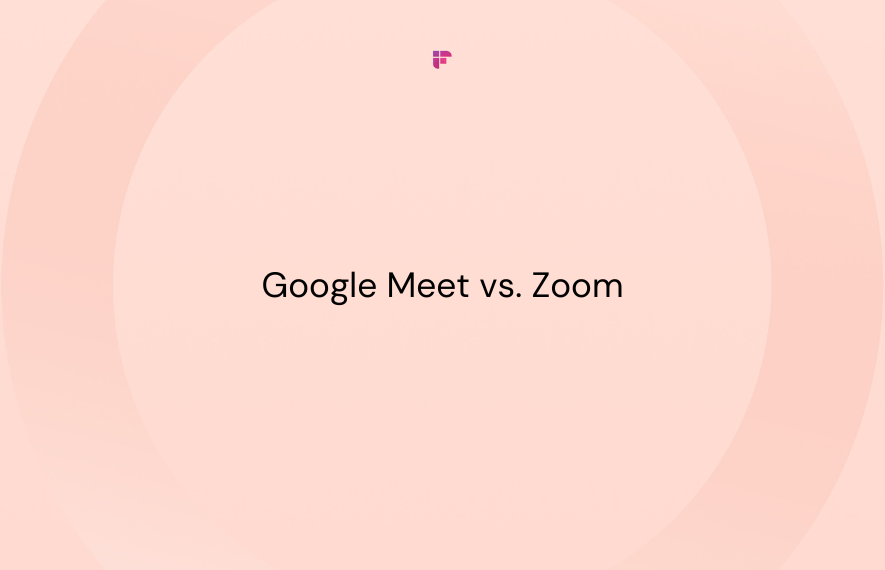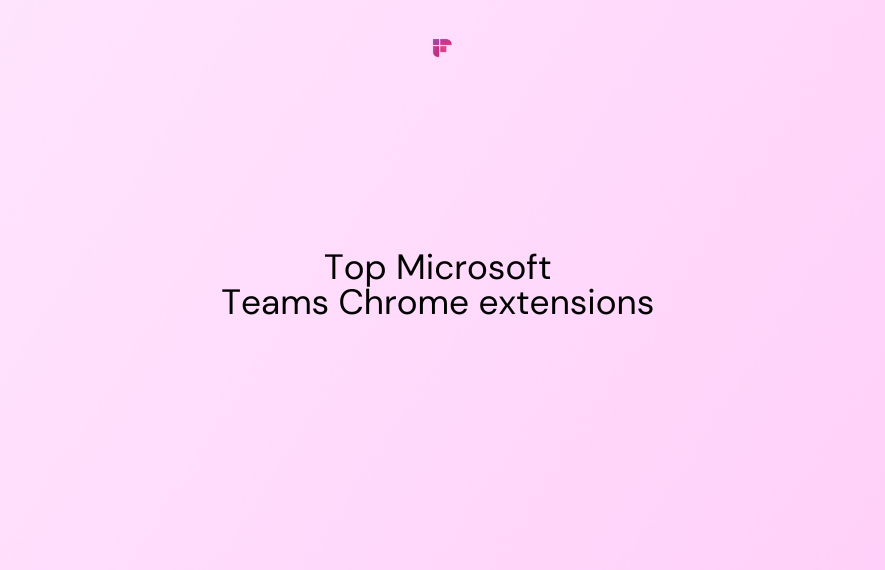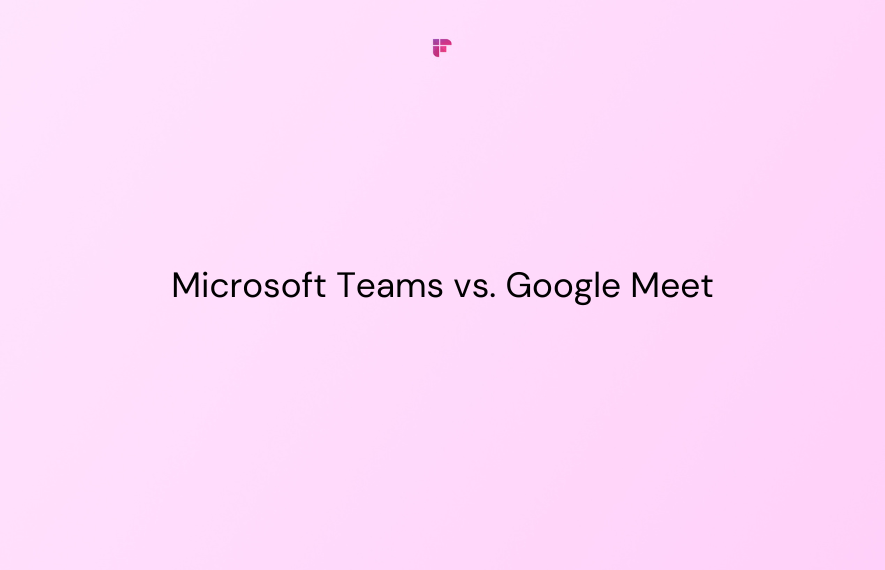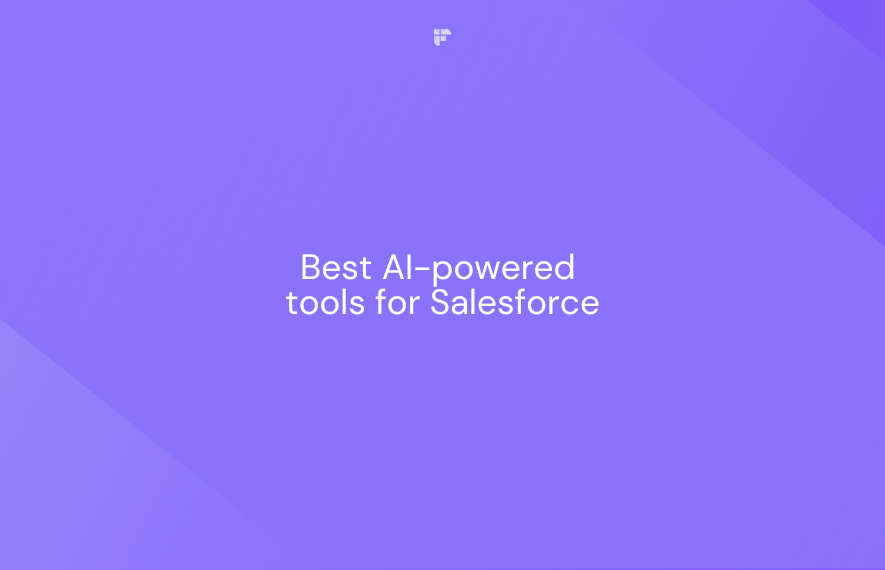Your team deserves a video calling tool that makes communication easy and stress-free.
The tricky part? Choosing one that truly fits your needs.
Google Meet and Zoom are great options but they both have their strengths and flaws. Deciding which of them to choose can be tough, but we're here to help you out.
In this blog, we'll settle the Google Meet vs. Zoom debate by comparing their key features, pricing, integrations, and more.
Google Meet vs. Zoom: An Overview
Google Meet (formerly Google Hangouts) is a video communication platform that lets you connect with others from anywhere through video meetings.
You can also use Google Meet to make phone calls and send real-time messages during meetings.
Its seamless integration with Google Workspace ensures smoother workflows for teams already using services like Gmail or Google Drive.
Zoom is a standalone video conferencing tool that has gained popularity in recent years. Like Google Meet, Zoom enables easy communication and collaboration via virtual meetings, phone calls, and chats.
What sets Zoom apart, however, is its webinar feature, which lets you host large-scale gatherings with up to 1 million attendees!
Plus, the platform is well known for its high-quality video and audio performance, robust chat functionalities, and extensive integrations.
Google Meet vs. Zoom: A Comprehensive Comparison
Let's see how Google Meet and Zoom compare across six categories:
- Key features
- Pricing
- Integrations
- Security
- Ease of use
- Customer support
1. Key features
First, here's a comparison table of Google Meet and Zoom's core features:
Let's discuss some of these features in detail.
1. Meeting management
Both platforms allow users to either host instant meetings or schedule them for a later date.
When creating a meeting, Google Meet generates a unique invite link that you can share with others.
In Google Calendar, you can schedule meetings, set details like times and dates, and tweak guest permissions.
You can schedule your Zoom meetings with Google Calendar and Microsoft Outlook.
Unlike Google Meet, Zoom offers more meeting customization options during scheduling. For example, hosts can:
- Generate meeting IDs
- Set meeting details
- Generate recurring meeting links
- Mute participants on entry
During meetings on both platforms, you can:
- Lock audio and video
- Send in-meeting chats
- Turn on captions
- Enable noise cancellation
- Change backgrounds and filters
- Share your screen
Both tools also allow meeting recording and transcription, although these features are limited to paid plans.
Zoom can transcribe meetings in 19 languages. Google Meet offers automated transcription in other languages too but it's been confirmed that non-English transcripts aren't accurate.
💡 Fireflies Tip
Need accurate multilingual transcription? Fireflies automatically transcribes, summarizes, and analyzes all your meeting discussions in 100+ languages with over 90% accuracy!
After meetings, Google Meet and Zoom provide hosts with attendance reports that show lists of meeting participants.
Verdict: Both tools shine in this area, but Zoom provides more flexibility for you during the scheduling process.
2. Collaboration tools
Google Meet and Zoom allow users to chat during meetings, use whiteboards, create breakout rooms, and conduct polls.
However, their collaborative features differ in certain aspects:
- Zoom allows you to send direct chats to individual participants in a meeting, while Google Meet only supports public messages.
- Google Meet lets you join or (present directly to) meetings from Google Docs, Sheets, or Slides; Zoom does not.
- Only Zoom offers in-built whiteboards. Google Meet discontinued its native whiteboarding tool, Jamboard, in 2024. Users have to integrate third-party whiteboarding platforms like Miro with Google Meet.
- Zoom allows you to attach files to meeting chats; Google Meet does not.
- Unlike Google Meet, Zoom enables you to create and collaborate on notes before, during, and after meetings.
- In Zoom's chat functionality, you can quickly search for files, messages, and contacts. Google Meet doesn't provide this feature.
Verdict: Google Meet and Zoom offer great collaboration tools, but those of the latter are more robust. They both have one drawback in this area though—you can't see any messages sent before you join a meeting. Plus, if you leave and then rejoin a meeting, you'll lose access to all messages sent before your departure.
3. AI-powered capabilities
Both platforms have AI assistants that can boost productivity and improve the quality of your meetings.
Google's AI tool, Gemini, performs tasks like:
- Taking meeting notes in Docs and sharing them with your team
- Translating captions in 65+ languages
- Enhancing your meeting audio & video quality
- Generating custom background images
On the other hand, Zoom's AI Companion can:
- Help you organize cloud recordings faster through highlights, smart chapters, summaries, and next steps
- Generate summaries and next steps of meeting discussions
- Create email content
- Keep you up to speed with in-meeting questions
- Generate new whiteboard content or refine existing ones, etc.
Verdict: They both provide solid AI-powered tools that cater to different needs. Zoom's AI Companion offers more use cases, though.
2. Pricing
Google Meet has a free plan that allows you to host meetings with no more than 100 attendees for up to 60 minutes.
It also lets you:
- Send chat messages to meeting participants
- Present during meetings
- Interact by raising your hand and using reactions
You need to purchase a Workspace subscription to access paid versions of Google Meet.
Costs of Google Workspace plans include:
- Business Starter: $8.40/user/month (Up to 100 participants)
- Business Standard: $16.80/user/month (Max. of 150 participants)
- Business Plus: $26.40/user/month (500 participants max.)
- Enterprise: Custom pricing (Up to 1000 participants)
The meeting duration limit in all plans is 24 hours.
Zoom provides a free plan and three paid plans for individuals and businesses.
- Free: Meetings hosted on this plan last for 40 minutes each. The participant limit is 100. You can use basic features like meeting recording, team chat, and whiteboards.
- Pro: This plan costs $15.99/user/month. You can hold meetings for a maximum of 30 hours with no more than 100 participants. Free trial options are available.
- Business: Zoom's Business plan costs $21.99/user/month. Each meeting held can last for a max. of 30 hours with up to 300 participants. It comes with additional features like meeting transcription.
- Enterprise (Custom): Enterprise users can also host 30-hour meetings but with up to 1,000 participants. Extra features included in this plan include translated captions and unlimited cloud storage.
Verdict: Both tools offer flexible pricing. But, Google Meet's paid tiers may be of better value to companies already using Google Workspace. Its free plan also provides more meeting time. Zoom's plans are pricier but contain more features.
3. Integrations
Zoom offers 2,500+ integrations with tools like Slack, Fireflies, Salesforce, ClickUp, Calendly, Zapier, and even Google Workspace.
What's more, you can develop custom integrations through its App Marketplace.
Google Meet integrates with Google Workspace apps like:
- Gmail
- Calendar
- Docs
- Sheets
- Slides
There are about 40 add-ons you can use directly within Google Meet e.g. whiteboarding tools like Miro and Lucidspark.
Source: Google Workspace Marketplace
For more integration options, you can:
- Create custom apps and connect them to Google Workspace
- Integrate Google Meet with other tools using Zapier
Verdict: Zoom outshines Google Meet in this category as it provides a wider suite of native integrations. However, teams using Google Workspace may appreciate Meet's smooth integrations with other Google apps.
Did you know? Fireflies seamlessly integrates with Zoom & Google Meet to automatically transcribe, summarize, and analyze all your meetings!
Say goodbye to the hassle of note-taking. Try Fireflies for free today!
4. Security
Google Meet uses multiple security measures to keep your information and meetings safe.
For one, it gives you access to host management features like:
- Chat, present, audio, and video lock
- End meeting for everyone
- Mute everyone
Source: Google Meet
Other security measures include:
- Encrypts all Google Meet data by default
- Supports multiple two-step verification options
- Offers an Advanced Protection Program for strong protections against phishing and account hijacking
- Provides stringent incident response processes
- Generates hard-to-guess meeting codes
- Allows only hosts to accept participants not on the calendar invite
On the other hand, it's no secret that Zoom has had several security issues. The most notable one, "Zoombombing," involved strangers disrupting private meetings and broadcasting inappropriate content.
However, Zoom has made significant security improvements to make the platform safer for users.
It provides meeting hosts with advanced controls like:
- Creating waiting rooms for attendees
- Using passcode protection for meetings
- Locking meetings
- Suspending participant activities
Other Zoom security features include:
- Encrypts meetings, webinars, and messaging content with 256-bit Advanced Encryption Standard (AES)
- Allows optional end-to-end encryption
- Supports two-factor authentication (2FA)
- Offers advanced chat encryption
- Provides several authentication methods including SAML and OAuth
- GDPR compliance
You can check out Zoom's Terms of Services and other privacy resources in its Legal & Compliance Center.
Verdict: Zoom and Google Meet both offer strong security features to protect their customer's data and privacy. However, Zoom takes the lead when it comes to host management features.
5. Ease of use
Nobody wants a video calling tool that's too complex to operate. Fortunately, both Google Meet and Zoom offer user-friendly interfaces.
Customer ratings on G2 reveal that Google Meet surpasses Zoom in ease of use, setup, and administration.
Overall, customer reviews report that compared to Zoom, Google Meet offers:
- a more intuitive design that allows for quick navigation and setup
- a more accessible mobile app
- greater granular control over participant roles during meetings
On the other hand, these reviews praise Zoom for its:
- excellent screen-sharing capabilities
- robust session recording features
- highly integrated and responsive live chat feature
There were some reviews stating that Google Meet and Zoom have a slight learning curve for beginners—especially the latter.
On Capterra, they both have a high ease of use rating of 4.6. However, Zoom's overall user satisfaction rating is slightly higher than Google Meet's.
Verdict: Google Meet offers a more straightforward interface compared to Zoom and is easier to use and navigate.
6. Customer support
Google Meet's support structure integrates with Google Workspace. Its support options include:
- Help center where you can tips, tutorials, and answers to frequently asked questions
- Dedicated communities for Workspace users and admins
- Automated help assistant that helps you find answers and contact support
- Paid customer care packages for faster response times, access to technical experts, and more
On the flip side, Zoom provides its customers with a variety of self-help resources like:
- Knowledge base with thousands of articles
- Chatbot that answers your questions and helps you troubleshoot technical issues
- Community where you can ask questions and find solutions to issues
- Learning center with free on-demand courses and short videos
To contact one of Zoom's customer service reps, you'll need to fill out a form or call their phone number.
Users on its paid plans can submit web tickets, access live chat & phone support, and meet with customer service agents on video calls.
On G2, Google Meet's overall quality of support rating out of 10 is 8.9, compared to Zoom's 8.7.
Reviews on Capterra tell a different tale—Zoom's customer support rating is 4.4/5, while Meet's is slightly lower at 4.3/5.
Verdict: Both Google Meet and Zoom offer reliable customer service, although Zoom provides more support options.
So, Google Meet or Zoom?
Your choice ultimately falls down to your team size, budget, integration needs, and specific business requirements.
Need a simple and cost-effective video calling tool that allows easy transition between Google apps? Google Meet is your best bet.
Zoom may be better if you're part of a large organization that prioritizes advanced meeting features and a wider range of integrations.