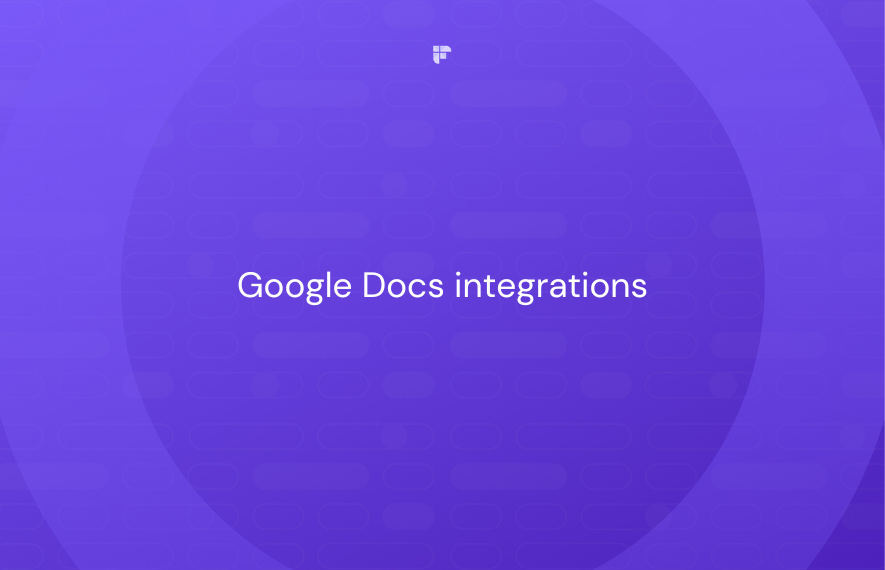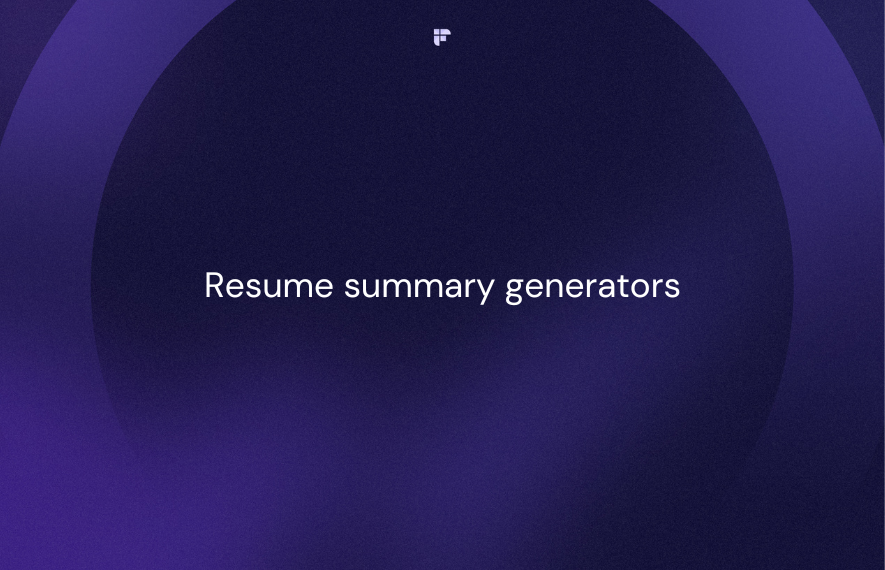Looking to get more out of Google Docs? Integrate them with the right tools to boost productivity.
In this post, we'll cover 5 must-have Google Docs integrations to help you save time and collaborate better.
We will discuss:
- Google Docs + Bard integration
- Fireflies + Google Docs integration
- Asana + Google Docs integration
- Airtable + Google Docs integration
- Box + Google Docs integration
Let's dive in!
5 Must-have Google Docs integrations
1. Google Docs + Bard integration
In the realm of AI Chatbots, Bard needs no introduction. Bard functions similarly to ChatGPT but has one major advantage: access to the entire web.
With the introduction of Bard's Google Workspace extensions, Bard seamlessly integrates with Google Docs. This integration empowers you to tap into Bard's remarkable capabilities, enabling you to:
- Summarize Google Docs documents: Capture the essence of your documents with concise and informative summaries, saving you valuable time and effort.
- Retrieve information from all your Google Docs: Harness Bard's knowledge base to uncover insights from your entire Google Docs library, effortlessly accessing relevant information whenever you need it.
- Translate document content into multiple languages: Break down language barriers and reach a global audience with Bard's seamless translation capabilities.
- Rewrite content according to your preferences: Refine your writing style and tailor your content to specific audiences.
That’s just the tip of the iceberg. You can choose how to leverage Bard’s conversational abilities with Google Docs. Brainstorm over ideas, or use them for fact-checking to validate the information within your document.
If you’ve always wanted an assistant to help you with your Google Docs, it’s finally here!
How to integrate?
Step 1: Log in to Bard using your Google account.
Step 2: Click on the extensions icon at the top right.
Step 3: Toggle on the Google Workspace extension.
When you want Bard to access documents from Google Docs, type @ and select Google Docs.
Enter your query, like asking it to summarize a specific document.
2. Fireflies + Google Docs integration
Fireflies is an AI note-taker that records, transcribes, and summarizes all virtual and in-person meetings with more than 90% accuracy.
It provides searchable transcripts and comprehensive summaries for easy information retrieval and maintains a centralized repository of all your conversations.
Fireflies integrates with 40+ tools, including Google Docs.
The Fireflies and Google Docs integration enhances the efficiency of your document management workflow. It automatically pushes meeting summaries directly to Google Docs.
Key highlights:
Automated meeting summaries: Your meeting insights, action items, and key takeaways seamlessly transition into a well-organized Google Docs document.
Create a backup for meeting summaries: Fireflies diligently archives every recorded meeting in your Fireflies account. The integration creates an additional summary copy neatly tucked into your Google Docs account.
Ability to resync past meetings: Once you enable the integration, you can push the summaries of all your past meetings to Google Docs in one click.
How to integrate?
Step 1: Log in or sign up for a new Fireflies account.
Step 2: Go to Integrations from the navigation menu on the left.
Step 3: Search for Google Docs integration.
Step 4: Click the Connect button.
Step 5: Log in to your Google account and authenticate Fireflies.
To test the integration, click on Insert Sample Data.
Go to Google Docs, and you’ll find a file named Fireflies Sample Data…
The integration is now active and working. You can review the sample summary to get an idea of what future summary documents would look like.
To resync past meetings, click the purple button on the right.
All future and past meeting summaries will automatically find their way to your Google Docs.
3. Asana + Google Docs integration
Asana is a web-based work management platform that helps teams organize, track, and collaborate on projects and tasks.
Asana and Google Docs come together to streamline your task management and document collaboration. This integration bridges the gap between project planning and document creation, ensuring seamless alignment within your workflow.
Key highlights:
- Contextual collaboration: @-mention Asana tasks directly into Google Docs, keeping tabs on the workflow progress.
- Project integration: Support for projects, status updates, and goals within Asana.
How to integrate?
Step 1: Navigate to the Google Workspace Marketplace.
Step 2: Search for the Asana add-on and install it.
Step 3: When inside a Google Doc, click the Asana icon from the Add-ons menu on the right.
Step 4: Log in to your Asana account and authenticate it.
The integration is set!
4. Airtable + Google Docs integration
Airtable is a cloud-based spreadsheet-database hybrid platform that allows you to organize and manage your data in various ways.
Airtable and Google Docs unite to provide centralized management of your documents and data. This integration synchronizes metadata from Google Docs files into your Airtable bases for seamless cross-referencing.
Key highlights:
- Bi-directional syncing: Sync between Google Docs and Airtable bases. Changes made in one platform automatically reflect in the other.
- Document referencing: Ability to reference and manage Google Docs files within Airtable bases.
- Greater visibility: Enjoy a consolidated view of document details without needing multiple tabs or applications.
This integration allows you to manage Google Docs documents efficiently using Airtable's versatile bases and views. It enhances productivity by connecting your content workflow.
How to integrate?
Step 1: Click on your profile picture from the top right and go to Integrations.
Step 2: Click +Connect new account.
Step 3: Select Google Docs.
Step 4: Log in to your Google account and authenticate it.
You're now ready to set up Airtable Automation to instantly generate new Google Docs or update existing ones whenever changes occur in your base.
5. Box + Google Docs integration
Box is a cloud-based content management platform that allows businesses to store, share, and collaborate on files and documents.
Integrating Box and Google Docs can greatly enhance document management. Effortlessly create, edit, and save Google documents—Docs, Sheets, and Slides—directly from Box, eliminating the need to switch to Google Drive.
Key highlights:
- Streamlined content management: Consolidate your Google Docs, Sheets, and Slides in Box for a unified content hub. With a single source of truth, declutter your workspace and effortlessly locate the documents essential to your organization.
- Collaboration enhancement: Facilitate collaboration on Google Docs within Box. Enjoy real-time editing, commenting, and access to version history, ensuring a cohesive and dynamic collaborative experience.
- Enhances security and compliance: Box's enterprise-grade security safeguards your documents against unauthorized access. Box also complies with GDPR and CCPA regulations.
How to integrate?
Step 1: Click the New button and select Google Docs.
Step 2: Give a name to your Document and click Create.
Step 3: Sign in to your Google Account and authenticate Box.Start editing, and see your changes sync in real-time on the Google Docs document.
FAQs
What is Google Docs API?
The Google Docs API allows developers to programmatically read, write, and automate tasks in Google Docs. Many third-party integrations use the API to connect Google Docs to other apps.
Can you integrate Google Docs into a website?
Yes, you can embed Google Docs content directly into your website pages and templates through the API and embed features. This allows your web content to stay in sync with your Docs.
Can you integrate a PDF into Google Docs?
No. You can't directly insert a PDF into a Google Docs document. Instead, you can add a link to the PDF or convert it to an image and then insert that image into your Google Docs file.
Final thoughts
Integrations make good products great! Google Docs is already a versatile tool, but becomes even more powerful when connected to platforms like Bard, Fireflies, Asana, Airtable, and Box.
Each of the 5 integrations we covered helps teams collaborate better, maintain alignment, automate processes, and boost productivity.
With the right integrations, you can take your Docs experience to the next level!