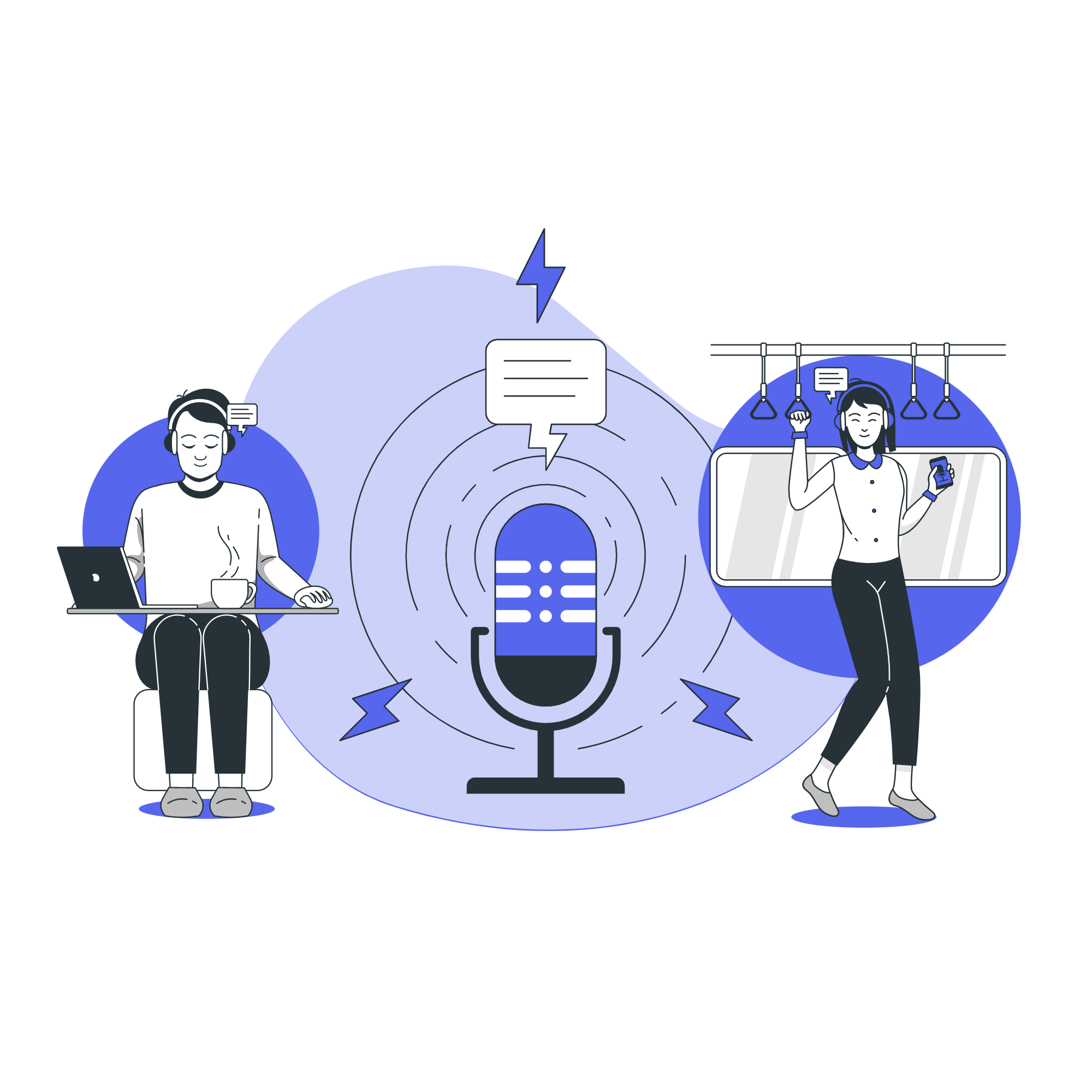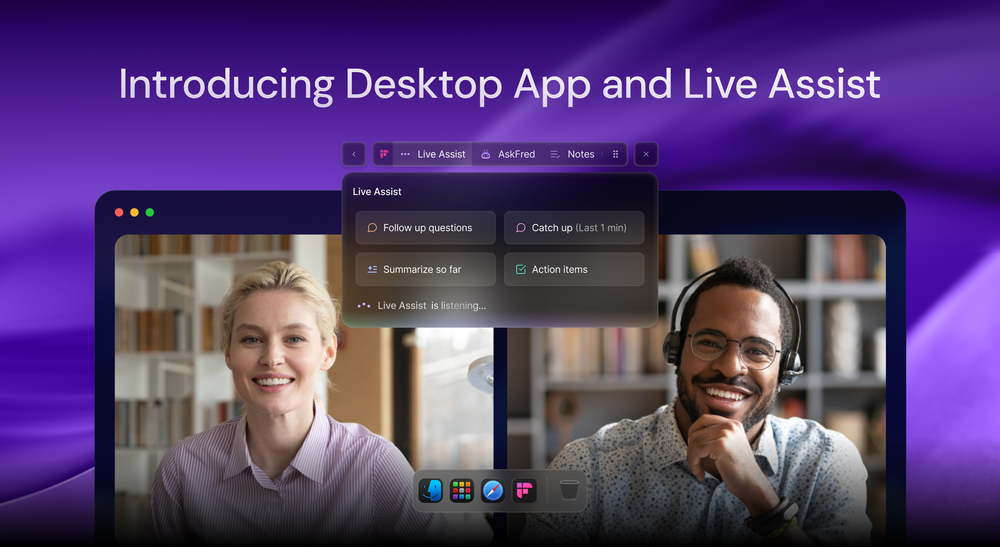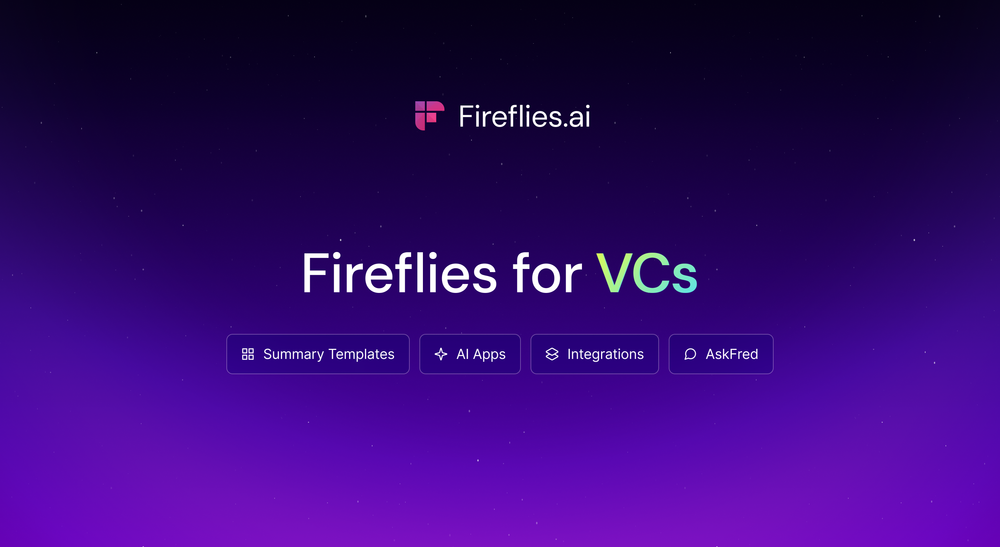Brevity breeds clarity. Do you agree?
If you do, you’ll appreciate what Soundbites can do for you.
You’ve probably listened to a couple of sound bites—a compilation of YouTube videos, perhaps?
In a nutshell, they are short audio quotes that provide clarity, reinforce decisions, and in some cases, inspire.
Sounds good?
Okay, let’s do a deep dive into one of the Fireflies’ much-adored features.
What are Fireflies.ai Soundbites?
With Fireflies.ai, you can create short audio clips from your recorded meetings/calls and turn them into shareable audio snippets. These audio snippets are called Soundbites.
You can create and share Soundbites straight from your dashboard whenever you want to collaborate on a critical part of the recorded call.
You can play the Soundbites any time you want to hear them. Further, you can edit, delete, or copy its URL by clicking on the options present in the Soundbites tab.
Soundbites let you extract and share the most meaningful part of an hour-long meeting.
Benefits of Using Soundbites
- Provides clarity: The right decisions hinge on clarity. And sometimes, we lose this when things get too busy. You can share a Soundbite of a specific task discussed during your meeting so your team can efficiently execute it.
- Easy referencing: Soundbites lets you quickly review and reference the important highlights of any recorded conversation.
- Social Shares: Podcasters can create Soundbites from your full-length podcast and use these Soundbites on Facebook, Instagram, and other social media platforms. If you love listening to podcasts, you can create Soundbites of podcasts that you love.
- Privacy Protection: Sharing Soundbites help hosts share important snippets without exposing the entire meeting.
How to create and use Soundbites in Fireflies.ai
There are four ways to create Soundbites:
- Highlighting the meeting transcript
- Drag and select transcript
- Magic Soundbites
- Keyword Soundbites
Let’s look at all four of them in detail.
Method 1: Highlighting the meeting transcript
1. Select a meeting you want to create Soundbites from.
2. Highlight the transcript and click on the Create Soundbite option.
3. Fireflies will open a Soundbite creation pop-up box, with an auto-generated title and access set to Public. You can edit the title and change the access of the Soundbite and click Done.
4. You'll be able to see the Soundbite within the Soundbites tab in the meeting notepad.
5. To edit a Soundbite, go to the Soundbites tab and click on the 3 dots next to the Soundbite.
6. Click on the Edit option to edit your Soundbite.
7. You can edit the Soundbite's start and end time, titles, and privacy view and add it to a playlist. Once done, click Save.
Method 2: Drag and select transcript
1. Under the Soundbites tab, click the Create Soundbite button.
2. Select Drag and select transcript.
3. Fill in the Soundbite duration in the Start and End boxes. Click the Create Soundbite button.
Alternatively, you can drag the marker ends to your desired position and timestamps.
4. Fireflies automatically generates an editable title for your Soundbite, based on the context of the transcript.
5. Click on Done, and your Soundbite is ready.
Method 3: Use Magic Soundbites
Magic Soundbites leverage the power of AI to automatically identify important moments within a conversation.
After running through the entire meeting, Fireflies suggests the most relevant and significant sections and turns them into Soundbites.
Here’s how you can create Magic Soundbites:
1. Navigate to the Soundbites tab and click Create Soundbite.
2. Select Magic Soundbites.
3. Click Generate Soundbites.
Sit back and relax! Fireflies will look at key moments from the transcript.
Next, you’ll see some suggested Soundbites with titles.
4. Review the Soundbites, and save the ones you want to keep. You can also edit each suggested Soundbites according to your preference.
If you want to save all, simply click Save All.
Method 4: Use Keyword Soundbites
Keyword Soundbites provide you the ability to generate sound bites based on specific keywords or topics discussed during a conversation. Here’s how to create them:
1. Navigate to the Soundbites tab and click Create Soundbite.
2. Select Keyword Soundbites.
3. Type in the keyword you want to search for and press enter.
4. Allow Fireflies some time to run through the transcript. Fireflies will extract all the Soundbites with that keyword.
That’s it. You can edit or save the ones you want to keep.
Finally, you can share the Soundbites by copying the link provided or through email.
Note:
- After you have created a Soundbite, it will appear on the Soundbites tab, which is located in the middle of your Fireflies notepad.
- Click the play button to listen to your Soundbite. You can also edit or delete it by clicking the kebab menu. A drop-down list of options will appear.
- You can also add Soundbites to your existing Playlists, or create a new one.
Soundbites Examples: Here’s a sample meeting transcript with multiple soundbites.
Conclusion
Another great thing about Soundbites is that you don't have to constantly repeat what you already said.
And if you said something truly inspiring, maybe one of your teammates will save it as a positive affirmation. Think about it. You never know who you inspire.