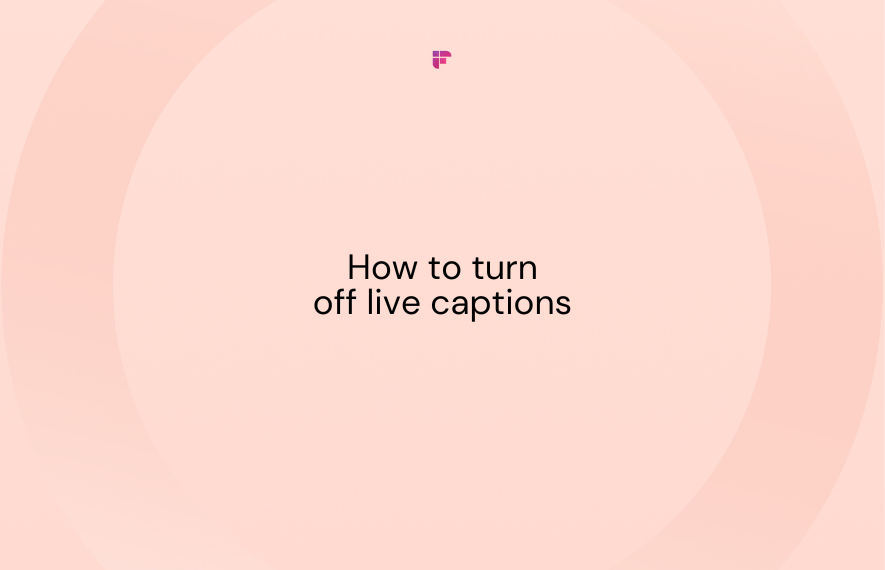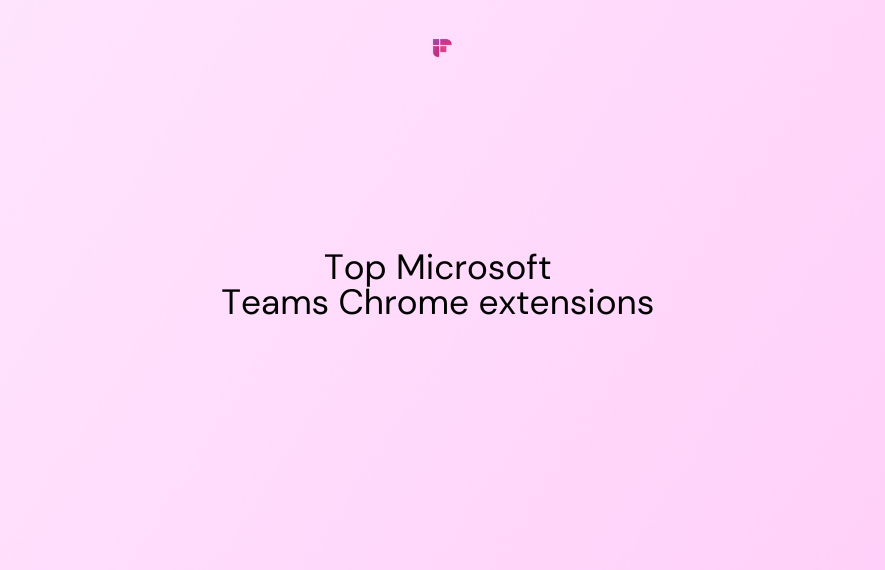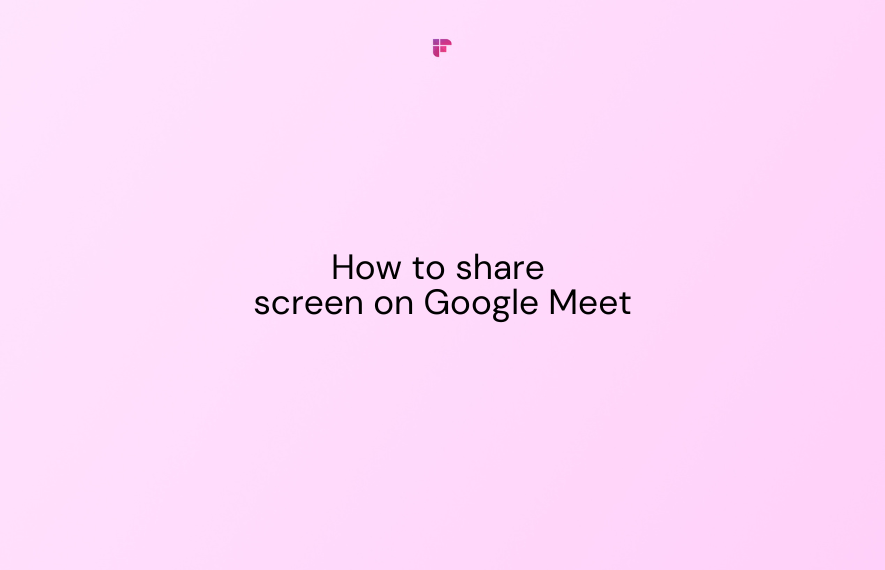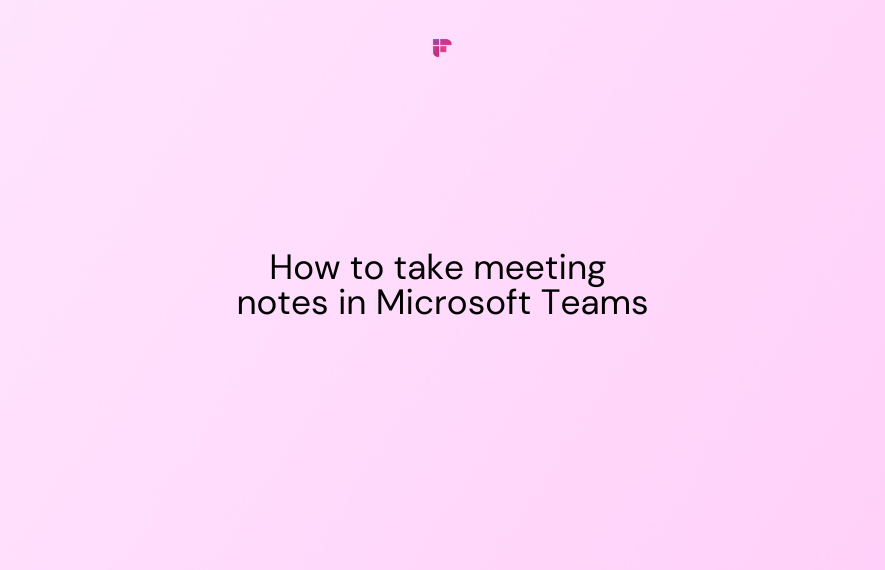Do you get annoyed by auto-generated captions constantly appearing on your phone screen while trying to watch something? Or have unnecessary subtitles interrupt you while listening to a podcast?
As helpful as live captions are for some folks, they distract many of us. Not knowing how to turn off live captions makes it even worse.
In this blog, we'll show you how to easily toggle live captions on and off on your Android device and Chrome browser.
What is live caption?
Live caption provides transcriptions of audio played from digital devices in real-time. It aids accessibility for people with hearing impairments, allowing them to access and engage with audio content through subtitles on their phones or computers.
No longer limited to reading captions crafted after the audio has been released, live captions allow them to participate in conversations, enjoy YouTube videos, and listen to podcasts in real-time.
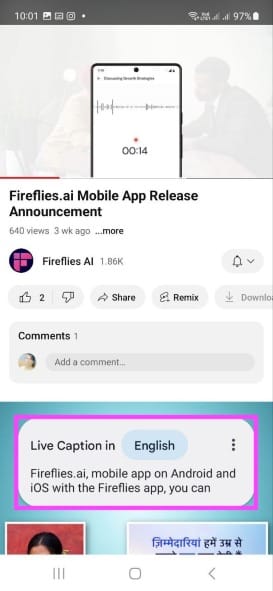
Since live captions appear on the screen in real-time, they can often clutter the visual experience. In such a scenario, turning off live captions is the best option. To learn how to toggle live captions on or off, follow these steps.
How to turn off live caption on Android
If you want to turn off live captions on an Android phone or tablet, there are two quick ways to do it:
1. Via volume shortcuts
First, you can toggle live captions on/off through Android's handy volume shortcuts:
Step 1: Push your Android device's volume up or down buttons to make the volume adjustment slider appear.
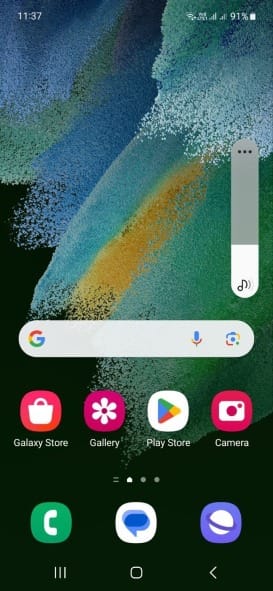
Step 2: Tap the three dots above the slider to expand extra options.
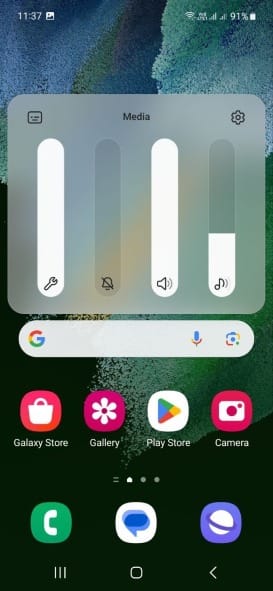
Step 3: In the new menu, directly tap the Live caption icon.
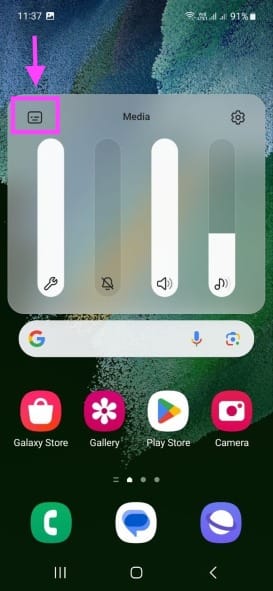
The button toggles Android's live captioning feature on or off instantly.
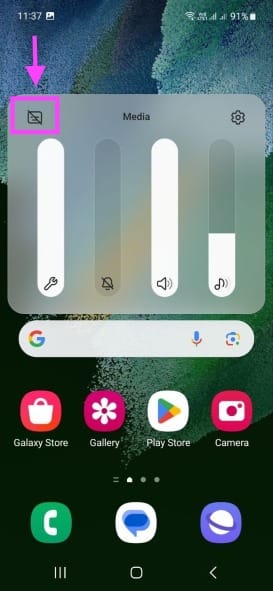
When live captions are off, you'll notice a crossed line over the Live Caption icon, confirming the status.
2. Via settings
Alternatively, you can turn off live captions through your Android device's settings:
Step 1: Open your phone Settings app and tap Accessibility.
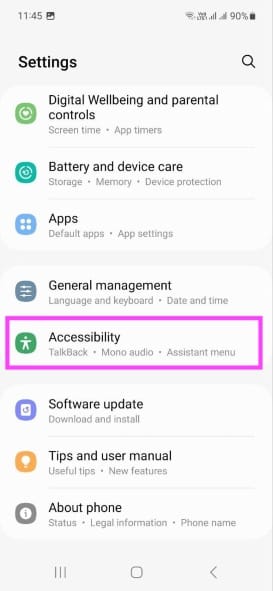
Step 2: Open Hearing Enhancements.
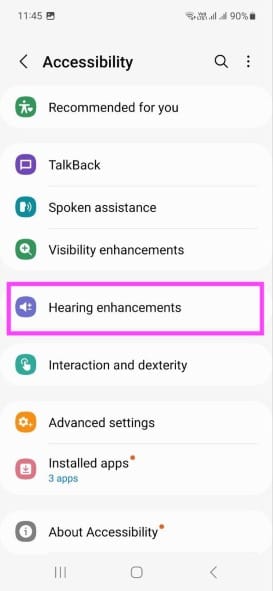
Step 3: Tap Live Caption.
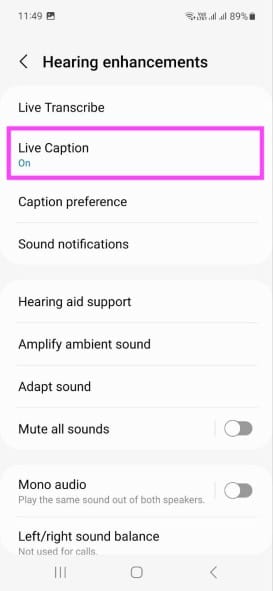
Step 4: Toggle the switch next to Use Live Caption to turn off live captions.
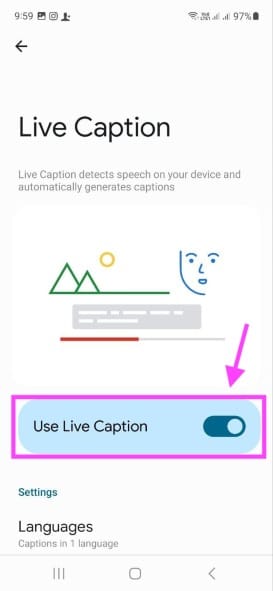
How to turn off live caption on Chrome
What about stopping live captions on the Chrome desktop browser? Doing that is just as simple:
Step 1: Click the three-dot menu in Chrome's top right corner.
Step 2: Select Settings.
Step 3: Click Accessibility on the left sidebar.
Step 4: Toggle off Live Caption.
That’s it! Any web videos or audio you play will no longer display live captions.
Alternatively, you can close live captions for a single instance by tapping the cross button within your live caption window.
FAQs
1. How to turn on Live Caption on Google Chrome?
If you change your mind and want to re-enable live captions on Chrome after disabling them, follow these quick steps:
Step 1: Click the three-dot menu in Chrome's top right corner.
Step 2: Select Settings.
Step 3: Click Accessibility on the left sidebar.
Step 4: Toggle on Live Caption.
2. Can you customize the live caption settings on Android?
Totally! Live Caption settings provide multiple ways to customize live captions. Get granular with the profanity filters, sound labels (for applause or laughter), appearance, and more.
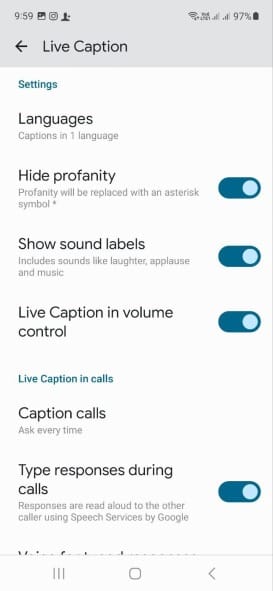
3. Can live captions be used while making a call on an Android device?
Unfortunately, live call captions are currently exclusive to Google's Pixel phones. The feature is not yet available on other Android devices.
4. Is there a live caption service available on iPhones?
Yes, live captions are available on iPhone 11 and later in English (U.S.) or English (Canada) languages.
To set up, go to Settings > Accessibility > Live Captions (Beta). Enable Live Captions and customize their appearance.
Final thoughts
Turning off live captions is way simpler than you thought. Anytime those text subtitles interrupt you, use the steps above to turn them off.
Live captions are not always accurate, but they serve important accessibility purposes. But what if you want accurate transcripts you can save and reference later?
Enter Fireflies.ai! Transcribe your conversations, audio/video files, and meetings with over 95% accuracy. Your Fireflies account securely stores and organizes all transcripts, ready for you to revisit whenever you need. Sign up today!