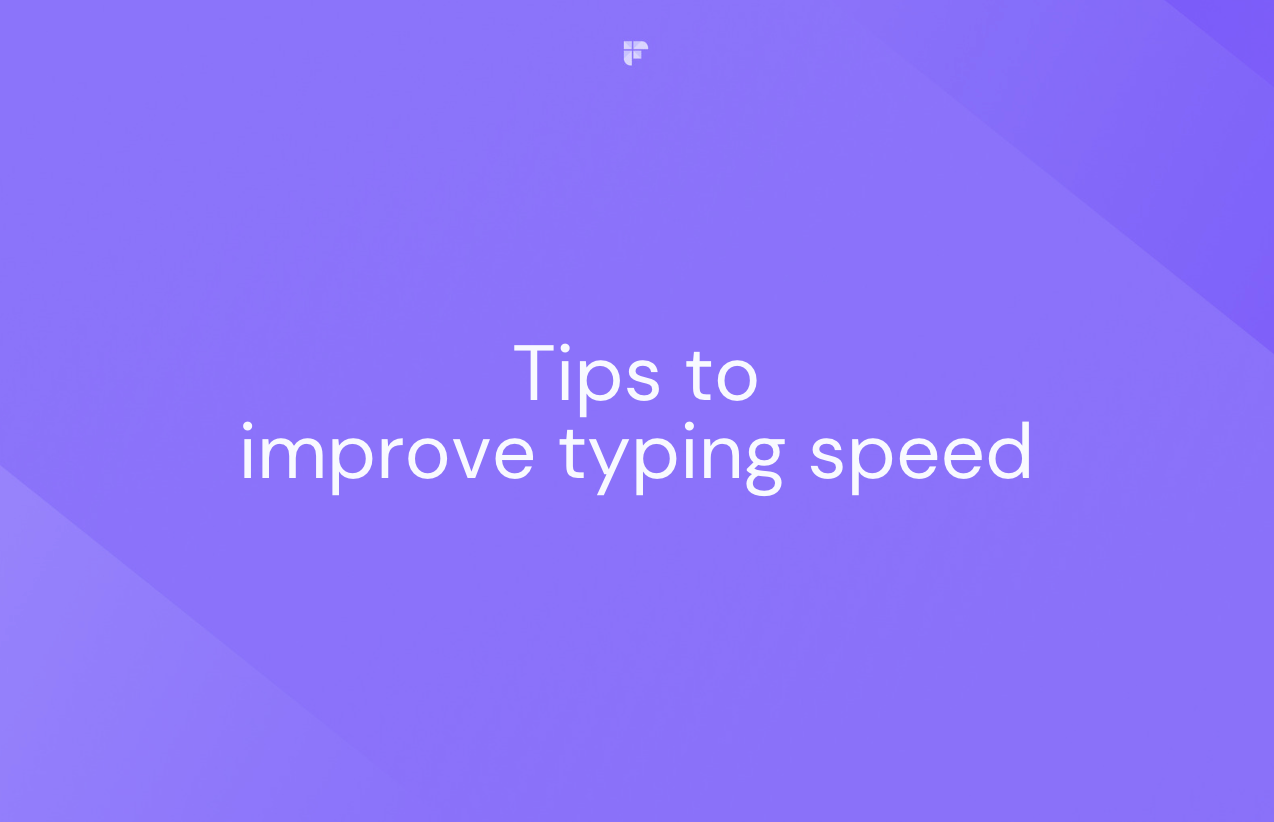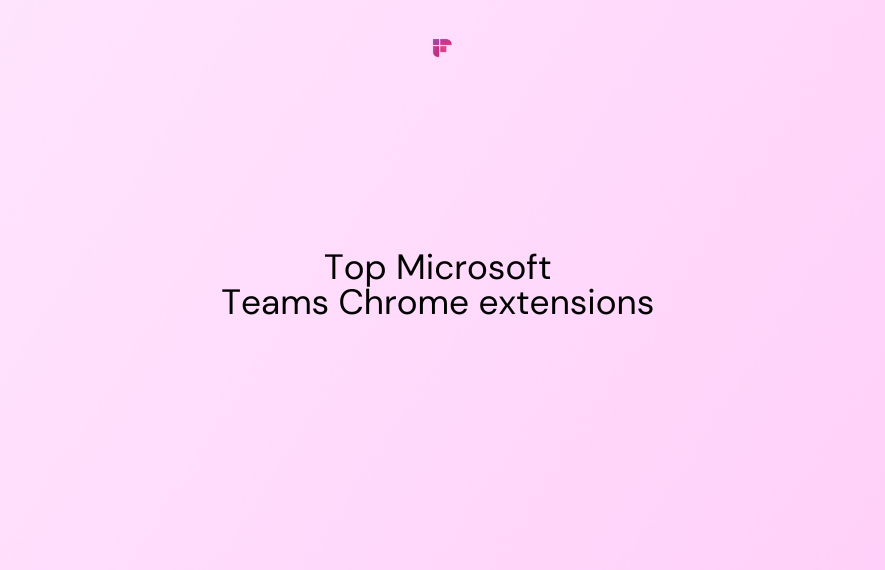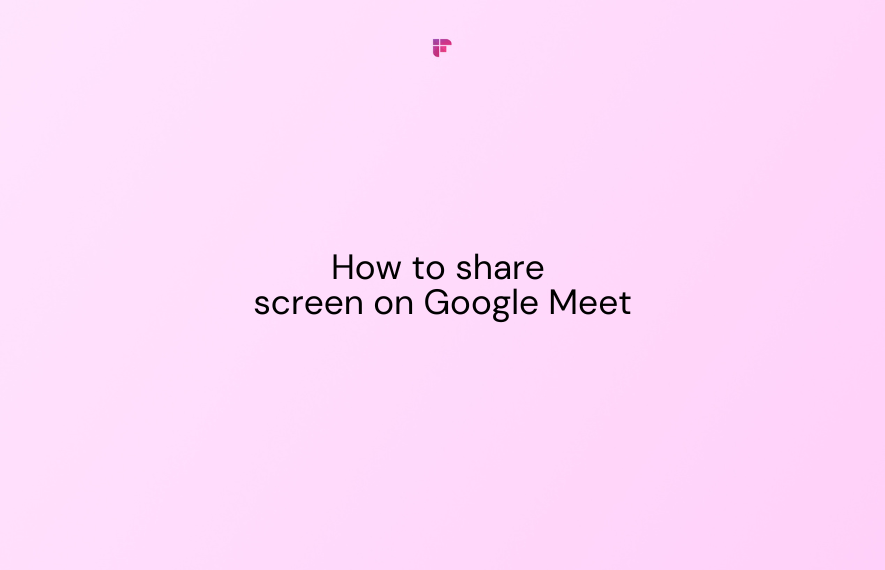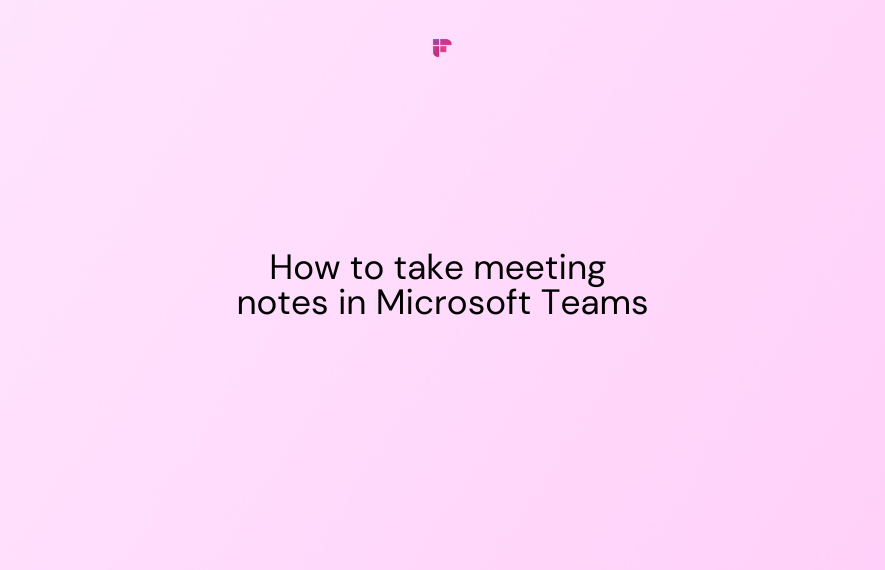Did you know an average person speaks about 150 words per minute but can type only 40 words per minute?
That means if you are in a meeting, frantically taking meeting notes, you are likely to fall behind and miss important details, make errors, or even lose track of the discussion.

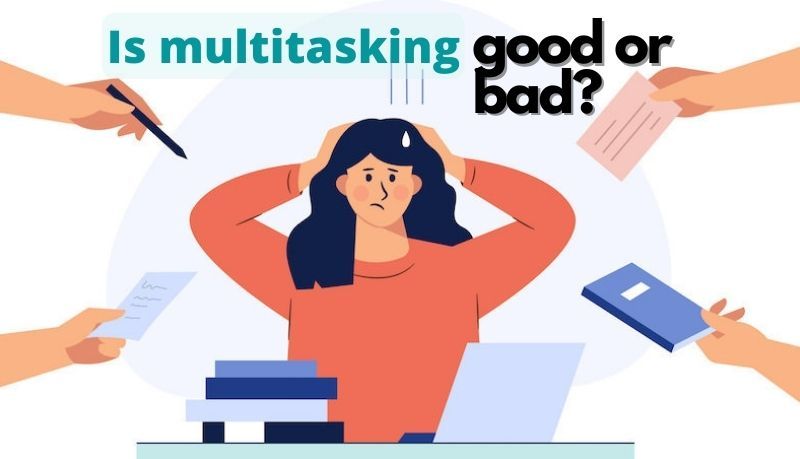
Fortunately, proven techniques can help you improve your typing speed during meetings. And in this blog, we will explore ten such practical tips.
By implementing these strategies, you can boost efficiency, capture essential information accurately, and stay on top of the conversation.
Let’s get started.
10 tips to improve typing speed during meetings
Follow these ten tips to improve your typing speed:
- Test your typing speed
- Use proper posture and ergonomics
- Use keyboard shortcuts
- Use more than two fingers (Touch typing)
- Get comfortable with the home row position
- Aim to be more efficient, not faster
- Avoid distractions
- Use abbreviations
- Set realistic goals
- Practice regularly
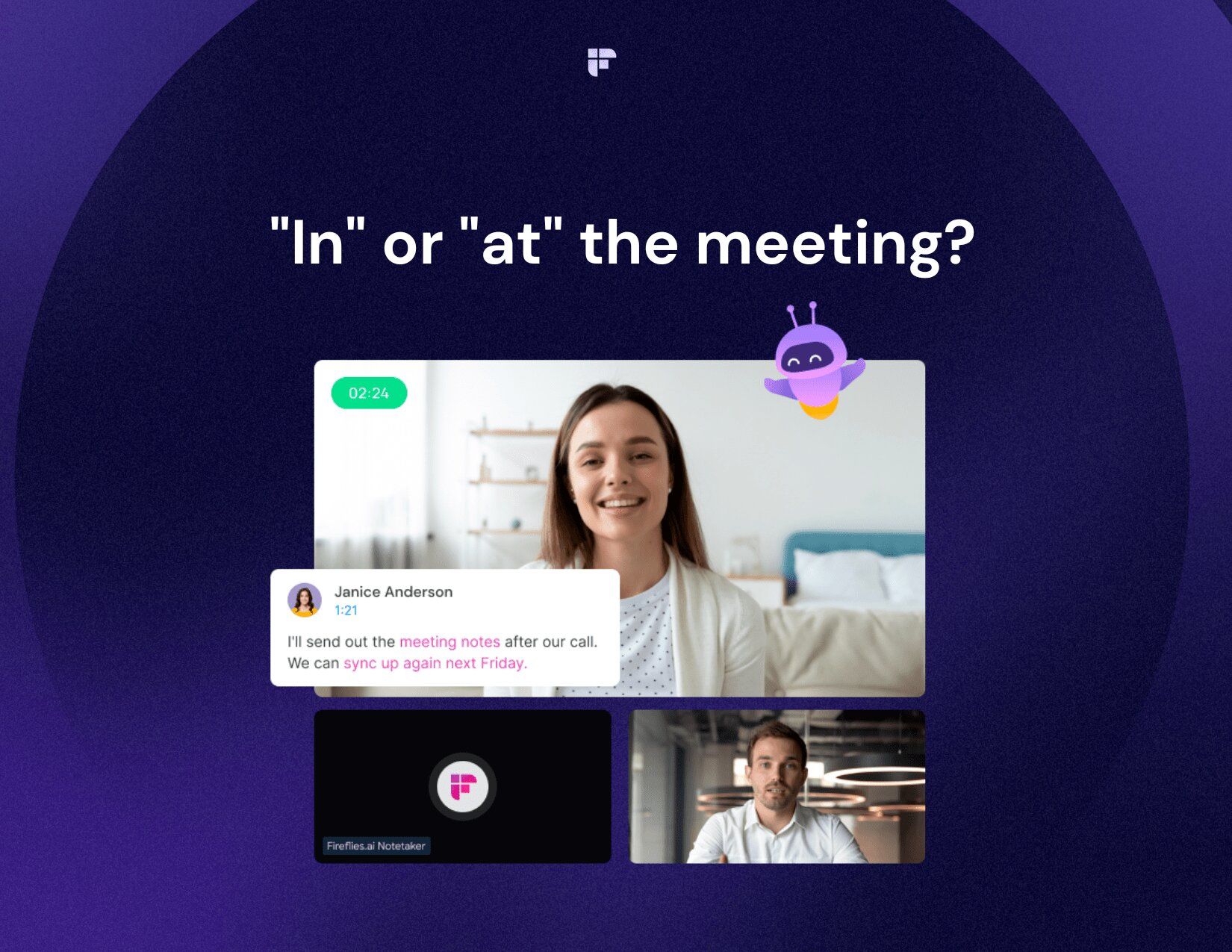
1. Test your typing speed
You cannot improve what you cannot measure. It applies to typing as well.
Know where you currently stand by testing your typing speed. There are websites like TypingTest.com or 10FastFingers.com that can help you measure your typing speed and accuracy.
These websites provide a timed test where you have to type a passage. After you finish typing, your results will tell you how many words you type in a minute (WPM) and how many errors you make (your accuracy).

Understanding how well you type is crucial for setting realistic goals and tracking your progress. It allows you to assess how well you fare compared to the average typing speed of 40 WPM.
2. Use proper posture and ergonomics
A vastly underrated factor that affects your typing speed is your posture and ergonomics. Sitting in an uncomfortable position or hunching over the keyboard can have a detrimental effect on both your body and typing abilities.
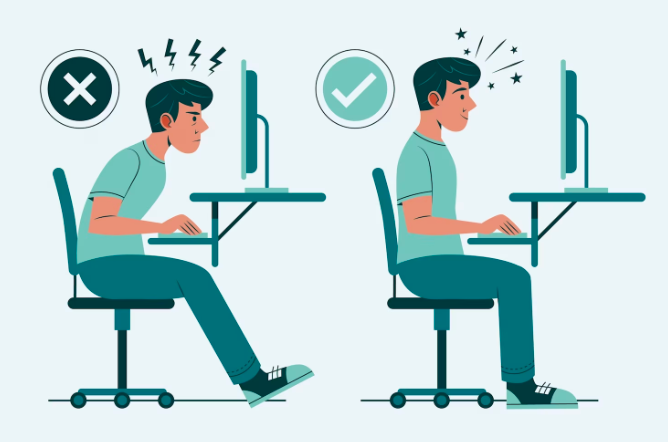
To improve your posture and ergonomics, follow these tips:
- Find the right chair height: Adjust your chair’s height so your feet comfortably touch the floor and your knees are at a 90-degree angle.
- Align your keyboard and monitor: Position your keyboard and monitor to relax your neck and shoulders without straining or twisting.
- Maintain a straight back and relaxed shoulders: Keep your back straight and your shoulders relaxed while typing. It gives you a more comfortable and efficient typing position.
- Keep your elbows and wrists in a natural position: Position your elbows close to your body and your wrists in a neutral, relaxed position. Avoid excessive bending or stretching of your wrists.
- Support your wrists: Consider using a wrist rest or cushion to support your wrists and prevent fatigue. This provides extra comfort and reduces the risk of discomfort or injury.
3. Use keyboard shortcuts
To improve your typing speed, start relying less on the mouse. You may not realize it, but the mouse slows you down. To avoid this, you’ll have to learn some keyboard shortcuts.
They help you do things quickly and easily, like copy, paste, delete, change, or move between apps.

Here are some essential keyboard shortcuts for typing:
- Ctrl + C: Copy
- Ctrl + V: Paste
- Ctrl + X: Cut
- Ctrl + Z: Undo
- Ctrl + Y: Redo
- Ctrl + F: Find
- Ctrl + B: Bold
- Ctrl + I: Italic
- Ctrl + U: Underline
- Alt + Tab: Switch between applications
- Windows + D: Show desktop
To learn more shortcuts, refer to:
4. Use more than two fingers (touch typing)
Are you still using only two fingers for typing? It's time to expand your horizons and learn touch typing.
In touch typing, you use more than two fingers to type effortlessly without looking at the keyboard. Using multiple fingers allows you to hit more keystrokes and improve your typing speed.

Those who have mastered touch typing use all of their ten fingers. That way, no one finger gets too tired.
To learn touch typing, memorize the position of each key on the keyboard and associate it with a finger. Keep practicing until you develop muscle memory and can type automatically.
5. Get comfortable with the home row position
The home row position is the base position for touch typing. It is where you place your fingers on the keyboard when you are not typing. The home row position consists of the following keys:
- A, S, D, F for the left hand
- J, K, L for the right hand
The F and J keys have small bumps or ridges that help you locate them without looking at the keyboard. You should always return to the home row position after typing other keys.
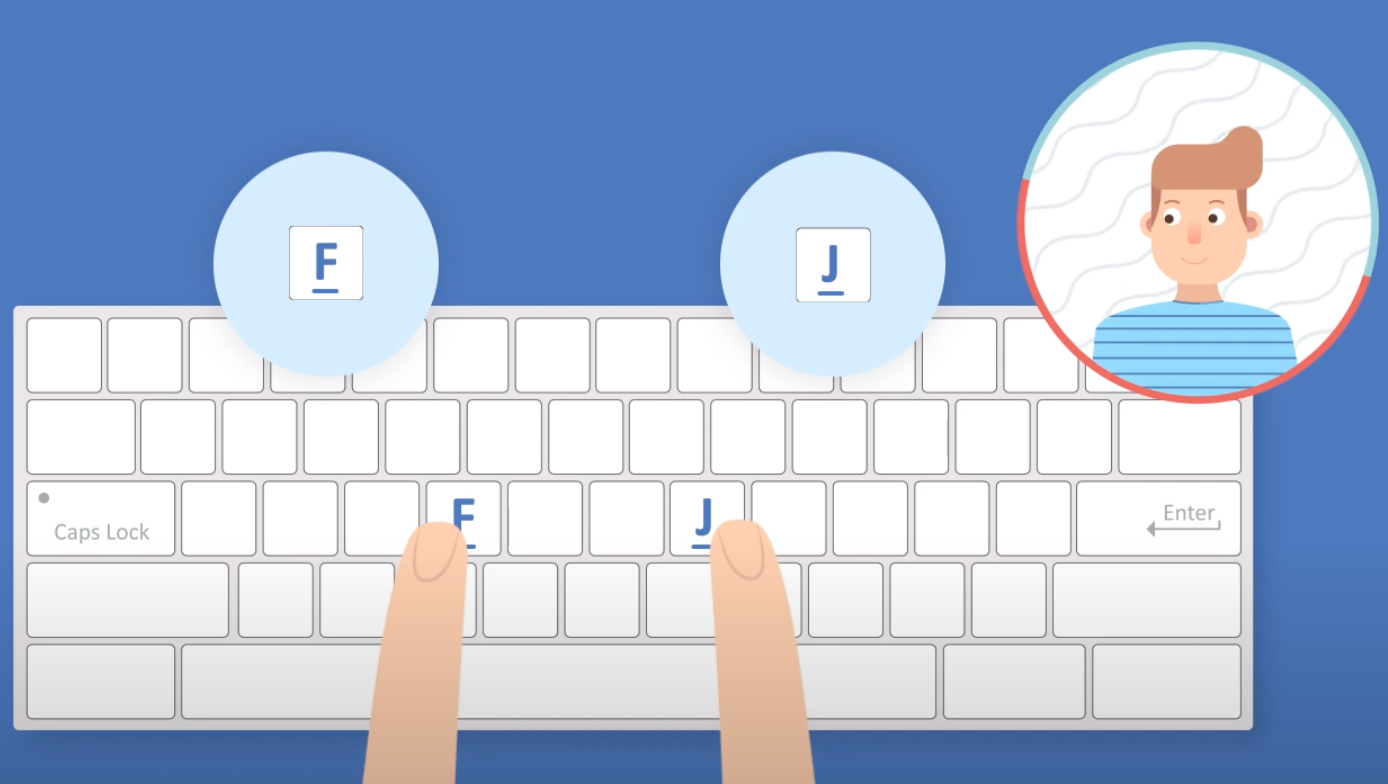
Being comfortable with the home row position helps you type faster and more accurately because you will reduce the distance your fingers travel between keys.
6. Aim to be more efficient, not faster
One common mistake people make when trying to improve their typing speed is focusing solely on being fast, disregarding other crucial factors like accuracy, quality, and readability. This leads to errors, poor-quality notes, and misunderstandings.
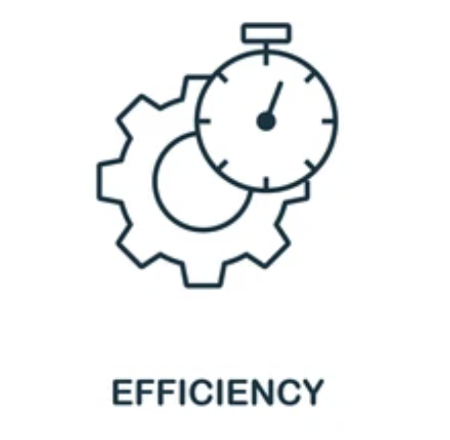
Merely increasing speed won't benefit you if it compromises the accuracy and clarity of your work. You’ll spend more time correcting mistakes or deciphering unclear content. You might even miss or misunderstand essential details in the process.
Instead of only pursuing speed, prioritize efficiency. Being efficient means typing accurately at a comfortable pace. It also involves avoiding unnecessary words or repetitions that clutter your notes, ensuring they remain concise.
7. Avoid distractions
Distractions can significantly affect your typing speed and accuracy.
Picture this - you're in a meeting, trying to type notes when your phone lights up with an Instagram notification. Or, there's that ping signaling an update on that package you eagerly await. Sneaky distractions like these can make it tricky to stay tuned into the conversation, let alone typing accurately.
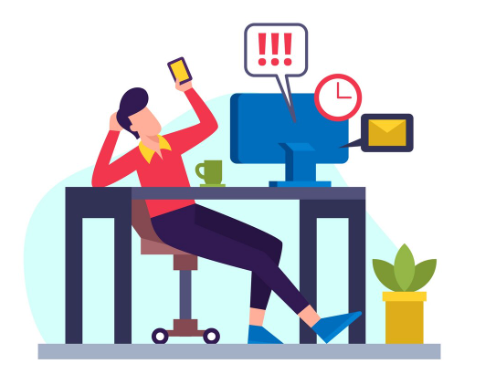
To avoid distractions, follow these tips:
- Turn off notifications on your devices or put them on silent mode.
- Close any tabs or applications that are not related to the meeting.
- Choose a quiet and comfortable place to take notes.
- Ask questions or clarify doubts if something is unclear.
- Engage with the speaker or participants by nodding, smiling, or giving feedback
8. Use abbreviations
Utilizing abbreviations is a time and space-saving strategy when taking notes or typing during meetings. Abbreviations are shortened versions of words or phrases that retain their original meaning.
Using abbreviations effectively can streamline your note-taking process, saving time and effort during meetings.

For instance:
- ASAP: As soon as possible
- FYI: For your information
- EOD: End of day
Abbreviations prove handy for frequently used terms or names in meetings. Additionally, you can create personalized abbreviations for specific projects or topics you're working on.
However, exercise caution to prevent excessive abbreviation usage or employing obscure ones that may confuse readers. Explain any abbreviations that are not widely known or commonly used.
9. Set realistic goals
Gradually and consistently improving your typing speed can be accomplished by setting realistic goals. Setting too ambitious or modest goals can impact your motivation and confidence.
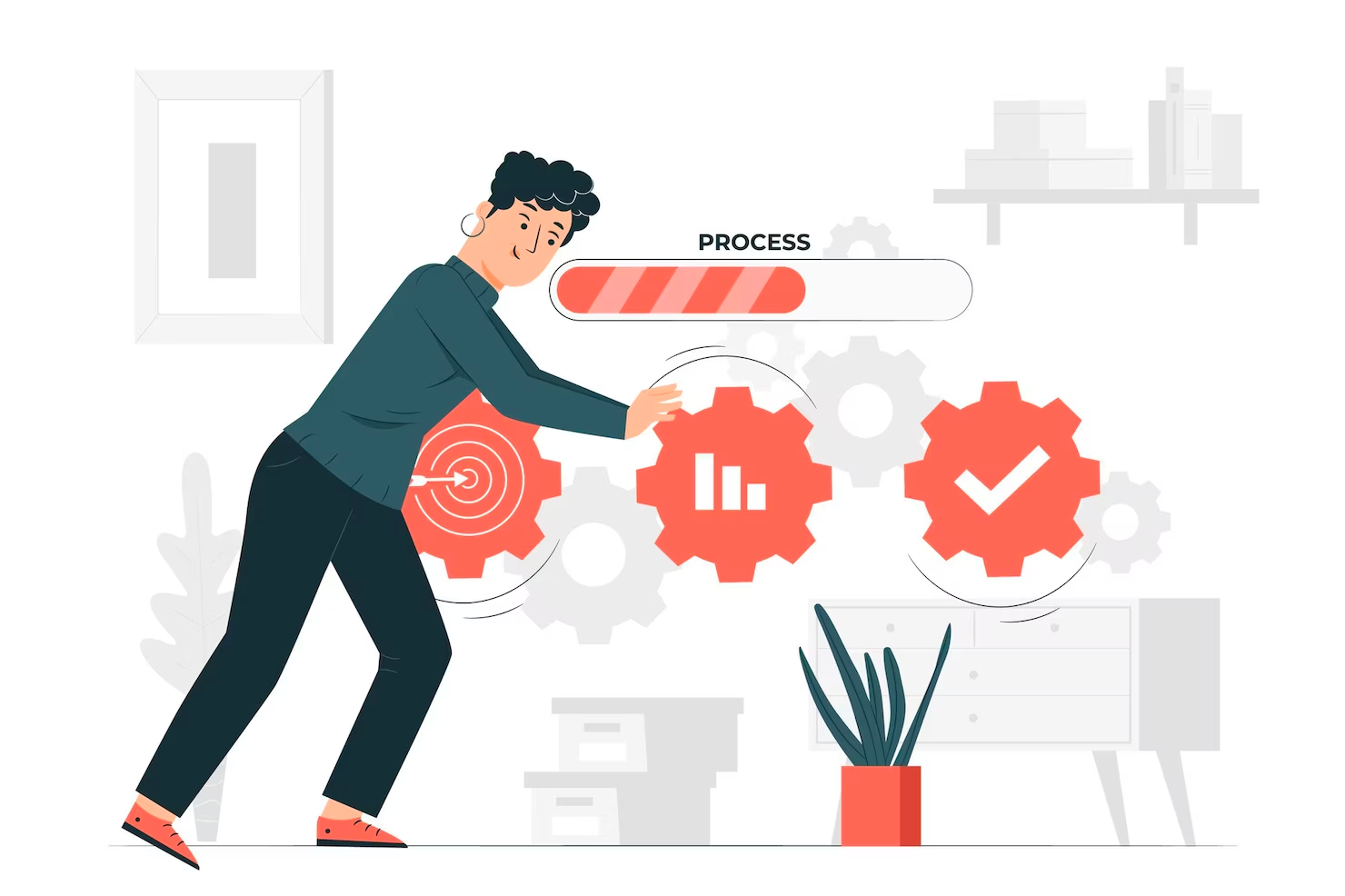
To establish attainable goals, follow these steps:
- Assess your current typing speed through online tools and tests.
- Identify areas for improvement, such as accuracy, speed, posture, and ergonomics.
- Select one aspect to focus on until you've mastered it.
- Set specific and measurable goals for each improvement area, such as increasing your speed by five words per minute or reducing errors by 2%.
- Keep track of your progress using online tools or spreadsheets.
- Celebrate your achievements and reward yourself when you successfully reach your goals. You’ve earned it.
10. Practice regularly
One final yet crucial tip to enhance your typing speed during meetings is to make regular practice a part of your routine. Consistency plays a vital role in improving your typing skills. The more you practice, the more comfortable and confident you'll become with the keyboard.
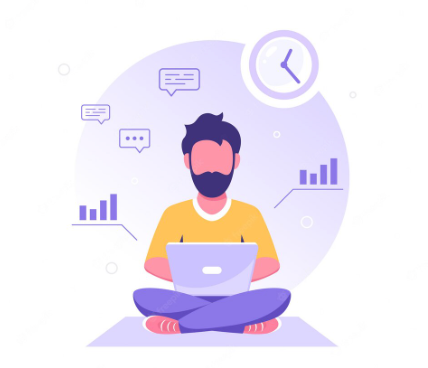
You should practice at least 15 minutes daily to see noticeable results in your typing speed. To avoid boredom and monotony, you should also try different practice materials such as texts, topics, genres, etc.
Bonus: Improve typing speed by not typing at all
Did you know there's a remarkable way to increase your typing speed during meetings without typing? That's right! Thanks to Fireflies, you can bid farewell to the burdensome task of note-taking and fully immerse yourself in the conversation.
Fireflies.ai is an AI notetaker solution that harnesses the power of artificial intelligence to transcribe and capture meeting notes automatically. It is your virtual assistant that listens to every spoken word during the meeting and effortlessly converts it into accurate text.
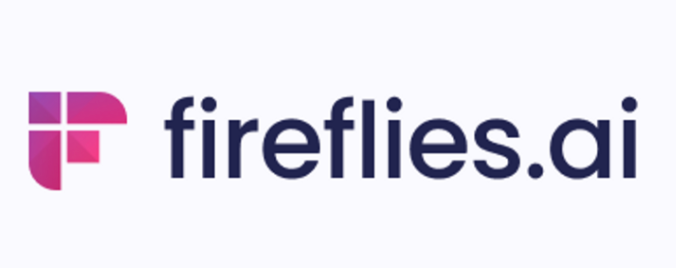
You can wave goodbye to the frantic typing and the fear of missing out on crucial details while struggling to keep up. Instead, you can be fully present in the discussion, actively contributing and engaging without the distractions of note-taking.
Here’s what makes Fireflies a perfect alternative to typing during meetings:
- Automatic Transcription: Fireflies’ speech-to-text capabilities automatically transcribe meeting conversations into written text.
- Accurate and reliable: The AI transcription ensures high accuracy, capturing the essence of the discussion with over 95% accuracy.
- Searchable transcripts: Search through all your meeting transcripts, making locating specific information or key points discussed easy.
- Integration with communication platforms: Seamlessly integrate with popular platforms like Zoom, Google Meet, Microsoft Teams, and Slack.
- Speaker identification: Forget jotting down who said what during meetings. Fireflies accurately identifies and labels speakers in the transcript.
- AI-generated summaries: Fireflies goes beyond transcription and generates comprehensive AI summaries of your meeting discussions, highlighting the key points, action items, and takeaways for quick reference and review.
- Smart Search: Fireflies’ Smart Search AI filters help you quickly find important details like dates, times, tasks, and questions in your meeting transcripts.
- Note sharing and collaboration: It enables easy sharing of transcriptions with colleagues for effective collaboration.
💡 Fireflies Tip
Say farewell to typing and welcome a more streamlined and enjoyable meeting experience with Fireflies.
Final thoughts
Improving your typing speed during meetings takes time and dedication—it's not an overnight miracle. If you implement the tips and techniques discussed in this article, you’ll start seeing an improvement in your typing speed and accuracy within weeks.
Alternatively, you can use Fireflies to automate your entire note-taking process, freeing you from typing speed and accuracy constraints.
Remember, striking the right balance between speed, accuracy, and quality will ultimately make you great at typing. Over to you now!