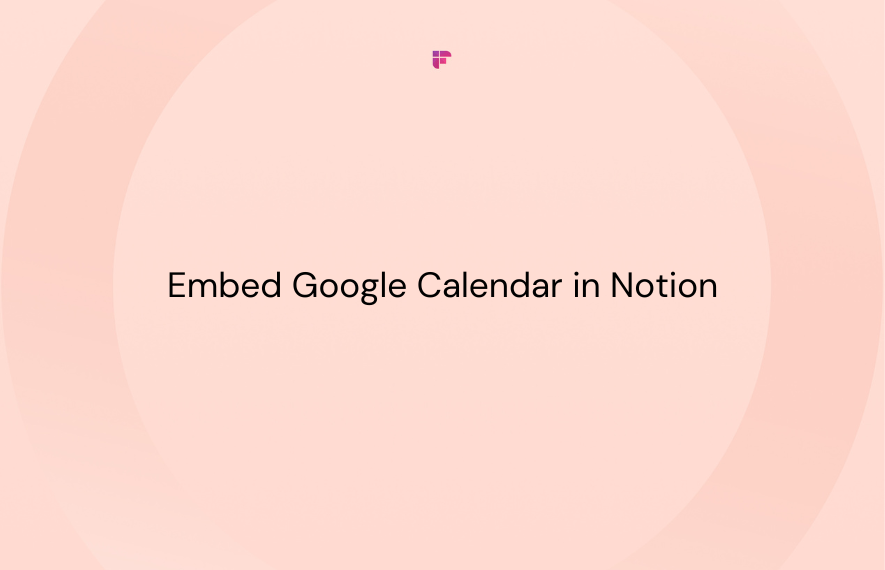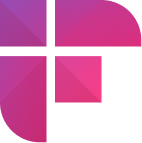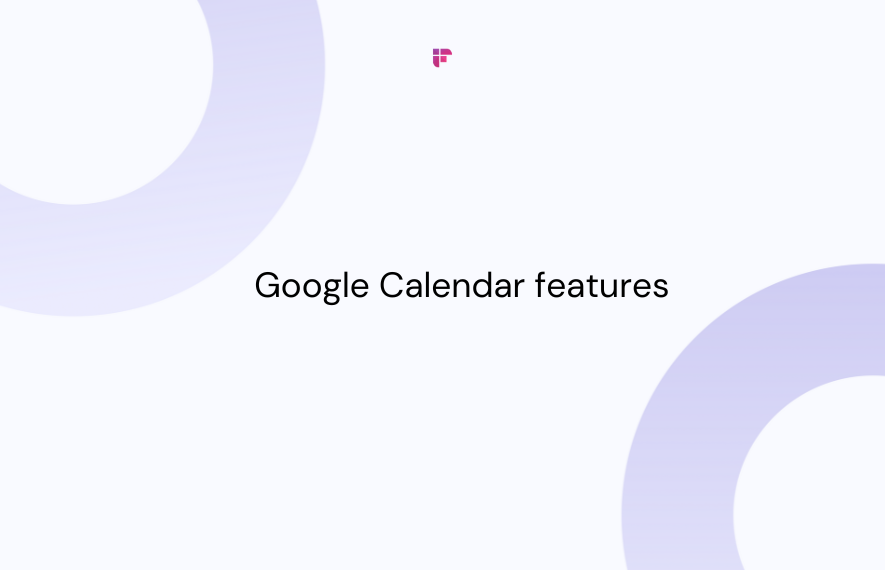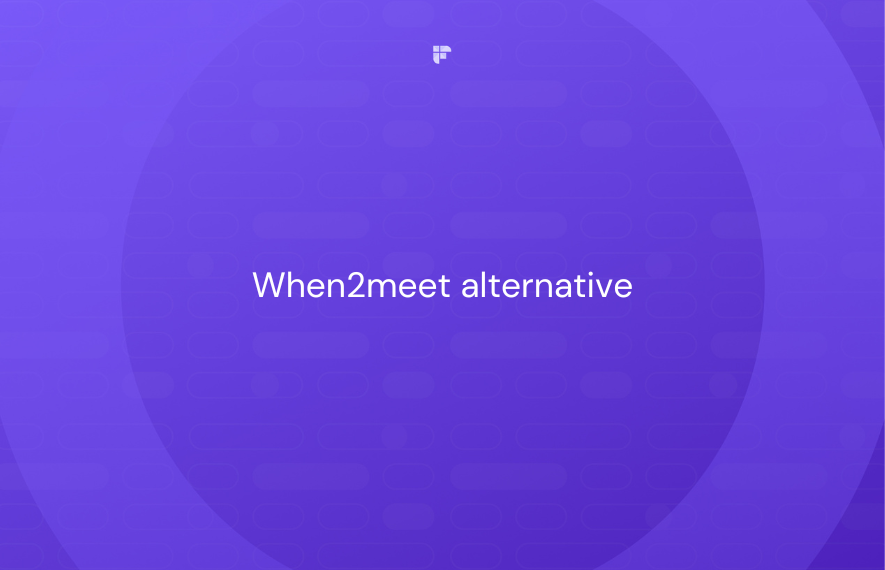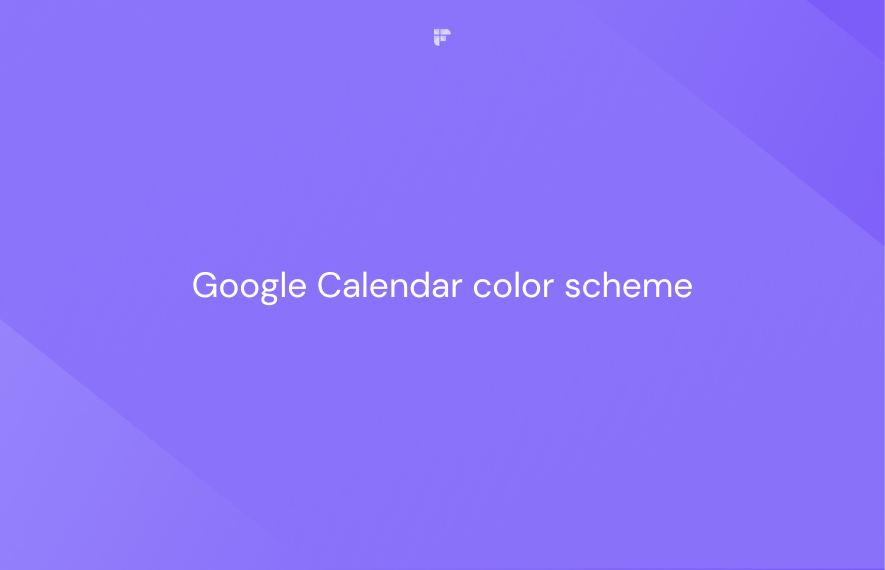The Google Calendar-Notion tango is a familiar routine for many professionals.
Notion is where all your notes, documents, and tasks are, but your weekly schedule is on Google Calendar. Constantly switching between these two apps creates friction.
Well, no more. We’ll tell you how to embed your Google Calendar in Notion, syncing your events and tasks in one place.
Let’s learn how!
How to embed Google Calendar in Notion (2 ways)
Method 1: Embed Google Calendar in Notion with a public embed code
Embedding your Google Calendar in Notion lets you glance at your schedule without leaving your Notion workspace. You don’t need third-party apps or workarounds to embed your Google Calendar in Notion. But there are two drawbacks:
- You’ve to make your Google Calendar public
- You can’t view meeting links and additional schedule information
Here are the steps to embed your Google Calendar in Notion:
Step 1: Go to your Google Calendar.
Step 2: Click on the settings icon.
Step 3: Scroll down to Settings for my calendars from the navigation menu on the left.
Now, choose the calendar you want to embed in Notion.
Step 4: Click Make available to public, then click OK to confirm.
Step 5: Scroll down to the Integrate calendar section and copy the Embed code.
Step 6: Go to Notion and open the document where you want to embed your Google Calendar.
Step 7: Type /embed and select Embed from the pop-up window.
Step 8: Paste the Google Calendar link you copied, and click the Embed link.
That’s it! You can now see your entire Google Calendar schedule right inside Notion.
Resize the window to your preference, and change the Calendar view between week, month, or agenda.
Method 2: Share Google Calendar in Notion
If you don’t want a preview of your Google Calendar in Notion, you can share your public calendar link. This way, you or any other user who clicks the link can view your calendar on the Google Calendar web app.
Step 1: Go to your Google Calendar.
Step 2: Click on the settings icon.
Step 3: Scroll down to Settings for my calendars from the navigation menu on the left.
Now, choose the calendar you want.
Step 4: Click Make available to public, then click OK confirm.
Step 5: Click on Get shareable link and copy the link.
Step 6: Go to Notion and open your desired document.
Step 7: Paste the calendar link and then click Dismiss.
Now, you can open your Google Calendar right from Notion. Additionally, viewers with the link can add your calendar to their own Google Calendar to view merged schedules.
How to add Google Calendar to Notion
In the past, integrating Google Calendar into Notion required janky third-party tools and manual workarounds. It was far from a seamless experience.
But Notion now offers an official calendar app called Notion Calendar that effortlessly syncs your Google calendars for the ultimate workflow unification.
With Notion Calendar, you finally get robust two-way syncing between Google Calendar and your Notion workspace. Any events you add or edit in Notion Calendar automatically update in Google Calendar, and vice versa.
This means you can conveniently manage meetings, appointments, and deadlines within your Notion Calendar. Talk about a productivity power-up!
Here’s how you can add Google Calendar to Notion:
Step 1: Go to calendar.notion.so and sign in with your Google account.
Step 2: Allow Notion Calendar full access to your Google Calendar and other data.
Once done, you’ll find your Google Calendar schedule in Notion Calendar.
Step 3: Connect your Notion workspace from the right.
Step 4: Allow Notion Calendar access to your Notion workspace.
Your Notion workspace is now successfully connected to the Notion Calendar.
Step 5: Choose the databases you want to see in your Notion Calendar.
All your knowledge in Notion Calendar
Notion is a one-stop solution to organize notes, projects, documents, and databases across teams. But how often could you reference them quickly when pressing calendar deadlines?
With Notion Calendar, you can view any Notion database within your calendar. You can neatly link related Notion doc pages for quick access right within the event cards.
Notion Calendar’s native integration makes it a tempting pick for Notion power users.
How to link Notion pages to Notion Calendar events:
Linking your Notion documents and pages in the Notion Calendar is fairly simple. Here’s how you can do it:
Step 1: Click on the event where you want to add a link to a Notion page.
Step 2: Search for your Notion page or document under Docs and links and select it.
That’s it! Your Notion page is now linked to your Notion Calendar event for easy access.
There you have it, folks! Three different ways to embed and add Google Calendar in Notion.
Send Google Meet meeting notes to Notion with Fireflies.ai
Embedding Google Calendar with Notion facilitates easy access to your schedule of upcoming meetings and events directly within your workspace. But what about capturing every key detail from those meetings?
Fireflies makes this easy by integrating with Notion so notes from all your Google Meet sessions are organized and readily accessible. With this integration, meeting notes and summaries will be automatically created as new sub-pages under the selected Notion page.
Fireflies + Notion integration overview:
- Fireflies generates comprehensive and customizable five-part meeting summaries, including AI meeting summary, notes, action items, meeting outline, and keywords.
- The integration sends these summaries directly to your defined location in Notion for easy access.
- The new sub-pages also have a link to the full recording, transcript, meeting audio/video, date, and participants’ names.
Later, you can link the meeting notes on the required Notion Calendar events.
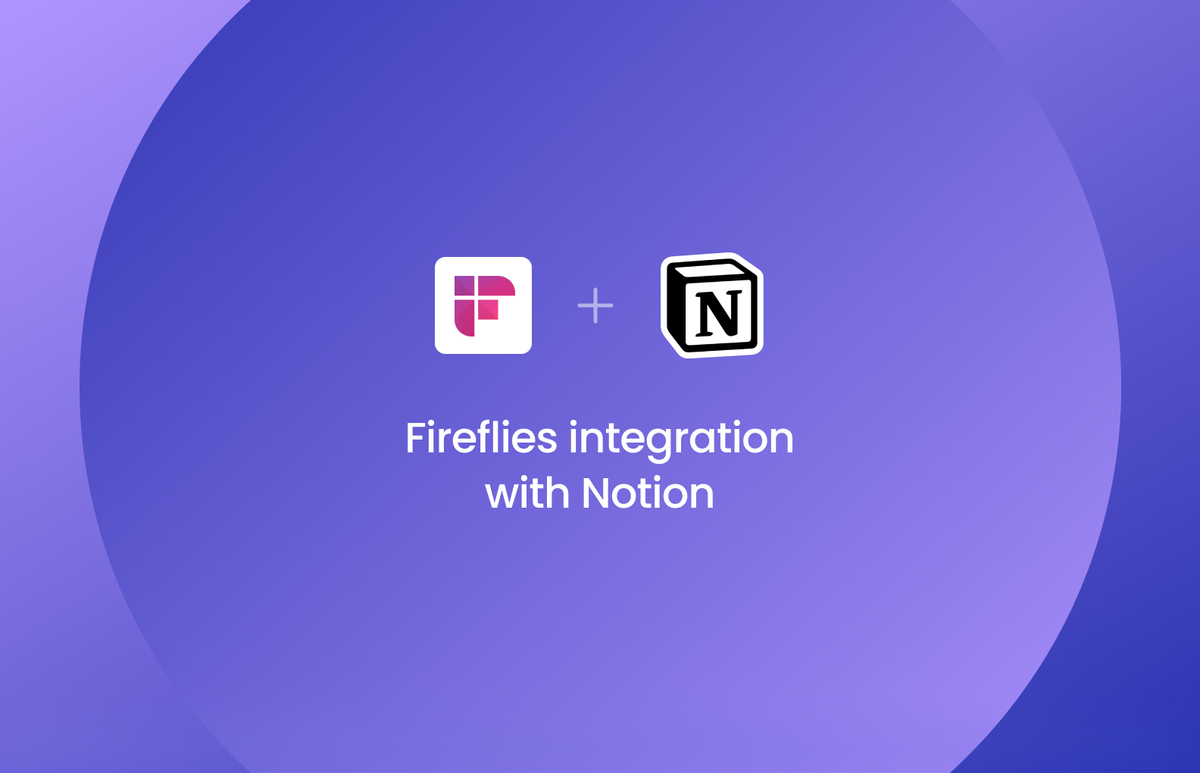
Focus on your meetings hands-free while Fireflies handles the note-taking.
Bring it all together
Embedding your Google Calendar in Notion bridges the information gap between your schedule and workspace.
You can embed Google Calendar directly into Notion using public embed codes or share your calendar link. Notion Calendar’s native Google Calendar integration offers two-way syncing for a seamless experience.
Combining Notion with an AI notetaker like Fireflies supercharges your Notion workspace even further. So, try it today!