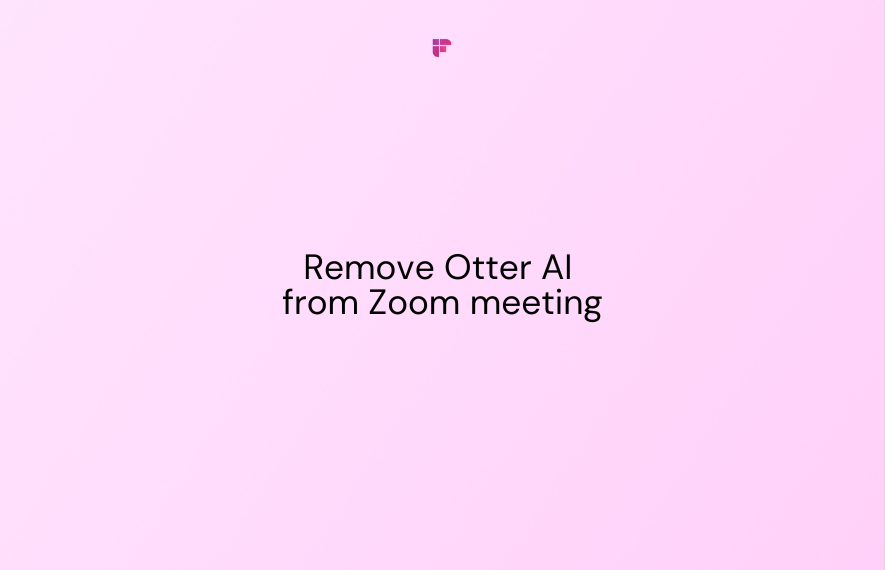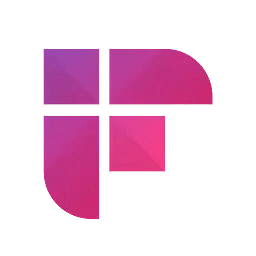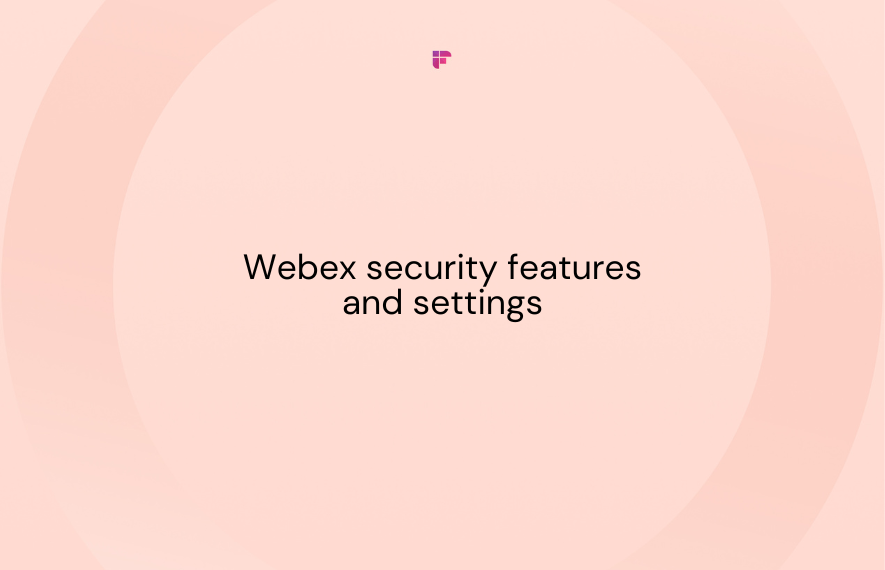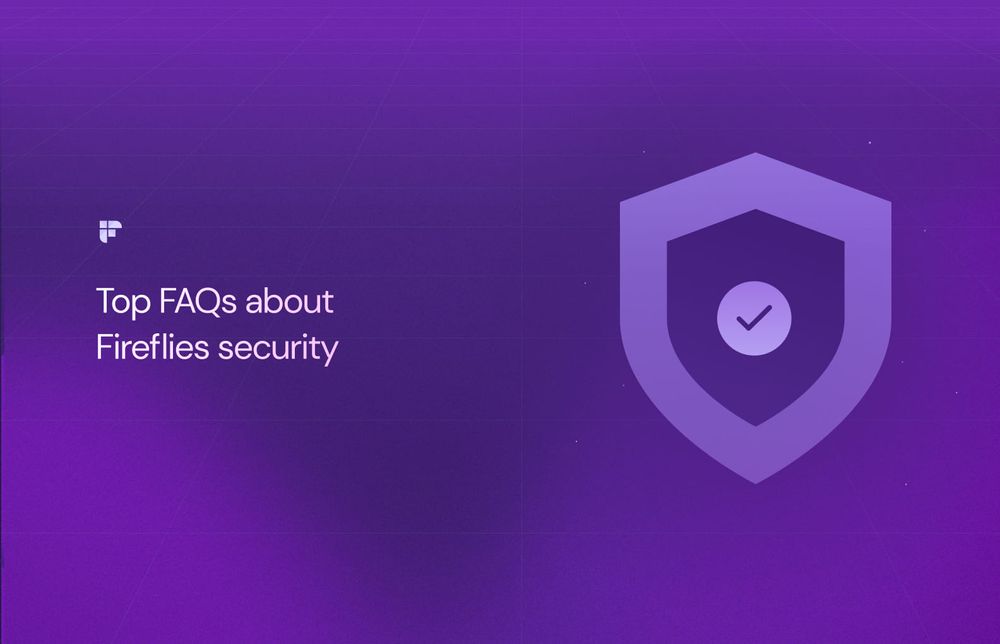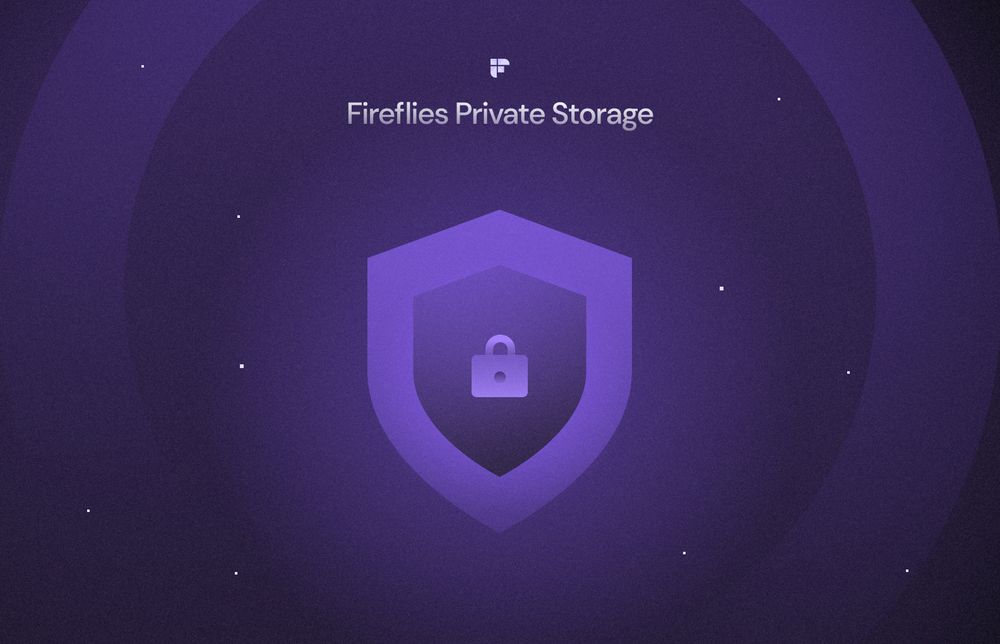Virtual meetings have become a staple in our lives, and always looking for ways to make them more productive and convenient. Otter.ai is one such tool that has gained popularity for its ability to transcribe and take notes during Zoom meetings.
While Otter can be super handy for capturing discussions, there might come a time when you'd want to part with Otter.ai or remove the AI assistant from your meetings.
Whether it's a matter of privacy, a desire for different features, or the curiosity to try something fresh, this blog will guide you through removing Otter.ai from your Zoom meetings or exploring alternative tools that better suit your needs.
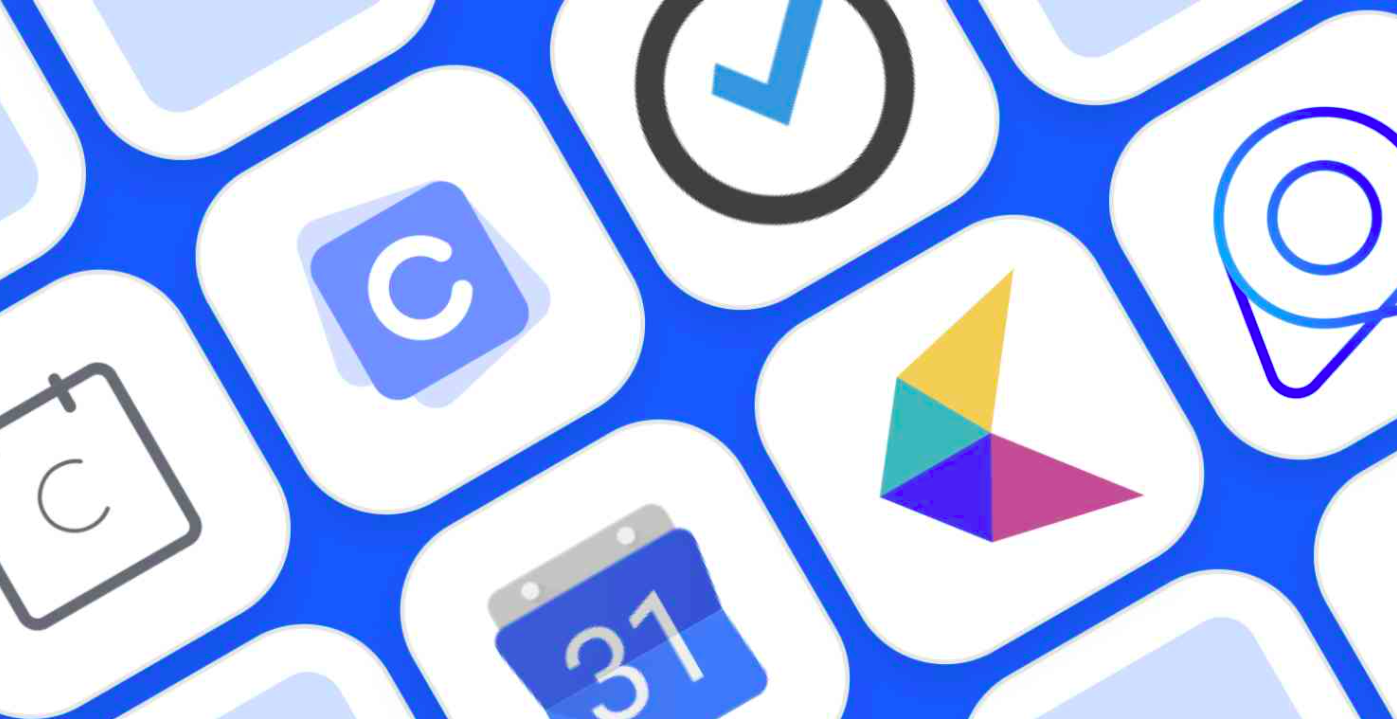
What is Otter.ai?
If you've ever been in a Zoom meeting and noticed a little window with live transcription running, that's Otter.ai at work. At its core, Otter.ai is a smart AI-driven transcription and note-taking service.
Imagine not missing a single detail during those fast-paced discussions. Otter.ai's program works to turn speech into text, and it's super handy for a bunch of reasons.
It's great for creating meeting transcripts, adding captions to recorded videos, and helping you remember important details from your virtual gatherings.
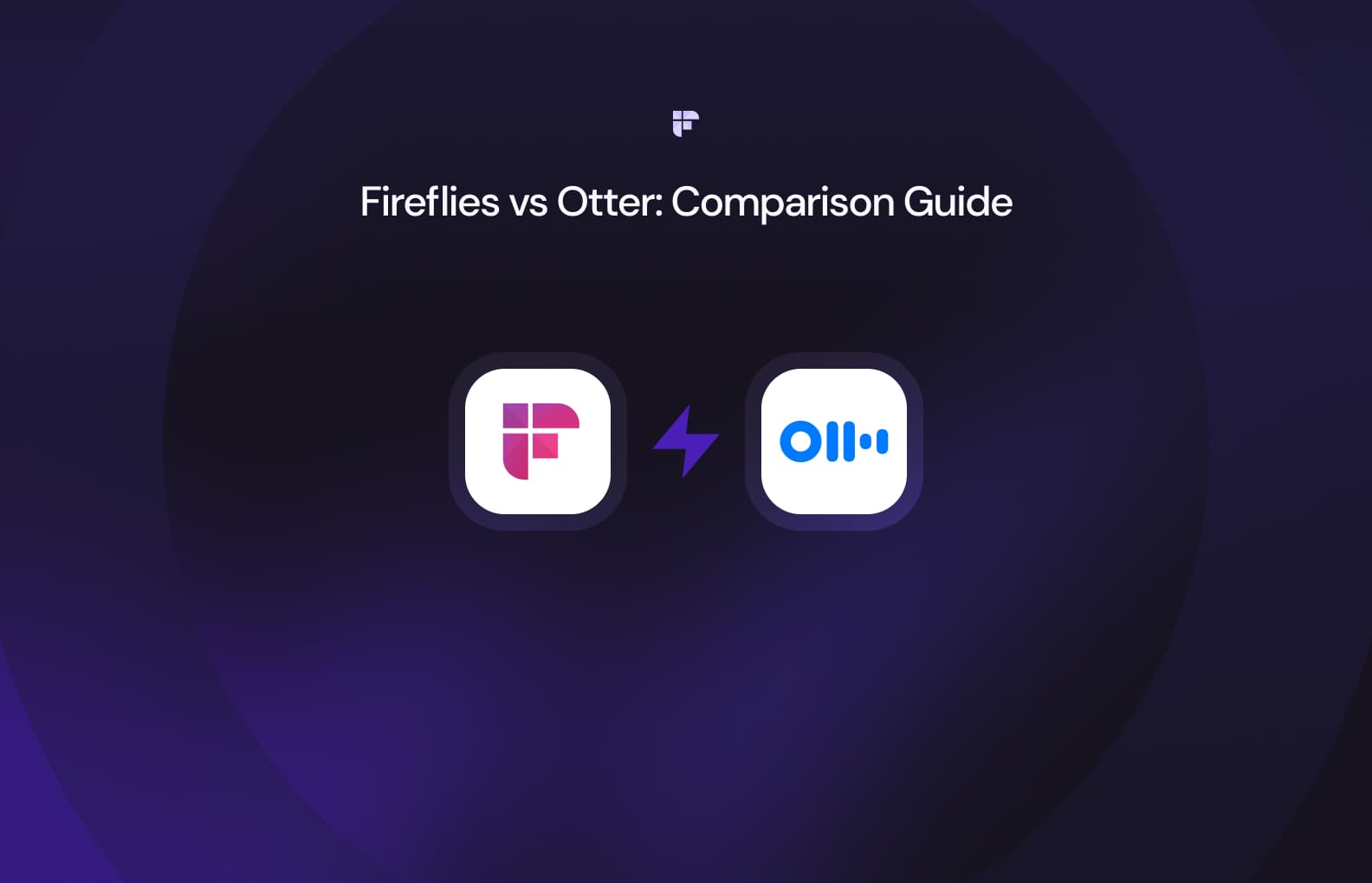
Why consider removing Otter.ai?
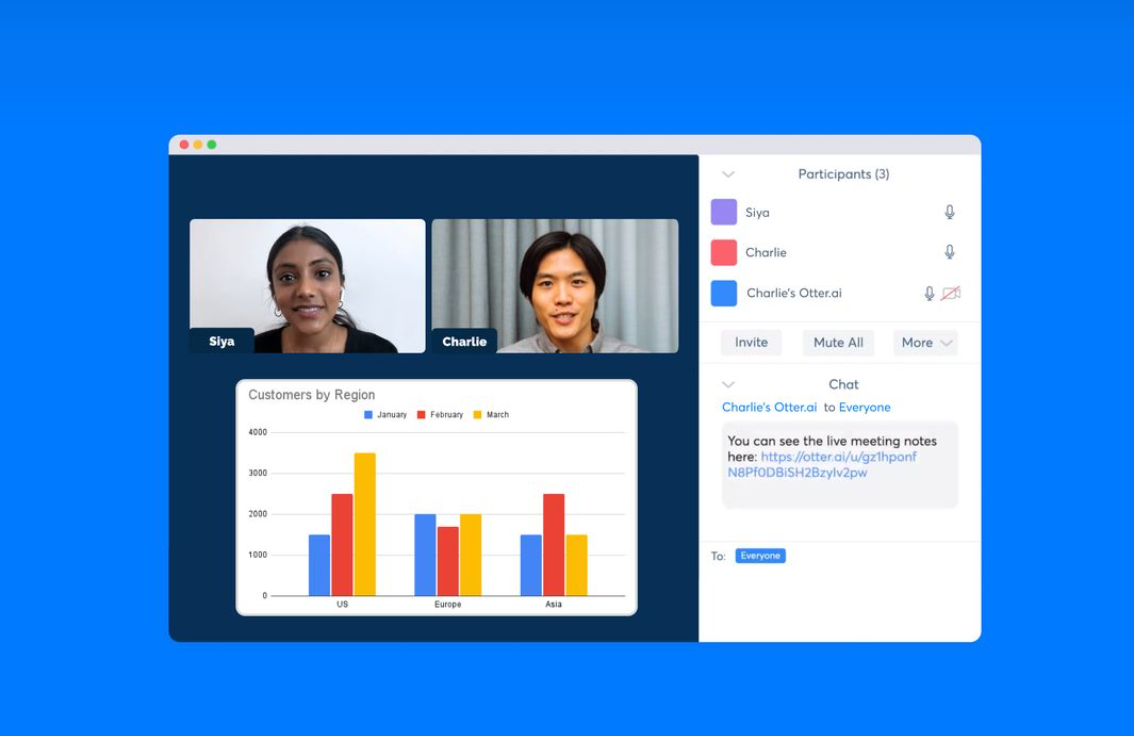
Before we dive into the "how," let's talk about the "why."Privacy concerns are at the forefront of the digital age, and when it comes to using technology like Zoom, they're no exception. Otter.ai, while a valuable tool for transcribing conversations and making meetings more accessible, raises some red flags when it comes to privacy.

First, Otter.ai records and transcribes everything said during a Zoom meeting. This means your personal and sensitive information might be stored and processed without your explicit consent. It's a bit like having someone take notes on your private conversations.
In some cases, organizations or individuals may be required by law or regulations not to use transcription or recording services in certain situations, such as legal or medical consultations, without proper consent or security measures in place.
Now, let's get to the heart of the matter and learn how to remove Otter.ai from your Zoom meeting.
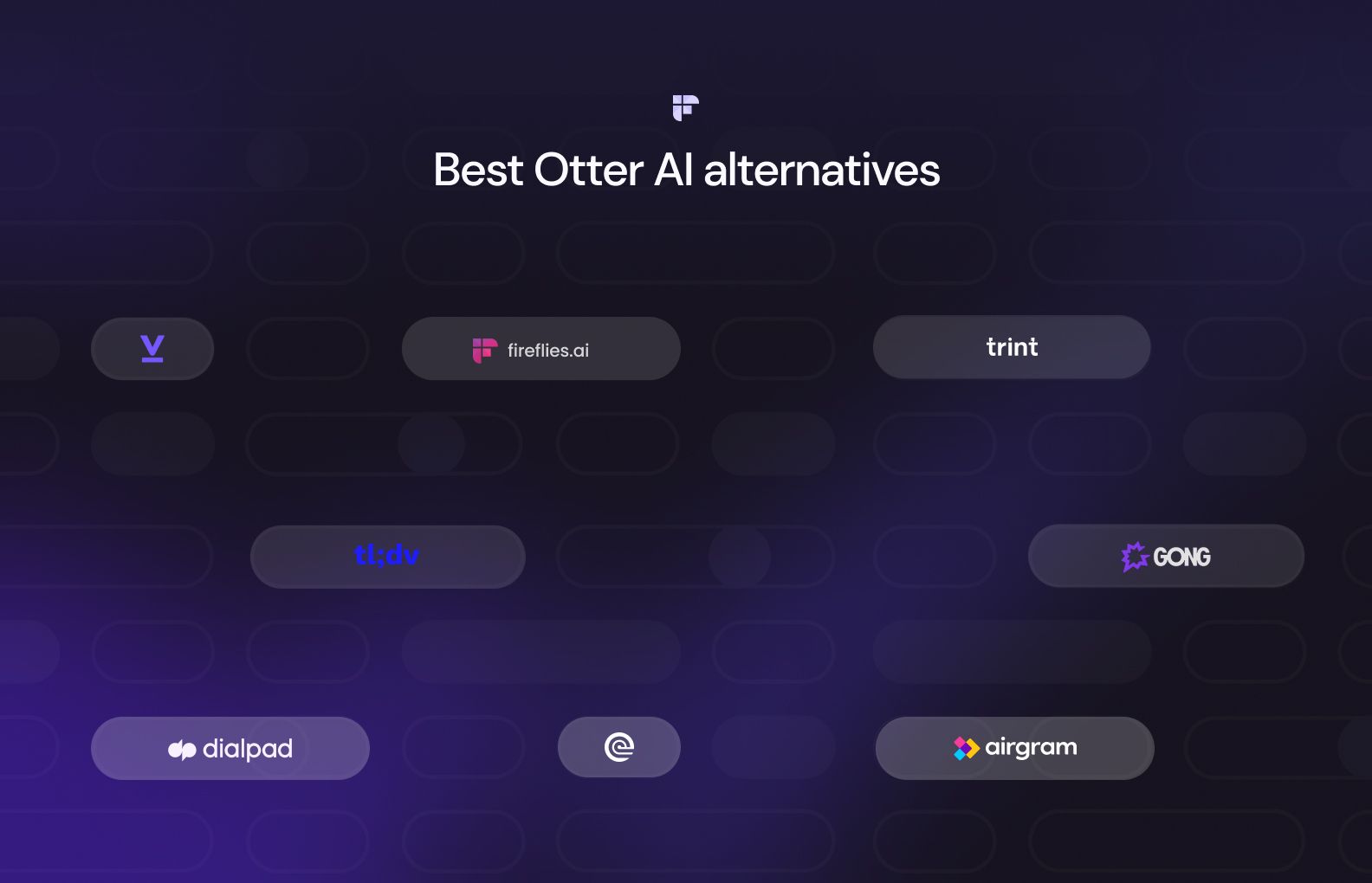
Steps to remove Otter.ai from your Zoom meeting
The good news is that doing away with Otter.ai is a piece of cake. Just follow these simple steps:
- Open Otter: Sign in to Otter.ai on your device. Once you're in, look at the screen's left side – there's a profile icon. Click on that, then go to your "Account Settings."
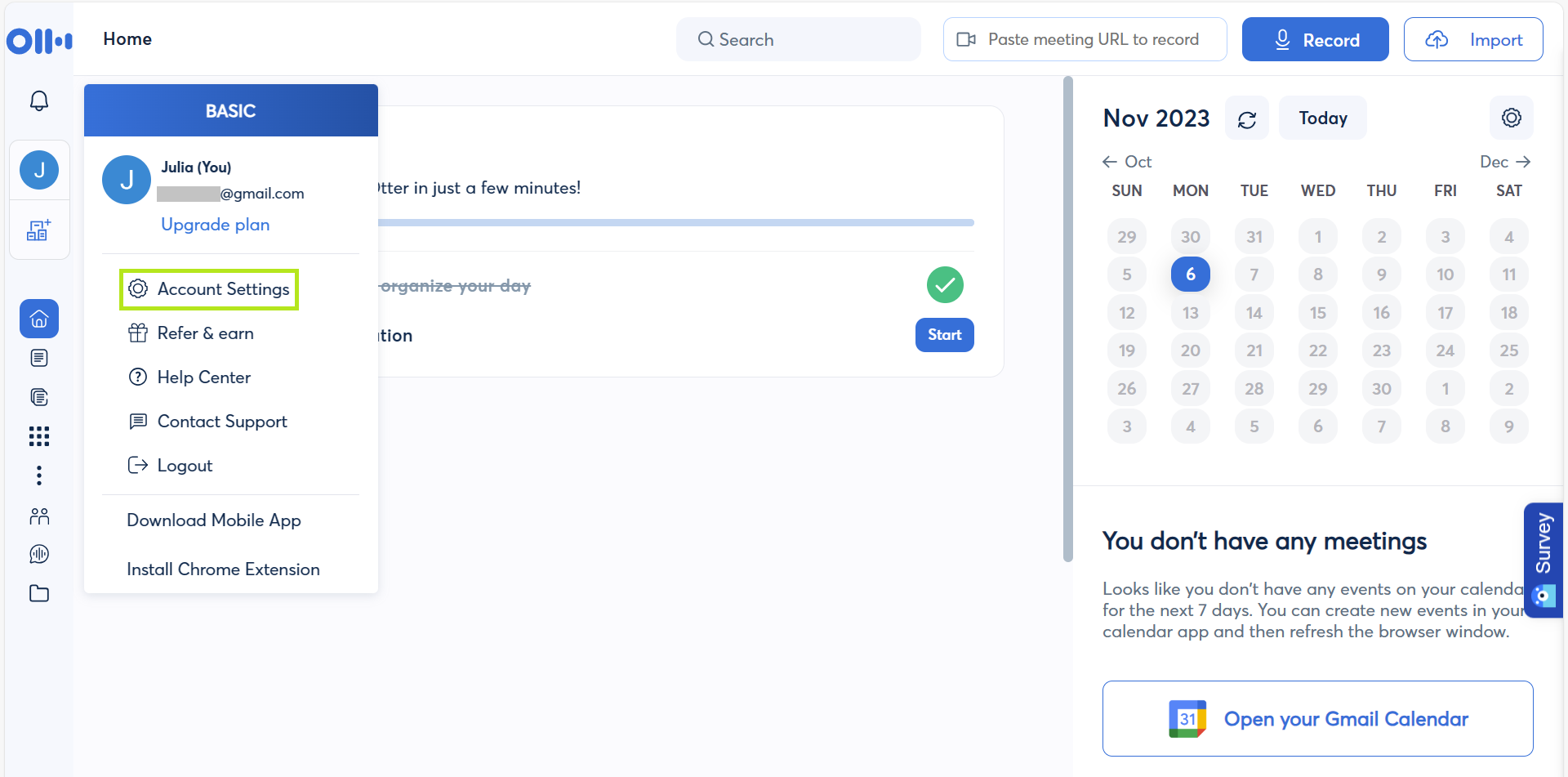
- Head to Meeting Settings: Select the "Meetings" tab in the settings menu.
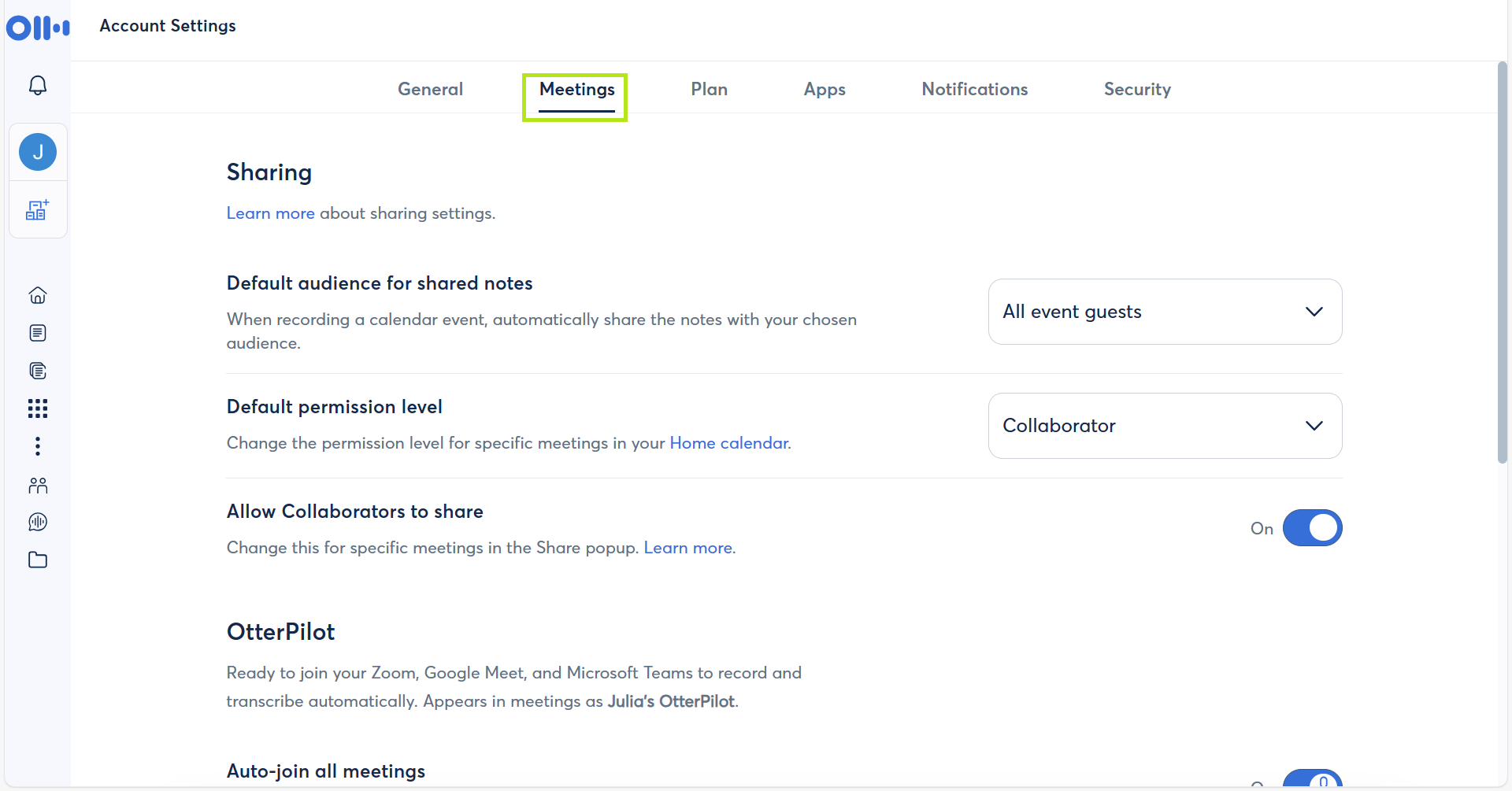
- Disable Otter.ai: Scroll down to "OtterPilot" in the "Meetings" section. Then, toggle off the "Auto-join all meetings" option to disable the transcription service.
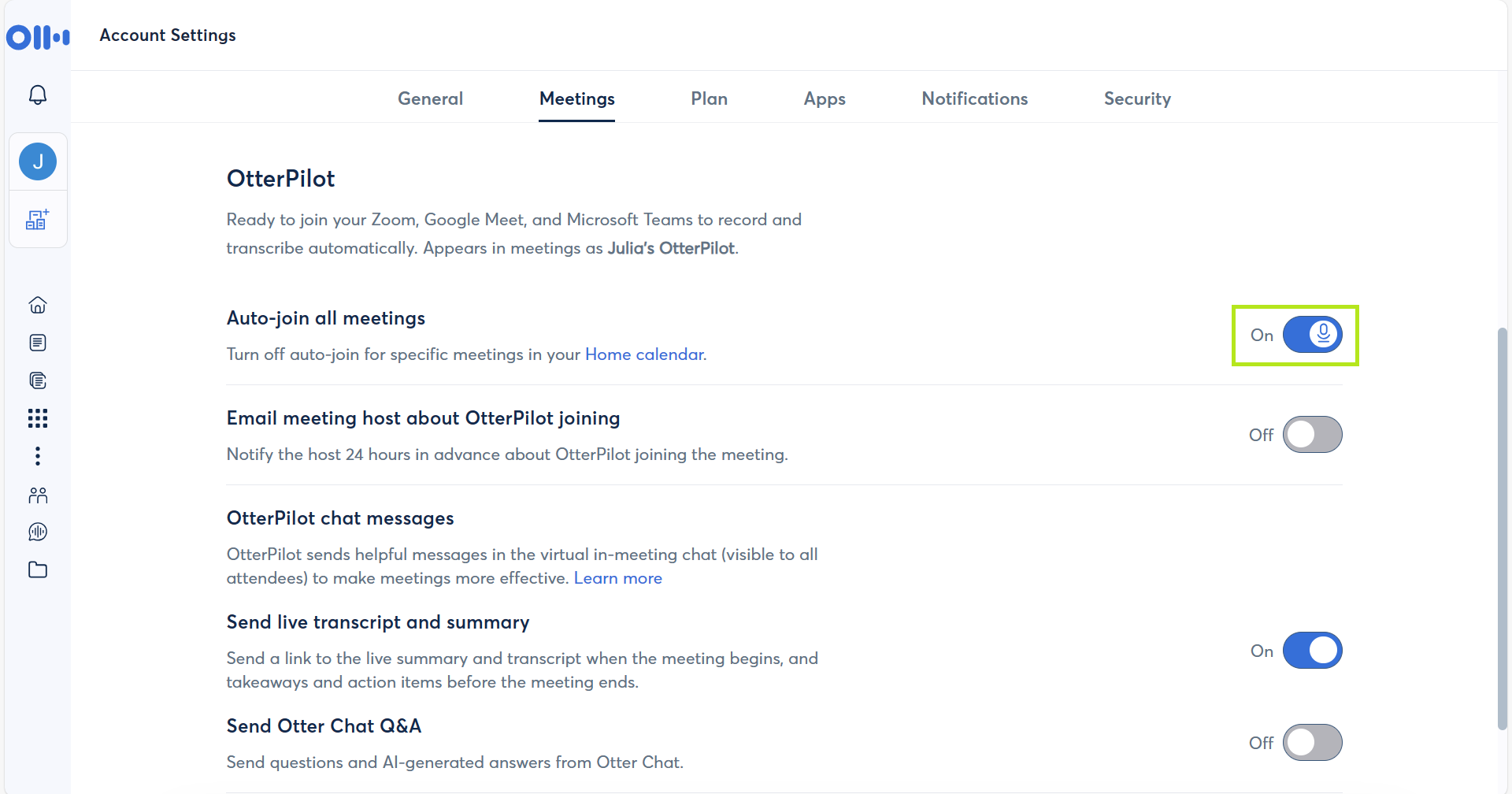
Your settings will be saved automatically, and Otter.ai won't transcribe your meetings anymore.
Once you've gone through these steps, Otter.ai should no longer be part of your Zoom meeting. The live transcription window will vanish, and Otter.ai will stop transcribing your conversation.
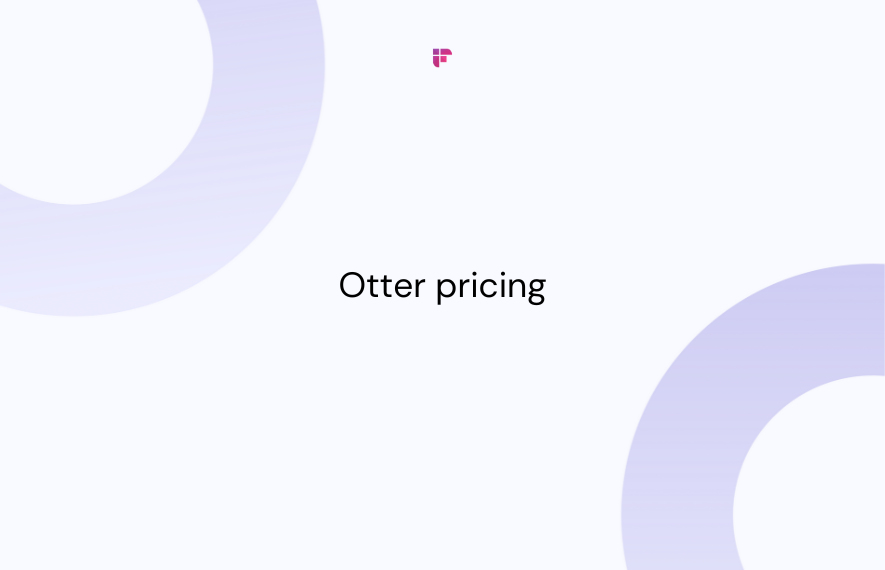
Disconnecting Otter assistant from your calendar
You may have synced Otter.ai with your calendar for seamless event and meeting tracking. However, disabling this is a fairly straightforward process.
Step 1: After signing in, go to your "Account settings."
Step 2: Click on the "Apps" tab and locate the calendar integration, then select "Disconnect".
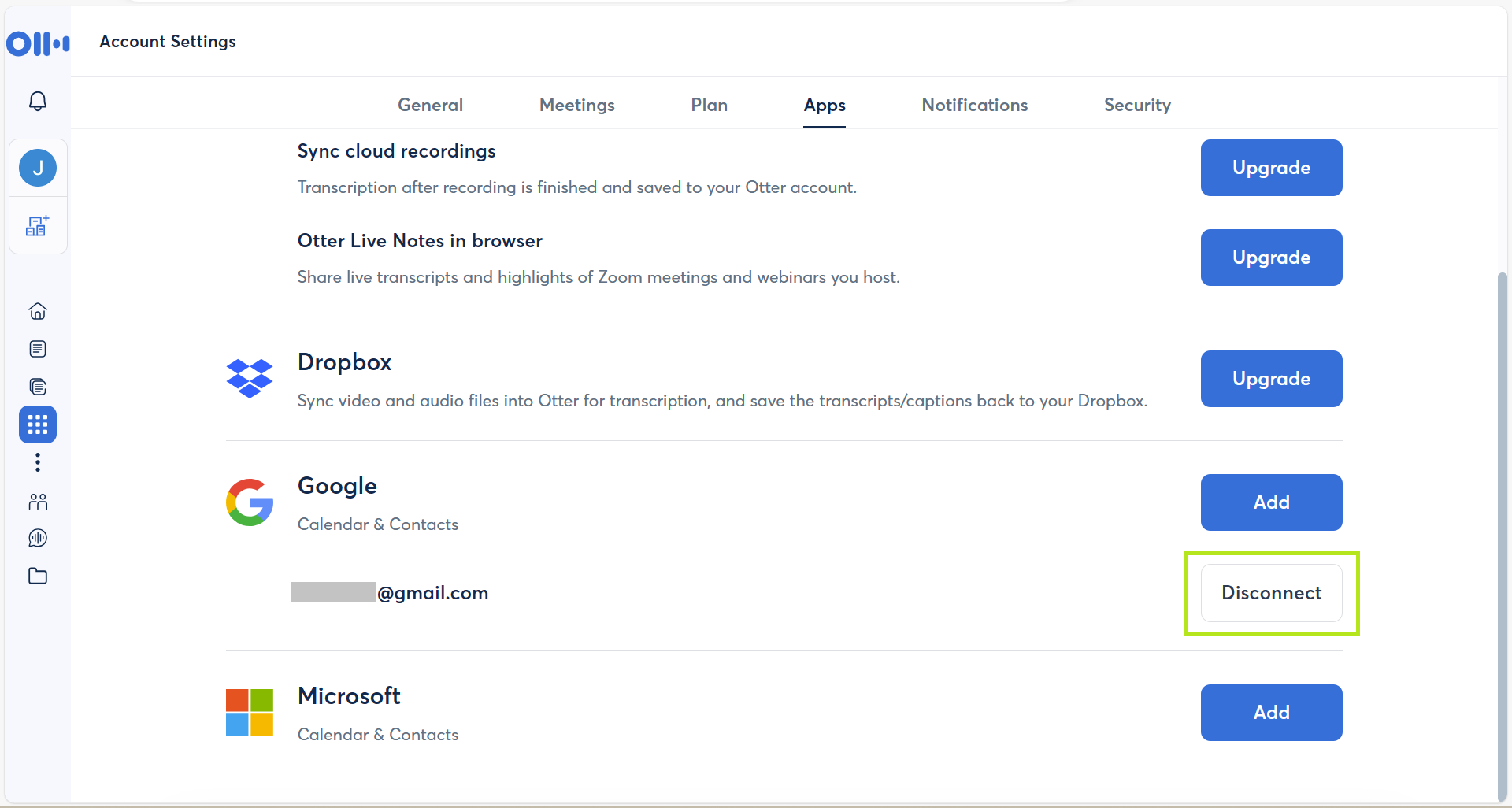
Otter Assistant will no longer be synced with your calendar.
Using the Otter Chrome extension
To use the extension, we will need to download it first.
Here's how:
Step 1: On your Chrome browser, go to the Chrome Web Store and search for the Otter.ai extension.
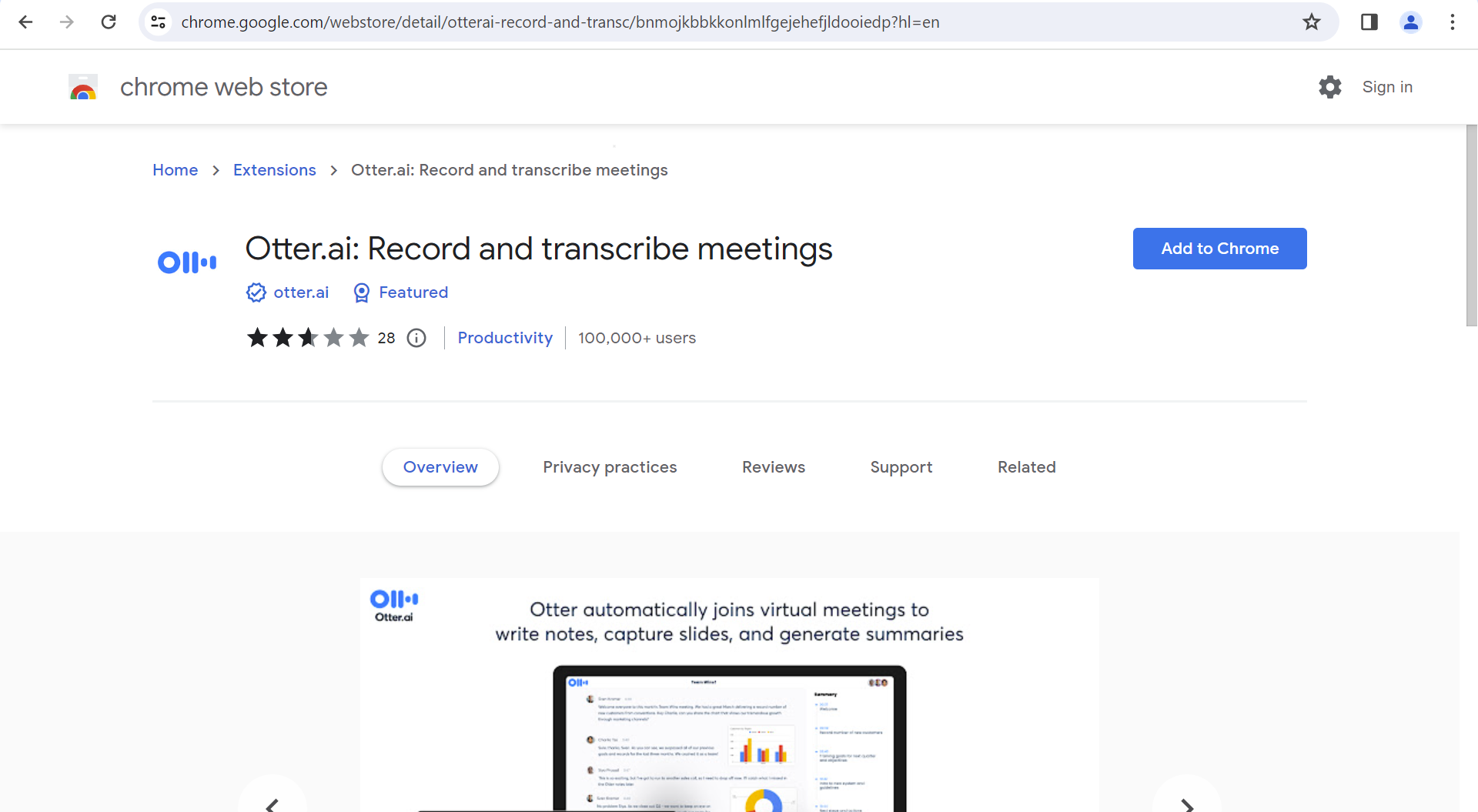
Step 2: Click the "Add to Chrome" button to add the extension to your browser. Then confirm by clicking on "Add extension" on the pop-up.
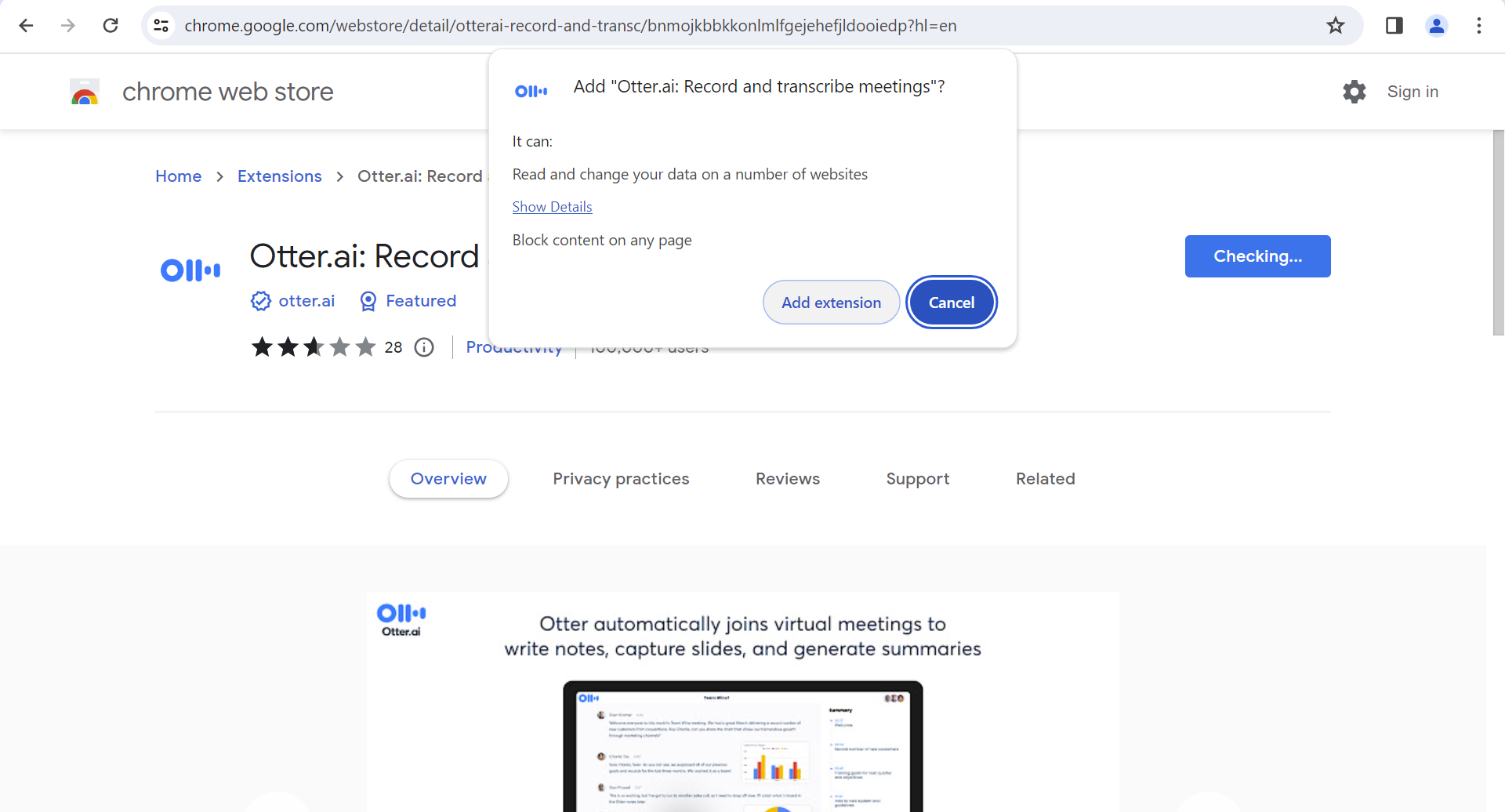
Step 3: Now, all you need to do is sign up/log in to your Otter account, and it's ready to go.
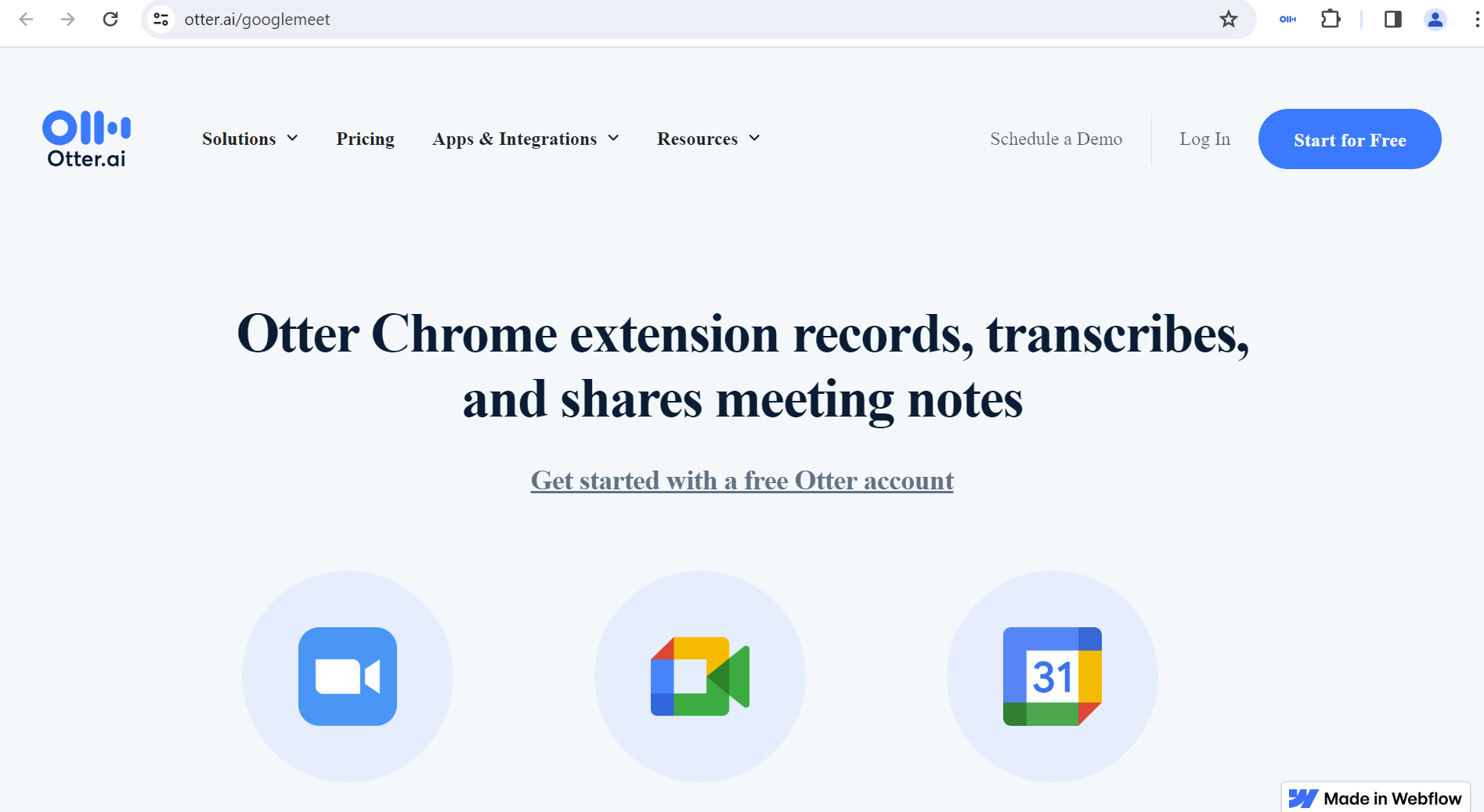
Now, whenever you open a meeting, Otter will offer you the choice of adding it. You can also opt to make this process automatic, and Otter will join all your future Zoom and Google Meetings scheduled on your Google calendar, eliminating the need for manual activation each time.
You can manage this preference in your Account Settings under Meetings.
How to manage the Otter.ai popup
After installation, a pop-up will prompt you to activate Otter Assistant when you initiate a meeting using Google Meet or Zoom. In this pop-up, you can include Otter Assistant for the current meeting, activate it for all upcoming meetings, or manually commence recording.
Fireflies: Your trusted AI meeting assistant
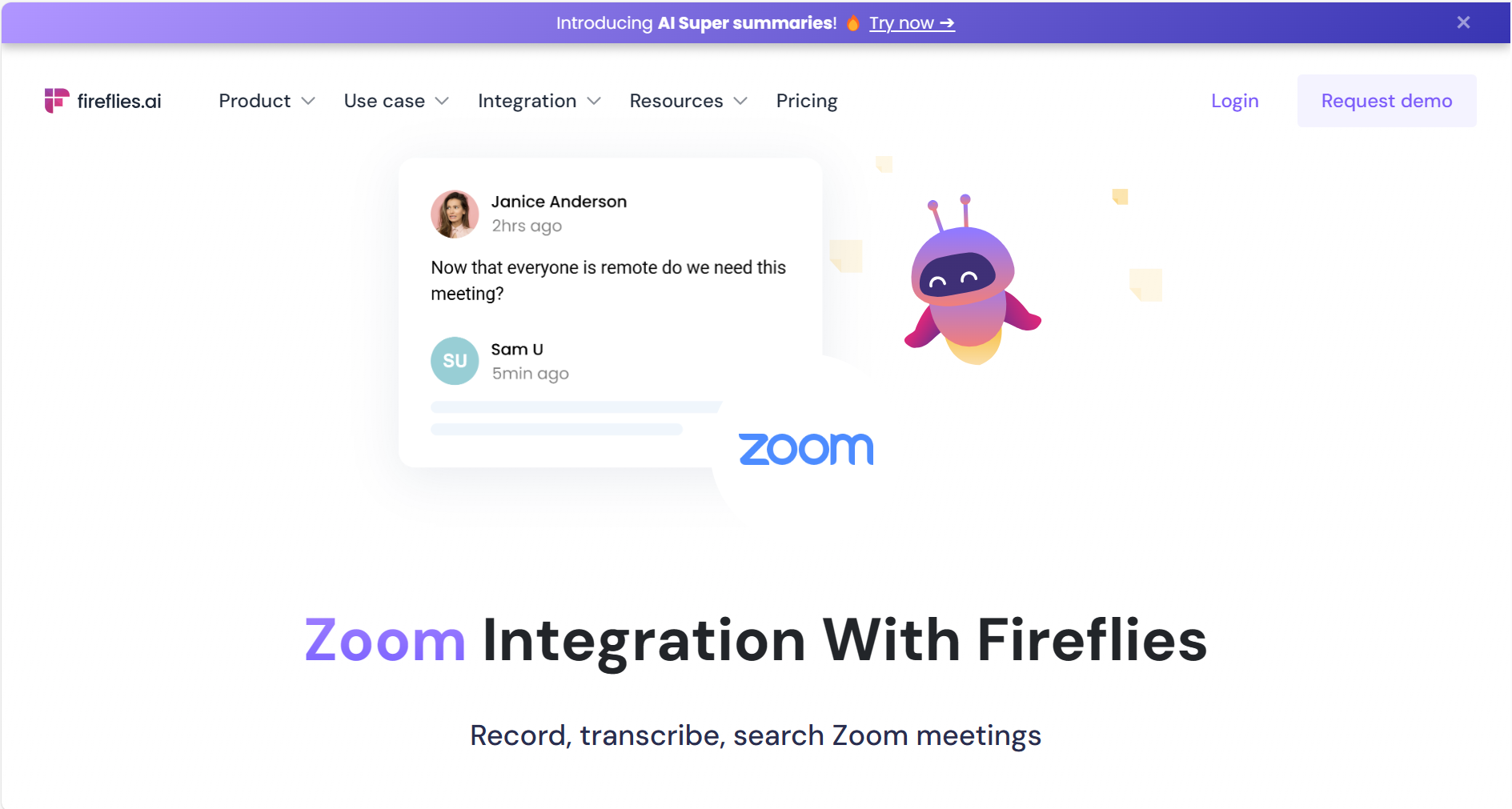
Fireflies is an AI Notetaker, transcription wizard, and meeting management tool all rolled into one. Powered by advanced artificial intelligence, it automatically transcribes spoken words into text, making it an incredible tool for creating meeting summaries and notes.
But what sets Fireflies apart from the competition?
Key benefits of Fireflies
- Automatic Note-Taking: Fireflies.ai takes note-taking to the next level. Instead of scrambling to jot down important details during meetings, you can rely on Fireflies to capture every word and turn it into organized, searchable, and shareable notes. This feature alone can significantly boost your productivity and efficiency.
- Accurate Transcription: Accuracy is the name of the game, and Fireflies delivers. Its robust AI algorithms ensure that the transcriptions are highly precise, leaving no room for misinterpretation. This is especially crucial when it comes to maintaining a clear record of essential conversations.
- Seamless Integration: Fireflies seamlessly integrates with a wide range of tools and platforms. From Zoom to Google Calendar, Slack, and many others, Fireflies ensures that your transcribed content is readily available and easily shareable where you need it most.
- Meeting Management: Fireflies.ai goes beyond transcription; it's a full-fledged meeting management solution. It enables you to schedule, track, and organize meetings effortlessly. You can even set reminders and access past meeting transcripts with a few clicks.
- User-Friendly Interface: Fireflies.ai is designed with the user in mind. Its intuitive interface makes it easy for anyone, regardless of their technical expertise, to use the service effectively. You don't need to be a tech guru to unlock the full potential of this powerful tool.
- Customizable Features: Fireflies.ai lets you tailor the experience to your preferences. You can adjust settings, configure notifications, and set up automatic follow-ups to ensure your meetings are as productive as can be.
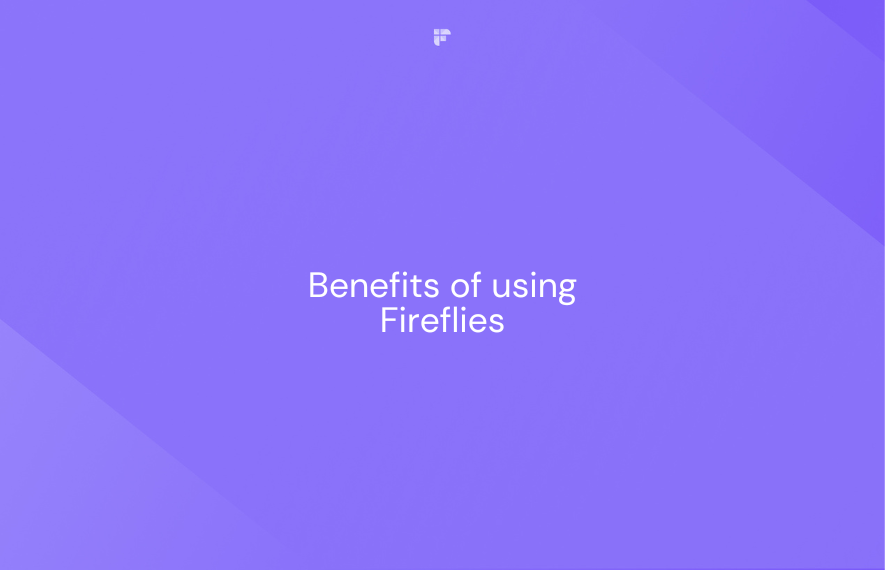
If you're seeking a seamless and accurate way to manage your meetings, Fireflies.ai is the answer. It's the all-in-one solution that simplifies your meeting experience, enhances productivity, and keeps you organized.
Say goodbye to the hassles of manual note-taking and hello to a smarter way of handling meetings.
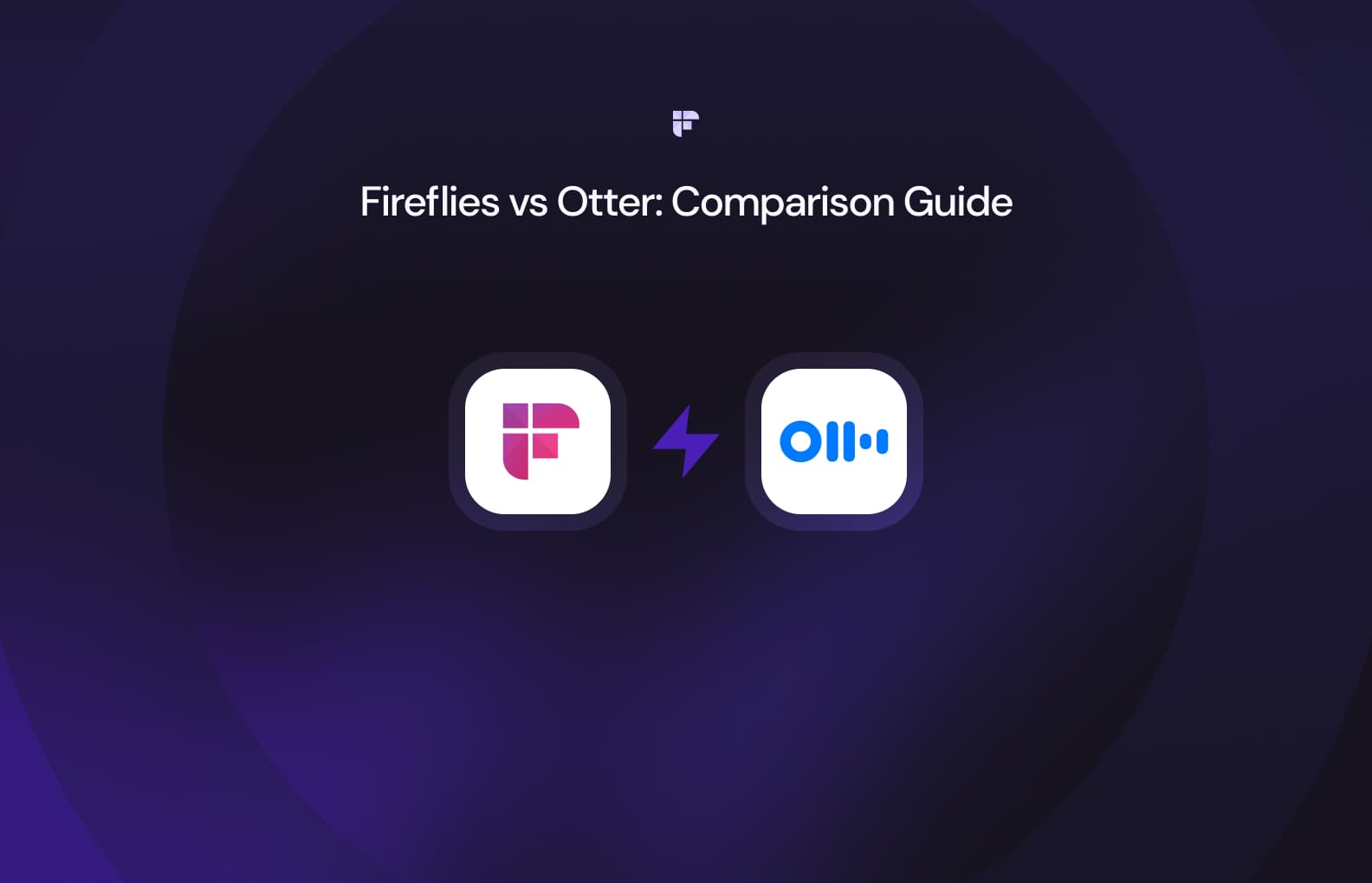
Conclusion
Removing Otter.ai from your Zoom meeting is a breeze when you know how. Remember to communicate with your meeting participants if you disable Otter.ai, as it could affect their expectations and experience.
Be it for privacy, reducing distractions, or other reasons, you're now equipped to tailor your Zoom meetings how you like them.
So go ahead, seize control of your virtual discussions, and ensure your interactions are worthwhile.