Online conferencing tools like Zoom have transformed how we learn and work. It is one of the world's top choices for virtual meetings.
Zoom is perfect for large meetings. Plus, it's accessible on all major operating systems, including Windows, macOS, iOS, Android, and ChromeOS.
But imagine if you could take your Zoom sessions to the next level, boosting collaboration and productivity. That's where Zoom add-ons come in. With hundreds available, these add-ons can enhance your Zoom experience, making it even more effective.
What are Zoom add-ons?
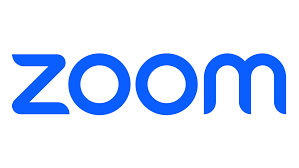
Zoom add-ons are user-friendly, in-meeting applications. They seamlessly integrate with the Zoom platform to bring new functionality to virtual meetings.
You can check out the Zoom App Marketplace if you want to use these Zoom apps in your online meetings. It is a comprehensive online portal where users can explore and integrate various Zoom apps and third-party integrations.
To access these Zoom add-ons, just head to the Zoom App Marketplace. It's your one-stop shop for various Zoom apps and third-party integrations.
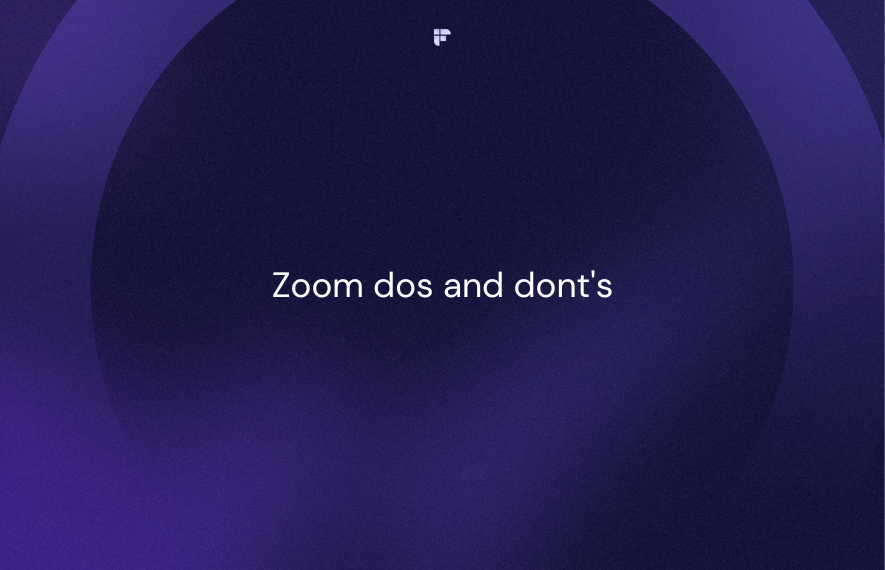
Why do you need Zoom add-ons?
Zoom add-ons and extensions are like little helpers that improve your Zoom experience. They're easy to get and use and can make your remote meetings more effective. With the right add-ons, you can save time during and after meetings, get more done, and spend less time staring at your screen.
Zoom add-ons take things to the next level by allowing developers to create more engaging and productive experiences. They enhance your Zoom Meetings, Webinars, Chat, Phone, and Rooms.
These apps improve your virtual meeting experience in three main ways:
- Meeting Focus: They help you collaborate better during meetings, bringing everyone together seamlessly.
- Supplementary: They can be displayed in different parts of the Zoom client, providing additional functionality.
- Continuity: You can access these apps before, during, and after meetings, ensuring you stay productive.
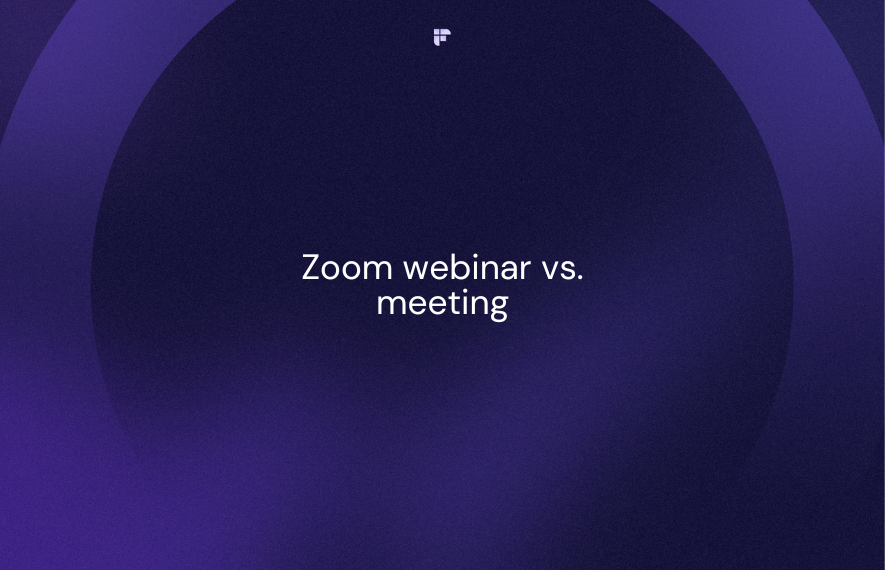
Top 20 Zoom add-ons for your meetings
1. Fireflies
Fireflies is an AI note-taker that automatically records, transcribes, summarizes, and analyzes online meetings, converting them into searchable, editable text. This makes it simple to capture and share important details from your Zoom meetings and easier to review and share the contents of your conversations.
Key Features
- Even though you can use Zoom transcription, Fireflies offers an accuracy rate of over 90% and provides transcription in 60+ languages, delivering detailed summaries, action items, and customizable notes.
- Conversation Intelligence provides insights like speaker talk time and sentiment analysis by analyzing and understanding the conversations.
- With Smart Search, you can search across transcripts in seconds, and Sentiment Filters identify positive, negative, and neutral sentiments. Topic Tracker enhances the ability to track, organize, and search call data efficiently.
- It offers 40+ integrations with many different CRM and project management platforms.
- You can create Soundbites, which are short, impactful audio clips from your recorded meetings and calls.
- Fireflies’ user-friendly text editor helps you edit your transcripts.
- All your conversations and transcripts are stored in a central location (Notebook).
- With a simple, one-time Zoom integration setup, your personal AI assistant, Fred will auto-join your Zoom meetings and auto-email you a transcription file right after the meeting gets over!
Pricing
- Offers a free plan.
- Pro: $10/seat/month (billed annually)
- Business: $19/seat/month (billed annually)
- Enterprise: $39/seat/month (billed annually)
💡 Supercharge Your Zoom Experience With Fireflies!
Leverage Fireflies’ superior transcripts, summaries, search, analytics, and integrations.
2. Slack
Slack is a widely used tool for team communication, blending instant messaging with video and audio calls. Integrating Zoom with Slack lets you seamlessly start or join a meeting right from a Slack channel or direct message, saving you from platform-switching headaches.
Key Features
- Easy Data Sharing: Share meeting summaries and recordings directly from Zoom to Slack channels.
- Tracking & Monitoring: Hosts can monitor Slack attendees during video calls.
- Real-Time Updates: Get real-time information about ongoing Zoom meetings with the Slack add-on for Zoom.
Pricing
- Pro: $7.25/user/month (billed annually)
- Business+: $12.5/user/month (billed annually)
- Enterprise Gold: Contact Sales
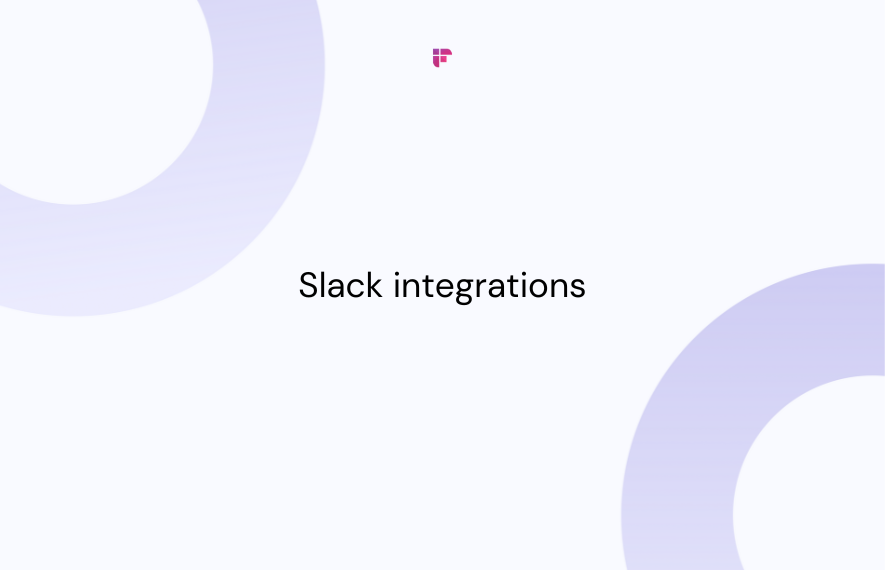
3. Google Calendar
When Zoom meetings are a big part of your day, missing notifications is not an option. Managing Zoom meetings manually can be tough, which is where Google Calendar Notifications comes in handy. It's one of the top Zoom apps for keeping you in the loop with timely alerts.
Google Calendar is like your trusty assistant, keeping track of all your events and tasks. Integrating Google Calendar with Zoom allows you to streamline reminders for your upcoming Zoom meetings.
Key Features
- Google Calendar Notifications Chatbot: Receive messages and alerts about updates or changes.
- Updates in One Place: Get updates from Google Calendar directly in the Zoom chat.
- Customization: Customize the bot to send summaries, updates, and reminders according to your preferences.
Pricing
- You will need a Google Workspace Subscription
- Business Starter: $6/user/month
- Business Standard: $12/user/month
- Business Plus: $18/user/month
- Enterprise: Custom pricing
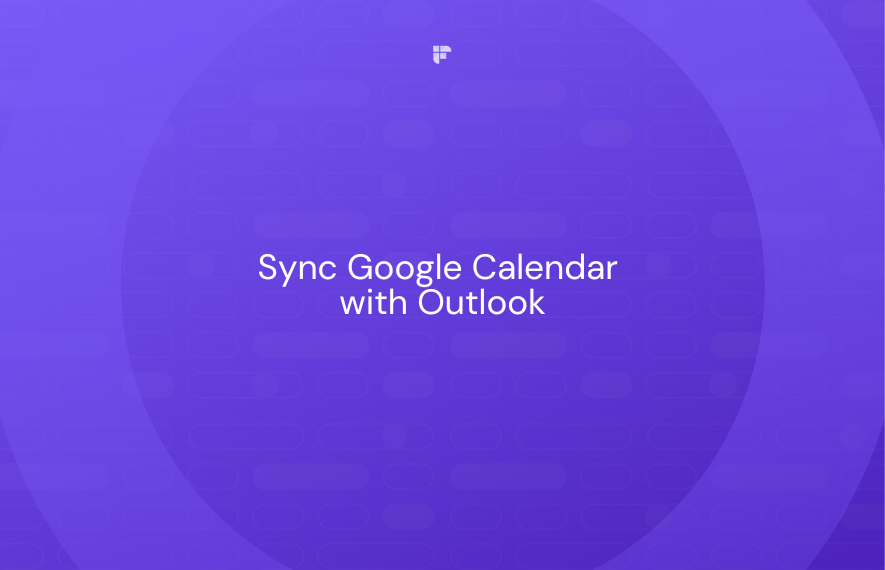
4. Canva
Canva is a fantastic free online design tool that lets you create all sorts of graphics, from social media posts to presentations, posters, videos, logos, and much more.
With Canva for Zoom, you can easily create virtual backgrounds for your Zoom calls. Whether you want something fun to lighten the mood or a professional backdrop to impress your managers or clients, Canva has you covered.
Key Features
- Easy-to-Use Design Tools: Canva's user-friendly design tools allow you to customize your Zoom backgrounds.
- Wide Range of Templates: Choose from fun and quirky templates to create the perfect background for Zoom calls.
Pricing
- Offers a free plan
- Pro: $12.95/user/month
- Enterprise: $30/user/month
5. SparkoCam
SparkoCam is a nifty tool that transforms your regular webcam into a webcam for a high-quality virtual experience. It's perfect for adding live webcam effects to your video chats and recordings, giving them a professional touch.
If you want to enhance your Zoom experience with better camera quality, SparkoCam is the solution you need.
Key features
- Use Any Camera: Turn your DSLR or any other camera into a webcam that can connect to Zoom.
- Enhanced Video Experience: Add graphics, animations, effects, and other features to your video feed for a more engaging presentation.
Pricing
- Standard Lisense: $39.95/year
- Ultimate Lisense: $59.95/year
- Multi-user Lisense: $99.95/year
6. Krisp
Krisp is a brilliant tool that removes the annoying background noise during meetings, making your video calls crystal clear.
While Zoom has its noise suppression feature (in the Audio settings), Krisp takes it up a notch, offering even better noise cancellation.
Key features
- HD Voice: Krisp ensures your voice comes through in high-definition quality by removing echoes and other noises.
- Bi-Directional Noise Cancellation: It cancels out background sounds from both your end and the other person's, ensuring you can hear each other clearly.
Pricing
- Offers a free plan
- Pro: $8/seat/month
- Enterprise: Contact Sales
7. Evernote
Evernote is your go-to for digital note-taking, syncing all your notes across all devices.
With the Zoom add-on for Evernote, you can manage your Evernote data right from within Zoom.
Key Features
- Create and edit notes
- Clip messages or threads to save to Evernote
- Search and share notes
- All your interactions with Evernote in Zoom are managed through a bot.
Pricing
- Offers a free plan
- Personal: $14.99/month
- Professional: $17.99/month
- Team: Contact sales
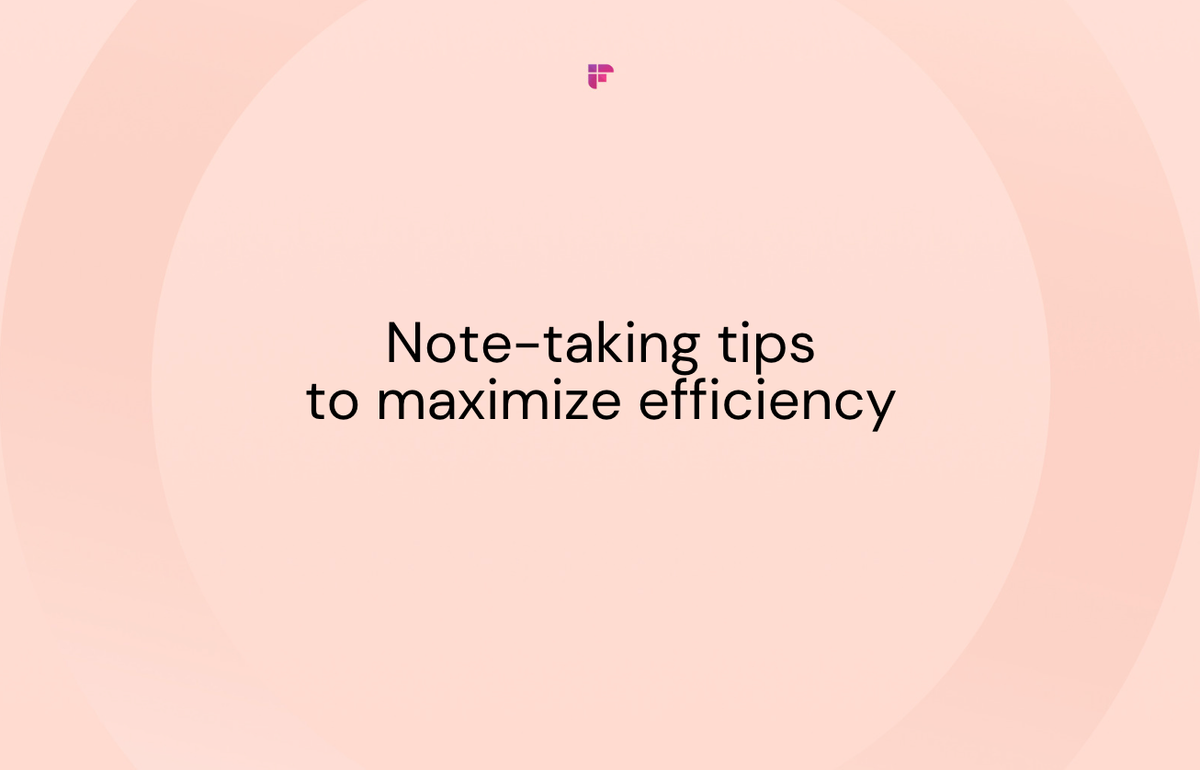
8. Zylo
Zylo is a top-tier platform for managing and optimizing your SaaS applications, ensuring your company gets the most out of them while enhancing the employee experience.
With Zylo for Zoom, companies can track host meeting metrics and engagement levels, helping determine the most suitable Zoom package for their needs.
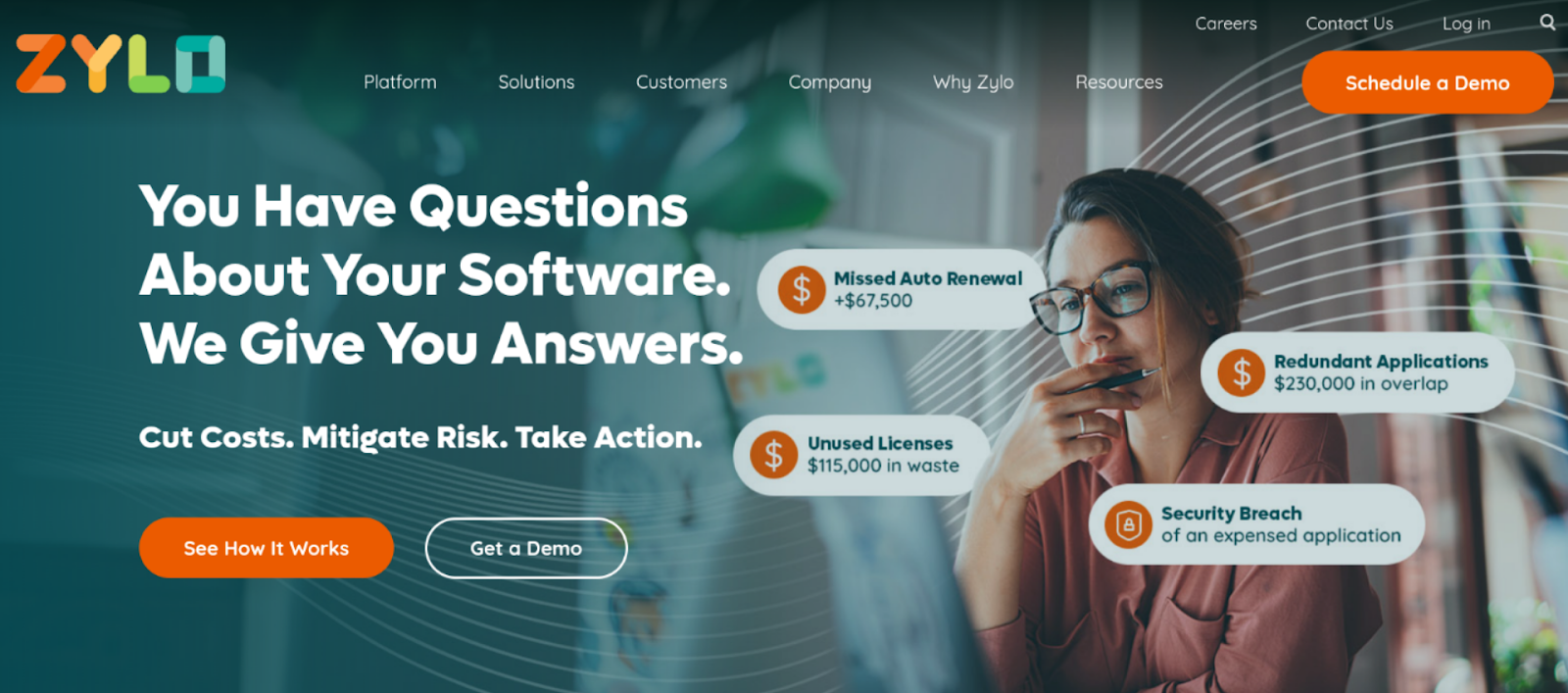
Key Features
- Track host meeting metrics and engagement levels.
- Determine the right Zoom package based on your company's usage.
- Track metrics such as group meetings within the activity threshold, average group meeting length, average number of meeting participants, and more.
Pricing
- Contact Sales
9. Circle
When you integrate Circle with Zoom, it transforms your Zoom interface. Everyone on the call appears in a small video circle, freeing up your desktop for other tasks without the clutter of multiple meeting windows.
Circle for Zoom is designed to simplify meeting management without compromising video quality or collaboration.
Key Features
- Screen sharing, chat, and other essential meeting tools are easily accessible.
- Customize the circles by modifying their orders, sizes, and orientations for convenience.
- Start recording with a single click while on a call.
Pricing
- Offers a 14-day trial with every plan.
- Professional: $89/month (billed annually)
- Business: $199/month (billed annually)
- Enterprise: $360/month (billed annually)
10. Wix
Wix is an incredible website builder that lets you create stunning websites without knowing how to code. Whether you're building a personal blog or a sophisticated online business hub, Wix has the tools you need.
Integrating Zoom with Wix lets you create direct communication channels with your clients from your webpage.
Key Features
- Host webinars, classes, or meetings instantly and virtually.
- Create unique Zoom meetings for each session automatically.
- Manage your bookings with a "Zoom meeting" option for your clients and much more.
Pricing
- Offers a free plan.
- Combo: $16/month
- Unlimited: $22/month
- Pro: $27/month
- VIP: $45/month
11. Hubspot
HubSpot is a popular CRM software that seamlessly integrates with Zoom, making it easy to turn every HubSpot meeting into a Zoom meeting. Once a session is scheduled, the integration automatically sends dial-in and conference call details to prospects, ensuring a smooth meeting experience.
With HubSpot workflows, users can also promote Zoom webinars by sending automated follow-up emails, event reminders, and more. Hosts can streamline post-event follow-ups by easily tracking Zoom webinar attendees and recordings within the HubSpot CRM.
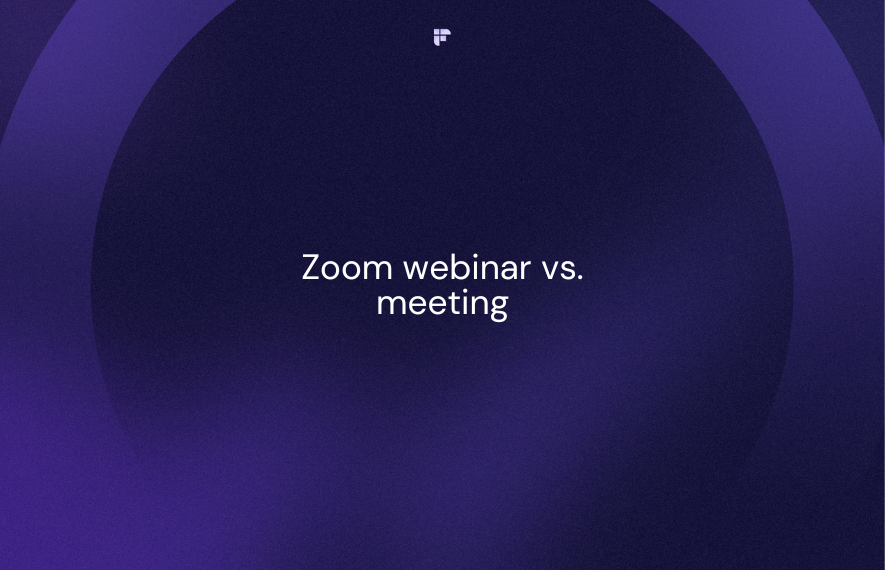
Key Features
- Create Lists and Views: Organize your lists based on Zoom webinar activities.
- Contact Properties: Get notified within HubSpot when participants register for webinars and attend meetings.
- Automation: Automate reminders and emails to meeting attendees, simplifying the process and saving time.
Pricing
- Starter: $50/month
- Professional: $500/month
- Enterprise: $1200/month
12. Obsidian Security
Obsidian offers a comprehensive security solution tailored for SaaS applications, which is crucial for protecting your business operations by reducing threats and minimizing risks.
The integration of Obsidian with Zoom allows security teams to monitor Zoom usage. This is especially useful for companies with multiple employees using company Zoom accounts, as it helps track and prevent inappropriate recording or sharing of sensitive data.
Key Features
- Customized Security Levels: Choose the level of security that best fits your needs.
- Admin Control: Administrators can select the types of alerts they want to receive.
- Detection and Response: Identify and respond to poorly configured Zoom accounts, security incidents, and insider threats involving Zoom and other SaaS applications.
Pricing
- Contact Sales
13. Docket
Docket is a handy tool for creating agendas and managing your calendar. The app for Zoom allows teams to seamlessly integrate Zoom meetings into their schedules.
Key Features
- Create meetings in Docket as you normally would and add a Zoom conferencing button.
- Team members can join with just one click.
- Docket reminds you of agenda items when it's time for your meeting.
- Launch Zoom directly from Docket for added convenience.
Pricing
- Offers a free plan
- Pro: $8/user/month
- Business: $20/user/month
14. Linkedin
LinkedIn is the go-to professional network online. It offers a platform to find jobs, connect with professionals, and enhance career skills.
LinkedIn Video Meetings is Zoom's integration app for LinkedIn, allowing users to have one-on-one calls directly within the LinkedIn app.
Key Features
- Generate and share Zoom video meeting links directly through your LinkedIn messages, whether for immediate use or scheduling.
- Start a conversation in a private chat and create Zoom meeting links directly from there.
Pricing
- Free LinkedIn Account (basic)
- LinkedIn Premium Career: $29.99/month
- LinkedIn Premium Business: $59.99/month
- LinkedIn Sales Navigator Core: $99.99/month
- LinkedIn Sales Navigator Advanced: $149.99/month
- LinkedIn Sales Navigator Advanced Plus: Custom pricing
- LinkedIn Recruiter Lite: $170/month
- LinkedIn Recruiter: $835/month
- LinkedIn Learnings: $19.99/month
15. Salesforce
Salesforce is a widely used cloud-based CRM software that enables businesses to engage with customers effectively. Now, the Zoom marketplace offers an app for Salesforce that is equipped with features that facilitate meetings with clients, teammates, and leads directly from within Salesforce.
Key Features
- Automatic logging of Zoom activity in your Salesforce history
- Storage of meeting recordings in Salesforce
- Integration with Zoom Phone
- Automatic creation of campaigns
Pricing
- Starter: $24/user/month (billed annually)
- Professional: $80/user/month (billed annually)
- Enterprise: $165/user/month (billed annually)
- Unlimited: $330/user/month (billed annually)
- Einstein 1 Sales: $500/user/month (billed annually)
16. Zapier
Zapier is an automation tool that bridges the gap between different apps, allowing them to work together seamlessly. With its integration with Zoom, scheduling meetings becomes a breeze.
Zapier automates scheduling Zoom meetings saving you time and boosting productivity. It automatically schedules new meetings and sends invites to team members, keeping everyone informed.
Key Features
- Zaps: Automate actions when a meeting or webinar is scheduled.
- Automatic Registration: Add users to webinars automatically.
- Easy Connectivity: Connect multiple apps and services to eliminate repetitive tasks.
Pricing
- Offers a free plan
- Starter: $19.99/month (billed annually)
- Professional: $49/month (billed annually)
- Team: $69/month (billed annually)
- Company: Contact Sales
17. Nvidia Broadcast App
Thanks to its AI-enhanced voice and video capabilities, the NVIDIA Broadcast app enhances the quality of your conference calls, whether you're working, collaborating, creating, or learning remotely.
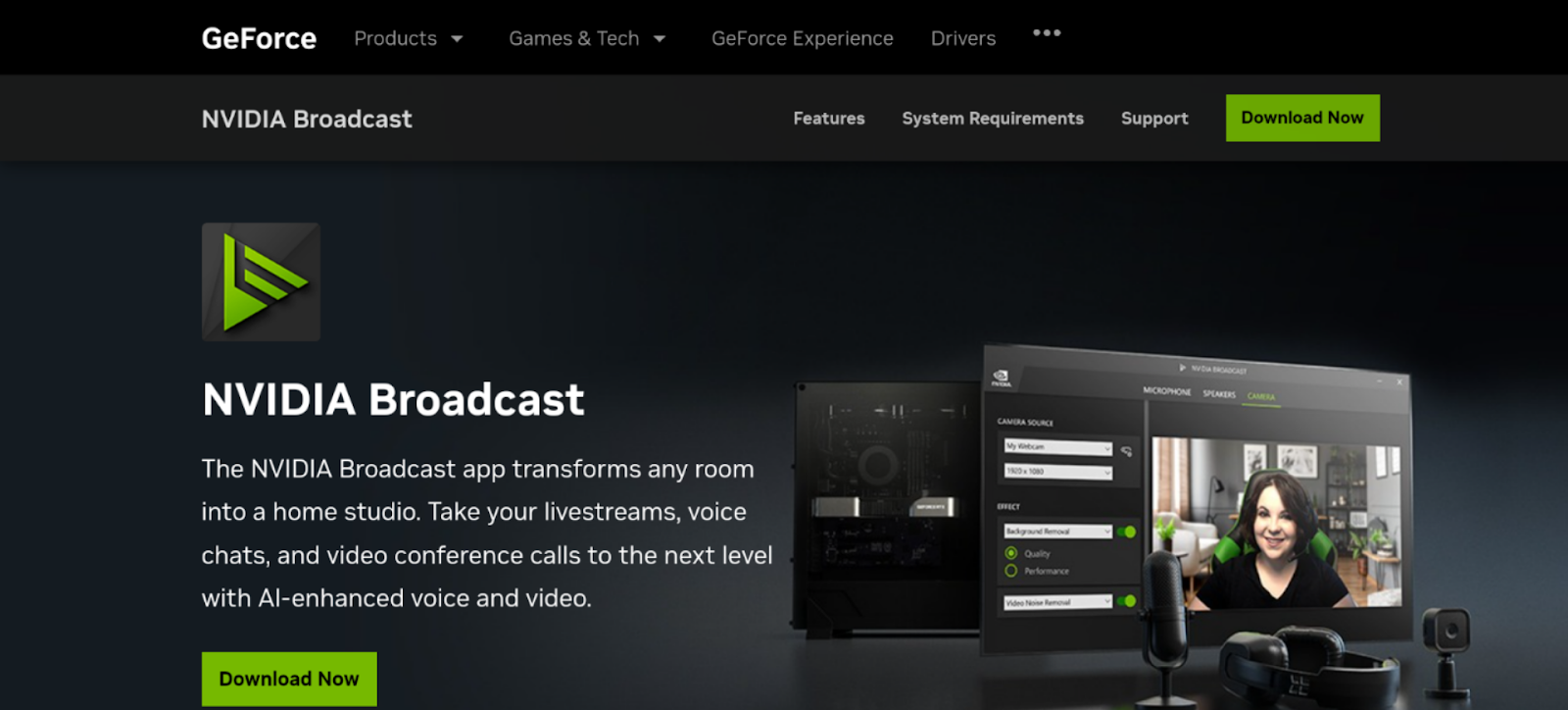
Key Features
- Easily remove, replace, or blur your background without the need for expensive equipment or complex lighting setups.
- Dynamically track your movements in real-time, automatically cropping and zooming to keep you centered in the frame.
- Improve the quality of your webcam, reducing visual noise in low-light situations for a clearer picture.
- Eye Contact (beta): Use AI to maintain eye contact with the camera, even when glancing to the side or taking notes, giving a more engaging appearance.
Pricing
- Free for all
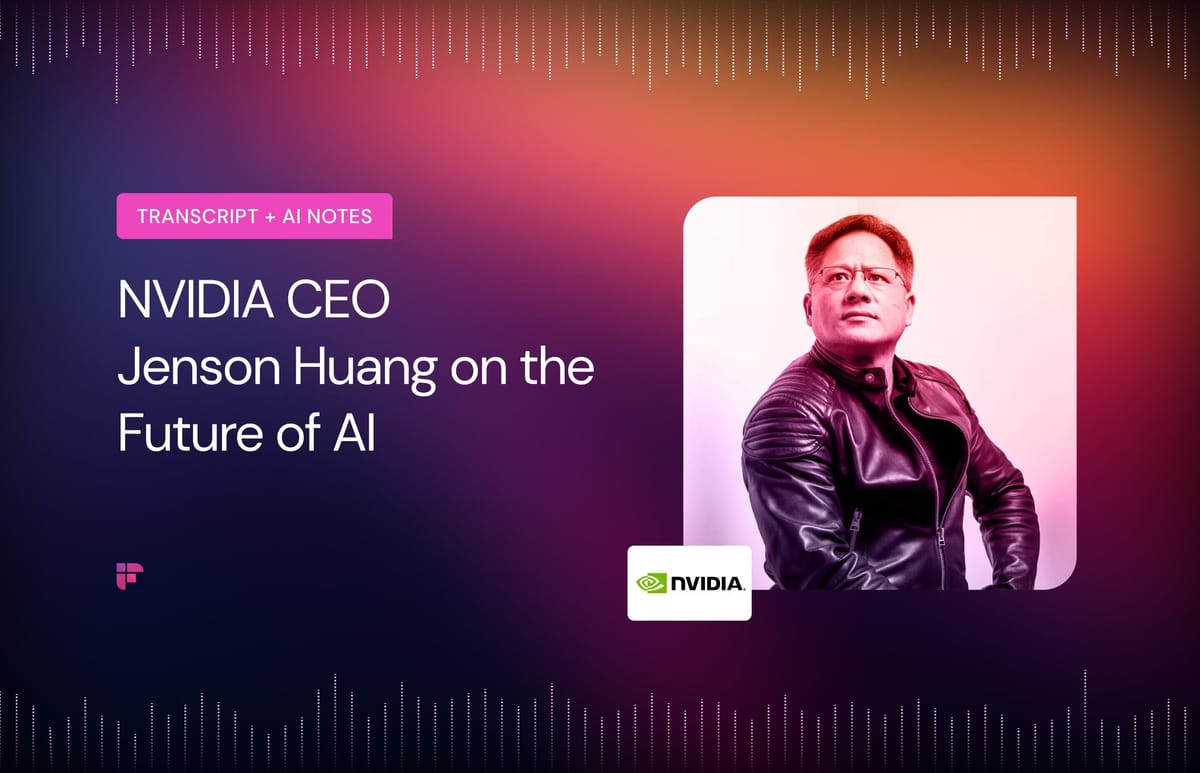
18. Panopto
Panopto simplifies content creation and sharing on your computer. You can simultaneously record your screen, webcam, and microphone and easily share the resulting videos.
Panopto's Zoom integration ensures secure storage and easy retrieval of sensitive meeting recordings.
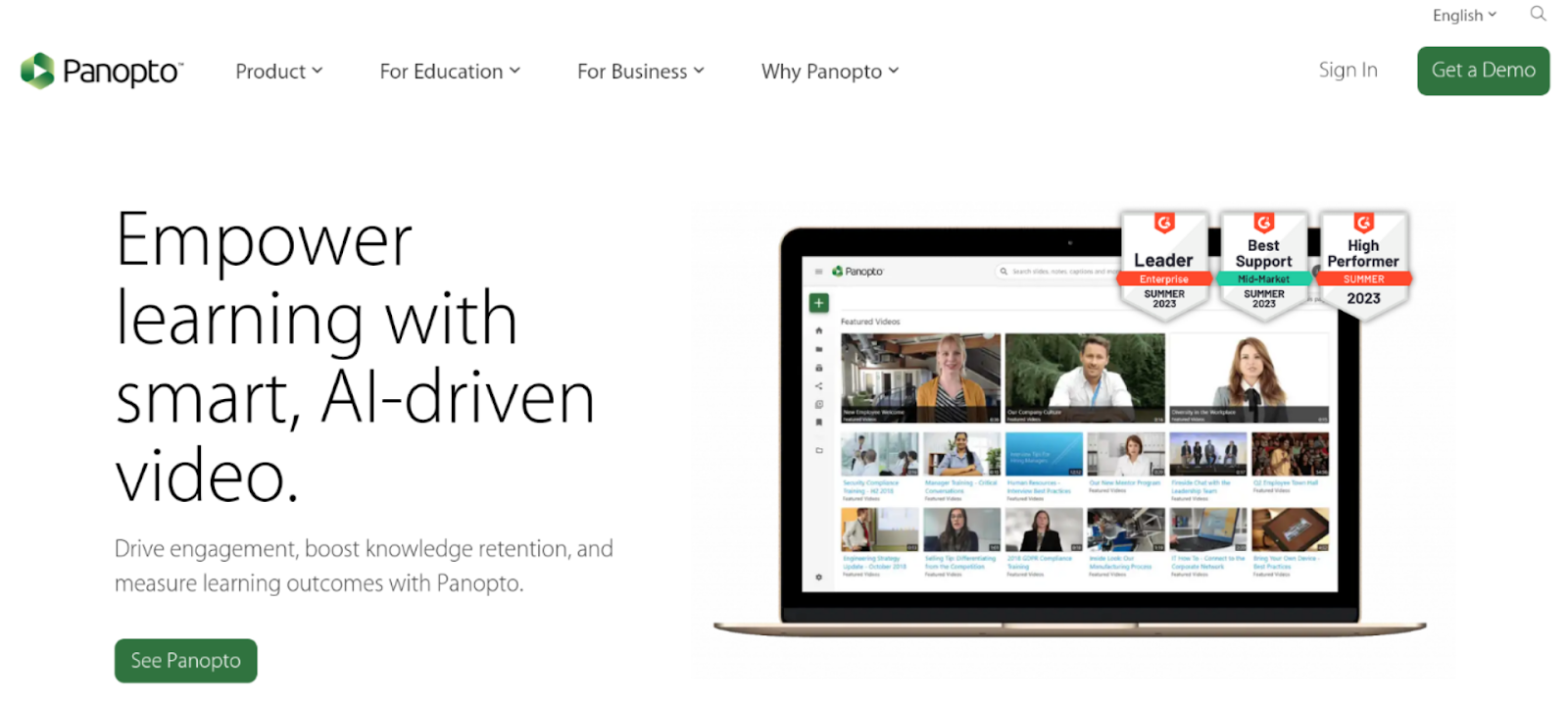
Key Features
- Easily find any spoken or written word from your past meetings
- Collaborate with your team using a Multi-source Video Player
- Edit videos directly in your browser without needing to install any software
Pricing
- Contact Sales
19. Bluesky Timer
The Timer app is a must-have for anyone looking to manage their time effectively during Zoom meetings. This feature-rich app includes a gentle alarm and an elegant countdown animation, helping you stay productive during virtual sessions.
The Timer app allows you to organize meetings and manage time-sensitive tasks within your Zoom sessions. The active timer feature ensures meeting attendees stay aware of the time during Zoom calls.
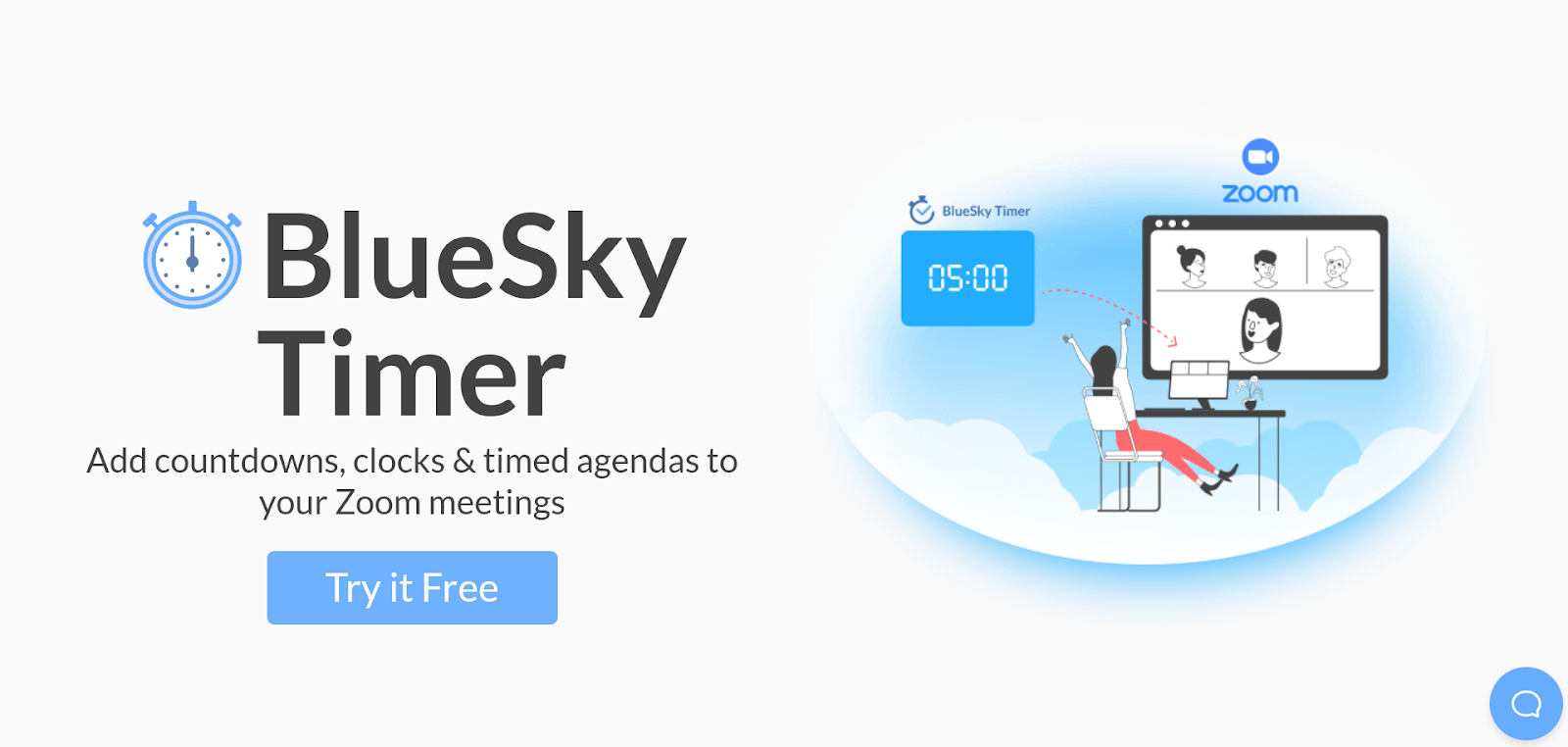
Key Features
- Use intuitive keyboard shortcuts and time toggles to quickly set timers during Zoom meetings.
- The stopwatch function tracks the duration of Zoom calls.
- Share the active timer with the host and all meeting attendees.
Pricing
- Contact Sales
20. Miro
Miro is a trusted whiteboard platform used by startups, enterprises, and organizations of all sizes. When integrated with Zoom, Miro helps remote workers and distributed teams communicate and collaborate effectively during Zoom calls.
Key Features
- Infinite canvas, timer, voting apps, diagramming tools, drawing tools, and digital sticky notes are designed to facilitate interactive brainstorming sessions.
- Miro Zoom whiteboard allows team members to capture ideas during meetings and invite participants to collaborate in real-time.
- The Miro Zoom app offers a wide range of pre-built templates, including over 1000 best practice templates for agile rituals, lean design practices, and activities for distributed teams.
- After the Zoom call ends, participants can access the whiteboard from their Miro account or Zoom and continue working seamlessly.
- With the Zoom add-on, you can run workshops on Zoom with full control, making collaboration and communication even more effective.
Pricing
- Offers a free plan
- Starter: $8/user/month (billed annually)
- Business: $16/user/month (billed annually)
- Enterprise: Contact Sales
Choose the best Zoom add-on for you
Meetings don't have to be boring, and with tools for remote teams evolving, it is possible to make meetings more productive.
If you're looking to enhance team communication, Slack would be the best fit. If your surroundings are not ideal for a quiet meeting, noise-canceling tools like Krisp could prove useful.
If you've been figuring out how to add a background on Zoom, you can choose either Canva or Sparkocam, depending on your needs.
For a more all-rounded solution to recording and transcribing meetings, for summaries, and for ease of analysis, choose Fireflies. Its AI-driven insights, keyword extraction, and collaboration tools enhance productivity and communication efficiency.
While strategic planning is the most critical factor for productive meetings, it's essential to explore new tools and apps as they appear around us, making our lives (at least online) simpler.

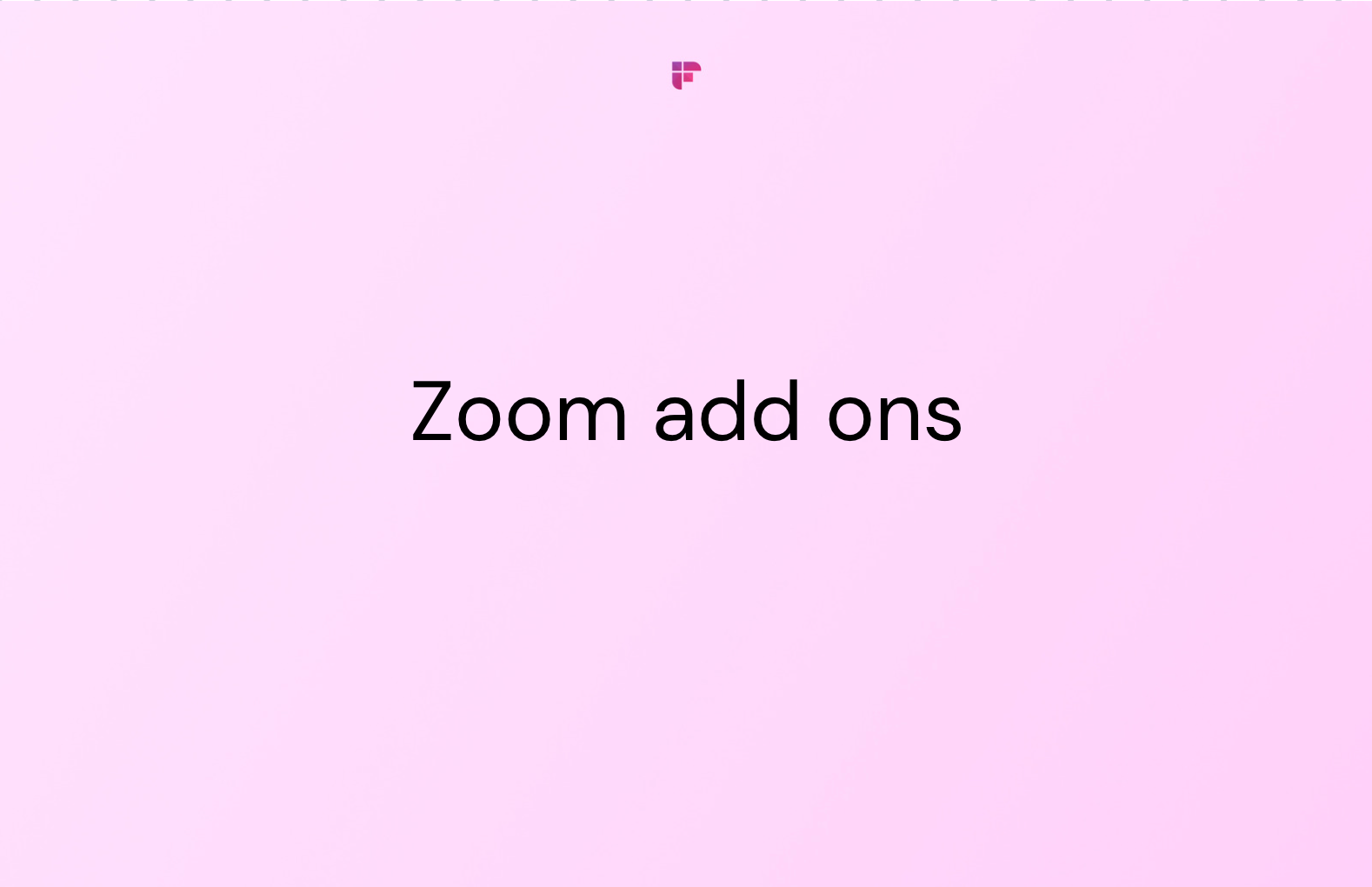
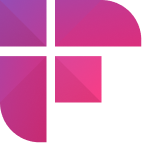
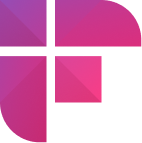

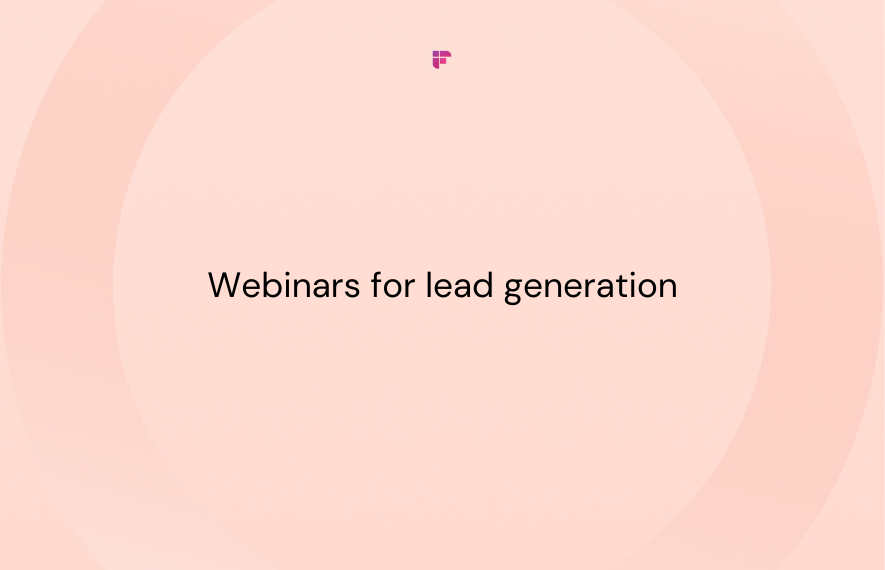
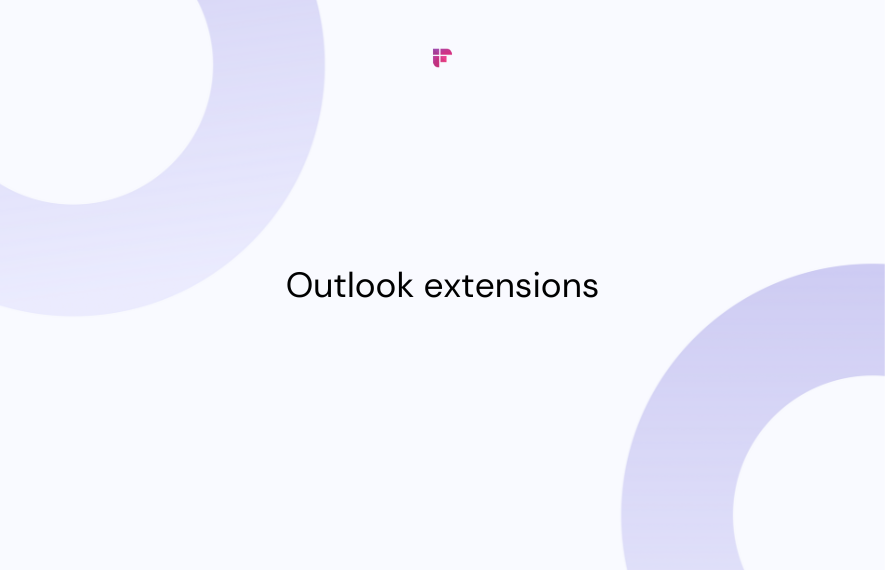
![A Complete Guide to Zoom Error Codes & How to Solve Them [2024]](/blog/content/images/size/w1000/2023/11/Meeting-etiquette-rules-all-professionals-must-follow--22-.png)