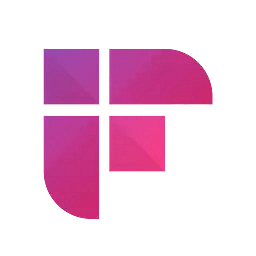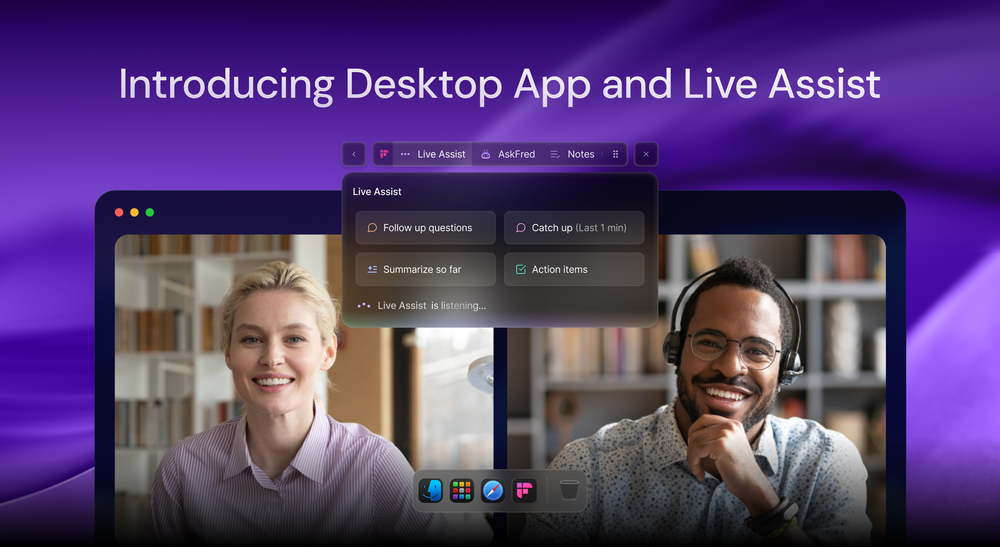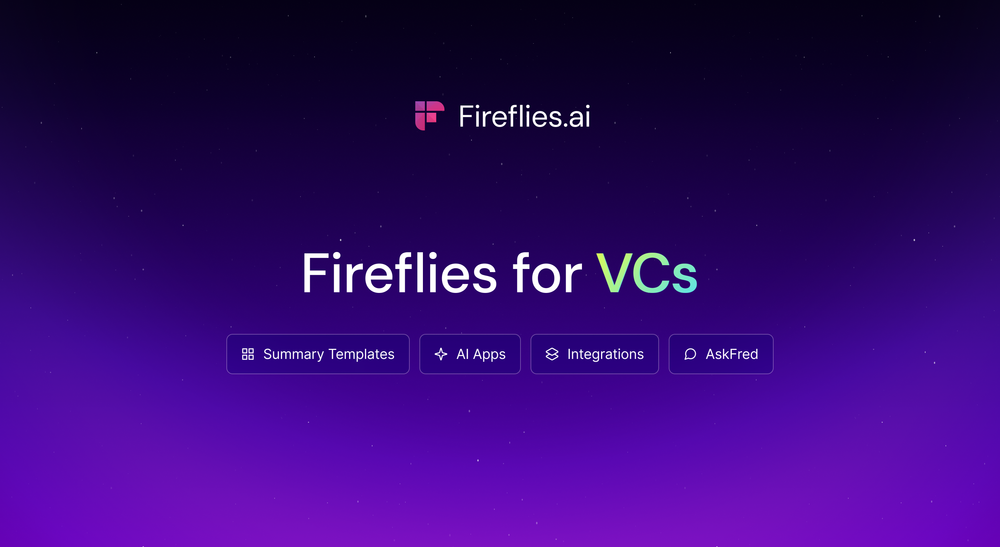Fireflies is a smart AI meeting assistant that integrates with your favorite video conferencing platforms, including Google Meet, Microsoft Teams, and Zoom. Fireflies joins your meeting as a participant to automatically generate notes, action items, transcripts, and more.
This blog will look at one such video conferencing integration: Fireflies-Zoom.
Here is what we will cover
- Fireflies-Zoom integration
- Key Zoom settings
- Different ways to invite Fireflies bot to your Zoom meetings
Fireflies-Zoom integration
About this integration
With this integration, Fireflies automatically joins Zoom meetings you host without requesting for your permission.
Note:
- If you're a participant and not the host, Fireflies will request permission from the host to join the meeting via a pop-up message.
- As per Zoom's latest mandate whenever Fireflies joins a meeting, Zoom will announce that the meeting is being recorded.
- A recording indicator will appear next to the bot’s name in the participants panel.
How to integrate Zoom with Fireflies
- From the Fireflies dashboard, click Integrations.
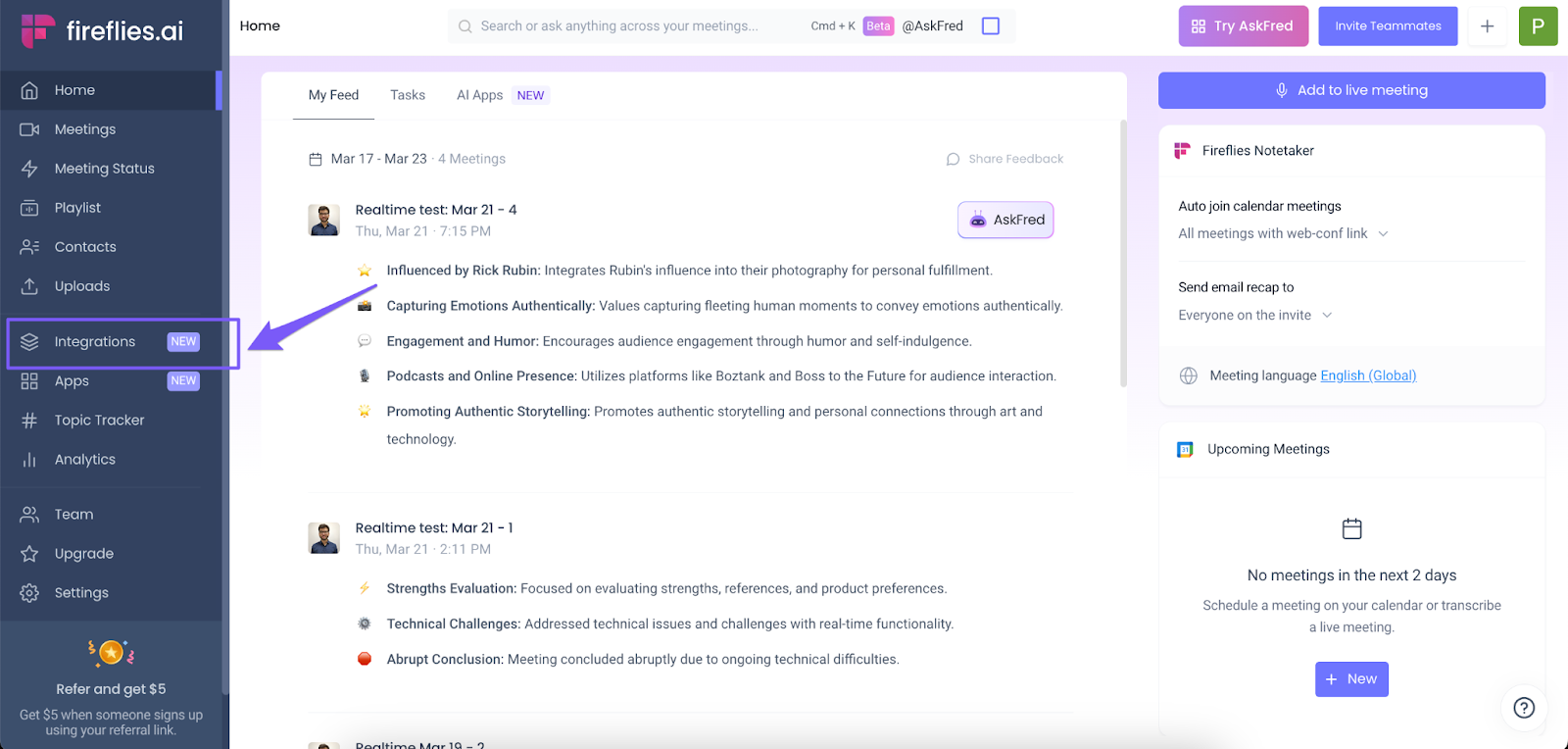
- Search for Zoom, and click the Zoom app.
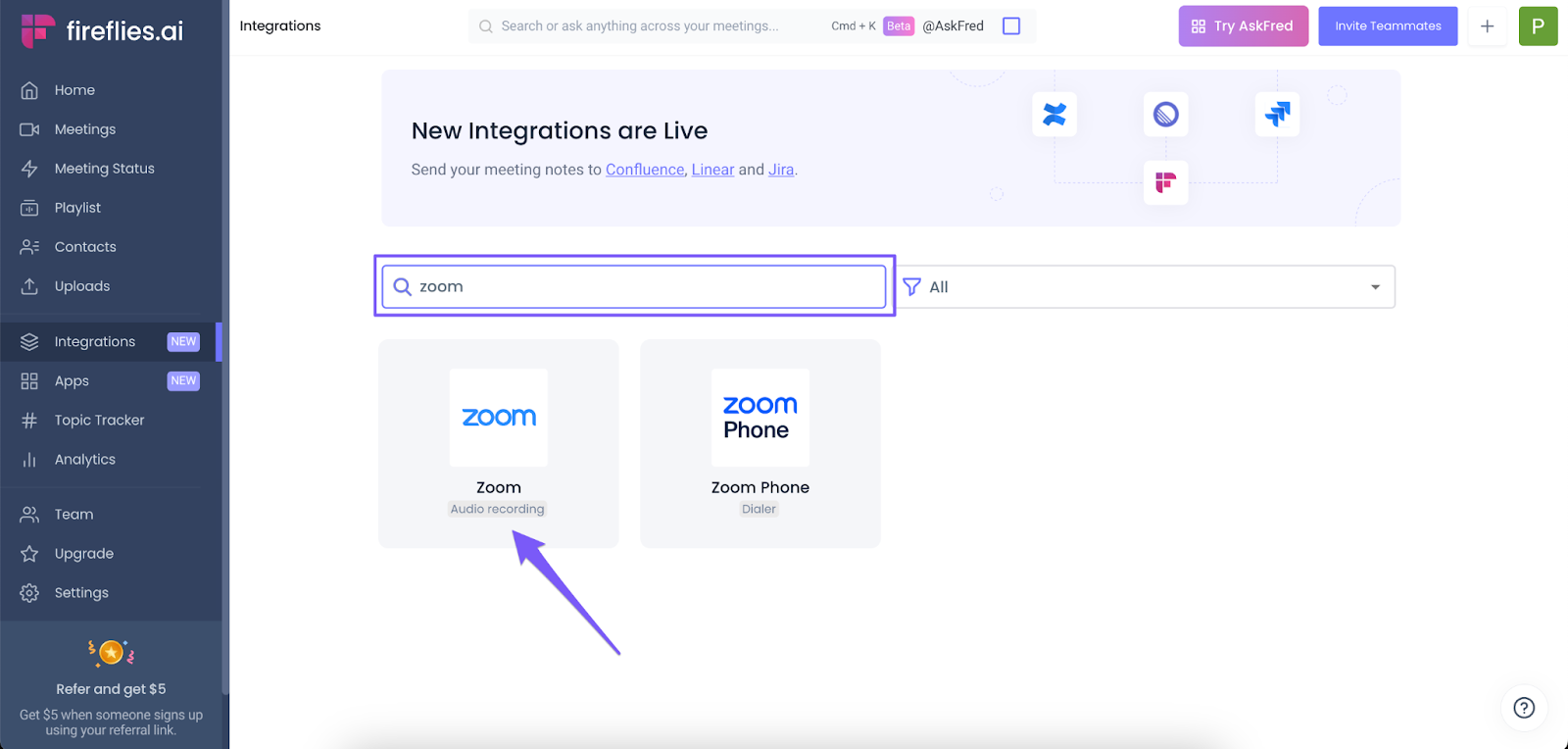
- Click Connect.
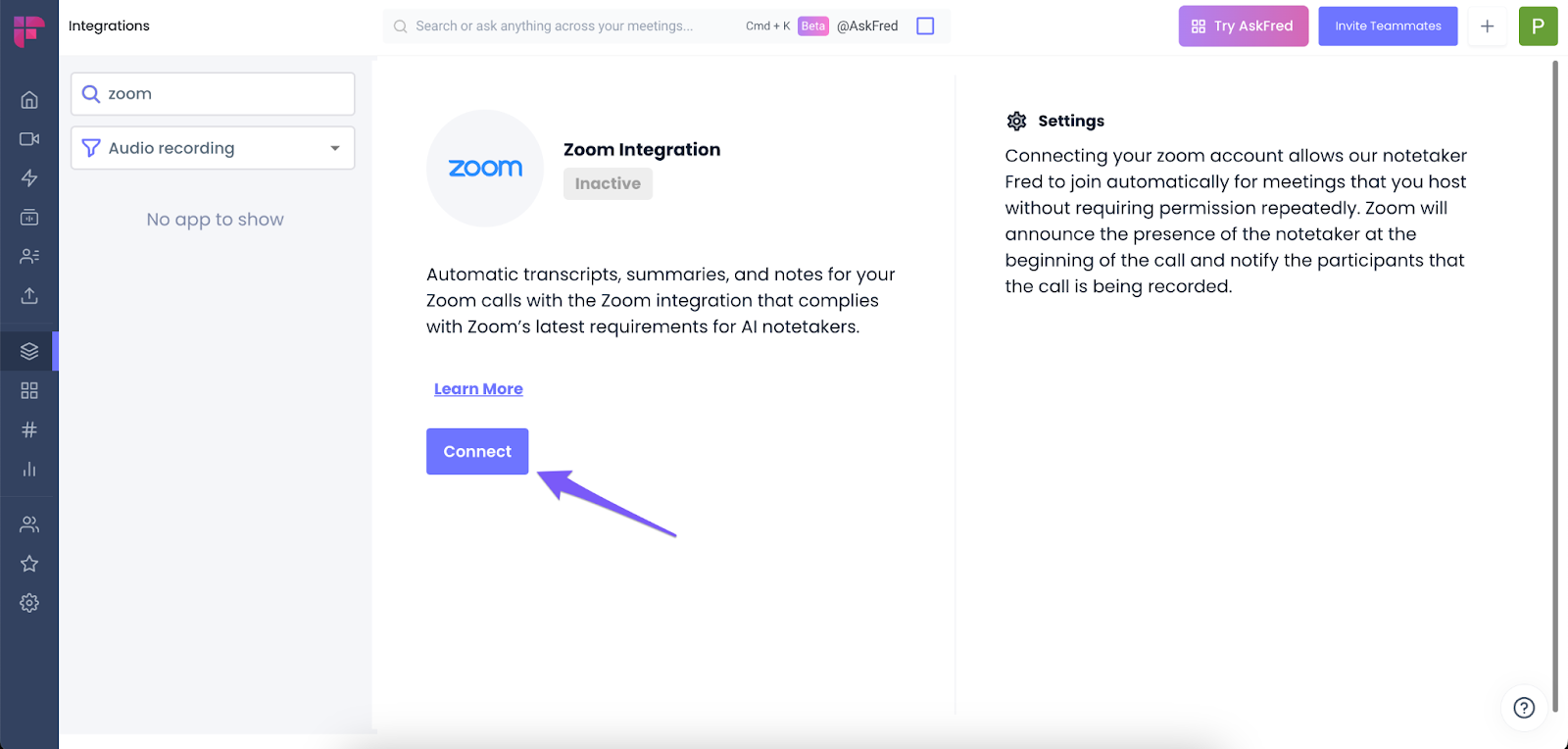
- This takes you to the Zoom’s sign in page. Enter your credentials and sign in.
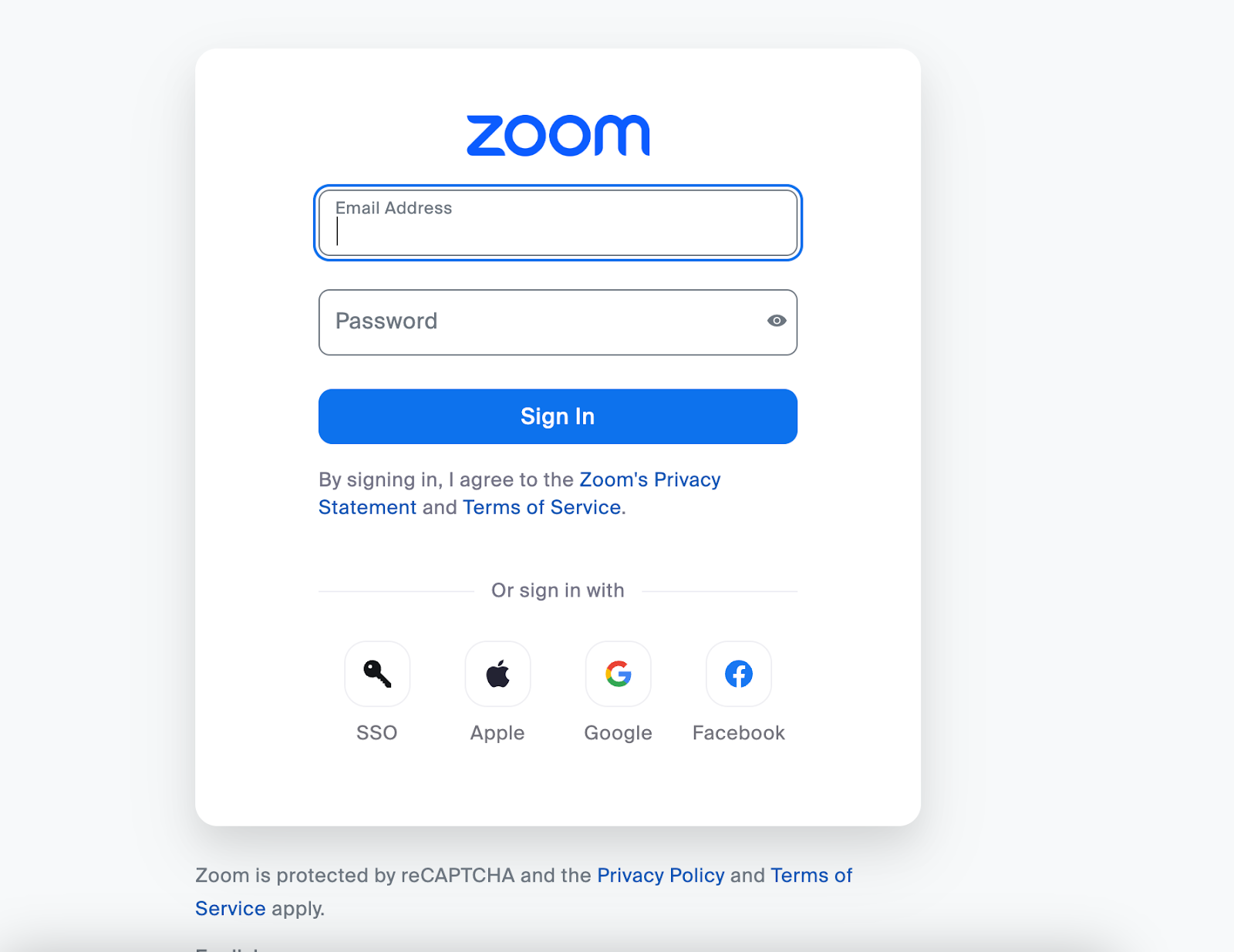
- Allow Fireflies the necessary permissions to connect to your Zoom account.
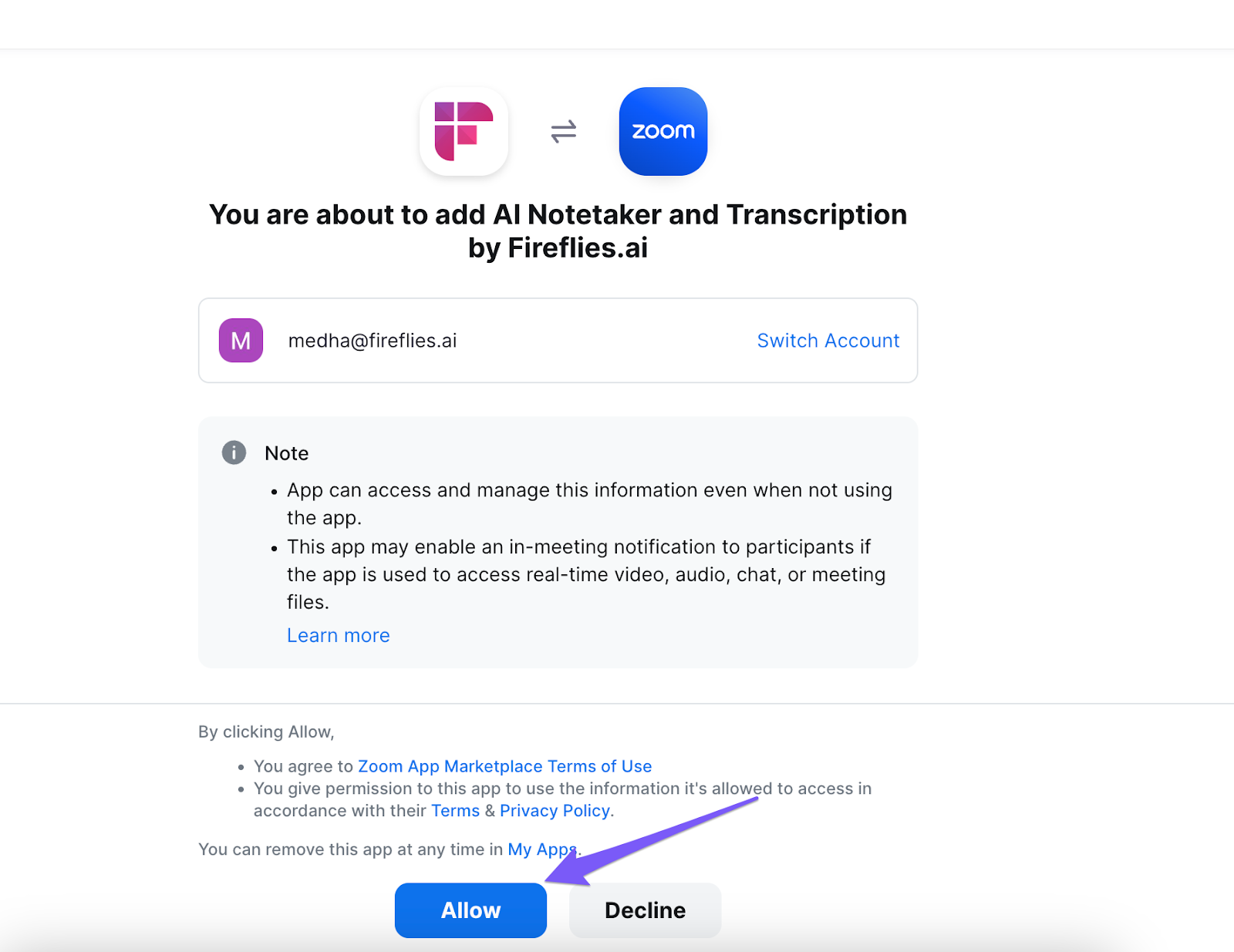
- This redirects you back to the Fireflies integration page. You will now see that Fireflies is successfully integrated with Zoom. Notice the Active status next to it.
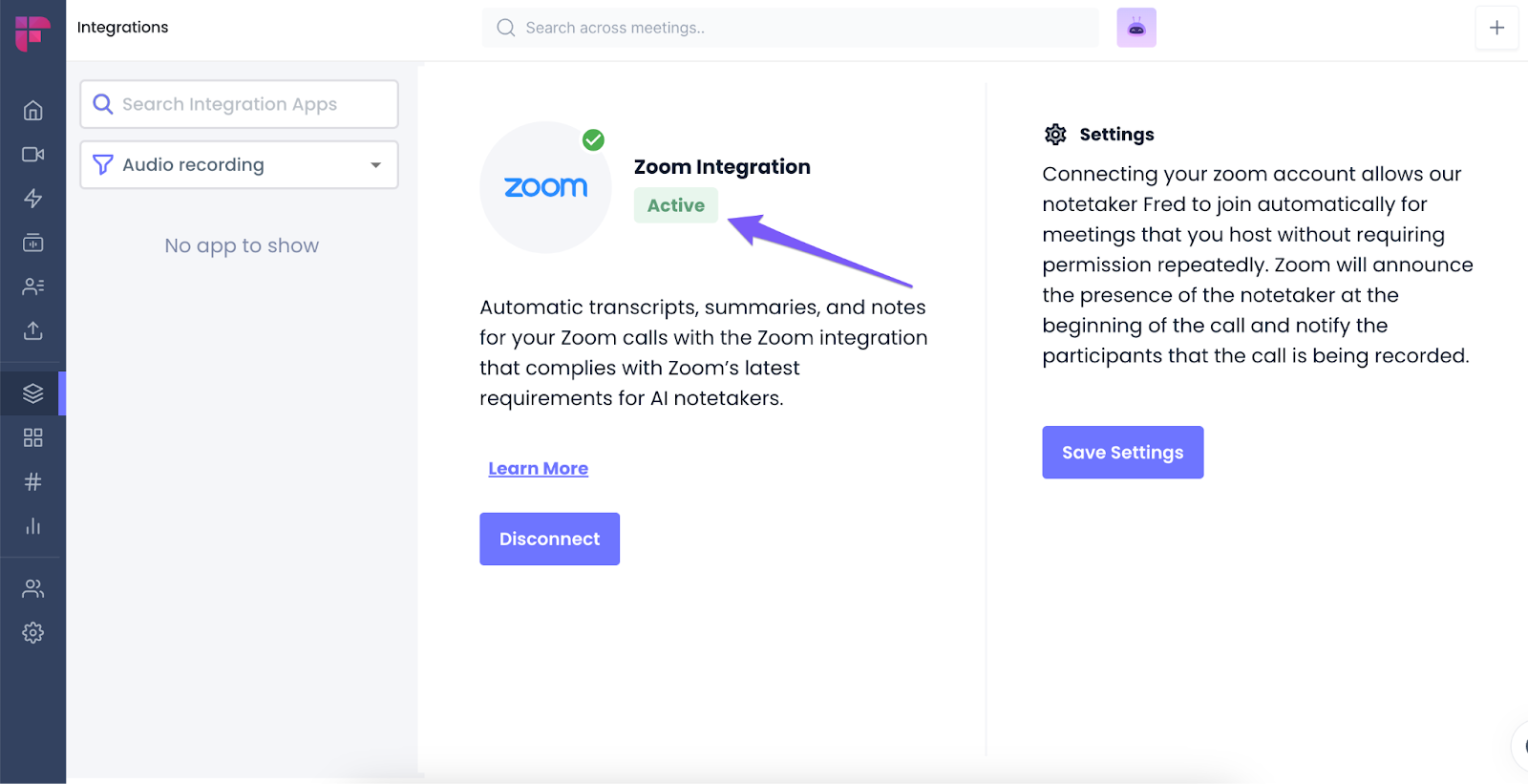
Note:
- Fireflies will now automatically capture Zoom meetings you host without waiting for permission.
- If you're not the host of a meeting and the host declines Fireflies' request to join, Fireflies will not record that meeting.
- To enable Zoom integration for your team turn the Enable Integration for Team ON and click Save Settings.
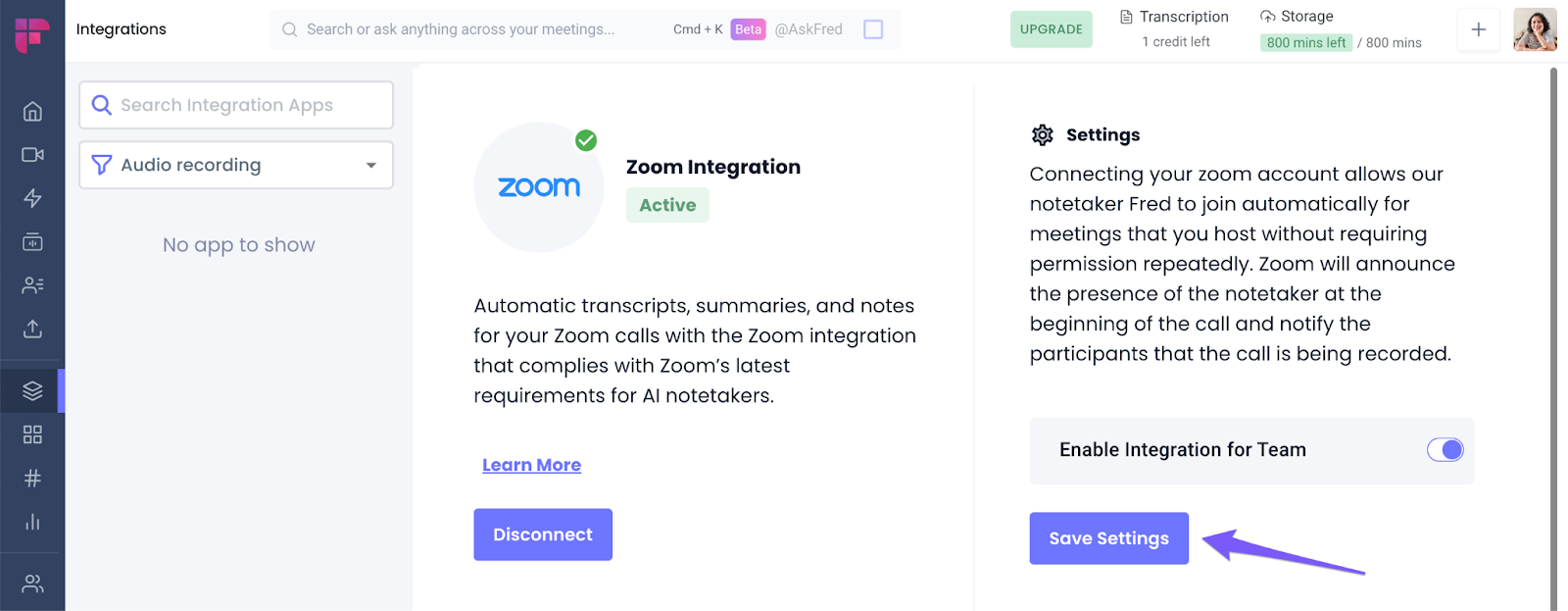
Next, let us configure the basic Zoom settings that are required to allow Fireflies to your Zoom meetings.
Note: Only admins can enable Zoom integration for your team and update the required settings in the Zoom dashboard.
Zoom settings required
- Disable authentication requirement
- Login to Zoom’s settings page.
- From Settings go to the Meeting tab, and click on Security.
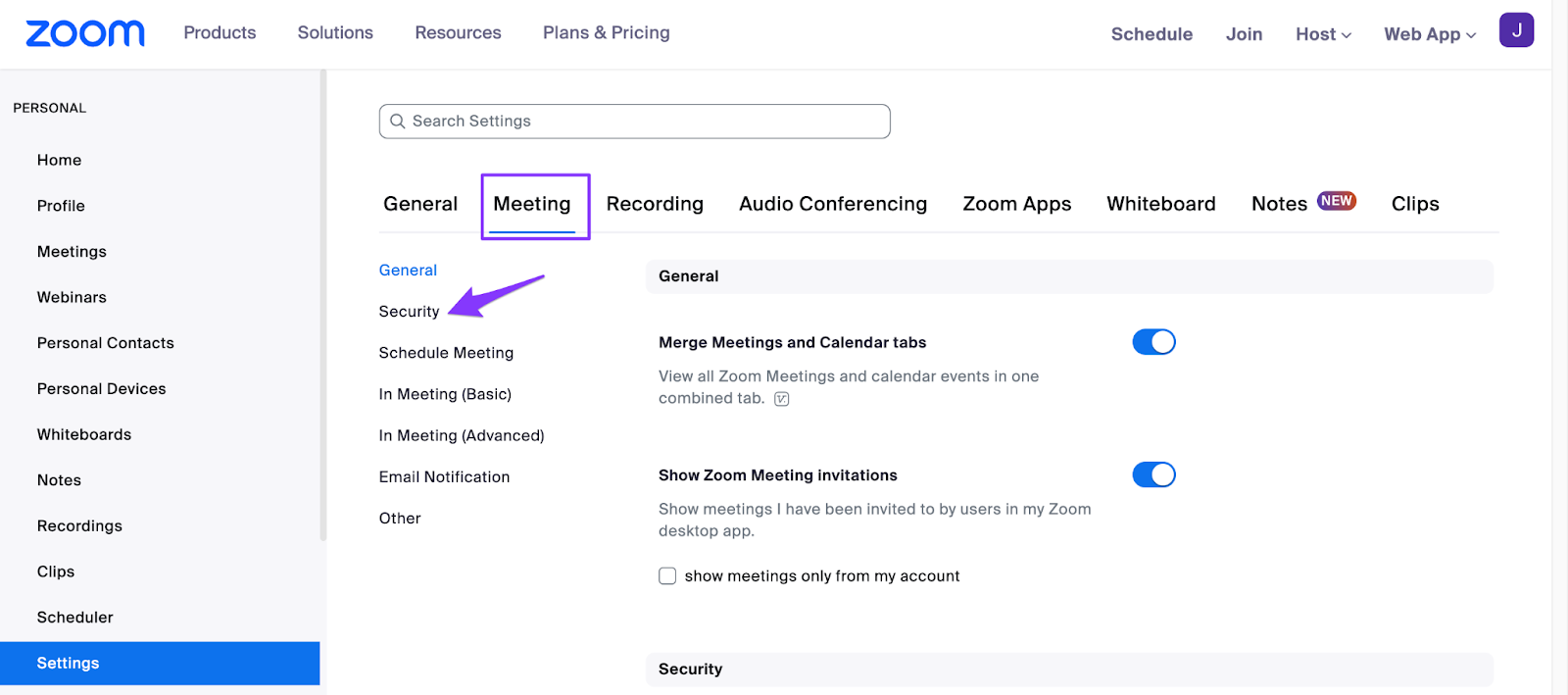
- Disable Only authenticated users can join from Web client. This allows Fireflies to join as a guest.
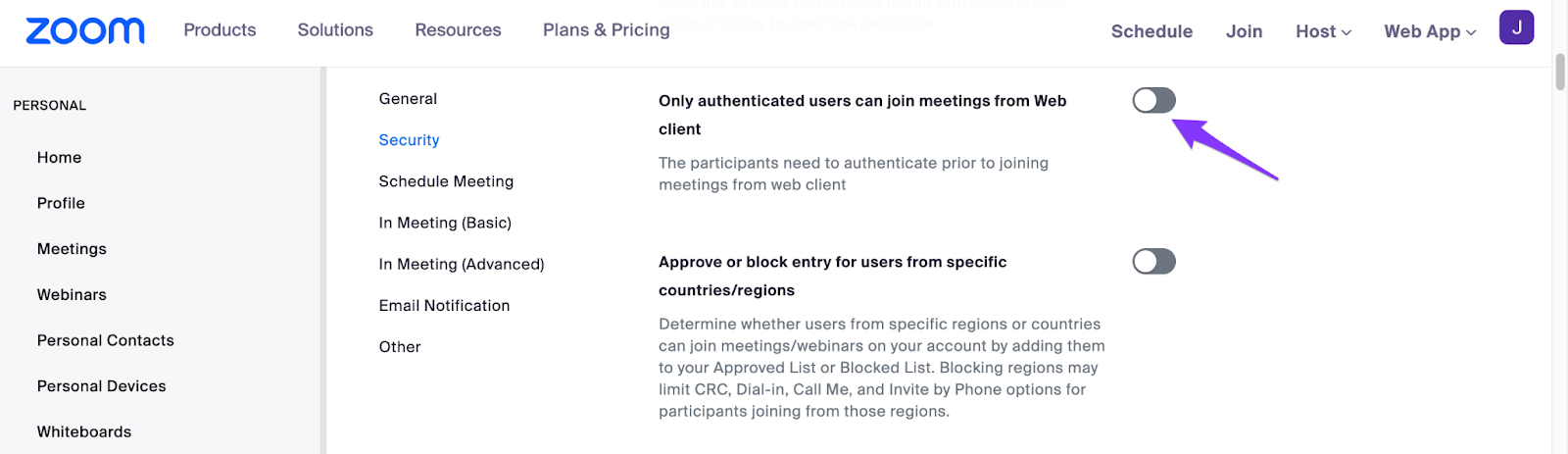
- Disable end-to-end encryption:
- Within Security, disable Allow use of end-to-end encryption. This ensures Fireflies can record and transcribe meetings.
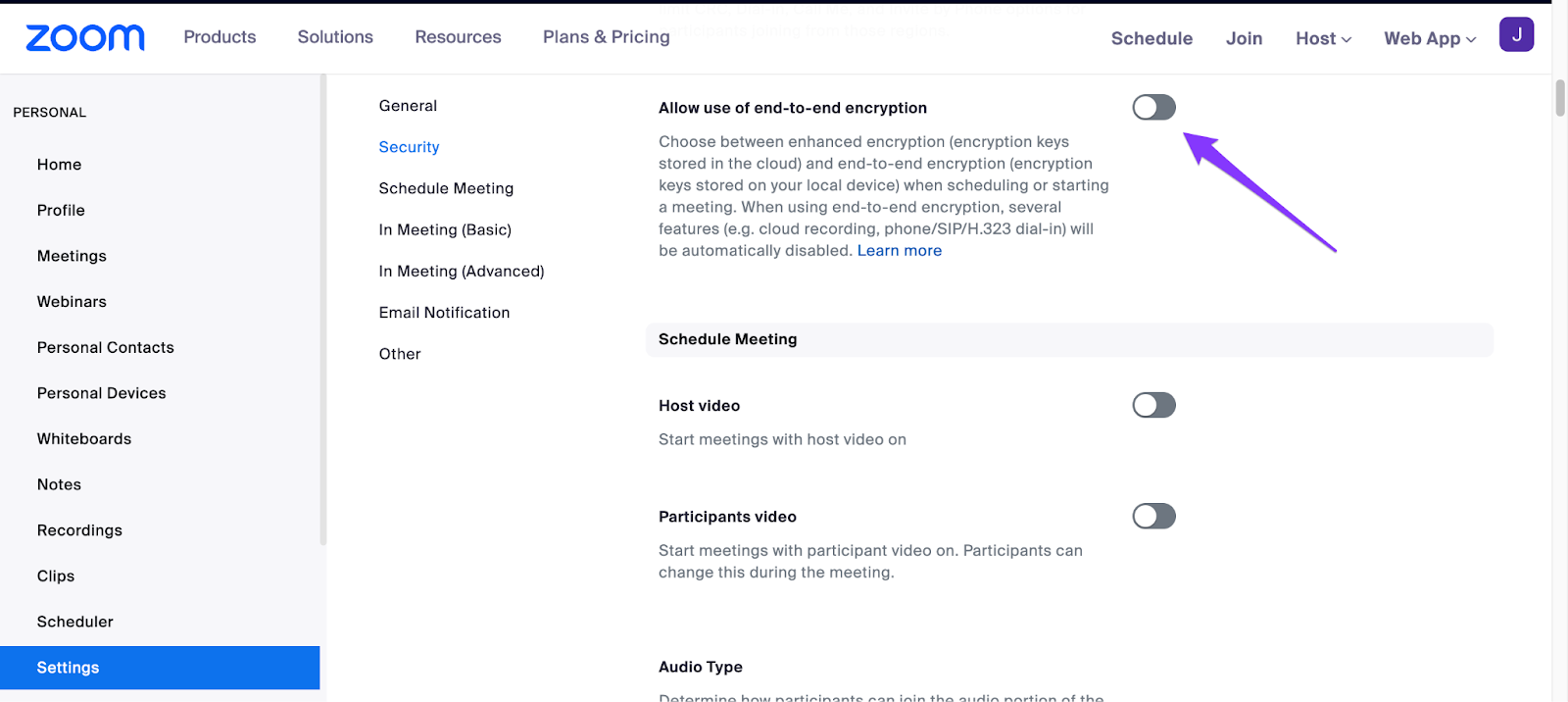
- Disable waiting room:
- Within Security, disable Waiting Room to allow Fireflies to join without needing approval.
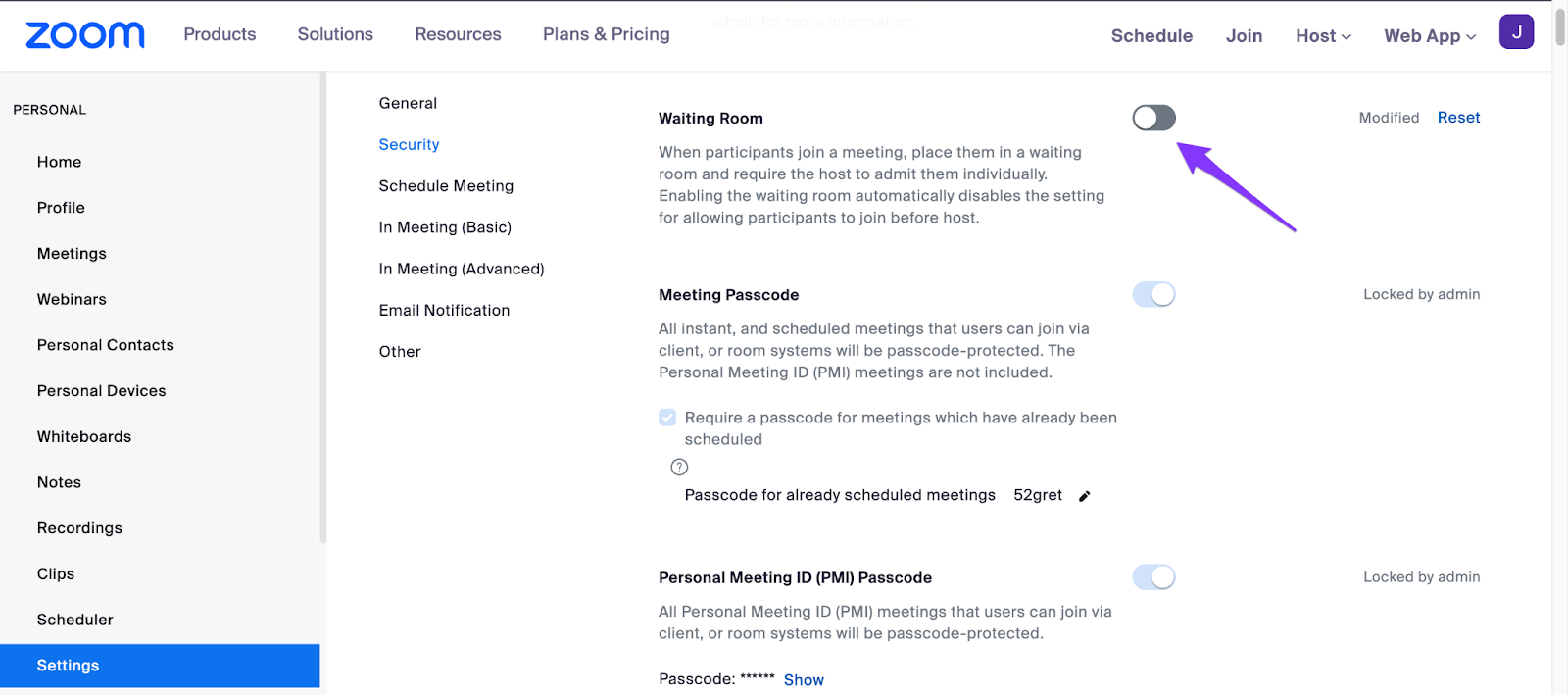
- Enable computer audio:
- From Settings, go to Schedule Meeting. Ensure the Join via Computer audio is Enabled.
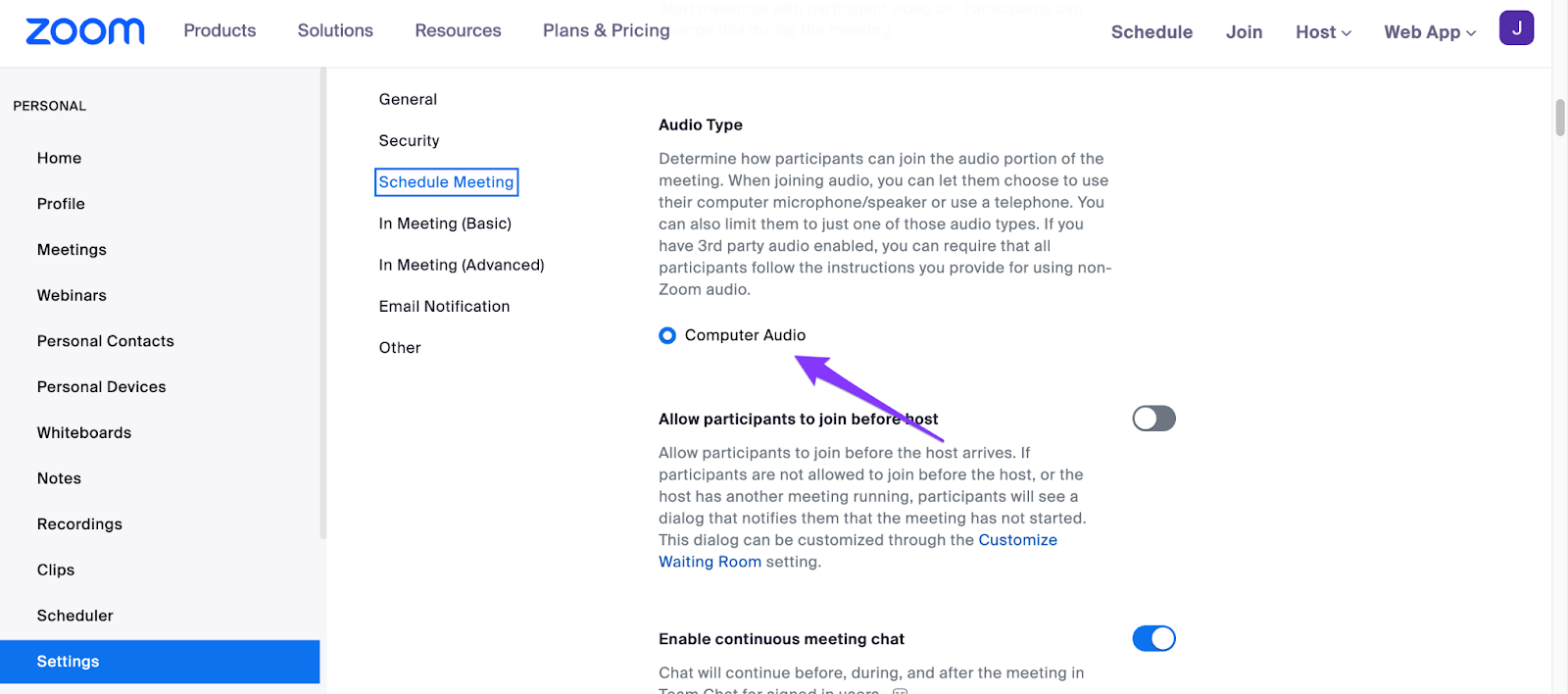
- Allow participants to join before host:
- From Settings, go to Schedule Meeting and Enable Allow participants to join before host.
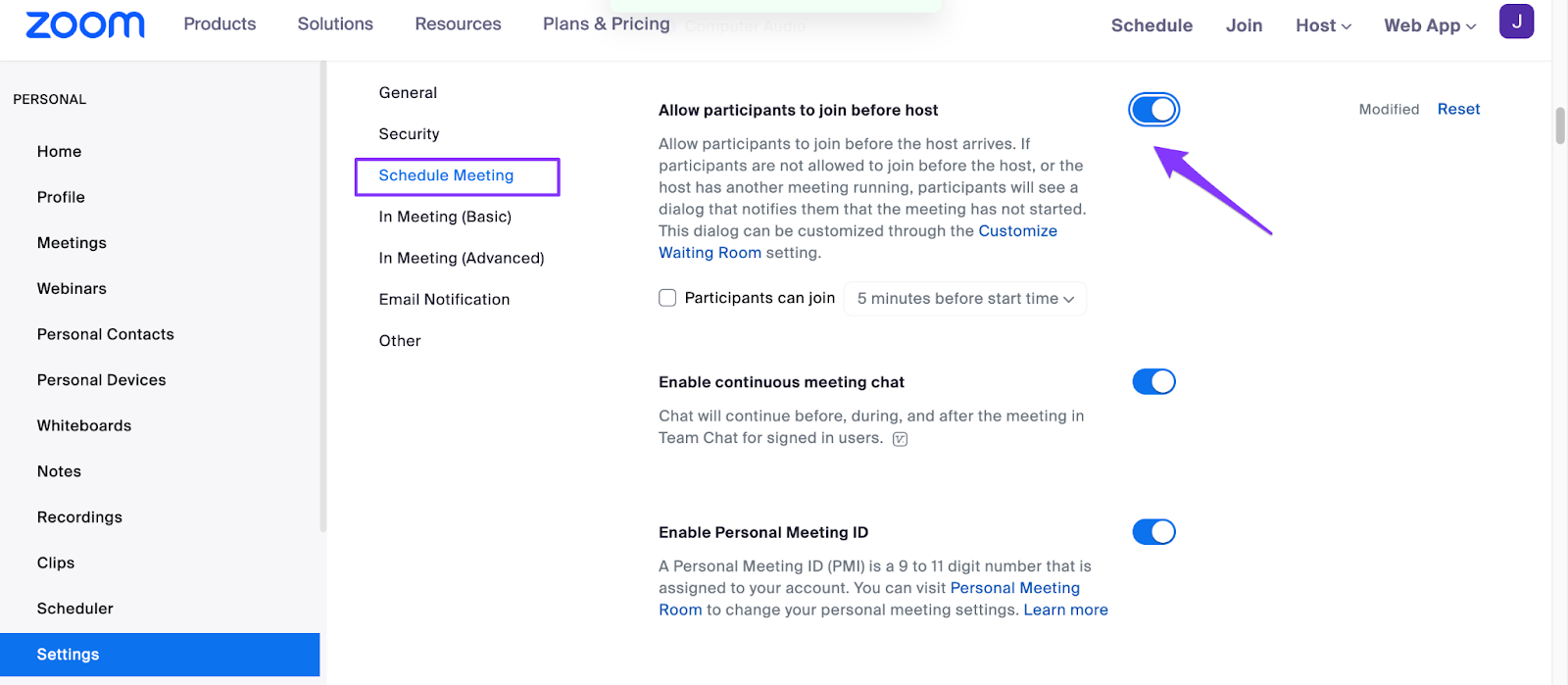
Once these Zoom settings are enabled, let’s go ahead and invite Fireflies to your Zoom meetings.
Note: The video recording feature is exclusive for business tier users of Fireflies. If you’re one, turn on the Record Meeting Video toggle on your Fireflies Settings page. Once done, the AI notetaker will also capture the video of your Zoom meetings.
Different ways to invite the Fireflies bot to your Zoom meetings
You add Fireflies bot Fred as a silent attendee to your Zoom meetings. You can do it in 4 ways:
- Setup Fireflies to auto-join your calendar events with a meeting link
- Invite [email protected] as a guest
- Add Fireflies to a live Zoom meeting directly from your Fireflies Dashboard
- Turn on the meeting toggle on Fireflies Dashboard
1. Set up Fireflies to auto-join your calendar events with a meeting link
Log into Fireflies with your Google or Microsoft account. Once you’re on the Fireflies dashboard, look for the Current meeting settings on the right side of your screen.
Now select Join all calendar events with web-conf link from the drop-down below Meeting Fireflies will join. That’s it. Your auto-join settings are on.
Next time you have a Zoom event with a meeting link in your calendar, Fireflies will automatically join the event on time to record and transcribe it.
2. Invite [email protected] as a guest
If you only want Fireflies to join specific events, use this method. Add [email protected] as a guest to your calendar event.
Ensure you have the Zoom meeting URL and password added to the event.
3. Add Fireflies to a live Zoom meeting directly from your Fireflies Dashboard
Following this method, you can add Fireflies to any ongoing meeting. First, go to your Fireflies Dashboard and click Capture live meeting.
A pop-up window will appear where you can enter details such as Meeting name, Meeting URL, and meeting language.
Once done, click Invite Fireflies. Fireflies will join the meeting within just a minute.
4. Turn on the meeting toggle on Fireflies Dashboard
When you log into Fireflies, you can see all your upcoming meetings marked on your calendar under the Upcoming Meetings tab on Fireflies Dashboard.
If you want Fireflies to join a particular meeting, turn on the toggle against that meeting, and Fireflies will join the meeting on time.
Same way, you can also restrict Fireflies from a meeting by turning the toggle off.
How Fireflies works in the Zoom meeting
Once the integration and join settings are configured, Fireflies is ready to join your Zoom meetings automatically.
- When your Zoom meeting starts, the Fireflies bot will automatically join.
- You will get a notification that Fireflies is requesting to record this meeting. Click Approve to let Fireflies record the meeting.
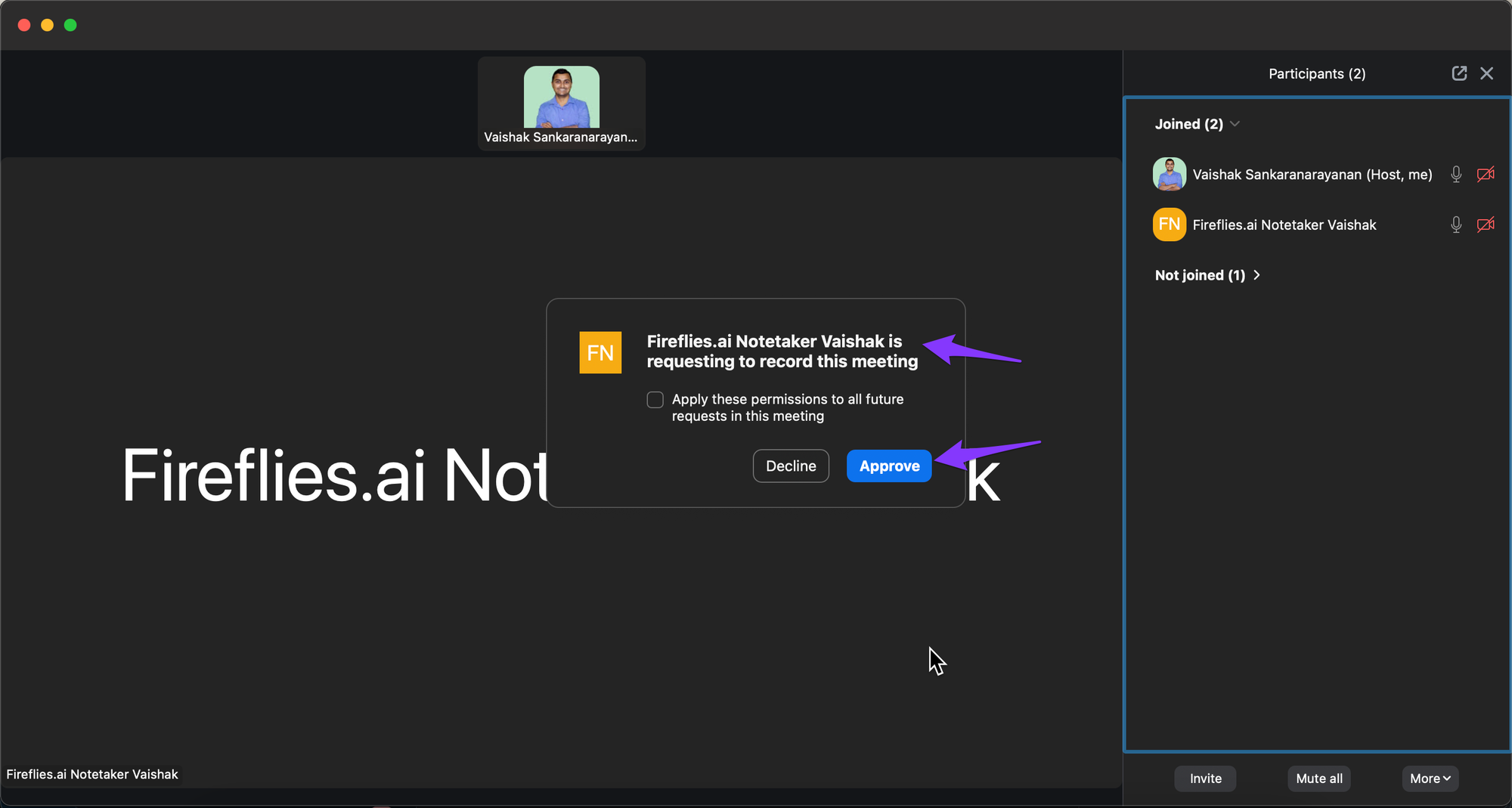
- Next, Zoom will announce the bot's presence and inform participants that the meeting is being recorded.
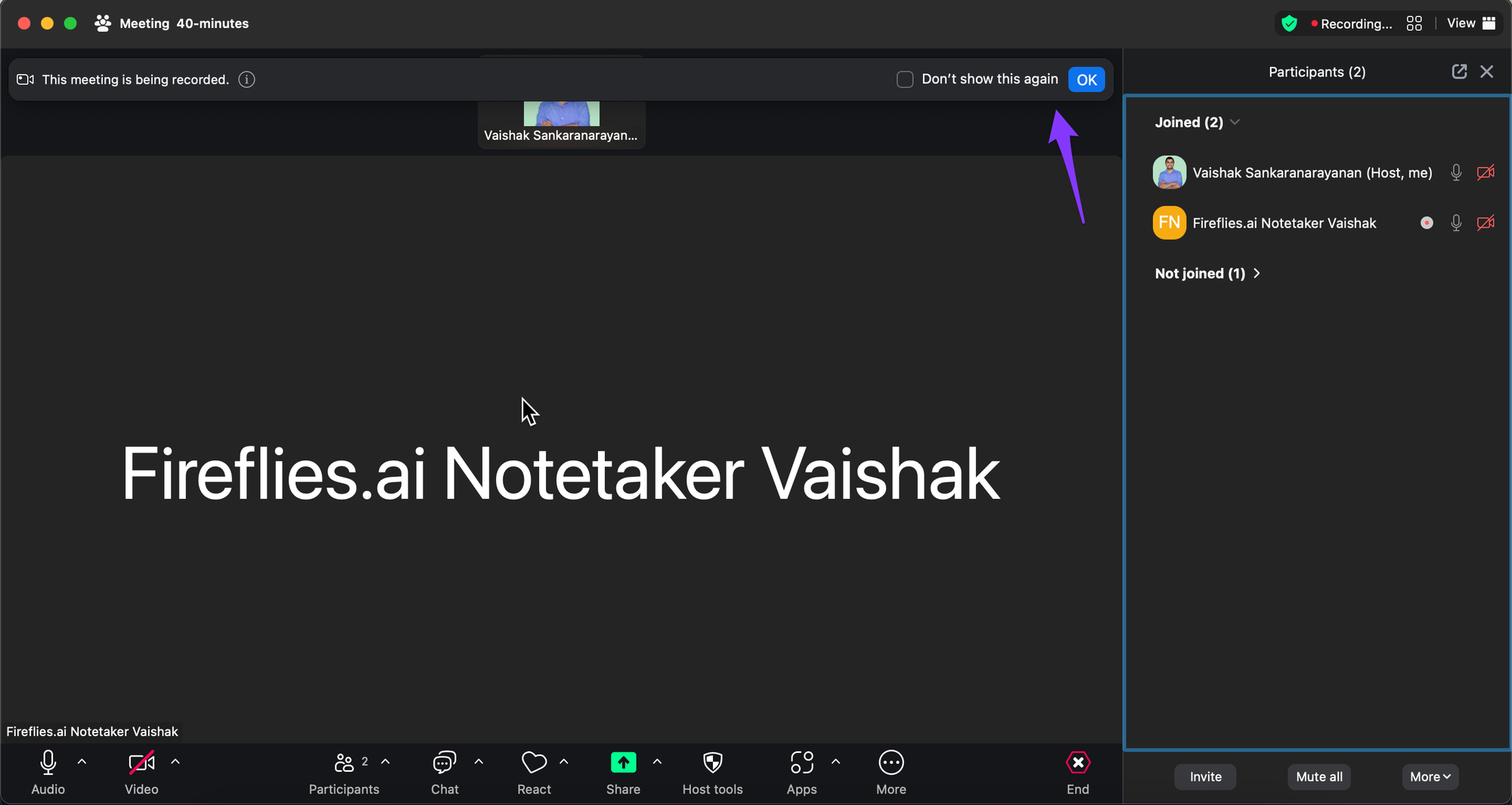
- You'll see a recording indicator next to the Fireflies bot, signaling that it's recording the meeting.
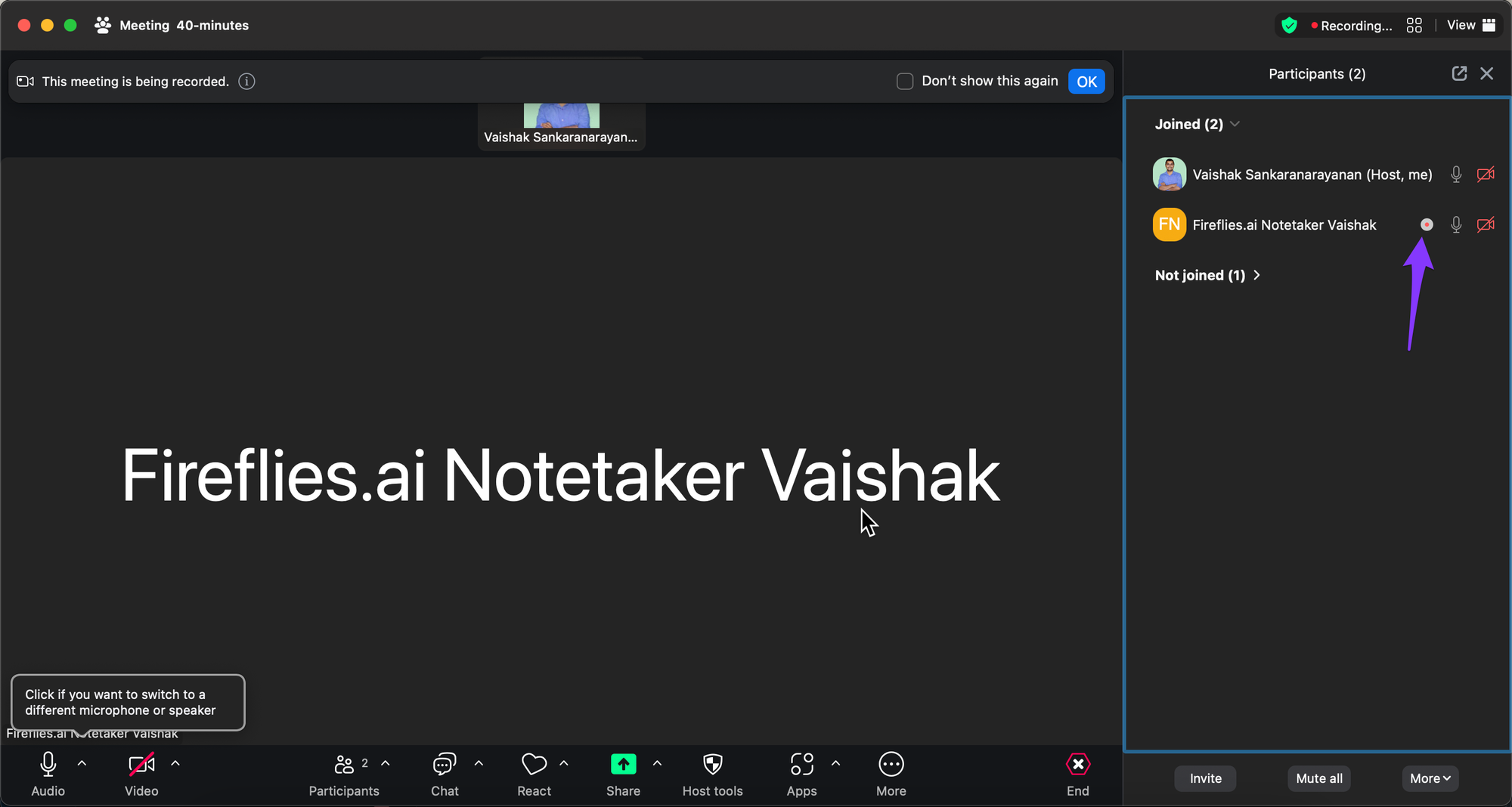
Benefits of using Fireflies over Zoom in-built transcription
Yes, Zoom does have in-built transcription capabilities. However, using Fireflies over the in-built transcription feature comes with its perks. Here are a few:
- Generates 95%+ accurate transcription with time stamp and speaker labels
- AI-generated summary for quick review
- Advanced search capabilities and chatbot assistance
- Analytics and AI meeting assistant
- Multi-language support
- Advanced collaboration features
- Guaranteed security with private storage options
1. Generates 95%+ accurate transcription with timestamps and speaker labels
Fireflies guarantees 95%+ accurate transcription along with speaker labels and time stamps. The transcripts are well-structured, with proper punctuation and capitalization. You can easily download them in 5 different formats: PDF, DOCX, SRT, CSV, and JSON.
Meanwhile, Native Zoom transcripts are low in accuracy and poorly structured. You’ll have to spend considerable time editing the transcripts to make them foolproof.
2. AI-generated summary for quick reviews
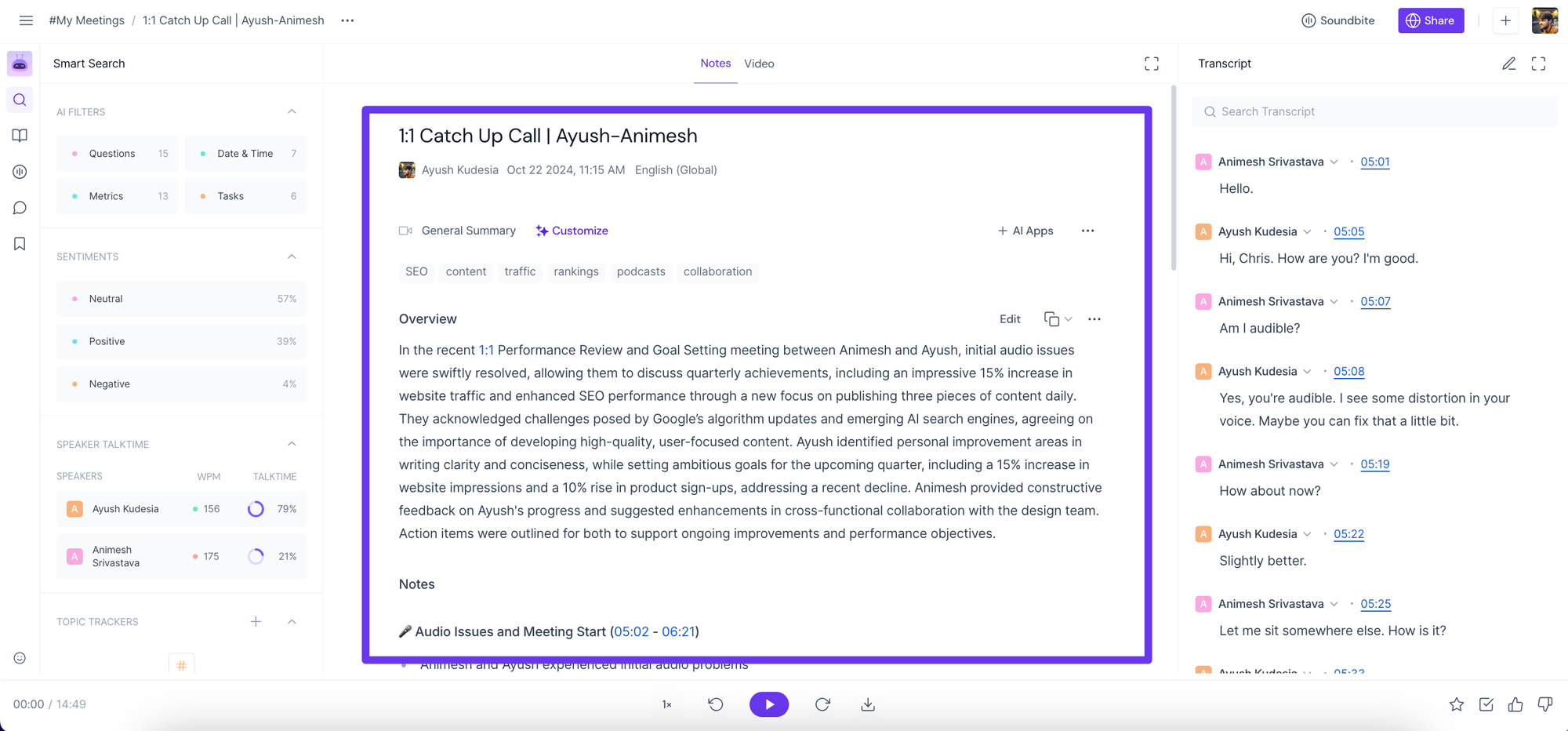
On top of accurate transcription, Fireflies also provides an AI-generated summary that allows you to review lengthy discussions in a few minutes. The summary contains keywords, meeting outlines, bullet-point notes, and possible action items.
Zoom native transcription does not generate any summary.
3. Advanced search capabilities and chatbot assistance
Fireflies provides advanced search features like Smart Search and AI filters that help you locate key moments in hour-long meetings in seconds.
Alternatively, you can chat with Fireflies chatbot AskFred, which brings the power of ChatGPT in meetings, and quickly get accurate answers to any questions you have about what went down during your Zoom session. You can also use AskFred for writing blogs, emails, social media posts, etc., from the meeting transcript.
Zoom transcription offers only the basic search function.
4. Analytics and AI meeting assistant
Fireflies AI meeting assistant can automatically join your calls to record and transcribe them for you. On top of that, it also offers a conversation intelligence feature that helps you quantify your conversations, derive actionable insights from them and understand what’s working and what’s not.
For instance, you can use Fireflies Conversation Intelligence to evaluate your sales reps’ performance by analyzing the metrics on their calls—longest monologues, talk-to-listen ratio, number of filler words used during a conversation, etc.
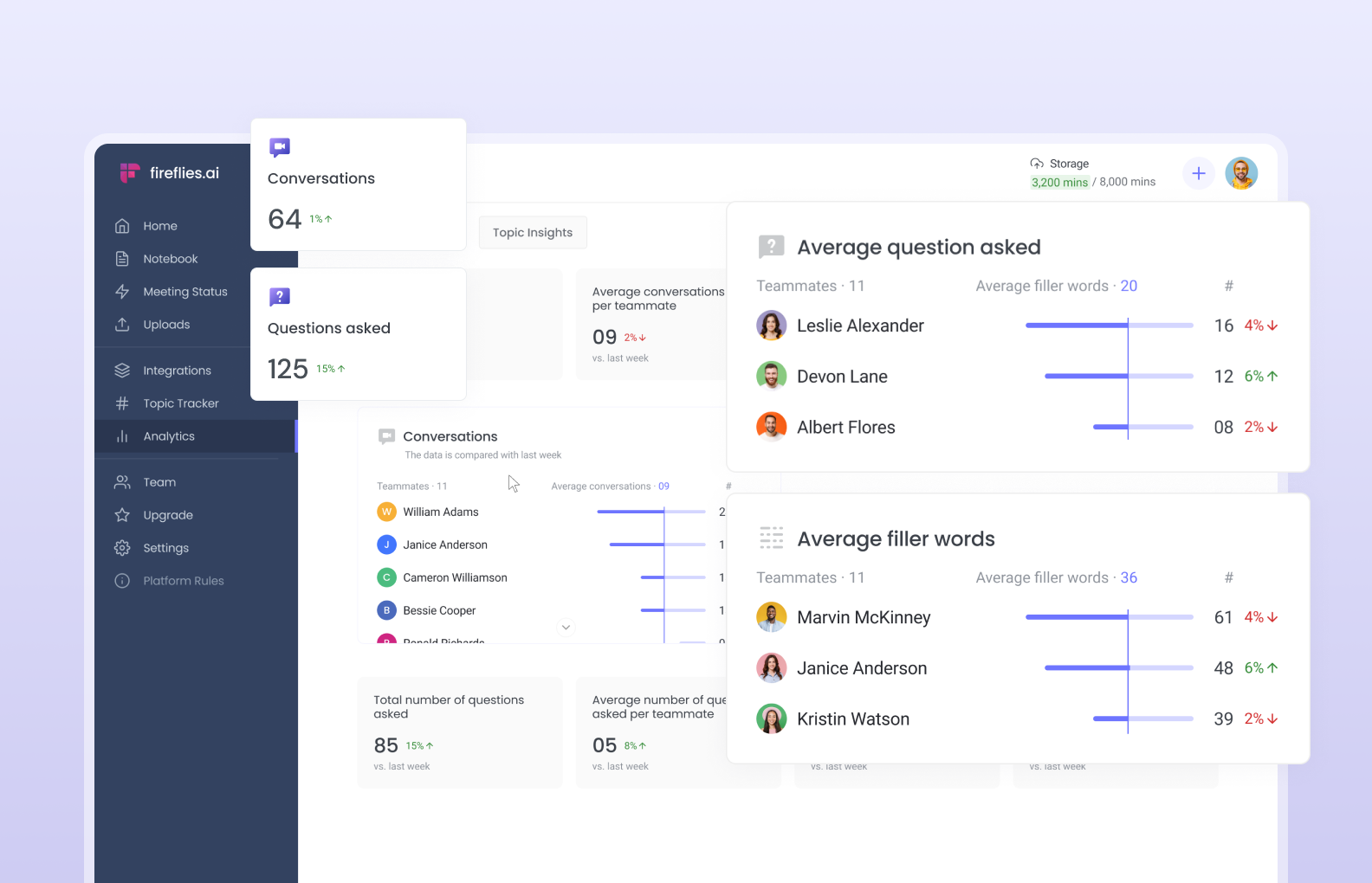
5. Multi-language support
Zoom native transcription only supports the English language. Meantime, Fireflies supports 60+ languages, including Arabic, Spanish, Italian, German, and French.
6. Advanced collaboration features
Fireflies is more than just a transcription software. It offers advanced collaboration features like:
- Soundbites: Create shareable audio snippets from the highlights of your audio
- Thread: Add and reply to comments within the transcript
- Playlist: Create a collection of soundbites and related audio from multiple files in one place
It also seamlessly integrates with 50+ video conferencing and productivity tools like Notion, Slack, and Aircall and offers an API for building custom integrations. This lets you automatically share transcripts and meeting summaries to your preferred platforms.
Meanwhile, Zoom transcription does not have any collaboration or native sharing features. You need to download the transcription and share notes with your peers manually.
7. Guaranteed security with private storage options
Fireflies is GDPR and SOC 2 Type II certified. Its database is housed in a Virtual Private Cloud with AWS, while the servers are hosted on Google Cloud. Additionally, all of your data in AWS S3 is completely encrypted both at rest and during transit.
Also, at Fireflies, we don't share your data with third parties or use your data to train our AI models. We have a zero-day retention policy signed with our vendors. By design, our product can't access your audio or transcripts, as those will be kept private.
Recently, we have also launched the Private storage option with which you can have dedicated and isolated storage for your sensitive data.
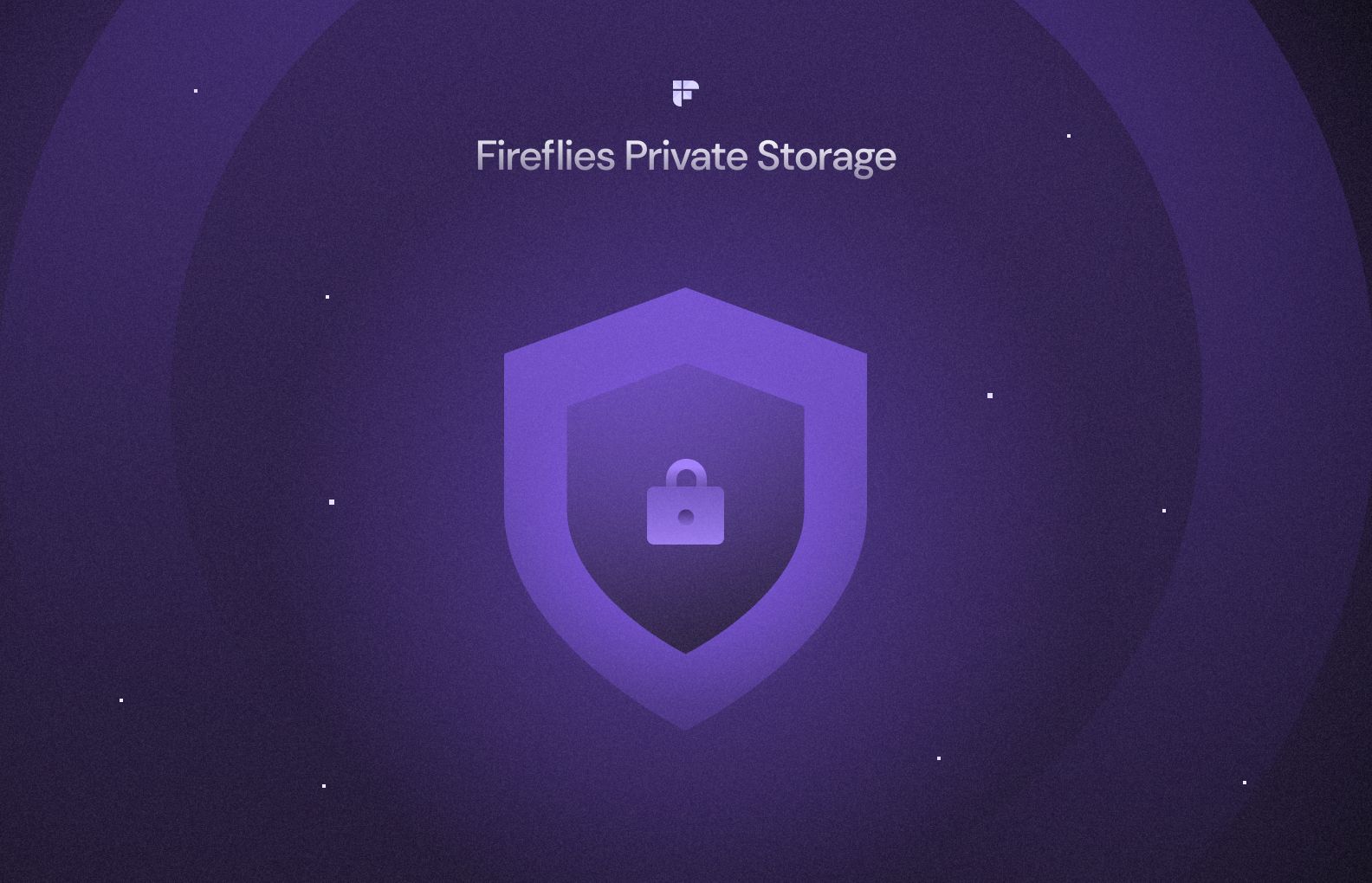
On the other hand, cybersecurity researchers found multiple vulnerabilities in Zoom that might pose a threat to your data.
Create a perfect searchable memory of your Zoom meetings with Fireflies
The Fireflies-Zoom integration is a game-changer for anyone who frequently hosts or participates in Zoom meetings. It automates transcription, note-taking, and analysis, saving you a great deal of time and effort.
With its superior accuracy, multi-language support, collaboration features, and top-notch security, Fireflies gives you more value than Zoom's built-in transcription. Also, be it conventional or native, setting up the integration is quick and easy.
So, ready to document your Zoom meetings without lifting a finger? Integrate your Zoom account with Fireflies today!