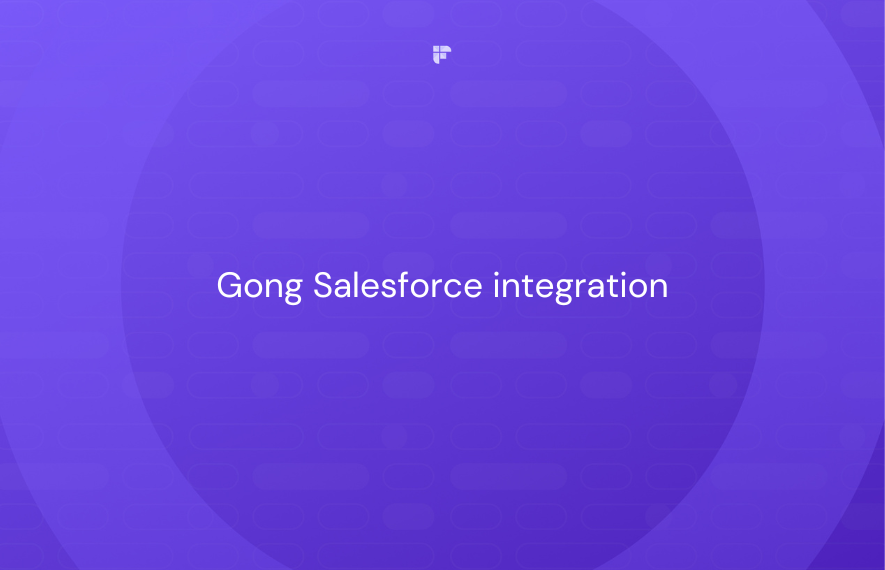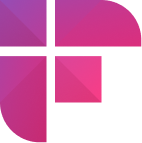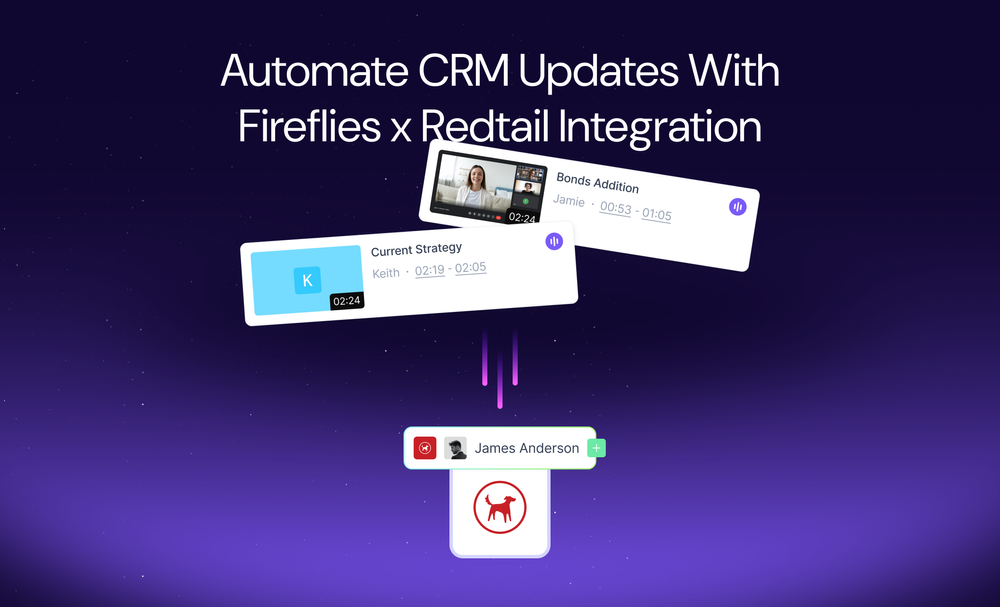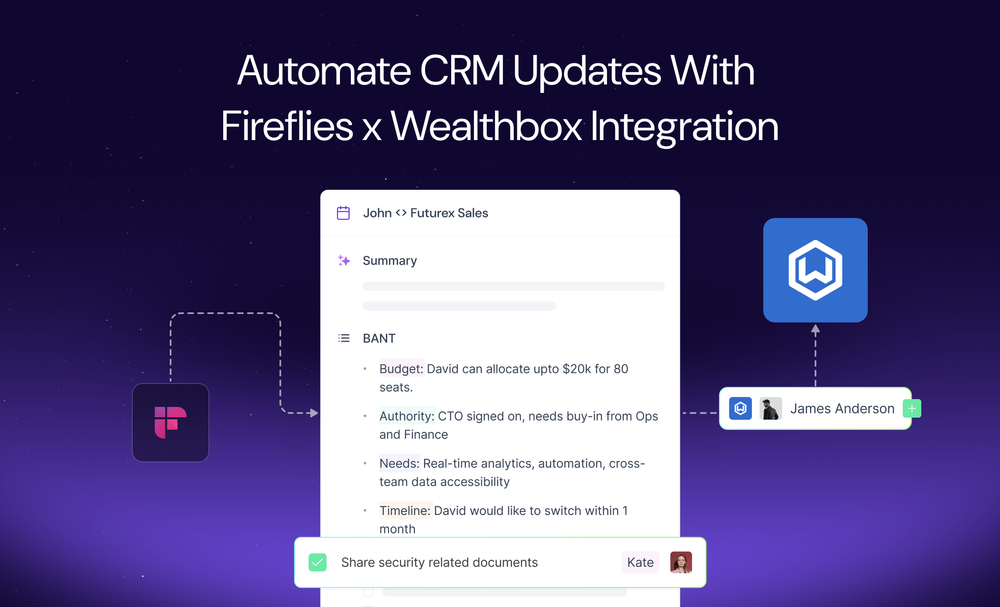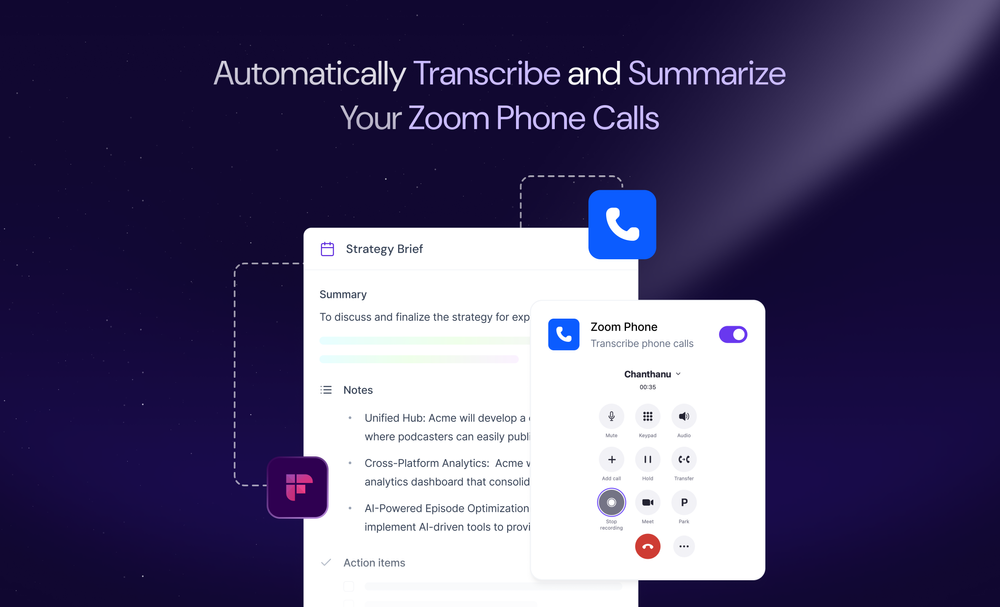Gong Salesforce integration links customer interactions with CRM records and gives you a better view of customer relationships at different deal stages. This visibility lets you spot gaps in sales, forecast revenue based on real-time deal engagement, and close deals faster.
However, the depth and quality of insights depend on how you set up the Gong Salesforce integration.
In this blog, we’ll explore how to effectively set up the Gong Salesforce integration to align it with your sales processes and gain valuable insights.
What is Gong.io?
Gong is a sales and revenue intelligence platform that helps sales, customer success, and marketing teams derive actionable insights from customer interactions.
The platform uses artificial intelligence (AI) to capture, transcribe, and analyze sales calls, emails, meetings, and other communication formats. It then provides tools to review and learn from these interactions and helps you identify successful patterns and strategies from your customer interactions.
This helps create more efficient sales processes, better customer engagement, and increased sales success.
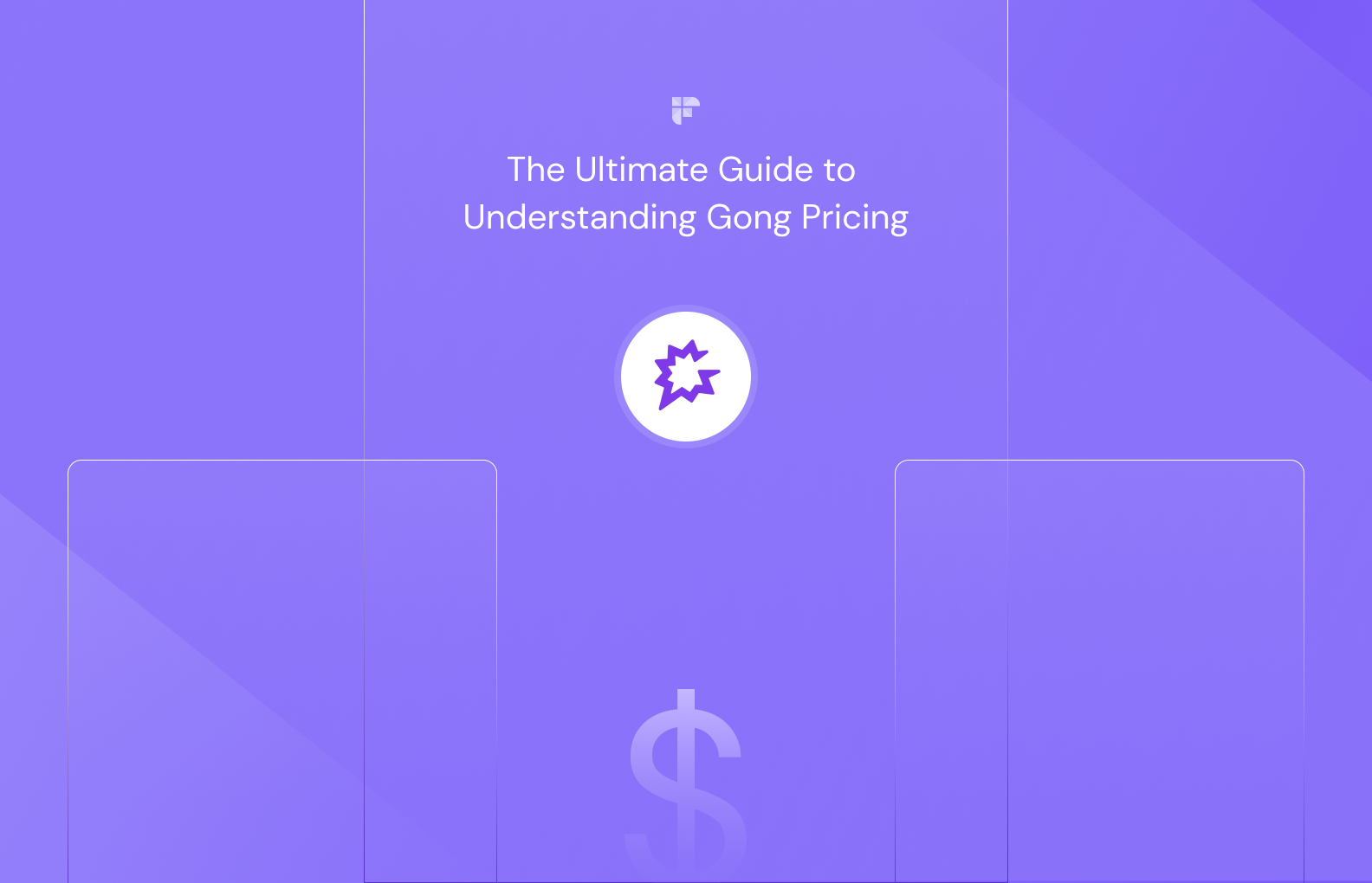
How to set up Gong Salesforce integration?
Salesforce Gong integration retrieves the context of each customer interaction and associates it with their respective accounts, opportunities, contacts, and leads.
The Gong integration with Salesforce is mostly bidirectional, meaning the data flows from Gong to Salesforce and vice versa. It is highly customizable and gives you complete control of what data flows between these platforms and how it is used.

Here are the two best methods to integrate Gong with Salesforce:
- Bring Salesforce to Gong with read-only API integration
- Install Gong for the Salesforce app from Salesforce AppExchange
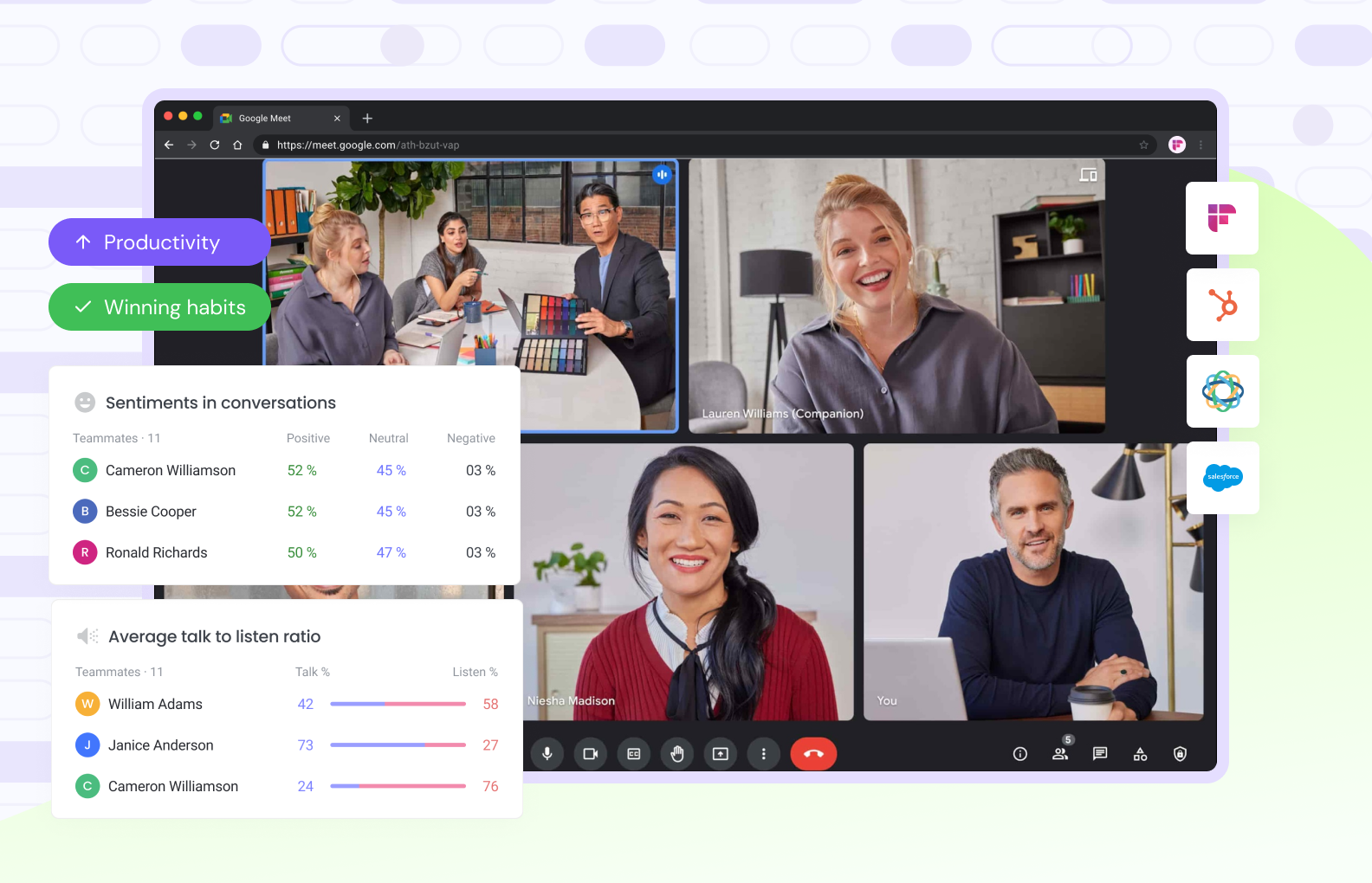
Bring Salesforce to Gong with read-only API integration
This method allows Gong to connect and access Salesforce data via the API. It establishes a read-only API connection that syncs data from Salesforce into Gong. No data is written back to Salesforce.
Here are the prerequisites for this approach:
In Salesforce:
- An active Salesforce account with Admin-level access.
- API access enabled in the Security Controls.
- Installation permissions for third-party apps.
- Availability of the objects/data you want to sync.
In Gong:
- An active Gong account with Admin access.
- Availability of user profiles you want to sync from Salesforce.
Technical requirements:
- Enable API endpoints on both Salesforce and Gong.
- OAuth support for secure connections.
- Understanding of Salesforce and Gong data fields to map them correctly.
Once you have all the prerequisites, follow these steps to bring Salesforce into Gong with the read-only API:
- Log into your Gong Admin account and open Integrations
- Select Salesforce, click Connect, and log into your Salesforce Admin account
- Authorize Gong to access Salesforce
1. Log into your Gong Admin account and open integrations
To begin, log into your Gong Admin account.
Click on your username in the top right corner and select Settings. Next, click Integrations.
2. Select Salesforce, click Connect, and log into your Salesforce Admin account.
Select Salesforce and click Connect. It will redirect you to the Salesforce account. Log into your Salesforce Admin account.
3. Authorize Gong to access Salesforce
At this stage, permit Gong to access the data in Salesforce.
Once authorized, Gong will automatically import user profiles from Salesforce. The imported users will appear on Gong's Team Members page within 1-2 minutes.
This method does not export any data from Gong to Salesforce. To automatically log calls in Salesforce, write the permissions separately or install the Gong for Salesforce app in Salesforce.
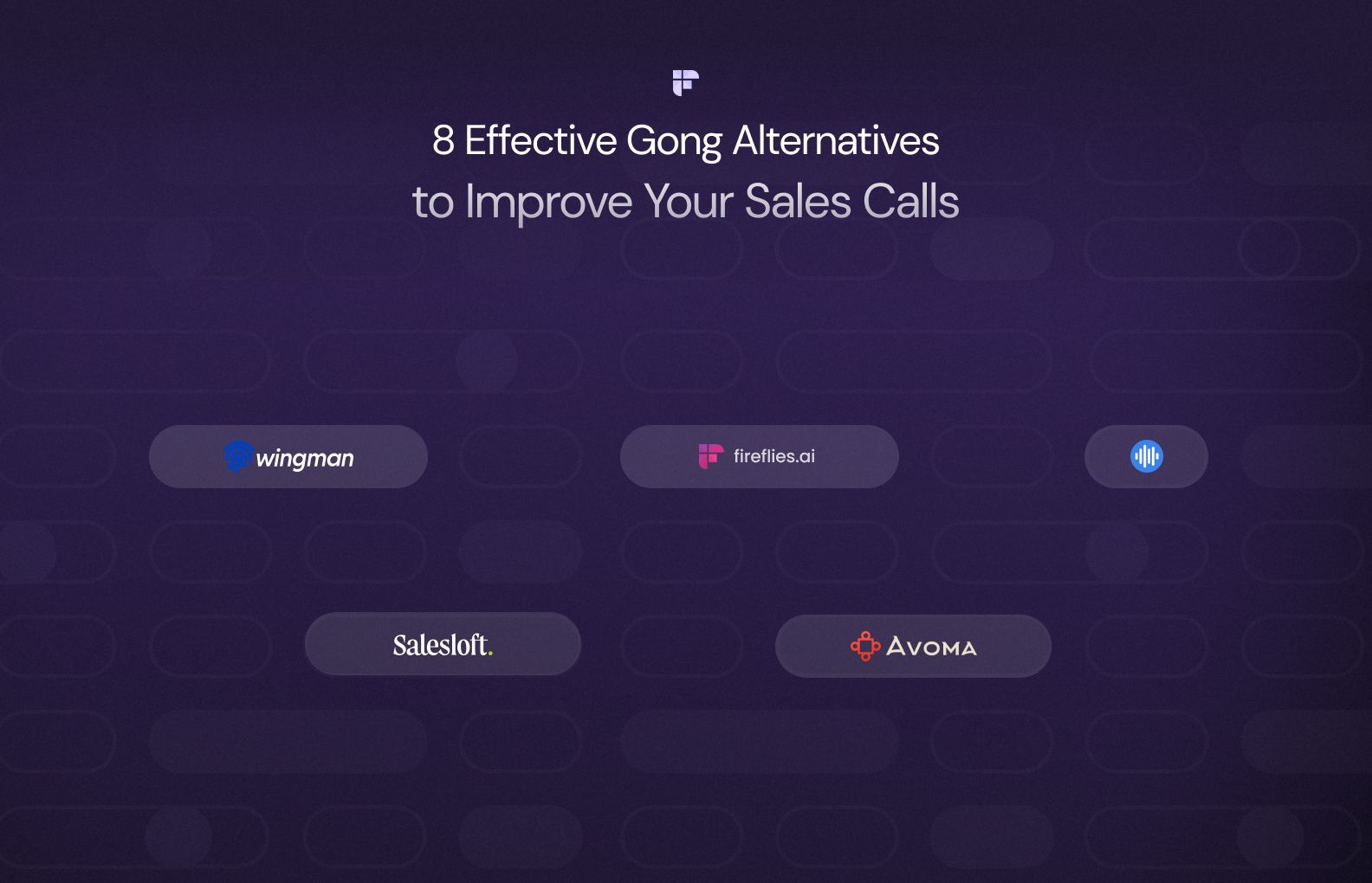
Install the Gong for Salesforce app from Salesforce AppExchange
This method allows you to automatically log calls in Salesforce.
Before installing the Gong for Salesforce app, meet these prerequisites:
In Salesforce:
- Salesforce account with Admin access.
- Adequate storage space to accommodate the records Gong will create.
- At least 3 free custom fields: 2 in opportunity and 1 in account.
In Gong:
- An active Gong Account with Admin access.
Once done, follow these steps to install the Gong for Salesforce app:
- Open Salesforce AppExchange and search for Gong.io.
- Click Get It Now and select your installation environment.
- Verify the installation details and click Confirm and Install.
1. Open Salesforce AppExchange and search for Gong.io
Gong for Salesforce is a free app available in the Salesforce AppExchange. Open AppExchange with your Salesforce Admin account and search for Gong.io.
2. Click Get It Now and select your installation environment
Click Get It Now. Click Get It Now. It will lead you to a window where you can select the installation environment you prefer—Sandbox or Production.
The Sandbox environment lets you test your integration with mock data while the Production environment handles live data.
AppExchange insists users test the integration in the Sandbox environment and confirm the process before moving to Production org.
3. Verify the installation details and click Confirm and Install
Next, verify the installation details and agree with the terms and conditions. Once done, click Confirm and Install.
You will now see a window where you can select the user for whom you want to install the application.
Select the set of users and click Install to begin the installation process.
When the installation is complete, you’ll receive a notification. Click Done, and that’s it! You have successfully installed the Gong for Salesforce app into your Salesforce org.
FAQs
1. How do I use Gong in Salesforce?
Installing the Gong for Salesforce app lets you use Gong in Salesforce. Follow the steps in this blog to bring Gong into Salesforce via the Salesforce AppExchange.
After installation, you can access call data, leverage Gong insights, and create reports within Salesforce.
2. How do I install Gong in Salesforce?
To install Gong in Salesforce, visit the Salesforce AppExchange, search for Gong for Salesforce, select the app, and click Get It Now. Next, follow the installation steps, approve access permissions, and configure the app as needed.
3. How long does it take for Salesforce to sync with Gong?
The duration for Salesforce to sync with Gong can vary. Data synchronization typically occurs in near real-time, though the timing may depend on data volume and network speed.
4. How do I update Gong in Salesforce?
Search for Gong for Salesforce in Salesforce AppExchange and check if a new version is available. If so, click Get It Now. Next, select your installation environment as Production or Sandbox, accept the Terms and Conditions, and click Install. Next, select Install for All Users and click Upgrade.
5. What's the API usage for importing Gong calls to Salesforce?
Gong uses the Salesforce read-only API to import calls and associate them with relevant Salesforce records.
The API usage depends on the volume and frequency of call imports; make sure you manage it within your Salesforce API limits.
Beyond Gong.io: Exploring Fireflies.ai + Salesforce Integration
Looking beyond Gong, Fireflies.ai is a leading alternative for AI-powered conversation intelligence that also integrates with Salesforce.
Like Gong, Fireflies captures, transcribes, and analyzes customer interactions to boost sales productivity, but at a fraction of the cost.
Fireflies follows a transparent pricing policy, and its highest-paid plan with full functionality is only $19/seat/month, while Gong pricing ranges from $1,200 to $1,600 per user per year.
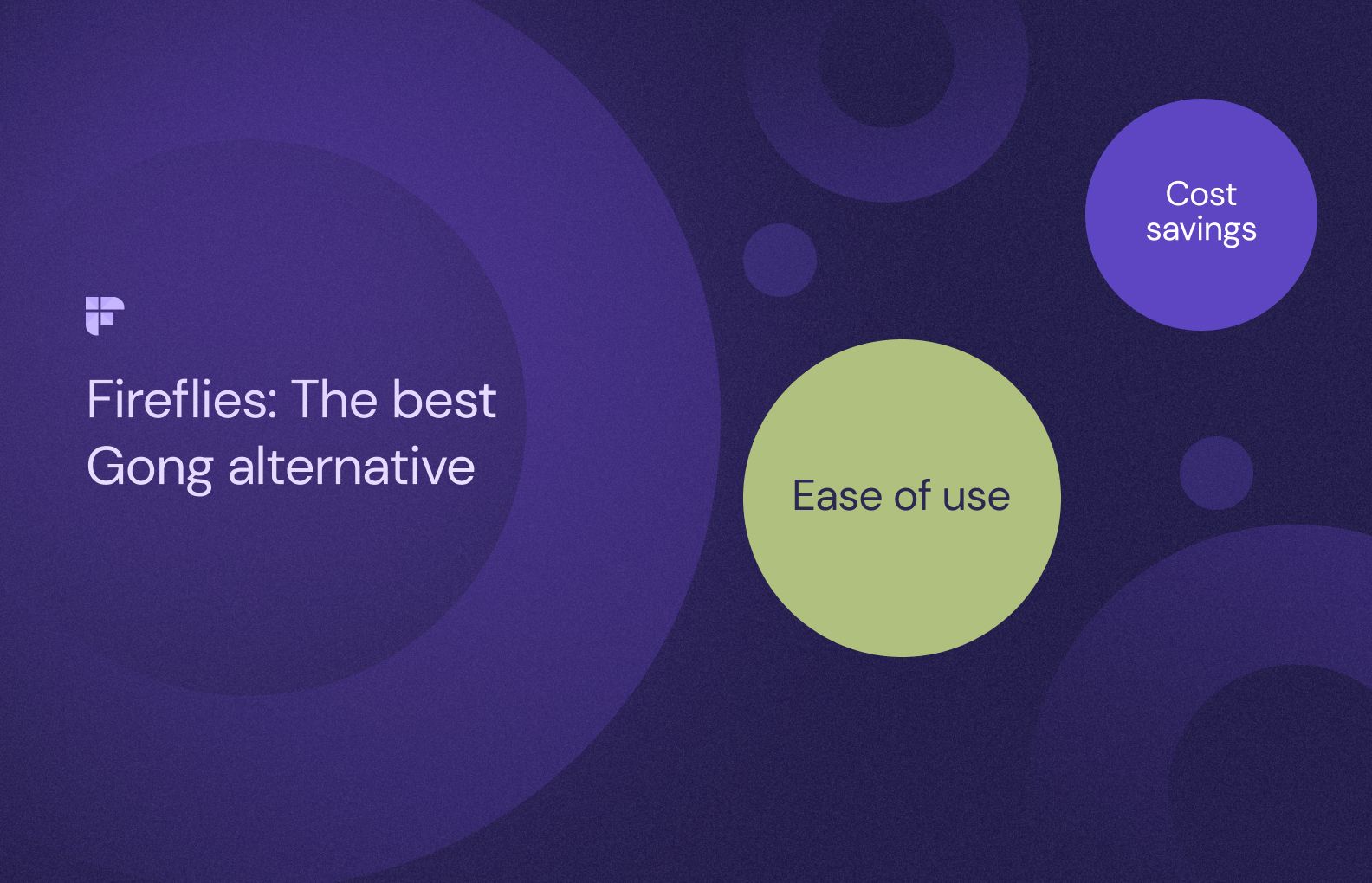
Fireflies supports 60+ languages and provides transcripts that are over 90%+ accurate, While Gong guarantees only 85-86% accuracy. You can also easily generate custom meeting summaries for your conversations in Fireflies with the help of AI Apps.
Additionally, the intuitive interface of Fireflies allows quick and easy DIY onboarding across your entire organization. Unlike Gong, you do not need expert assistance and additional training to use Fireflies.
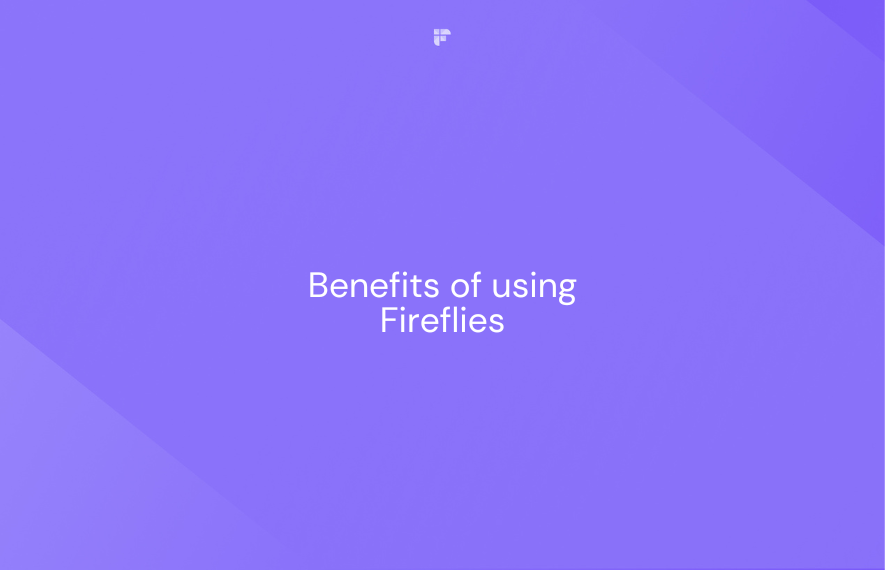
If interested, the Fireflies team can swiftly migrate your existing call and meeting data from Gong or any other platform so you don't lose any historical information. Within days, your team can go up and running on the Fireflies platform.
Fill out this form to get started.
Fireflies seamlessly integrates with 40+ workplace apps, including Salesforce. Follow these steps to integrate Fireflies with Salesforce and automate call logging in Salesforce.
- Log into Fireflies and open Integrations.
- Search Salesforce and click Connect.
- Allow Fireflies to access your Salesforce data
- Customize the integration to your needs
1. Log into Fireflies and open Integrations
You can perform the integration if you’re on the Enterprise, Unlimited, or Developer plan of Salesforce that provides API access. Salesforce Professional Edition does not offer API access.
To begin, log into your Fireflies account. If you don’t have a Fireflies account, sign up using your Outlook or Google Calendar.
Click Integrations on the navigation menu on the left side of your screen. You will see a list of all available integrations here.
2. Search Salesforce and click Connect
Search and select Salesforce; click Connect.
It will redirect you to your Salesforce account.
3. Allow Fireflies to access your Salesforce data
Authorize Fireflies to access your Salesforce account by clicking Allow. Your Fireflies and Salesforce accounts are now connected.
For more info, read: How we think about security at Fireflies and top 15 FAQs on Fireflies’ security.
4. Customize the integration to your needs
Return to Settings in your Fireflies-Salesforce integration page and customize the integration to your preferences.
Once done, scroll down to save the settings and push your call logs into Salesforce.
You can insert Sample Data or Test Push Flow to check your integration and select Resync past meetings to log your old meeting data into Salesforce.
If you ever wish to revoke the Fireflies-Salesforce integration, go to Integrations in Fireflies, select Salesforce, and Click Disconnect.
Once the integration is done, depending on your Settings, you can see the events created by Fireflies under specific contacts as you have meetings with them.
You can also access Fireflies notes and summaries from the Salesforce Notes and Attachments section. Note that, you might need to enable this section in Salesforce depending on your selected layout.
Easy right? You can now experience the entire features of Fireflies at ZERO cost and make an informed decision, before making a leap of faith with us. You need not get on a demo call or speak with a sales rep for this.
Simply click here to begin your 7 day free trial.