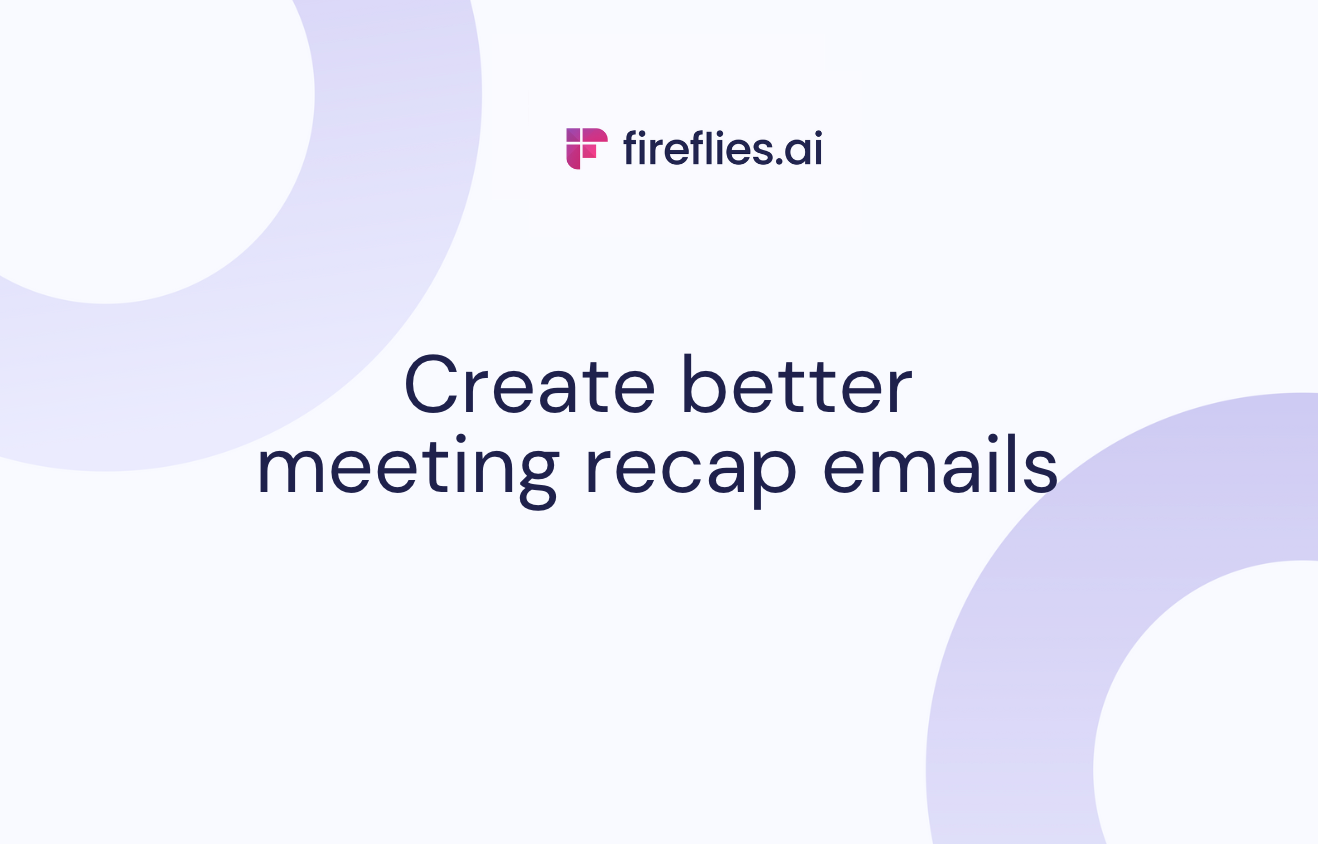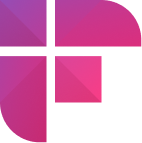Meeting recap emails are a crucial component of effective communication in the workplace. They ensure everyone is on the same page and moving forward with a shared understanding.
But they don't have to be dry and dull—in fact, a little personality and humor can go a long way in keeping people engaged and motivated.
In this blog post, we're about to unleash some fantastic tips and tricks for creating meeting recaps that are anything but boring.
Meeting recap explained
A meeting recap is a way to summarize the meeting conversation, capture the key insights and decisions, and list the action items the team needs to complete. It saves you remembering who said what during the meeting, so nothing falls through the cracks.
When writing a meeting recap, make sure to:
- Cover all time-sensitive topics and set clear deadlines.
- Note any additional follow-up needed, including who's responsible for it.
- Mention any discussed topics, action items, and other relevant information.
Advantages of sending meeting recaps
So, you might wonder, “Is sending meeting recaps worth the extra effort?”
Here are a few advantages of sending meeting recaps:
Ensures everyone is on the same page
It’s important to have everyone on the same page after a meeting. Sending a meeting recap leaves little room for confusion and misunderstanding. If someone needs further clarification, they can reply to the email and ask questions.
Tells everyone what to do next
A good meeting recap includes the following steps decided during the meeting. It helps maintain a record of the tasks and who’s responsible for finishing them.
If someone gets veered off by other tasks, they can refer to the recap, jog their memory, and get back on track. It helps the team move toward their shared goals, with everyone on the same page.
Provides a reference point
The meeting recap email offers a reference point for those who may have missed specific details. It’s normal to be a victim of Zoom Fatigue when most of our work revolves around offline or online meetings.
It’s also useful for people who missed the meeting for some reason. They can still look at the recap and see if any task or details concerns them.
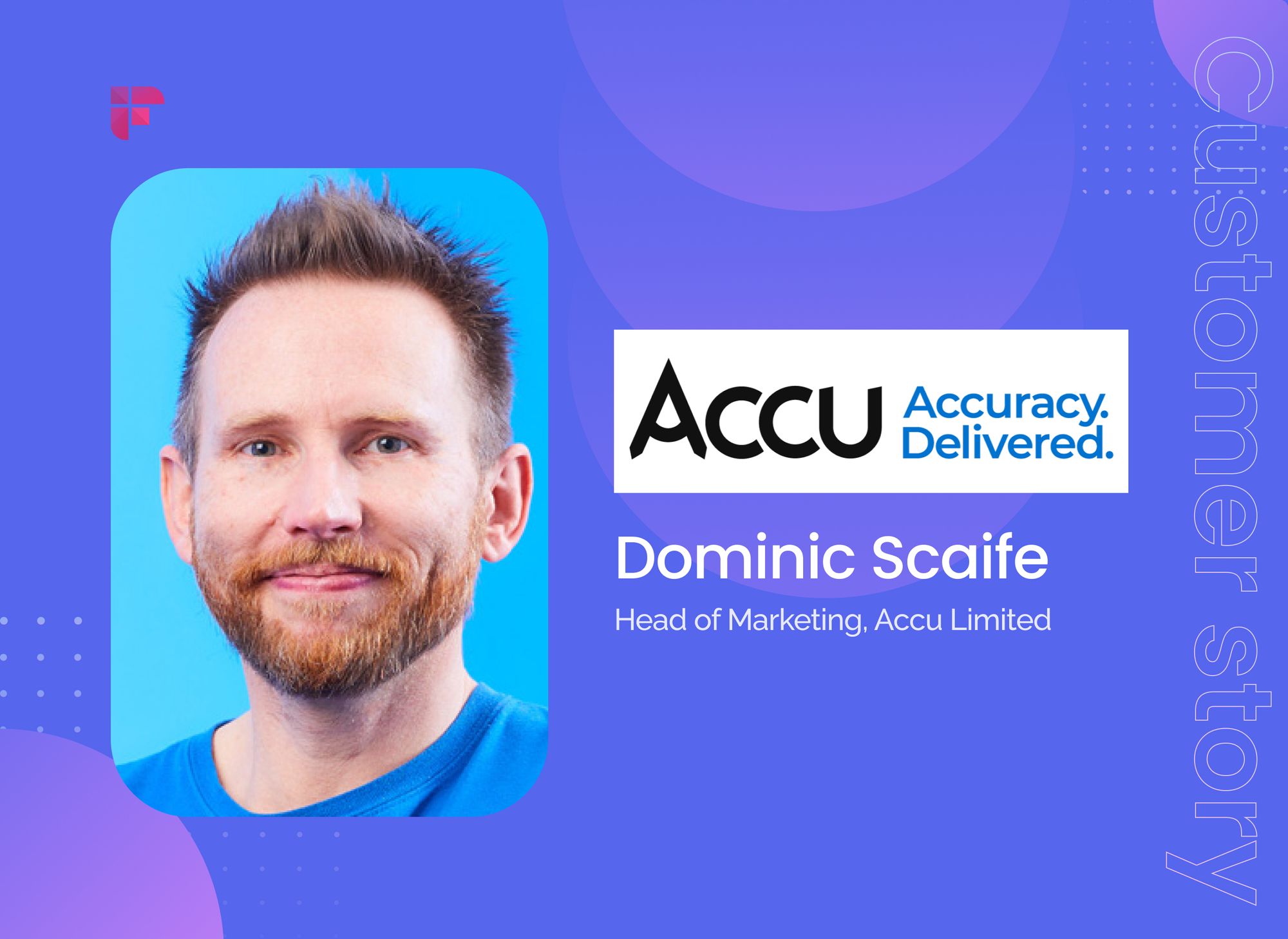
Boosts productivity
A Bloomberg report found that big companies are losing up to a whopping $100 Million due to unnecessary meetings.
Meeting recaps can help save the day (and your budget). By summarizing key points and action items, your team stays on track and focuses on the tasks. No more wandering off on tangents or losing track of the progress.
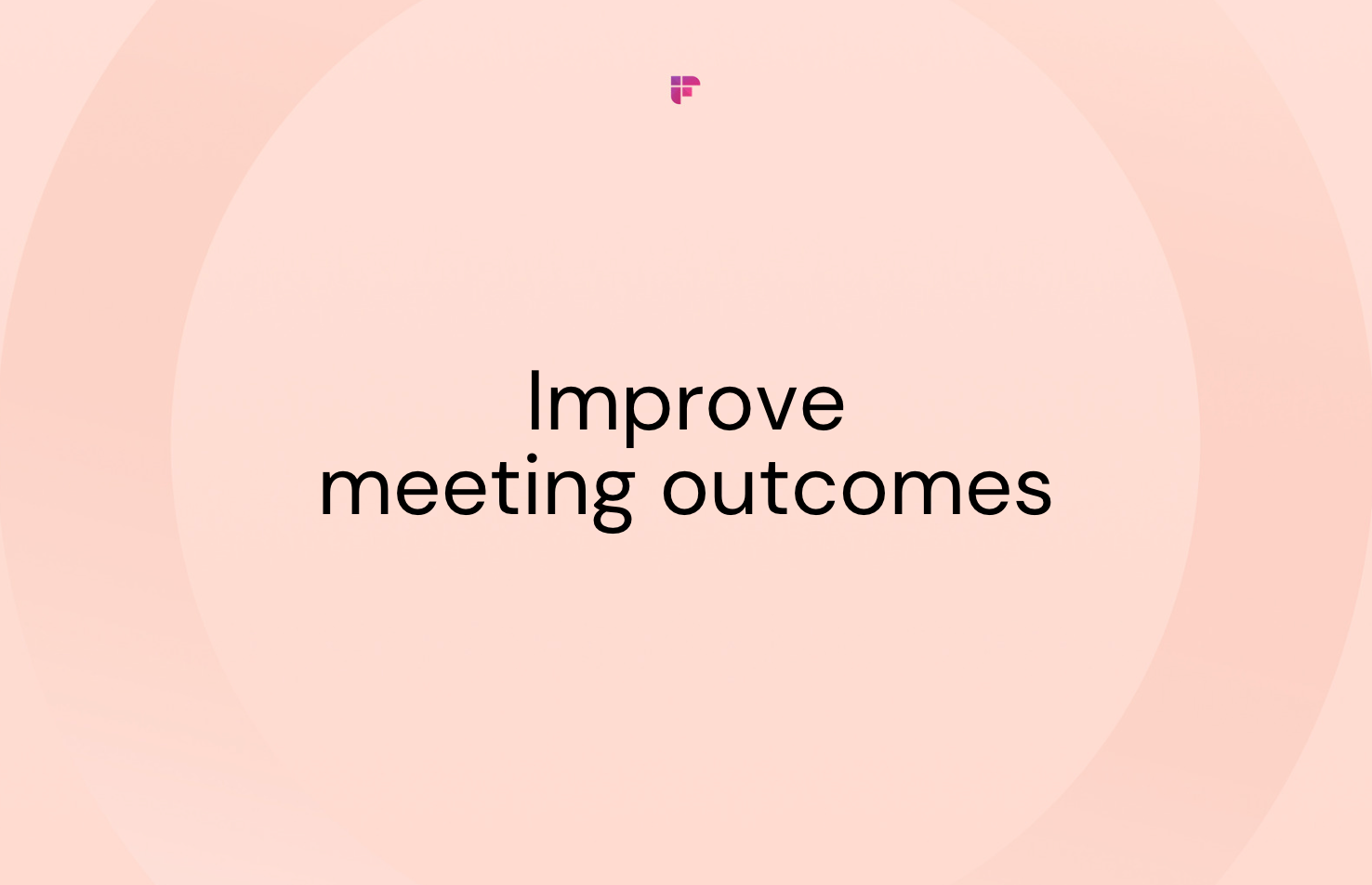
How to create an effective meeting recap?
Now that you’re convinced and ready to send meeting recaps, your next question must be, “How to recap a meeting in an email?”
We’ve compiled a list of tips you can use to create a recap of meetings:
Make notes of important points
Writing meeting notes can help you create compelling recaps. Your notes don’t have to be a word-to-word copy of your meeting. Just write down anything that seems critical.
💡 Fireflies Tip
Automate note-taking and review your meetings in minutes. Use Fireflies AI notetaker to record, transcribe, summarize, and analyze your meetings. Use features like Smart Search and AskFred to identify the key points discussed, including questions, tasks, pricing, metrics, and date and time.
Include action items
If there were any action items in the meeting, include them in the meeting recap email. It’s best to dedicate a section of the email to it.
List each action item and the person responsible for completing it. Don't forget to mention the deadline so everyone is aware of the urgency.
Use clear and concise language to avoid ambiguity among team members.
Organize using headings and bullet points
Always organize your meeting notes. Use headings to break the meeting into separate sections, and use bullet points to list what you discussed.
It makes your notes easy to read and navigate. Additionally, it gets easy for everyone to refer back to specific points in the future.
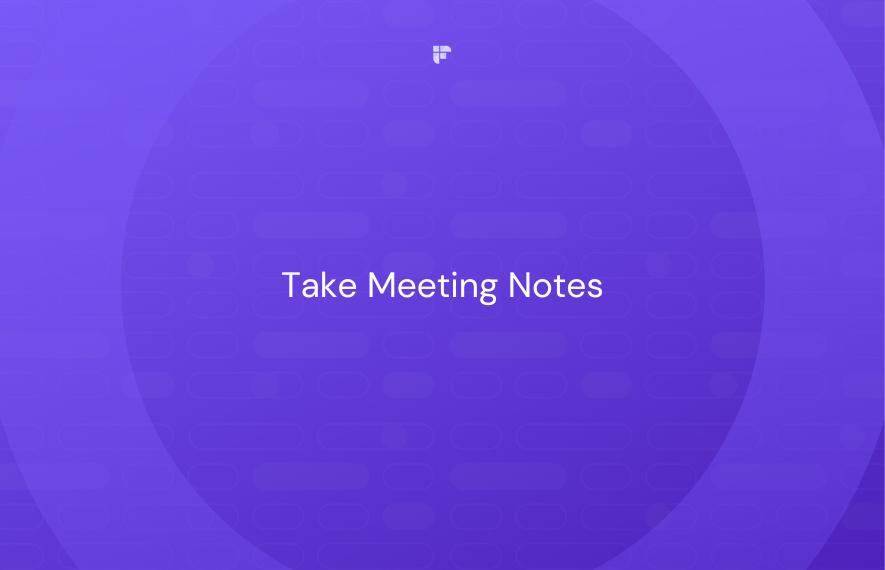
Include relevant documents
Make a note of every document discussed or presented during the meeting. These can include spreadsheets, reports, or any other material essential to the meeting's discussion.
Attach these documents while sending the meeting recap email. Also, include any links or resources that help the team better understand the subject matter and context.
Lastly, provide clear instructions on accessing the documents (if needed).
Keep it as concise as possible
No one wants to read a novel-length recap of a meeting they just attended. Focus on capturing the key points, such as decisions, action items, and important information.
Don’t write down every word said, as it can be time-consuming and often unnecessary. Instead, use clear and concise language to convey the information effectively.
When it comes to meeting recaps, less is more.
Meeting recap email template
Here’s a meeting recap template for your reference:
How to send meeting recap using Fireflies
Creating recaps of meetings can be laborious and often prone to errors and biases. Luckily, there is an effortless way to do it: Fireflies.
Fireflies records the entire meeting, transcribes, summarizes, and analyzes it. Here’s how to use it to send meeting recaps:
How to use Fireflies to share meeting recaps
Using Fireflies is pretty simple. Here’s how you can set up the meeting bot to join your meetings and share meeting recaps:
Step 1: Log in to the Fireflies app.
Step 2: Check the current meeting settings on the upper right side of the dashboard.
Step 3: Select your preference for what events you want the Fireflies bot to join and record automatically.
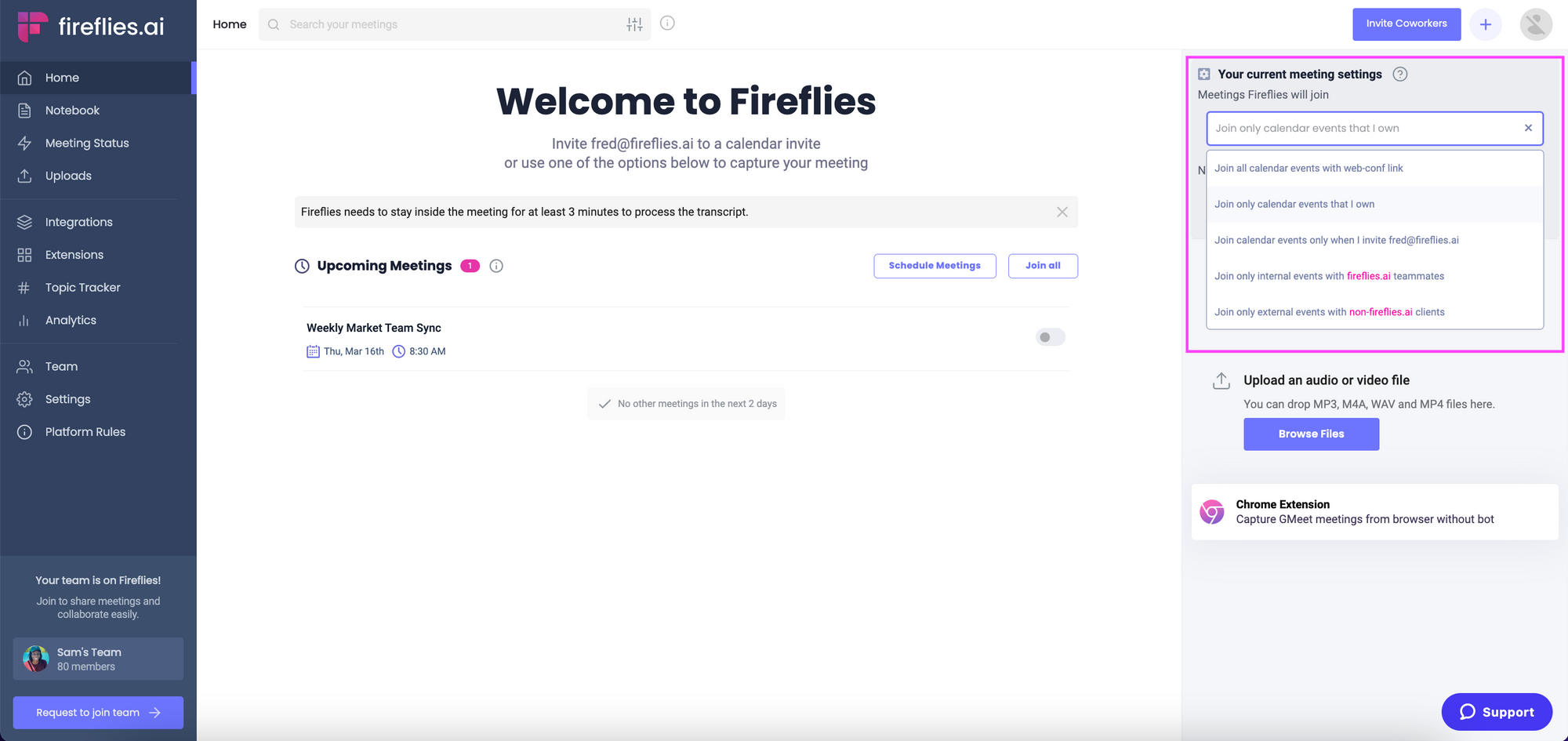
Step 4: Select who receives the meeting recaps.
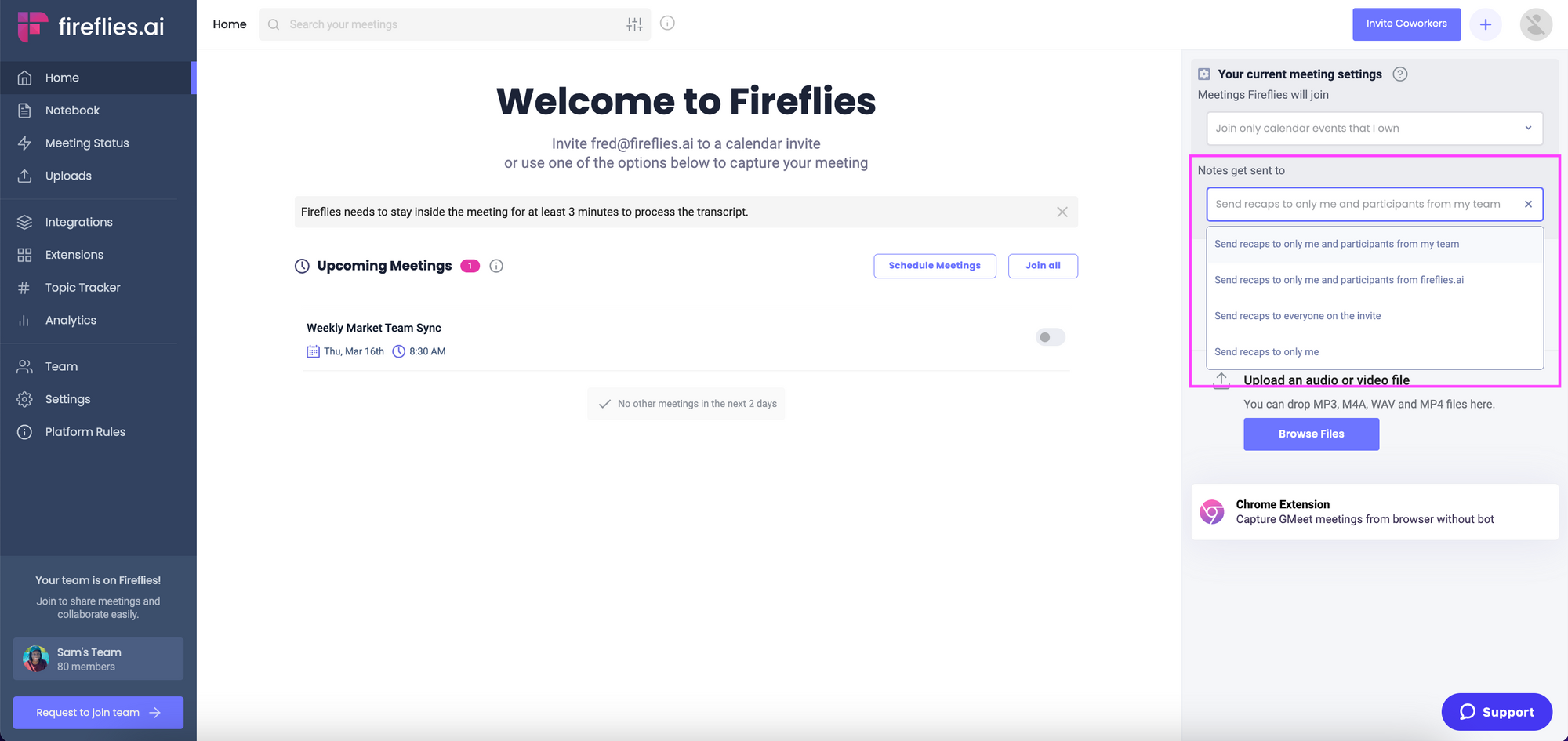
Once the meeting is over, Fireflies will automatically send the recaps and meeting summaries to participants based on your setting.
Read more about auto-join and recap setting:
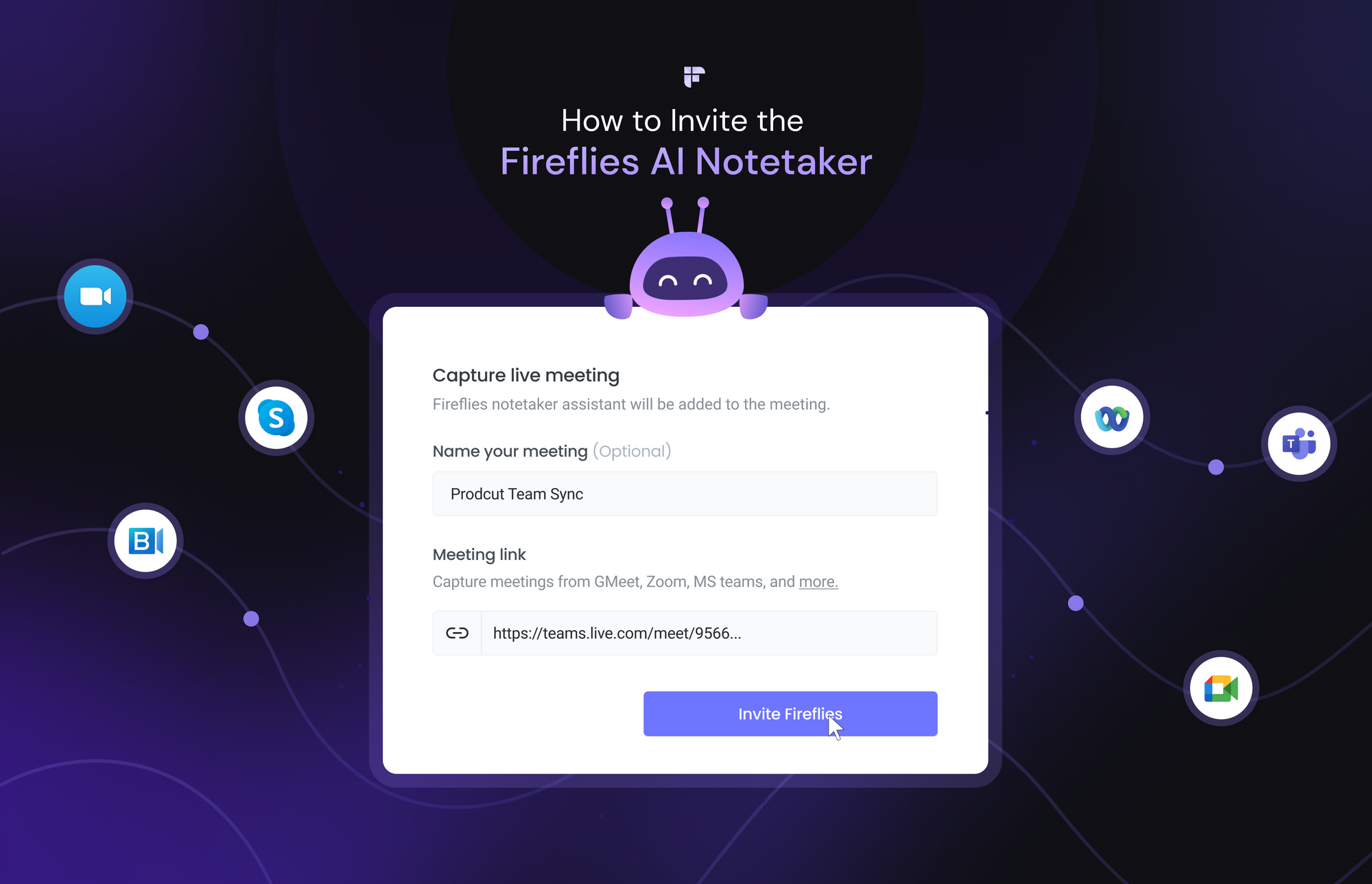
Here’s a Fireflies meeting recap example:
Fireflies meeting recaps explained
Here’s everything you’ll find in Fireflies’ meeting recaps:
Smart search filters
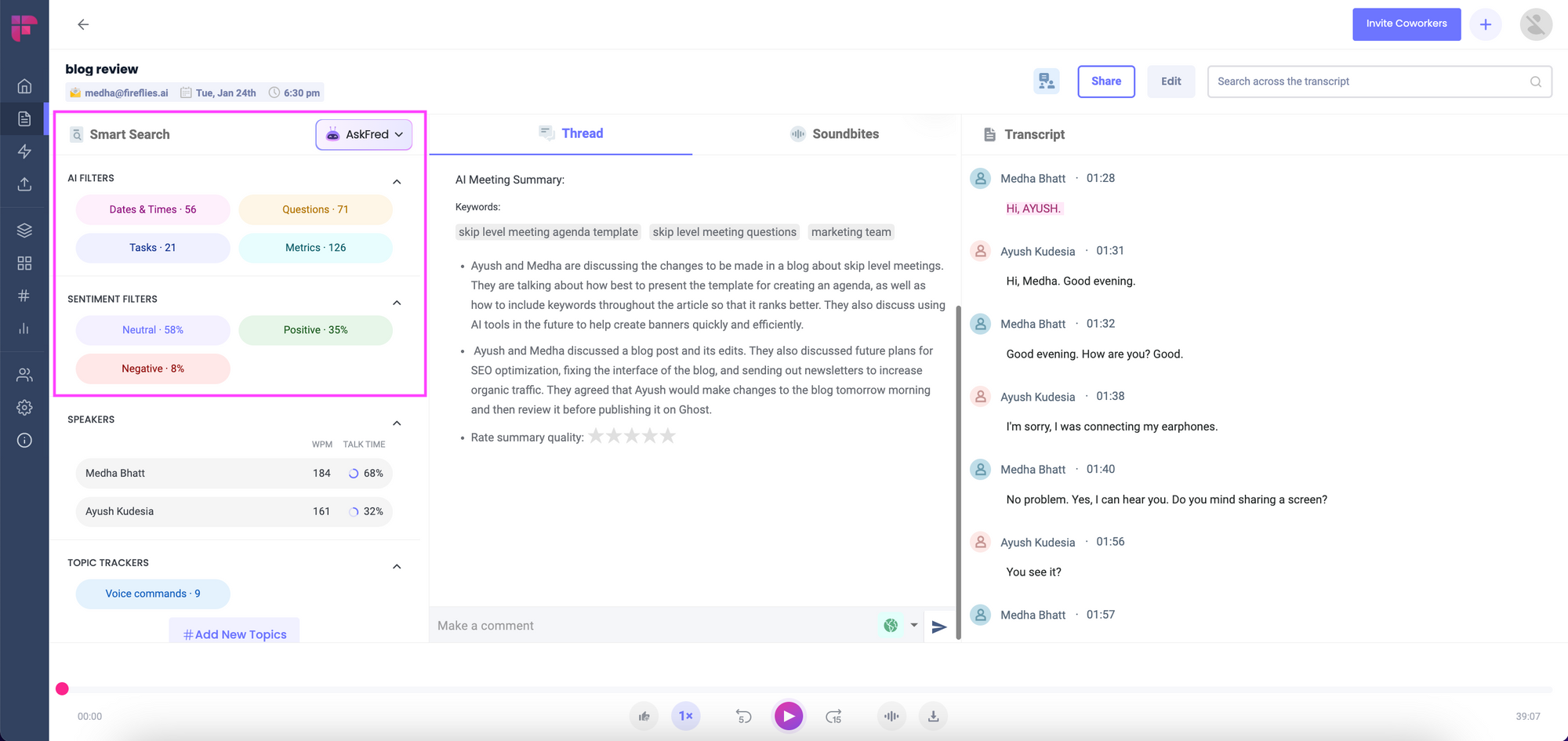
On the left side are Smart Search filters, including AI and Sentiment filters.
AI filters are system-generated filters that help you discover questions, tasks, dates & times, and other metrics from your meeting. Sentiment filters tell you the tone of the conversation. Click on them, and you’ll only see those transcript sections.
For example, if you click on questions, the tab's color darkens, and Fireflies pulls up all the questions asked during the meeting.
You can even select multiple filters at once, like sentiments and speakers, and Fireflies will only show those sections of the transcript.
For instance, you want to see how many positive questions Ayush asked in the meeting.
Just click on Questions from AI Filters, Positive from the Sentiment Filters, and Ayush from the Speakers, and you’ll see only those sections of the transcript. Here’s how it will look:
Topic tracker
Just below the Speakers filter lies Topic Trackers.
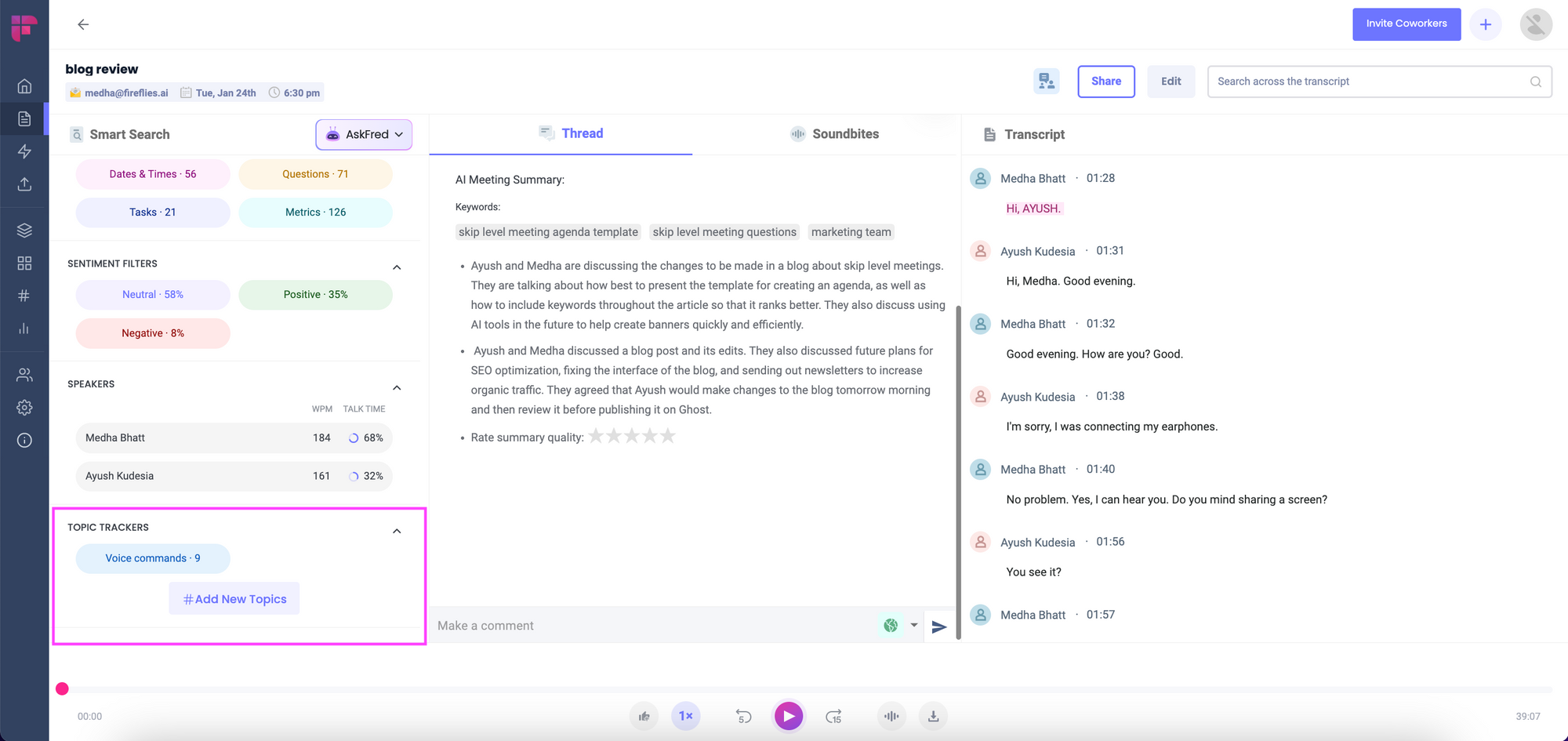
Fireflies Topic Tracker helps you track topics across all your meetings.
Just enter the keywords you want to follow. For example, you want to track marketing-related keywords.
Anytime these words are mentioned during the meeting, Fireflies will show them under Topic Tracker and the number of times they are mentioned.
Like AI Filters, you can click on these topics in your meeting notepad, and Fireflies will only show those sections and highlight the words.
Read how to set Topic Trackers:
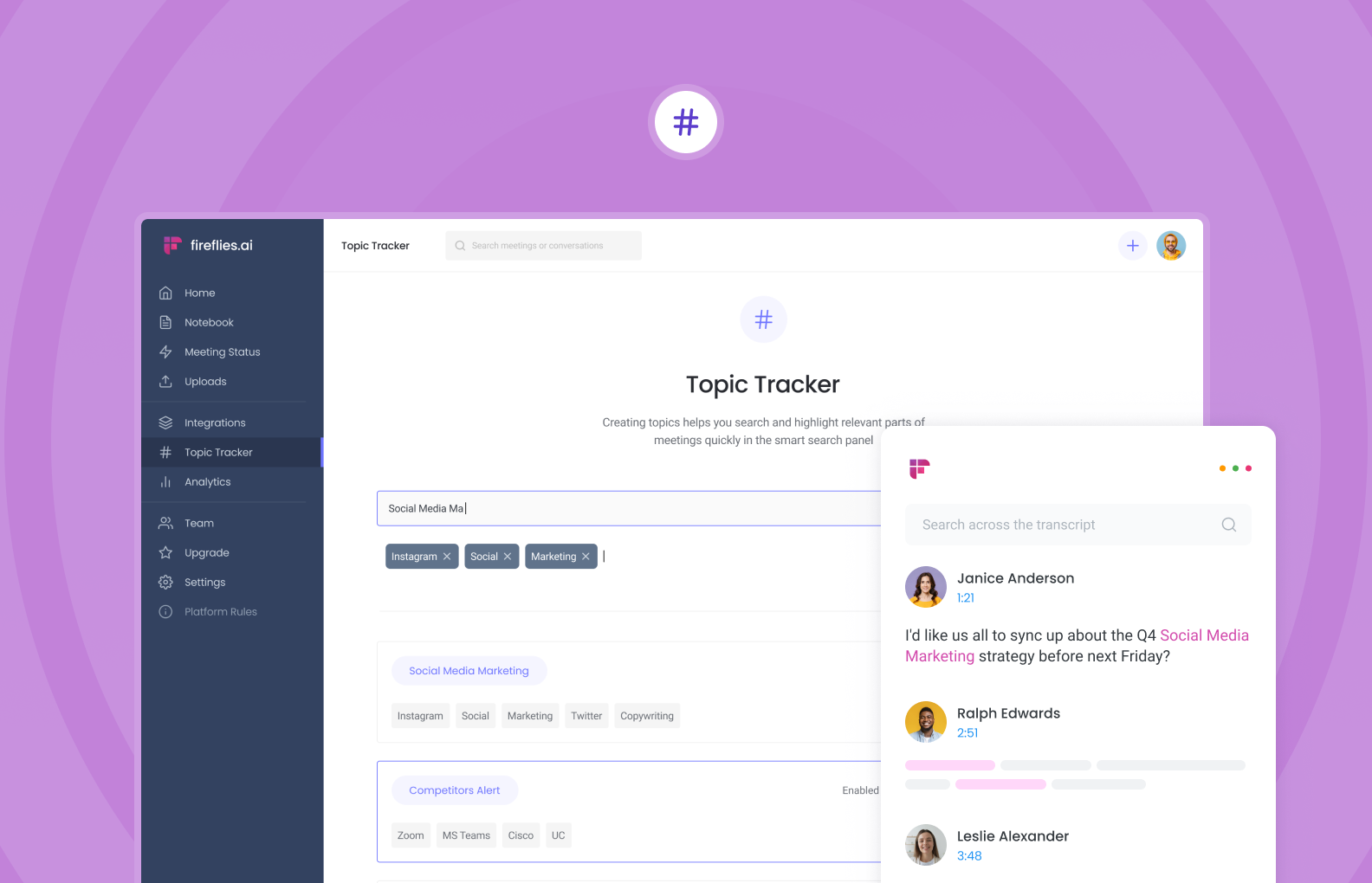
Meeting recap or meeting summary
The AI meeting summary gives a good overview of the discussion and action items in bullet points. You can see keywords from the discussion and rate the summary's quality to help us improve!
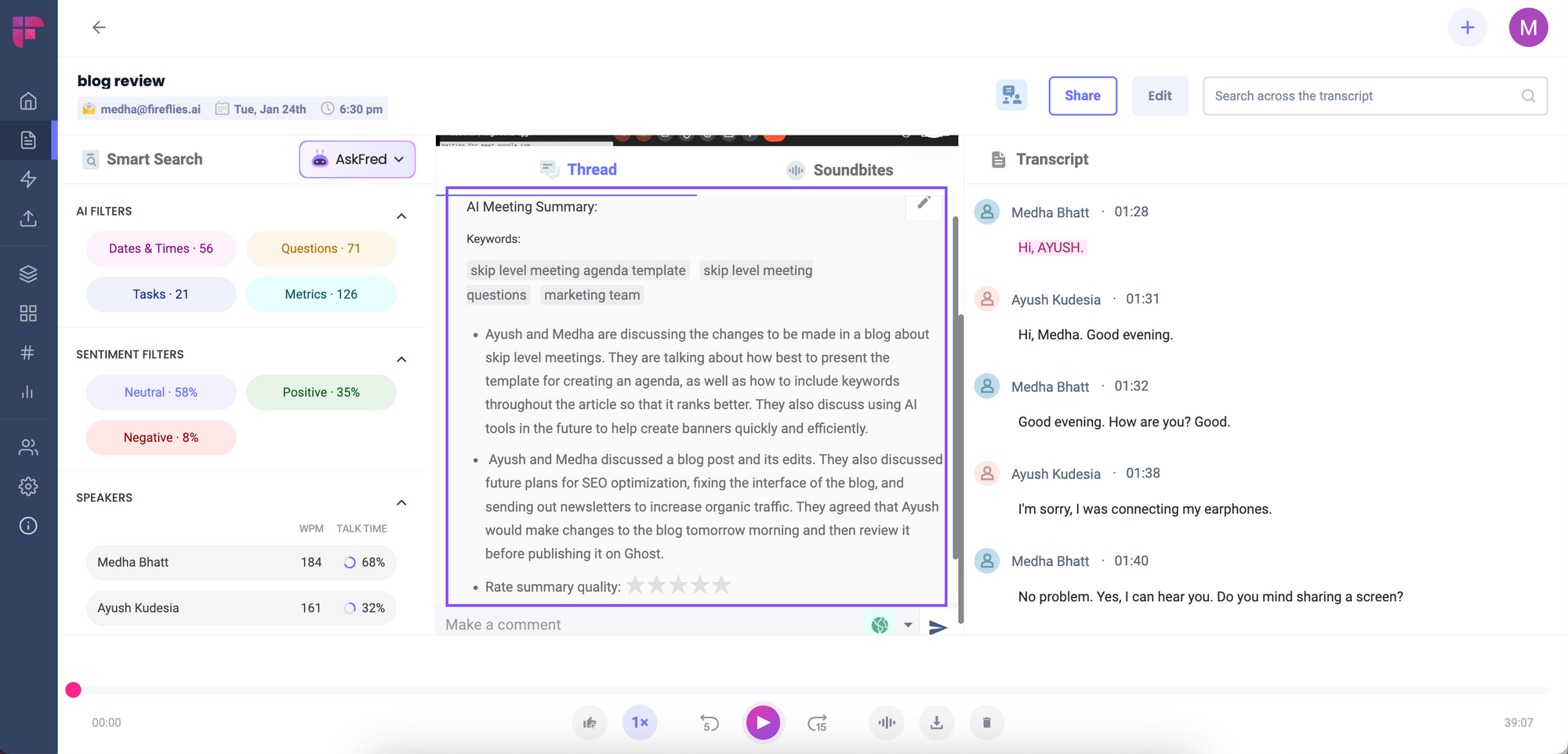
Meeting transcript
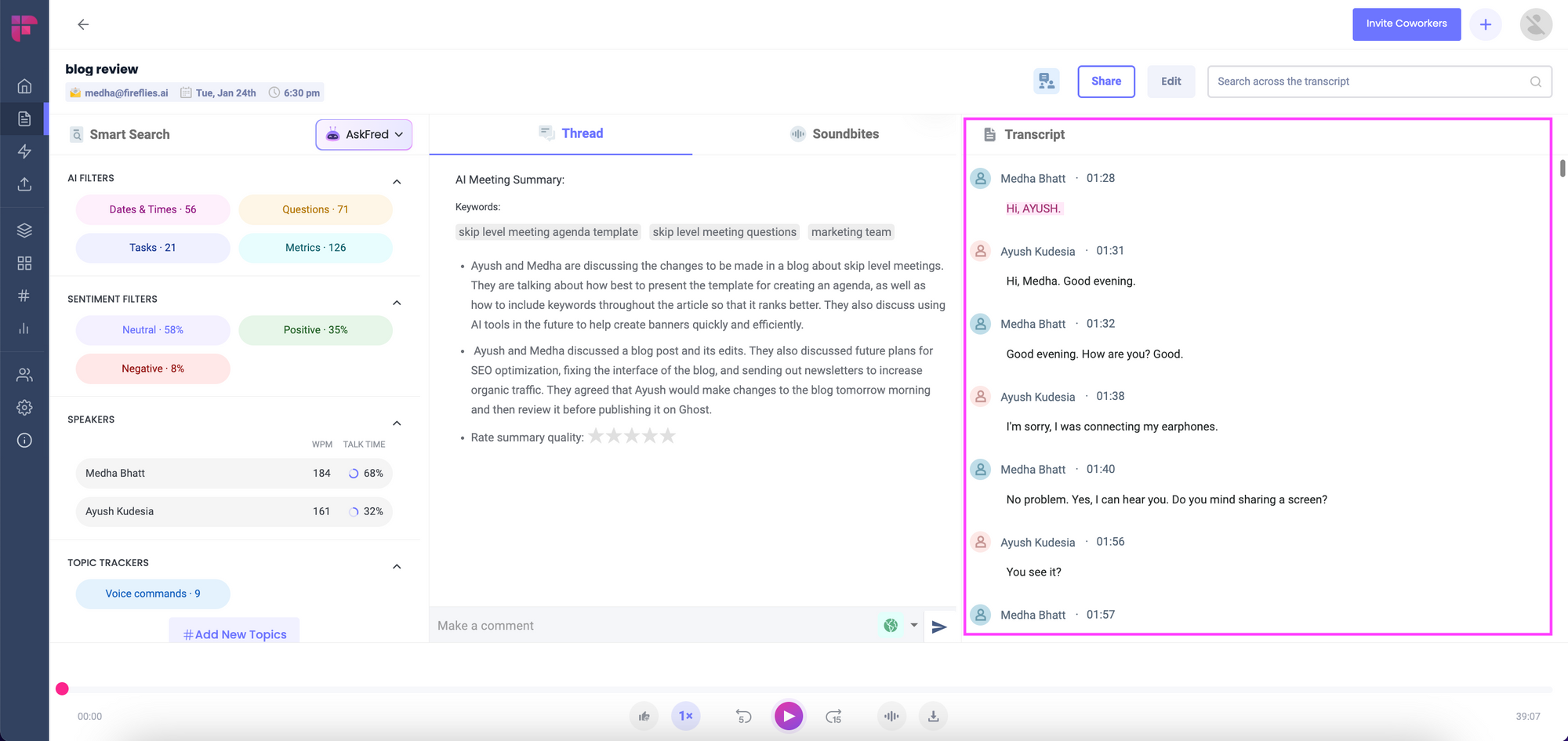
On the right side, you’ll find a complete meeting transcript. It includes the timestamps, names of the attendees, and what they said.
And the best part? You can easily search specific words through the transcript using the search bar above, eliminating the need for tedious arguments or guesswork over who said what.
Meeting Marker
At the bottom of the notepad is the Meeting Marker, from where you can play the recording, control the playback speed, leave pins or reactions, and download or delete the meeting.
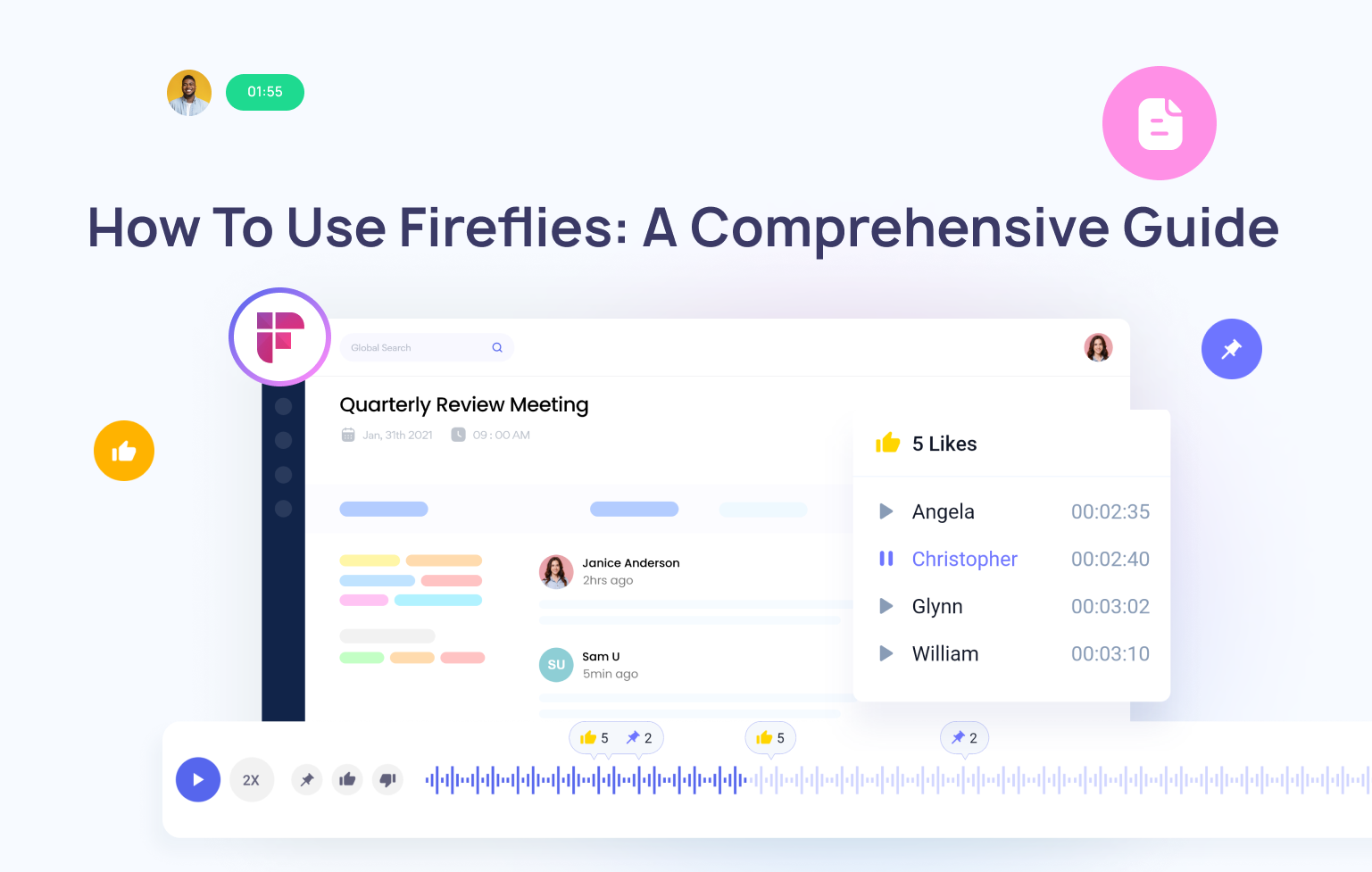
Let’s recap things
But before we say our goodbyes, let's do a quick recap (because who doesn't love a good recap, right?).
We learned that meeting recap emails are crucial for keeping everyone informed and ensuring that all the key points are covered. Including meeting agendas, action items, and deadlines can make your recap emails even more effective.
But why stop there? With Fireflies, you can take your meeting recaps to the next level by automating the note-taking and summarizing process. You might even have time for an extra coffee break (or two).
Armed with these tips and tricks, you can create meeting recap emails that are informative, engaging, and even a little fun. So, go forth and recap like a pro!