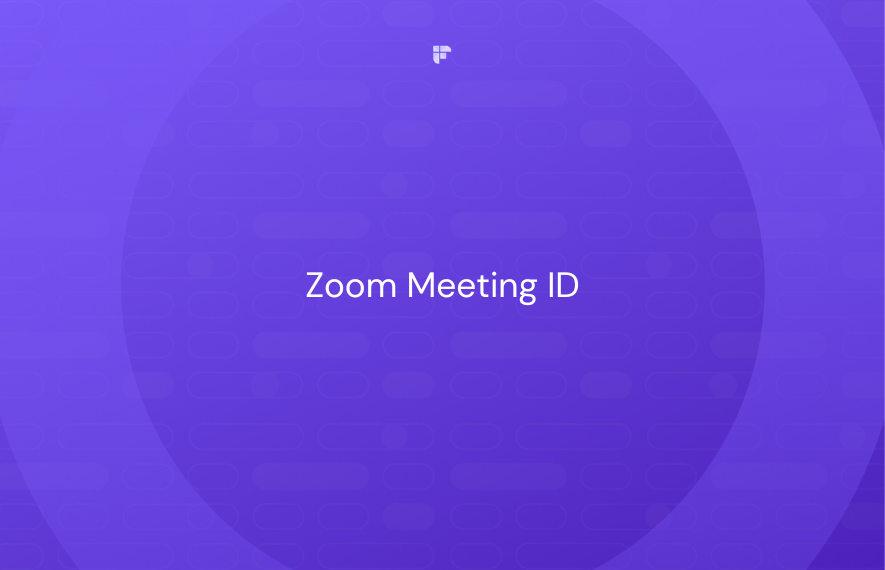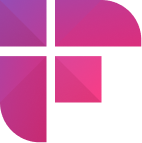If you use Zoom a lot, you've probably seen Zoom Meeting IDs on calendar invites or had meeting organizers read the numbers aloud to attendees. These meeting IDs play a crucial role in getting everyone connected.
This quick guide explains what a Zoom Meeting ID is and how to find that pesky passcode to join a meeting easily.
Read on to become a Zoom pro!
What is a Zoom Meeting ID?
A Zoom Meeting ID is a unique number generated automatically with every meeting, webinar, or other group session scheduled through Zoom. The Meeting ID acts as a room number, allowing participants to join the correct session out of millions taking place on Zoom at any given time.
Unlike your fixed Personal Meeting ID, the Zoom Meeting ID changes to keep each meeting private with every new session.
Zoom Meeting ID is used to join Zoom sessions alongside the meeting link. Participants typically use whichever credential is shared with them by the meeting organizer.
Difference between Personal Zoom ID and Zoom Meeting ID
Zoom assigns each user a Personal Meeting ID (PMI) unique to them (yours will look something like 349-890-0981).
The PMI acts as your personal conference room that you can use anytime. This single ID will use the same meeting space for any session you start instantly or schedule in advance unless you turn off this feature.
In contrast, Zoom assigns a unique meeting ID to one-time scheduled meetings.
How to find your Zoom Meeting ID
The Meeting ID always appears on the meeting invitation sent to attendees by email, calendar invites, or messaging apps.
As the host, you can find the Meeting ID ahead of the session in a few quick steps using the Zoom web portal or desktop app:
On Zoom's web portal:
Step 1: Log in to Zoom and click Meetings in the left navigation bar.
Step 2: Open the Upcoming meetings tab.
Step 3: Locate your desired meeting from the list.
You’ll find the Zoom Meeting ID right below the meeting’s title.
On the Zoom desktop app:
Step 1: Launch the Zoom desktop client and select Meetings from the top menu.
Step 2: Choose your desired meeting from the list on the left.
The Zoom Meeting ID is visible below each meeting's name.
Once you locate the Meeting ID, you can share this with attendees so they can join by entering the ID number.
How to join a session with Zoom Meeting ID
You can join a particular Zoom meeting as a participant with its meeting ID. Here's how:
Step 1: Open the Zoom desktop app, web client, or mobile app.
Step 2: Click Join.
Step 3: Paste/type your Zoom Meeting ID and click Join.
Enter any additional information if prompted, such as meeting passcode.
That's all it takes! Entering a correct Meeting ID will place you directly into the right Zoom room.
Ultimate Zoom companion: Fireflies.ai
Upgrade your Zoom experience with Fireflies.ai, an AI notetaker that automatically records, transcribes, and summarizes all your Zoom meetings. These transcripts and summaries help you review meetings faster and create a single source of truth.
Benefits of using Fireflies in Zoom meetings include:
- More accurate meeting transcripts than Zoom's native transcription
- Customizable AI-powered summaries of key discussions
- Sync your calendar so all upcoming Zoom meeting links are in one place for easy access
- Join meetings with one click instead of fumbling for codes and links
- Sort your transcripts and recordings into Channels
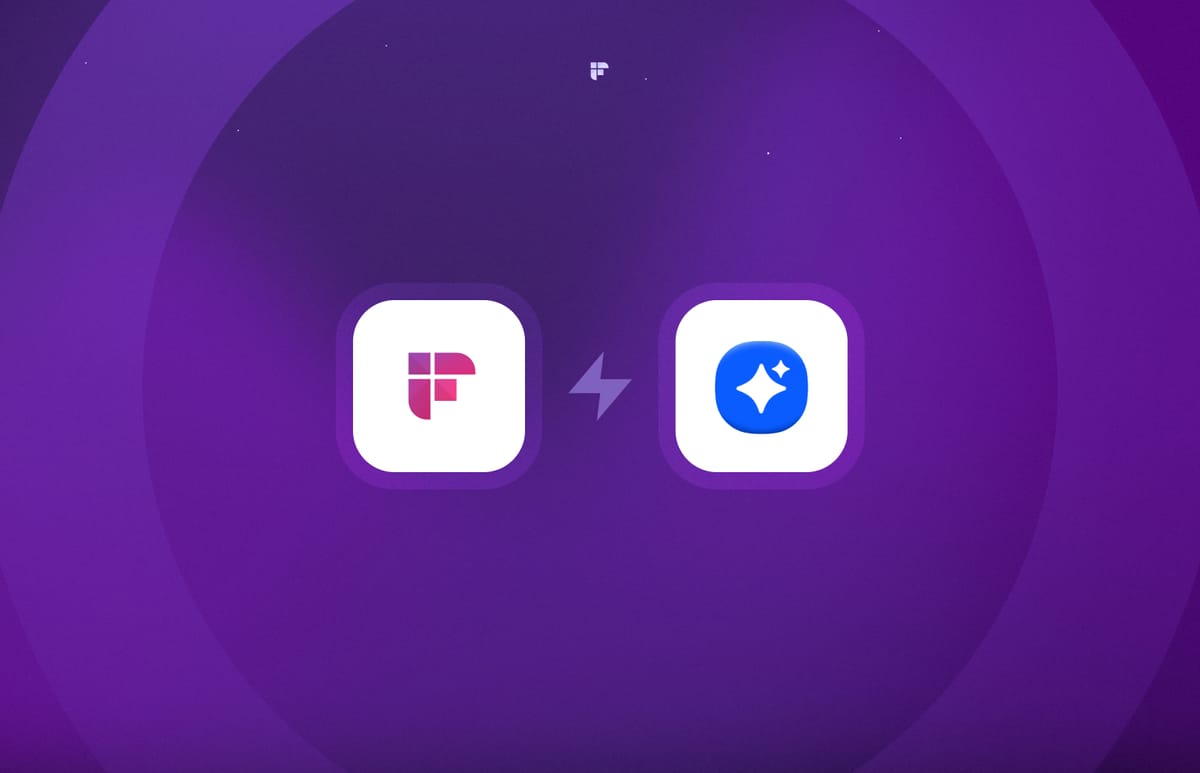
While mastering Zoom Meeting IDs takes some guesswork out of joining sessions, tools like Fireflies help you get the most value out of meetings after they are over.
Give your productivity a boost by letting Fireflies take care of note-taking.
Happy Zooming!