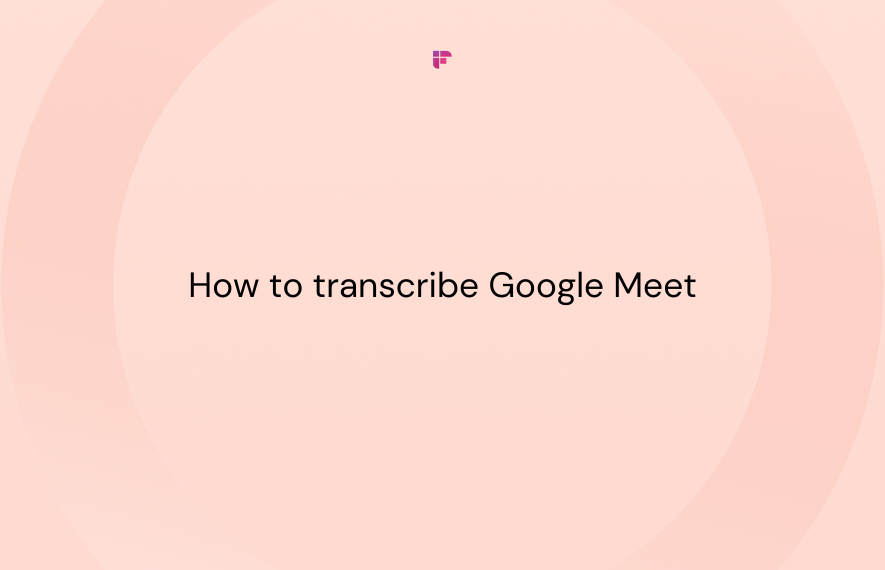Google Meet is the second-largest video conferencing platform, holding a 32.29% market share in 2024. Its popularity among professionals stems from its smooth integration with Google Workspace.
However, keeping track of what was said and decided during virtual meetings is very hard. Manual note-taking is tedious and can often lead to missed details.
While Google previously offered native transcription, this feature has now moved to Gemini, requiring users to purchase a Google Workspace plan with Gemini in Meet.
In this article, we’ll be looking at two methods to transcribe Google Meet meetings:
- Method 1: Google Meet notes using Gemini
- Method 2: Fireflies.ai, an advanced and efficient AI notetaker
Let’s begin.
Method 1: How to transcribe Google Meet meetings using Gemini
Google Meet offers built-in transcription and notes through Gemini, Google's AI-powered assistant. However, this feature is only available with the Gemini in Meet, which is available on Google Workspace Business Standard or above plans.
How to enable transcription with Gemini
Step 1: Start a Google Meet meeting.
Step 2: Once in the meeting, click Take notes with Gemini icon in the top right corner.
Step 3: Click on Start taking notes.
Gemini will inform every meeting participant that you’re now taking meeting notes.
After your meeting ends, you can access the transcripts through your Google Meet interface or linked Google Drive folder.
Meeting transcripts are organized by date and meeting title for easy retrieval.
Benefits of using Gemini for transcription
- Integrated experience: Since Gemini is built into Google Meet, there’s no need for third-party applications or additional setups.
- Easily share meeting notes: All meeting participants will receive an email with a link to the notes document.
Limitations of Google Meet’s native transcription
- Available only with paid Google Workspace plans. Doesn’t work on the free plan.
- Requires manual activation before each meeting.
- Only supports meetings conducted in English. No multi-lingual transcription.
- No third-party integrations to log meeting notes to other work apps like CRMs and project management tools.
Method 2: How to transcribe Google Meet meetings using Fireflies
For those seeking a more efficient solution, Fireflies.ai has you covered. You can transcribe, summarize, and analyze all your Google Meet meetings with Fireflies. Plus, it offers unlimited meeting transcription, even on the free tier.
You can transcribe Google Meet meetings in two ways using Fireflies:
1. Use the Fireflies bot to join and transcribe your meetings
2. Use the Fireflies Chrome Extension for Google Meet
Let’s look at both ways in detail.
1. Use the Fireflies bot to join and transcribe your meetings
Fireflies is your AI meeting assistant, joining your Google Meet sessions automatically or on-demand. Fireflies bot silently joins all your meetings as a participant and records the entire session.
Depending on your Fireflies plan, you will also get an AI meeting summary and video recording of the meeting.
Note: Fireflies free plan users can enjoy unlimited meeting transcripts by enabling the auto-join feature for all calendar meetings and sharing the meeting recaps with all participants.
Learn more about Fireflies pricing.
Automatically enable Fireflies to transcribe Google Meet meetings on your calendar
Step 1: Log in to your Fireflies.ai account using your Google Account.
Step 2: Go to the Fireflies dashboard and locate the auto-join settings in the top right corner.
Step 3: Choose the auto-join preference that suits your needs.
You will get six options:
If you want unlimited transcription on the free plan, toggle Enable Unlimited Free Transcription on the Fireflies dashboard.
That’s it. Fireflies will now join your preferred Google Meet meetings and transcribe them.
Invite Fireflies manually to a Google Meet calendar invitation
If you prefer more control over which meetings Fireflies joins, you can manually invite the bot to specific Google Meet sessions. Here’s how:
Step 1: Go to your Google Calendar and create a new event or edit an existing one.
Step 2: Ensure the meeting includes a valid Google Meet link.
Step 3: In the Add guests field, type and add [email protected] as a guest.
Step 4: Once you’ve added Fireflies as a participant, click Save.
Fireflies will automatically join the meeting a few minutes before the scheduled time to transcribe the entire session.
Add Fireflies to transcribe a live meeting
If you forgot to invite Fireflies in advance or need to transcribe an ongoing meeting, you can easily add Fireflies to a live Google Meet session. Here’s how:
Step 1: Go to Fireflies Dashboard.
Step 2: Click on Add to live meeting.
Step 3: Enter your Google Meet meeting link.
Step 4: Select your meeting language.
Fireflies offers an auto-language detection option that automatically identifies the meeting language and transcribes accordingly.
Step 5: Click Start Capturing.
In a few moments, Fireflies will join the meeting. Just admit it, and it will start transcribing.
2. Transcribe Google Meet meetings using Fireflies Chrome Extension
The Fireflies Chrome Extension is the easiest way to transcribe Google Meet meetings without requiring any additional tools or setup. The extension directly integrates with your browser and automatically starts recordings whenever you start a Google Meet meeting.
Note: The Google Chrome Extension only records audio from the meeting, not video. If you're on the Business plan or higher, you can invite the Fireflies bot to the meeting to record the video as well.
Here’s how you can set up and transcribe Google Meet meetings using Fireflies Chrome Extension:
Step 1: Install the Fireflies Chrome Extension from the Chrome Web Store.
Step 2: Click the Fireflies logo in your extension toolbar to open the extension.
Step 3: Log in using your Fireflies account.
Step 4: Enable Auto capture meetings.
This way, Fireflies will automatically detect the Google Meet meeting and start capturing the conversation. A green dot will blink on the Fireflies icon to indicate that the extension is recording the meeting.
If you disable Auto capture meetings, Fireflies will prompt you to confirm whether you want to record the Google Meet meeting as soon as it starts.
While recording the meeting, you will see a Real-time meeting pane. Here you will see:
- Live transcript with speaker labels
- Option to create time-stamped bookmarks
- Create soundbites for the last 20s, 40s, or 1 minute
- AskFred to help you answer all meeting-related questions
Invite Fireflies bot to Google Meet meetings using the Chrome extension
With the latest updates to the Fireflies Chrome Extension, you can now invite the Fireflies bot directly to your Google Meet meetings without leaving the session. This provides flexibility to choose between recording with the extension or having the bot join for full transcription and video recording.
Here’s how it works:
When you disable auto-record
If auto-record is disabled in the Chrome Extension settings, a banner will appear in the top-right corner when the Google Meet meeting starts. The banner will display two options:
- Record with Extension – Starts recording using only the Chrome Extension.
- Add Notetaker – Invite the Fireflies bot to the meeting.
Clicking Add Notetaker will prompt you to:
- Enter the meeting link (This field will be filled with the meeting link automatically, but you can edit it if you want)
- Select the meeting language
Once you confirm these details, the bot will join the meeting, and you can admit it to begin transcription.
When auto-record is enabled
Even if the meeting has already started and the Fireflies Chrome extension is recording it, you can still invite the Fireflies bot.
- Open the Fireflies Chrome Extension by clicking the icon in your browser toolbar.
- Click Add Notetaker and invite the bot.
The bot will join the meeting and start transcribing.
The extension intelligently checks if the bot is already present in the meeting. If the bot is already active, the option to invite it will no longer appear.
How to access your meeting transcripts and recordings
After the meeting ends, Fireflies will automatically process the transcript and summary.
- Go to your Fireflies Dashboard.
- Click on Meetings from the navigation bar. You will find all your meeting transcripts under the #My Meetings channel.
Fireflies also sends a meeting recap email shortly after the meeting ends. Click View meeting recap, and it will redirect you to the full transcript and recording.
Why you should use Fireflies.ai for Google Meet transcription
Fireflies.ai seamlessly transcribes your Google Meet meetings, saving time and ensuring no critical details are missed.
Here's why Fireflies is the ultimate tool for Google Meet transcription:
1. Unmatched transcription accuracy
Fireflies offers 95% accurate transcripts for your meetings.
2. Support for 100+ Languages
Transcribe Google Meet meetings in over 100+ languages, enabling smooth communication across global teams.
3. Easy collaboration
Instantly share meeting transcripts and AI summaries with your colleagues, making it simple to align on key takeaways.
4. Highlight and share key moments
Turn important parts of the meeting into soundbites that you can share with your team or stakeholders for quick insights.
5. Powerful AI Apps
Use Fireflies' AI Apps to generate actionable insights tailored to your needs, including attendee contributions, engagement tracking, and sentiment analysis.
6. Integration with your daily work apps
Fireflies integrates with 50+ platforms, including project management tools, ATSs, dialers, and CRMs. Automatically log meeting notes or actions into your work apps.
7. Enhanced searchability
With Smart Search you can filter transcripts by keywords, speakers. questions, and more. Use global search and find meetings across your entire workspace.
8. AskFred
Use AskFred, your AI meeting assistant,for all your meeting-related questions. You can also generate follow-up content like emails or proposals.
8. Secure and compliant
Fireflies prioritizes security with SOC 2 TYPE 2, GDPR, and HIPAA-compliance, along with private storage options for Enterprise plans.
Fireflies makes Google Meet meeting transcription easy and efficient. With powerful AI features, seamless integrations, and robust security, you can save time, stay organized, and focus on what matters most—your work.
Key takeaways
Whether you choose Google Meet’s built-in transcription with Gemini or an AI-powered solution like Fireflies.ai, it is essential to have a reliable way to capture your meetings.
Gemini provides a seamless experience for Google Workspace users, but Fireflies.ai offers more flexibility. It supports multiple languages, integrations, better organization options, and AI-driven insights, making it a powerful alternative for productivity-focused teams.
So, which method would you choose to transcribe your Google Meet meetings?