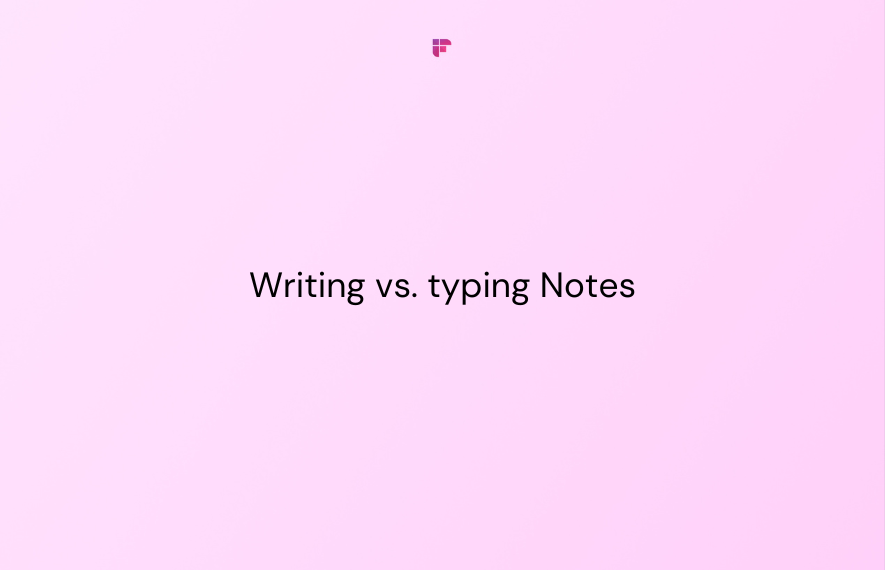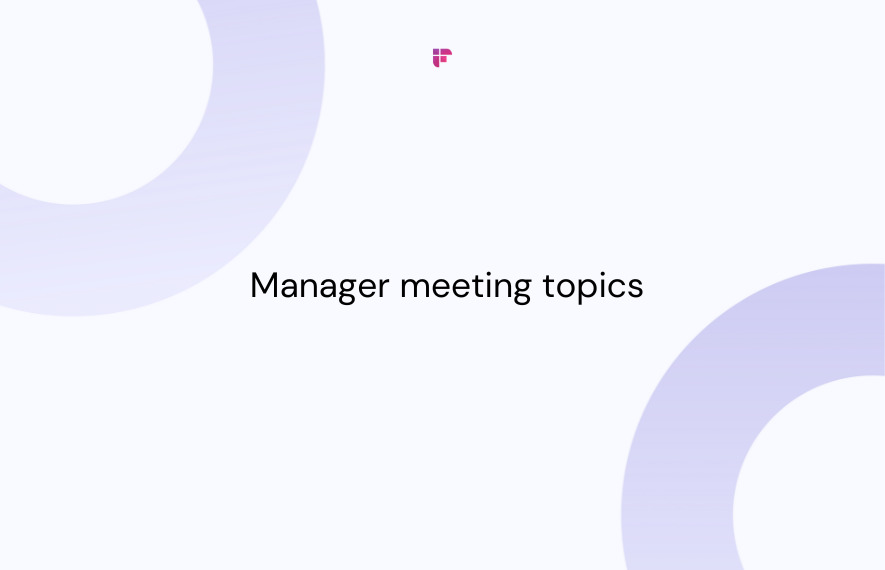An audio extractor is a software or tool that lets you extract audio from video files and convert them into standalone audio tracks. Whether you are a music enthusiast, a content creator, or just looking for a way to save your favorite podcast, an audio extractor is a must-have tool.
In this article, we explore the best free audio extractor tools, the step-by-step process of extracting audio from a video file, plus how to use audio extractors on YouTube videos.
Read on!
Best free audio extractors
Here are the 7 best free audio extractors:
- WonderFox Free HD Video Converter Factory: An efficient, windows-only desktop app to convert video files into different formats and extract audio from them.
- VLC Media Player: A multimedia player that also lets you extract audio from video files.
- Audacity: An easy-to-use audio recorder and editor that can extract audio from video files.
- Free Audio Editor: An open-source program to extract audio from video and do audio editing tasks.
- FileZigZag: An online tool for converting media files to different formats, including extracting audio from videos.
- Audio Extractor: A user-friendly website for extracting audio from video files.
- Beecut Online Audio Extractor: A simple, customizable online tool for extracting audio from videos.
While a free audio extractor may seem appealing, most come with considerable drawbacks like privacy concerns, limited features, unsupported formats, disruptive ads, and potential malware risks.
Specifically, tools like FileZigZag and Audio Extractor enforce restrictive caps on file sizes and output quality, while desktop apps like VLC Media Player and Audacity have complicated workflows and may even crash unexpectedly during extraction from large files.
So, for seamless, secure audio extraction from videos, we recommend using Fireflies.ai.
Fireflies is an AI-powered tool that lets you:
- Effortlessly extract audio from MP4, WAV, and M4A files.
- Snip out the highlights from an audio file as Soundbites and share it with peers.
- Organize audio snippets from multiple sources into a single, shared playlist.
- Convert MP3, M4A, WAV, MP4, and YouTube videos to text within seconds.
- Generate and download the time-stamped transcript of your media files in 5 formats—PDF, DOCX, SRT, CSV, or JSON.
- Generate blog posts, social media content, email, and more from the audio context within just seconds.
- Grasp the content of lengthy videos within minutes via AI-generated summaries.
- Easily filter and search across the video or audio files using Smart Search and more.
Fireflies makes no compromise when it comes to the security and privacy of its users. It strictly adheres to the SOC 2 Type II and GDPR guidelines and offers a HIPAA-compliant version upon request. For added security, you can also ask for Private Storage. Fireflies does not use any user data to train its AI models and encrypts all your data end-to-end—at rest and during transit.
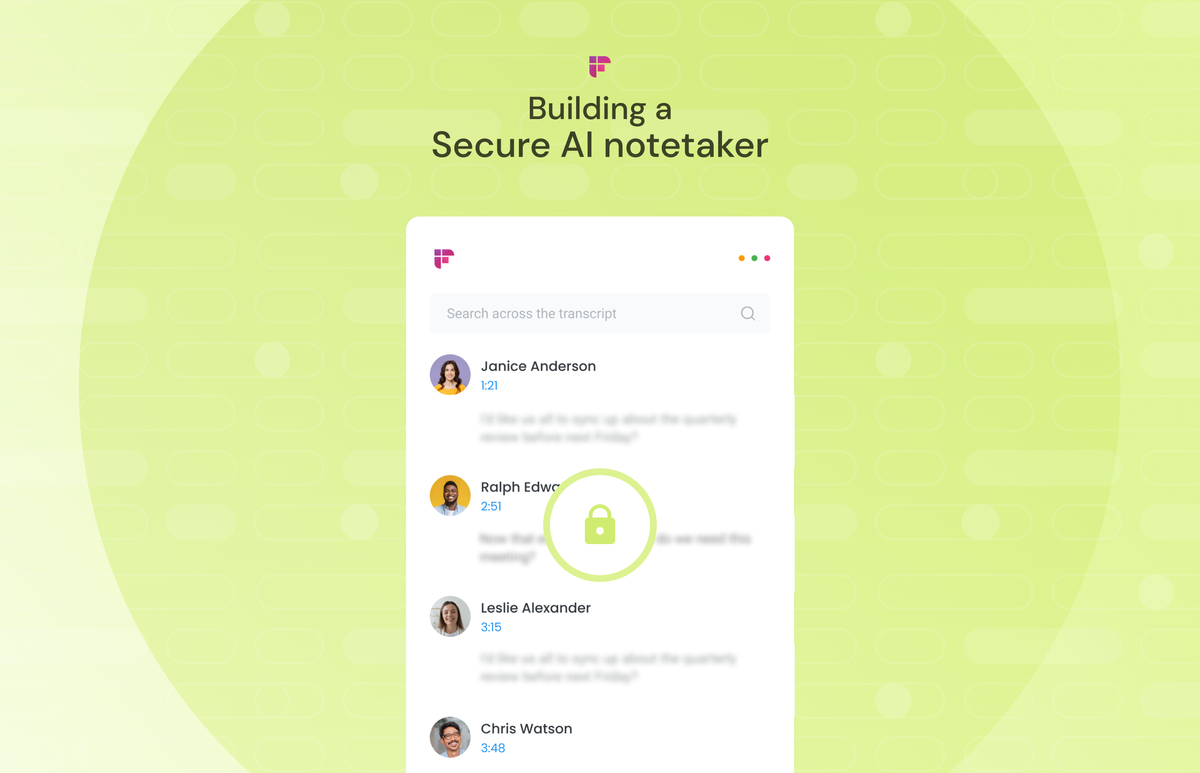
Fireflies.ai: Extract audio from videos
You can use Fireflies’ web app or iOS/Android mobile app to extract audio from video.
Extract audio from video using the Fireflies web app
Here’s how to extract audio from video using the Fireflies’ web app:
- Log into your Fireflies account
- Upload the video
- Open the processed file and download the audio
Step 1: Log into your Fireflies account
First, log into your Fireflies account. If new, sign up for Fireflies using your Outlook or Google Calendar account.
Step 2: Upload the video
Once on the Fireflies dashboard, click the Transcribe audio or video button on the right.
This takes you to the media files stored on your computer.
Select and upload the video from which you want to extract the audio.
Step 3: Open the processed file and download audio
Fireflies takes a few seconds to minutes to process the file, depending on your internet speed and file size. Once done, you will get an email with a direct link to access the file.
Click View meeting recap and open the processed file. You can also access the processed files from Fireflies Notebook.
Once opened, click the download button at the bottom navigation bar.
This gives you different download options—audio, video, transcript, and meeting summary.
Select Download Audio.
A mini-media player will open in a new tab. Click the three-dot menu on it.
Click Download.
Done! The audio of the video is now saved to your device.
Extract audio from video using the Fireflies mobile app
Here’s how to extract audio from video using Fireflies iOS mobile app:
- Open the Fireflies mobile app
- Upload the video
- Download the audio
Step 1: Open the Fireflies mobile app
Open the Fireflies mobile app and log into your account. If new, download and install the mobile app from the iOS app store.
Once installed, sign up for Fireflies using your Google or Outlook account.
Step 2: Upload the video
On the Fireflies mobile app home page, tap the +Transcribe button.
Select Upload Audio or Video.
Like the desktop version, the mobile app takes a few seconds to minutes to process the file, and once done, Fireflies will send an email notification.
You may also access the files from Fireflies Notebook.
Step 3: Download the audio
Open the processed file and tap the three-dot menu at the top right corner.
Tap Download Audio.
This opens a mini-media player on your default browser. Select the share icon from the bottom of your screen.
Scroll down and tap Save to Files.
Done! The audio from the video is now saved to your mobile device.
If you’re using an Android device, download the Fireflies mobile app from the Google Play Store. Once installed, follow the steps until the mini-media player opens.
When it opens, tap on the three-dot menu and select Download. That’s it.
Bonus: YouTube audio extractor
Did you know Fireflies also lets you extract audio from YouTube videos and Shorts?
The process is simple. First, download any YouTube clip through a secure video downloader like YTB Downloader. This will save the video offline in a format like MP4.
Next, upload that downloaded file into Fireflies to extract the audio. Follow the same quick steps outlined earlier for video files. That's all!
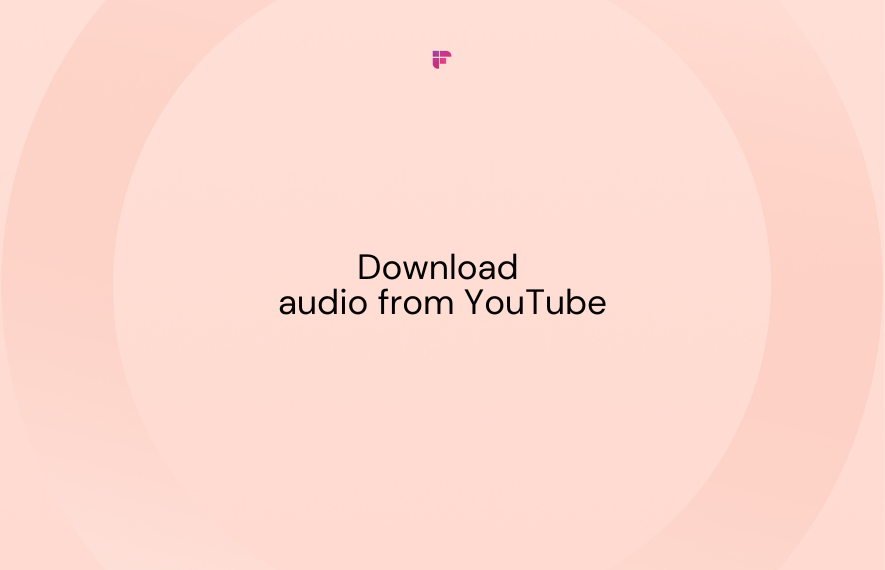
Wrapping up,
Extracting audio from video files is easier than ever with the right tools. While free online converters may seem appealing, most compromise security, enforce restrictive limits and deliver low-quality output. For unmatched simplicity and privacy, Fireflies is the top-tier choice.
With just a few clicks, Fireflies can extract studio-grade audio from videos, YouTube, and more. Its intuitive interface requires no technical skills, while encryption and unlimited allowances safeguard your content.
Whether you need to isolate an audio track or create shareable soundbites, Fireflies has all the features in a seamless private ecosystem.
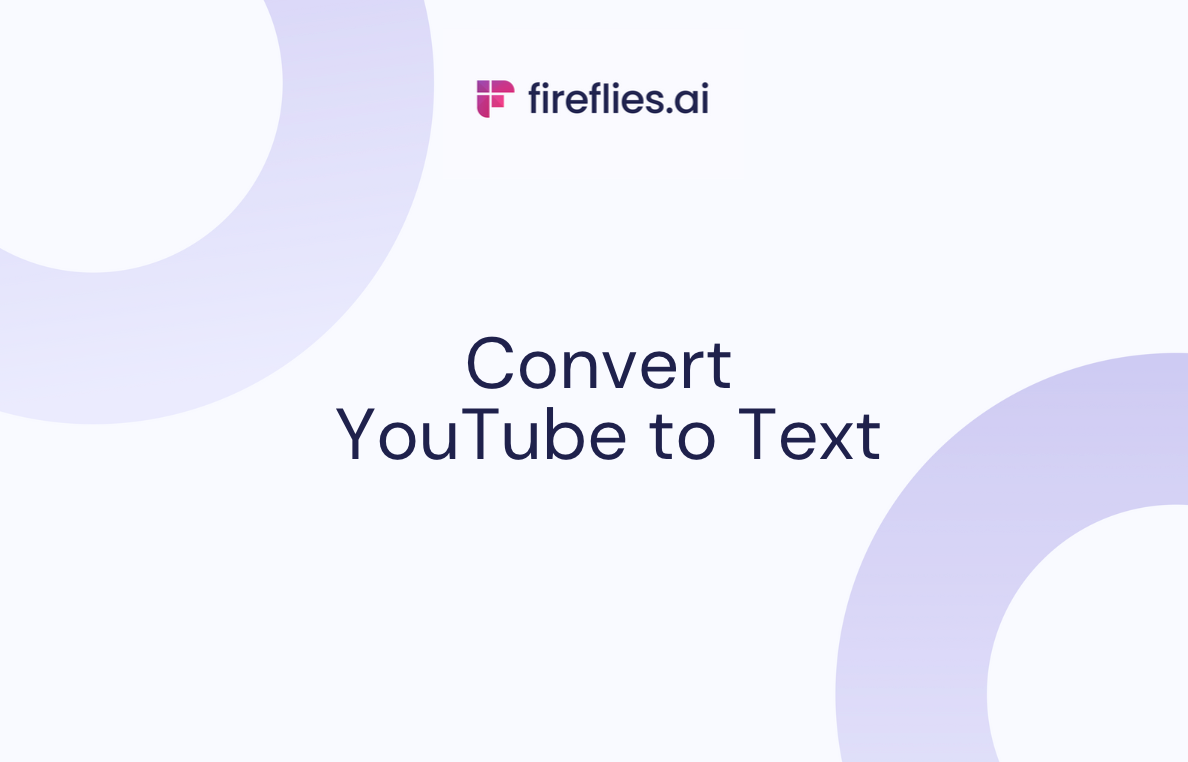

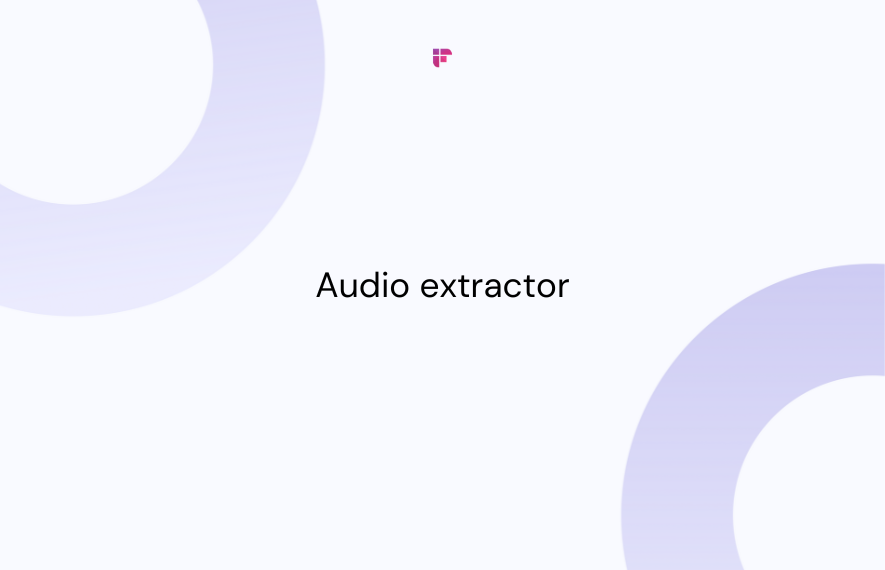


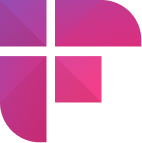

![10 Best Note-Taking Apps For Chromebook [Free And Paid]](/blog/content/images/size/w1000/2024/05/Meeting-etiquette-rules-all-professionals-must-follow.png)