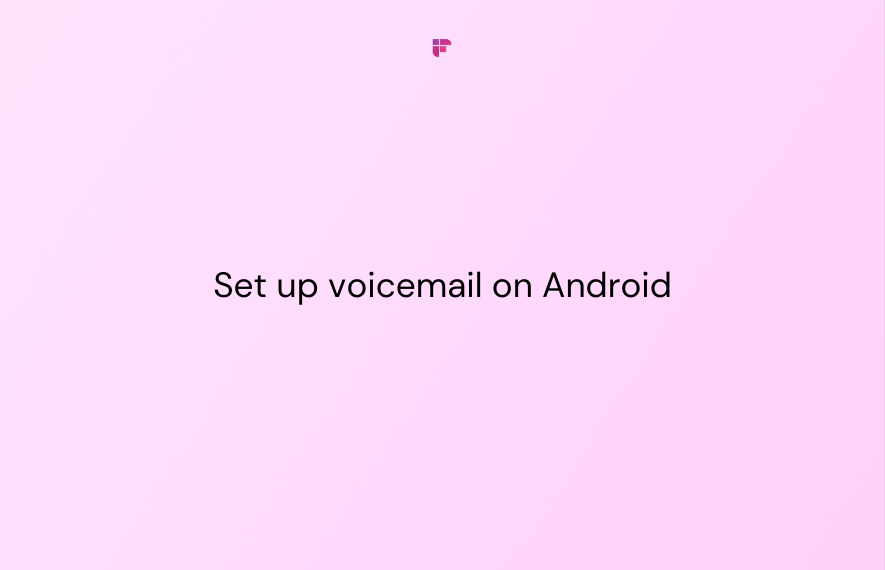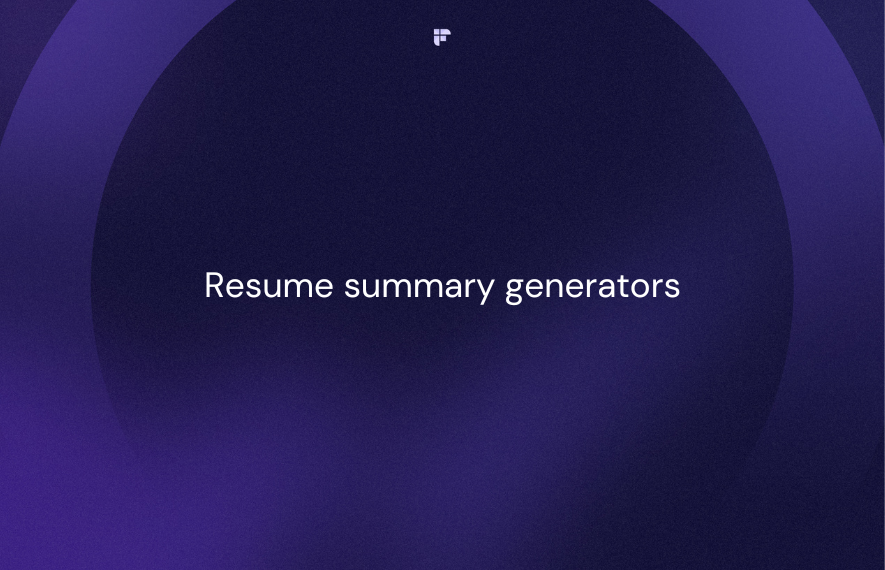Are you wondering how to set up voicemail on Android phones? You're not alone! While it's an accessible feature, many find it confusing, especially if they're not tech-savvy.
But don't worry, we’ve got you covered!
Why voicemail?
Voicemail is quite a handy tool, but a forgotten one. Some people haven't set it up simply because it slips their minds.
If you're someone with a busy schedule or just don't want to spend time calling back every missed call, voicemail is a lifesaver. Callers can leave messages, allowing you to screen out telemarketers and only return important calls.
Here's how to set up voicemail on Android in just five minutes.
How to set up voicemail on Android?
Most Android phones have a "Voice Mail" contact already saved. Here's how to find it:
- Open your Contacts app.
- Tap the search box at the top right and type "Voice Mail".
- Select the "Voice Mail" contact.
- Tap the phone icon to call it.
- Follow the prompts to set up your voicemail.
If you don't see "Voice Mail" in your contacts, here's what you can do:
- Open the Phone app on your Android.
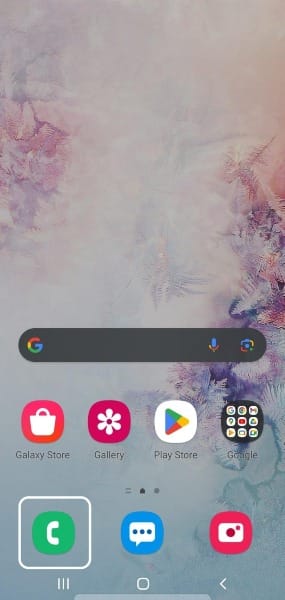
- Tap the 'Keypad' at the bottom of the screen.
- Press and hold '1' to call your voicemail.
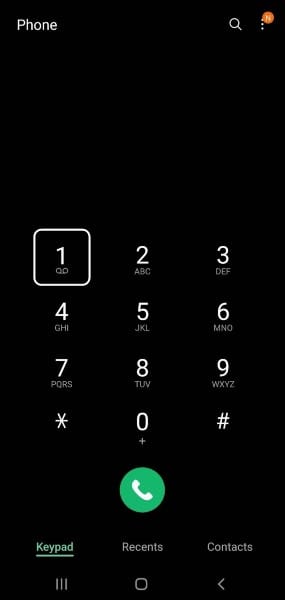
- Follow the prompts to complete the setup.
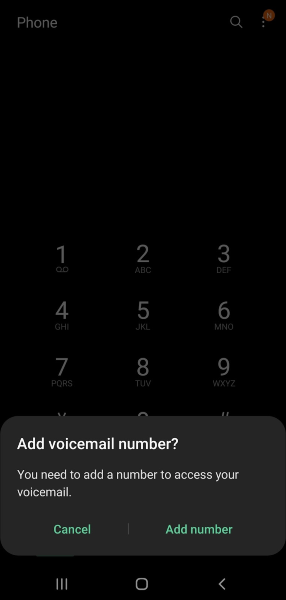
Your voicemail on Android is now set up and ready to go.
What is Visual Voicemail?
Visual Voicemail is an Android app designed to help you manage your voicemail messages more effectively. With this app, you can listen to, delete, or save messages without making a phone call and enter your passcode or PIN each time.
The app displays all your voicemail messages, including the date they were received, the caller's number, and the duration of each message.
Where to find the Visual Voicemail app?
Your visual voicemail app could have a different name depending on your carrier. It might already be on your phone, or you might need to download it from your phone's app store.
Look for apps named "Visual Voicemail" or "Your Carrier Visual Voicemail." These apps typically require Android 6.0, 7.0, or higher. Remember to search for the app specific to your carrier, as each carrier has its own version of visual voicemail.
When you receive a voicemail, you'll usually get a notification from the Visual Voicemail box. Clicking on this notification opens the Visual Voicemail app, where you can listen to the message.
You can also find the app by opening your Phone app, which might have a button to access Visual Voicemail. Alternatively, you can search for "Visual Voicemail" in your app list.
Note that in some devices, Visual Voicemail is integrated into the Phone app, so you won't see a separate Visual Voicemail app.
How to change Visual Voicemail settings?
Once you've set up your Visual Voicemail, you can easily customize it. To change the settings, open your Visual Voicemail app and head to the Settings menu.
It might be a gear icon or 3 dots that you can click on and then click Settings. Now locate Visual Voicemail to make changes.
Here, you can do the following:
- Change the greeting of your voicemail.
- Toggle autosave to ON or OFF.
- Change the password of your voicemail.
- Choose whether to display notifications in the status bar.
Change voicemail password on my Android?
If not using Visual Voicemail, you can follow these steps to change your voicemail password:
- Call your voicemail.
- Press *.
- Press 5.
- Press 1.
- You will then get prompts to change your password.
Set up or change a voicemail greeting on Android
Here's how you can set up or change your voicemail greeting on Android:
- Set up your voicemail following the steps outlined in "How to Set Up Voicemail on Android." During the setup process, you'll be asked if you want to create a voicemail greeting. If you skipped this step or want to change your greeting later, move on to the next step 2.
- Call your voicemail.
- Press *.
- Then press 3>2>2.
- Record your new greeting.
- It will prompt you to save it as your greeting or re-record a new one.
You've successfully set up or changed your voicemail greeting.
💡 Take communication management to the next level with Fireflies!
Upload your voicemail audio file and get a searchable and shareable transcript in minutes.
FAQs
How many voicemails can I have?
The number of voicemails you can have varies depending on your carrier. Typically, it's around 20-30 voicemails. Carriers also usually have a time limit for storing voicemails, which is usually about a month or two.
Can I set up voicemail from another phone?
You can't initially set up your voicemail from another phone. However, once you do, you can access your voicemail from any phone as long as you know your PIN.
To check your voicemail from another phone:
- Call your number and wait for it to go to voicemail.
- While the greeting plays, press *.
- You'll then be prompted to enter your PIN or password, which you set up when you first configured your voicemail.
- Once you've entered your PIN, you can check your voicemail messages.
Why is voicemail not working on my Android?
Your voicemail setting may be incorrect. Make sure that you are dialing the correct number to access your voicemail:
Your voicemail settings might not be right. Ensure you're dialing the correct number:
- Launch the Phone app and tap the three little dots next to the search bar.
- Select Settings.
- Tap Voicemail.
- Choose Advanced Settings.
- Click Setup.
- Note the voicemail number listed here.
- Call this number to access your voicemail.
Update this number in your contacts if needed. If you still have issues, contact your carrier for assistance in getting the correct voicemail settings.
Setting up and managing voicemails with AI
Fireflies is an innovative tool that complements the voicemail setup process on Android devices, especially if you're looking to enhance productivity and communication efficiency.
This AI-powered meeting tool efficiently generates transcripts from your voicemails, converting audio messages into text. This text can be easily reviewed, searched, and acted upon, offering a quick and cost-effective solution.
Key Features
- With an accuracy rate of over 90%, Fireflies provides voice-to-text transcription in 60+ languages, delivering detailed summaries, action items, and customizable notes
- Conversation Intelligence provides insights like speaker talk time and sentiment analysis by analyzing and understanding the conversations
- Fireflies' Smart Search helps you search across transcripts in seconds. Its Sentiment Filters identify positive, negative, and neutral sentiments. Topic Tracker enhances the ability to track, organize, and search call data efficiently
- It offers 40+ integrations, including call apps like Aircall, RingCentral, and Freshcaller and many CRM platforms.
- Create Soundbites—short, impactful audio clips from recorded meetings and calls.
- Fireflies’ user-friendly text editor helps you edit your transcripts.
- It also provides the option to increase your voicemail message's playback speed.
- All your conversations and transcripts are stored in a central location (Notebook).
- Create Channels to organize your voice conversations.
- Take advantage of the GPT-4 powered bot, AskFred, for answering questions and generating post-call emails.