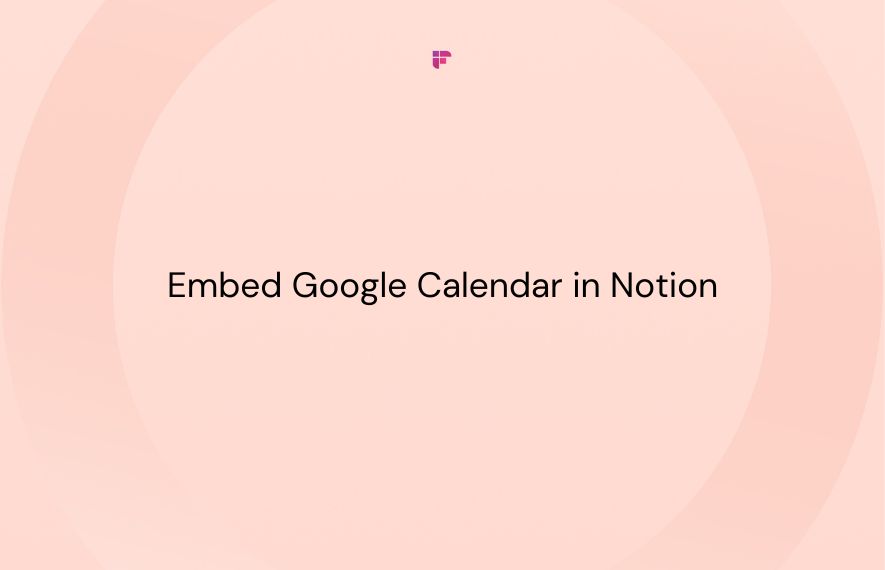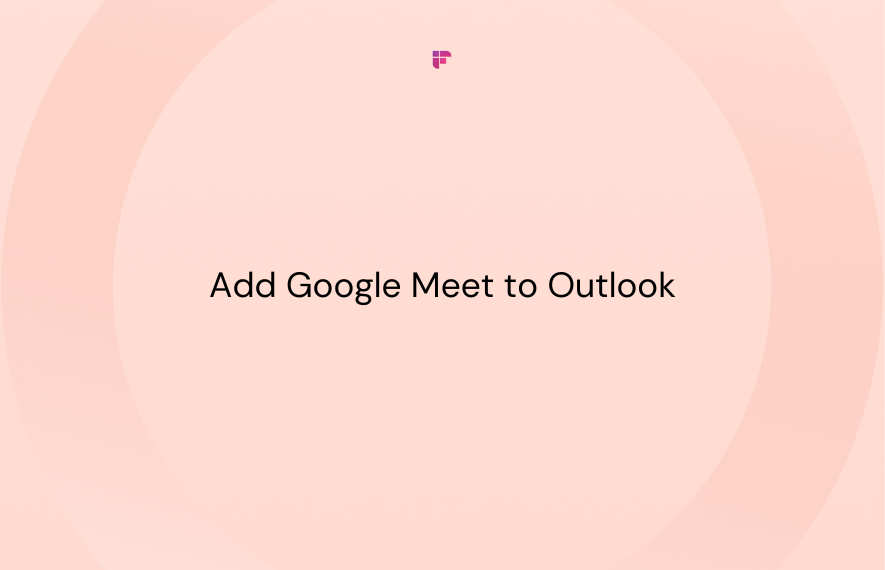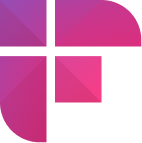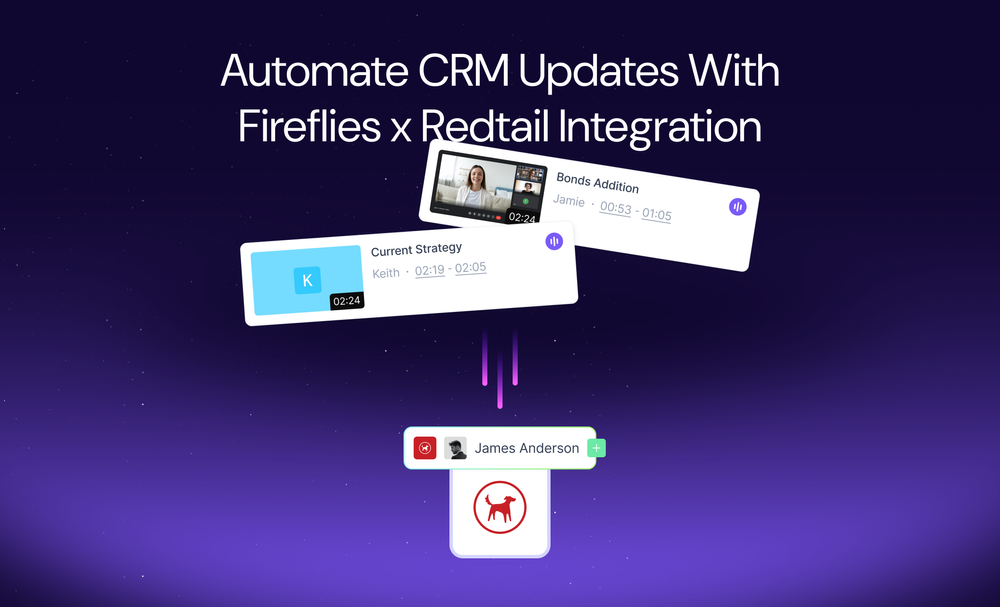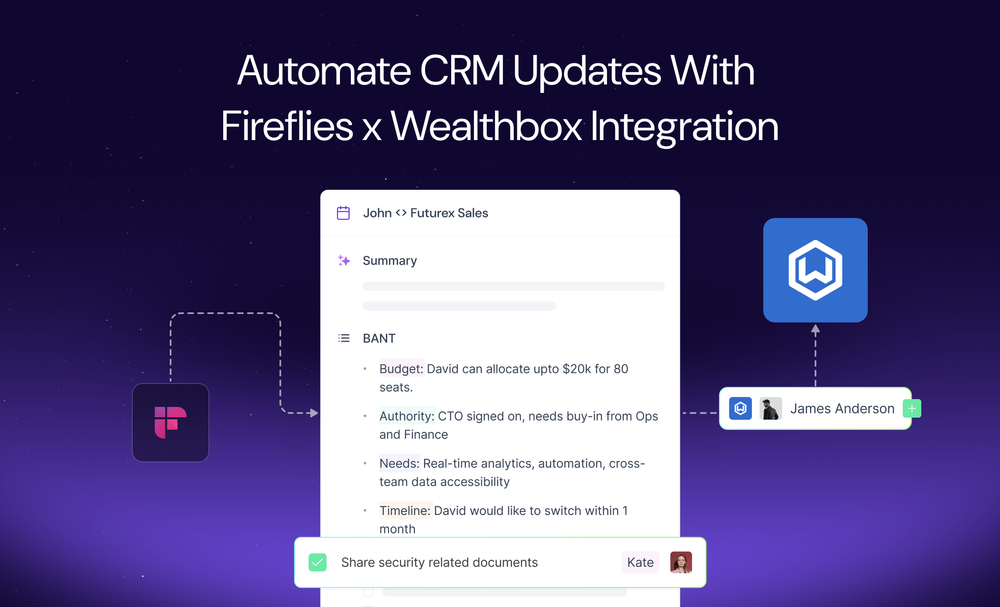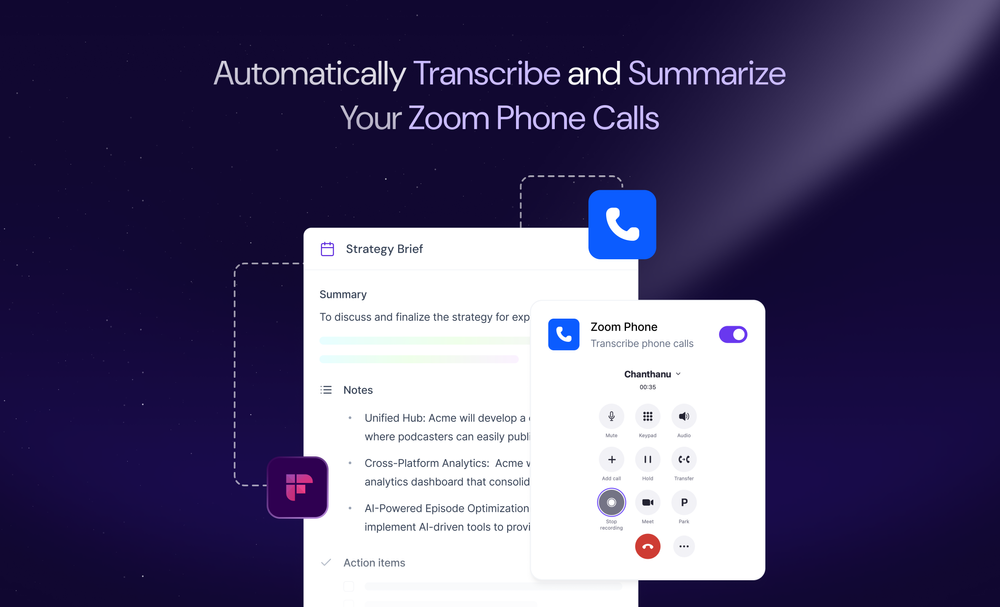Virtual meetings are how work gets done now. It is wise to set up an efficient video conferencing system for your team.
Microsoft suggests using Microsoft Teams for video calls, but some users prefer alternative apps like Google Meet. It works on all major operating systems, and you can easily set up Google Meet sessions through Microsoft Outlook.
This guide will help you figure out how to add Google Meet to Outlook. This is achieved with a convenient add-on by Google for Microsoft Outlook.
Benefits of Google Meet and Outlook integration
Google Meet offers straightforward, secure video meetings by Google, enabling seamless collaboration and building better relationships with your team, no matter where they are.
Key features
- High-definition video meetings supporting up to 250 participants.
- Effortless access through a shareable link for anyone to join with a click.
- Dial-in option for team members who prefer calling in.
- Designed to integrate with calendars, simplifying scheduling, providing essential meeting details, and enabling instant joining.
Integrating Google Meet with Outlook streamlines your workflow, saving time and simplifying scheduling video conferences within O365.
This add-in enables you to:
- Generate a new Meet video conference directly in Outlook.
- Include meeting access details in appointments or emails.
With the Meet add-in for Outlook, joining information for your Meet video meeting is effortlessly inserted into the Outlook event or email.
Team members within the organization can effortlessly join by clicking the video meeting link within the Outlook event. External participants have the option to request access. Once the meeting kicks off, you can extend invitations to additional participants.
Those joining from Google Meet hardware can easily enter the provided meeting code using the touchscreen or remote control.
Prerequisites
- You'll need a Google Account.
- Ensure that Meet is activated for your entire organization—contact your administrator for details.
- Use a desktop computer with Outlook 2013 or 2016 for Windows or 2016 for Mac, or access Outlook online. Please note that the Meet add-in for Outlook is not supported on mobile devices.
Let's discuss the steps to add Google Meet to Outlook.
1. Install the Meet add-in
- Log in to your Outlook account and click on the Calendar tab.
- Navigate to settings by clicking on the gear icon at the top.
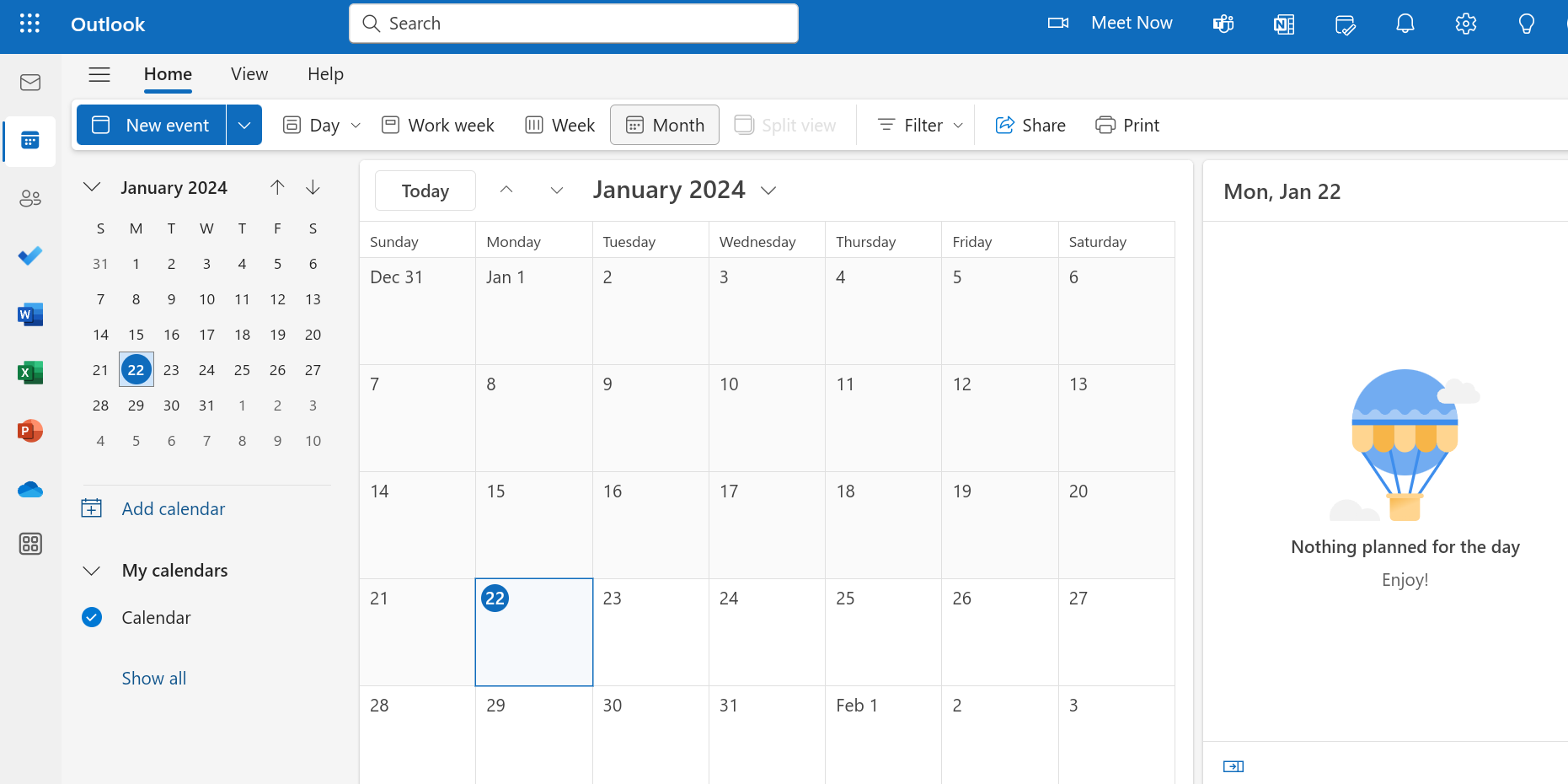
- In the right panel, scroll down and click View all Outlook settings.
- In the box that appears, select Customize actions, check the box in front of Get add-ins, and click Save.
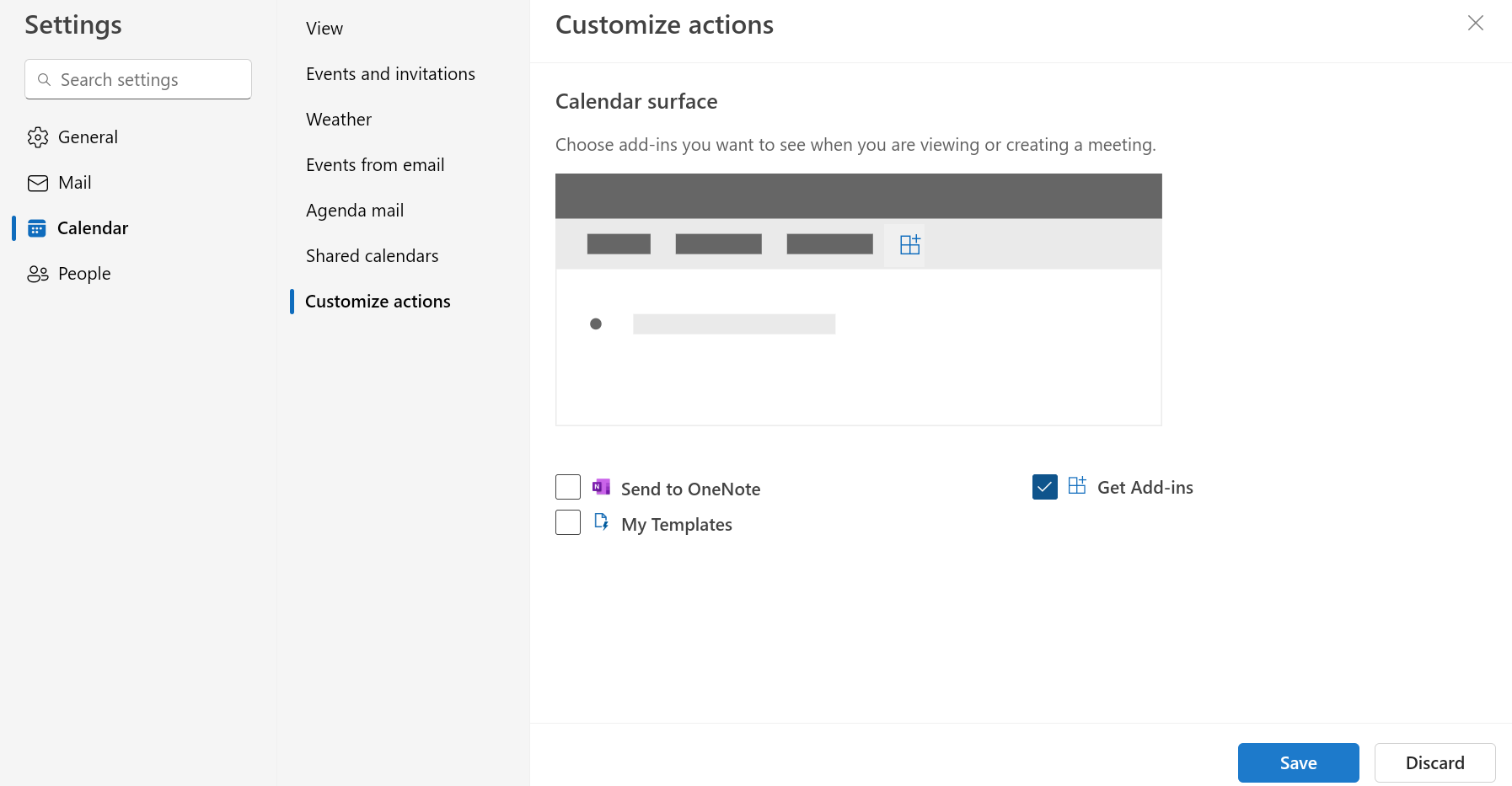
- On your calendar, double click to create a new event on date/time needed.
- Now click Get-add-ins on the toolbar at the top.
- The dedicated add-in store will open; search for Google Meet and install the add-in to your Microsoft Outlook calendar by clicking Add.
- Now, you'll see the Google Meet icon at the top. Click it and sign in using your Google ID and password.
2. Add a Google Meet meeting to your Outlook email or calendar event
Simply add your event details—name, date, and time. Selecting Google Meet > Add Meeting, creates a Google Meet session and includes relevant information in the notes tab.
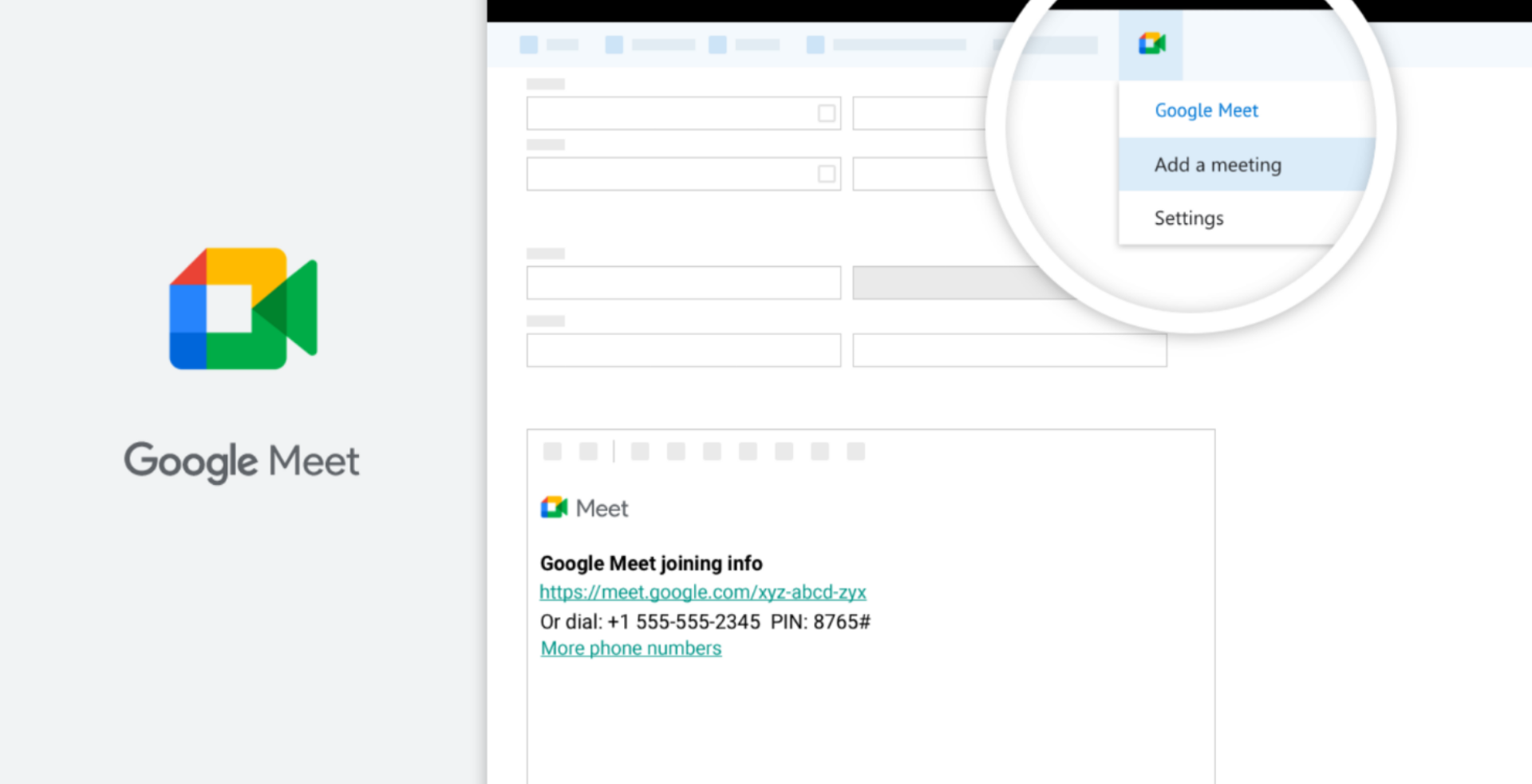
3. Invite and add guests to a meeting
You can include guests in your meetings by adding them to an Outlook calendar event.
- Click Invite attendees to include guests when setting up an event.
- Click Save.
4. Start the meeting
- To launch the Google Meet session when ready, double-click the event.
- Click the meeting link and hit Join Now.
FAQs
Why am I getting an error while trying to install the add-in?
You need to ensure you're signed in to your Google Account, and your computer meets the Google Meet add-in criteria. For Microsoft Exchange users, reach out to your Exchange administrator for support with meeting the Microsoft Exchange requirements.
Can I use the Meet add-in for Microsoft Outlook without having Google Workspace?
As long as you're signed in to a Google Account like Gmail and have the Meet add-in installed, you can add a Google Meet session into an Outlook event or email. Personal account users can join meetings without the add-in if invited.
Boost meeting productivity with AI
Fireflies is an AI note-taker, that seamlessly complements the Google Meet-Outlook integration, elevating productivity.
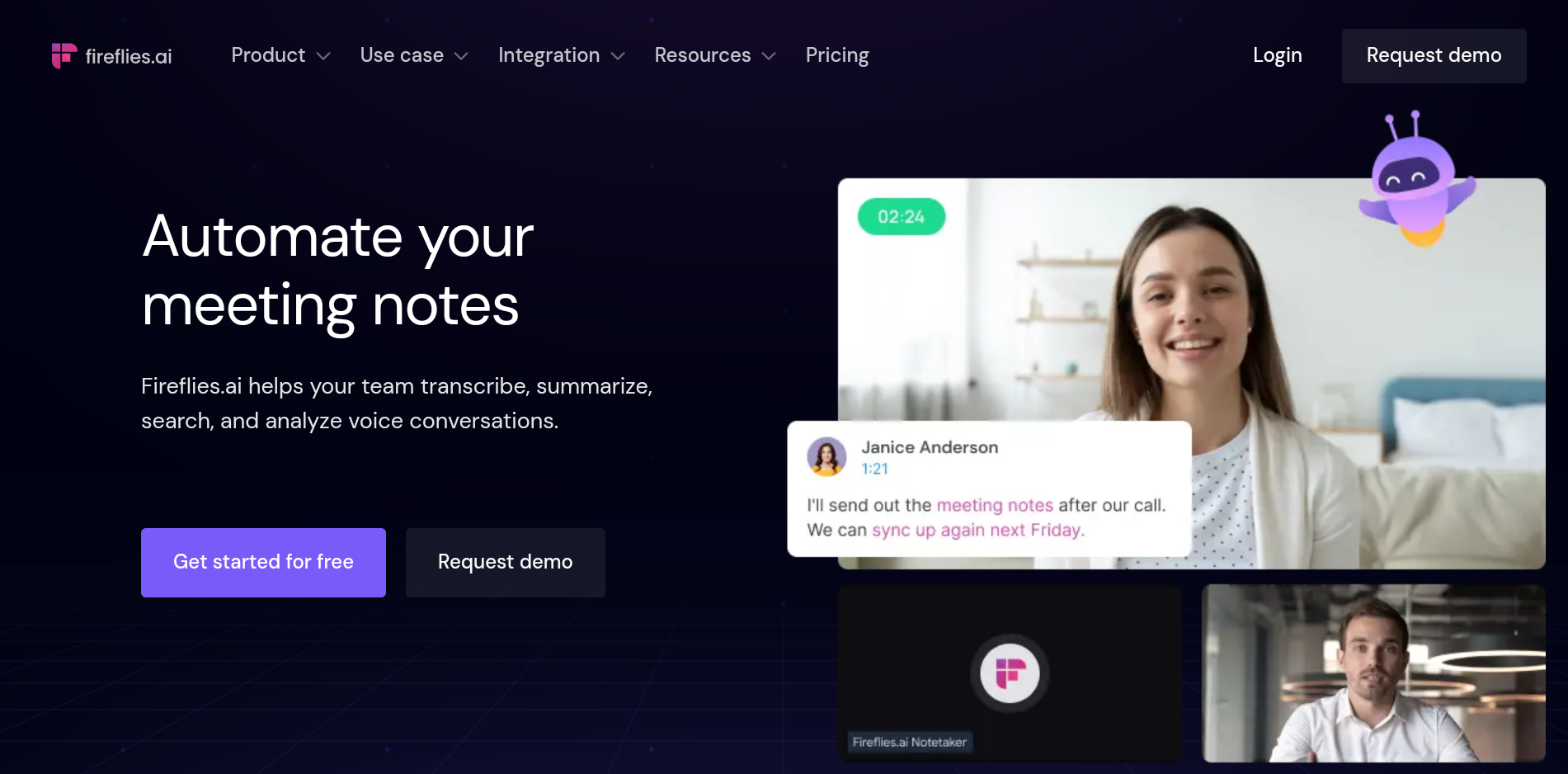
Fireflies excels in capturing, transcribing, and analyzing meeting content, and can work in tandem with Google Meet and Outlook to provide a comprehensive meeting management solution.
Key features
- Achieving over 90% accuracy, Fireflies transcribes meetings in 60+ languages, delivering comprehensive summaries, action items, and customizable notes.
- Utilize Smart Search filters to quickly review calls. It also allows you to create custom topic trackers with the click of a button.
- Access insights like speaker talk time and sentiment with Conversation Intelligence.
- Explore Fireflies AI's unique Soundbites feature, allowing users to create short, impactful audio clips from their recorded meetings and calls. These Soundbites serve as shareable snippets, making it easy for users to highlight key moments, share insights, or recap important discussions in a more dynamic and engaging format.
- Integrate seamlessly with 50+ apps, including CRM and project management platforms.
- Leverage the GPT powered bot, AskFred, for answering questions and generating post-meeting emails.
- Build a real-time knowledge base for your team and categorize meetings using unlimited private and public Channels.