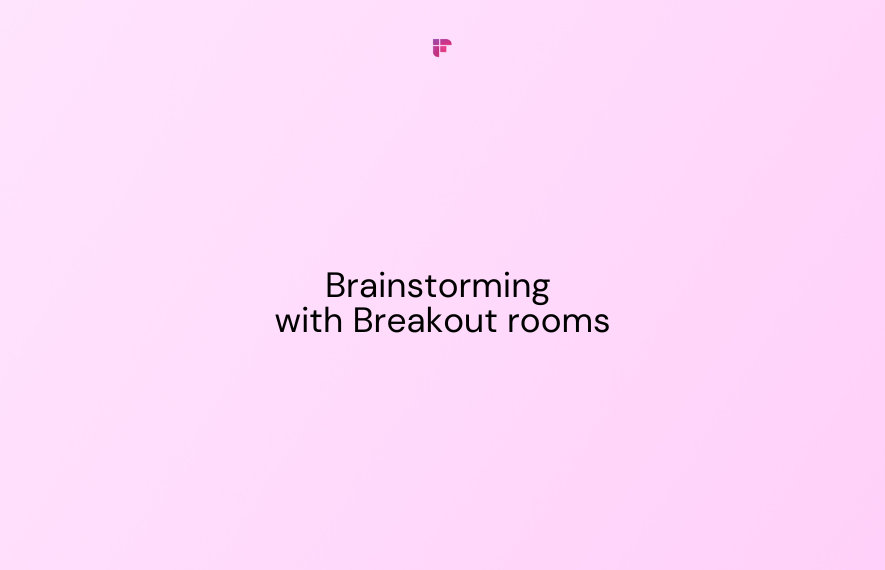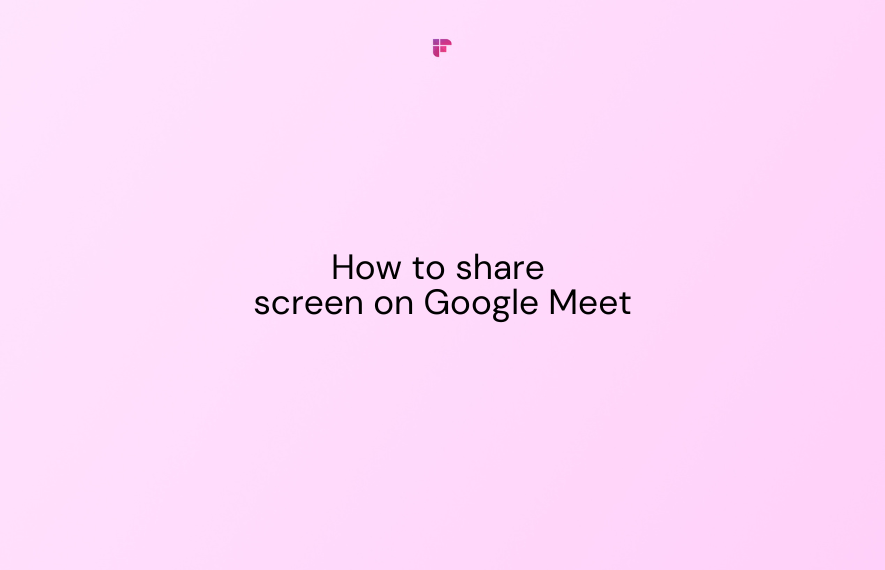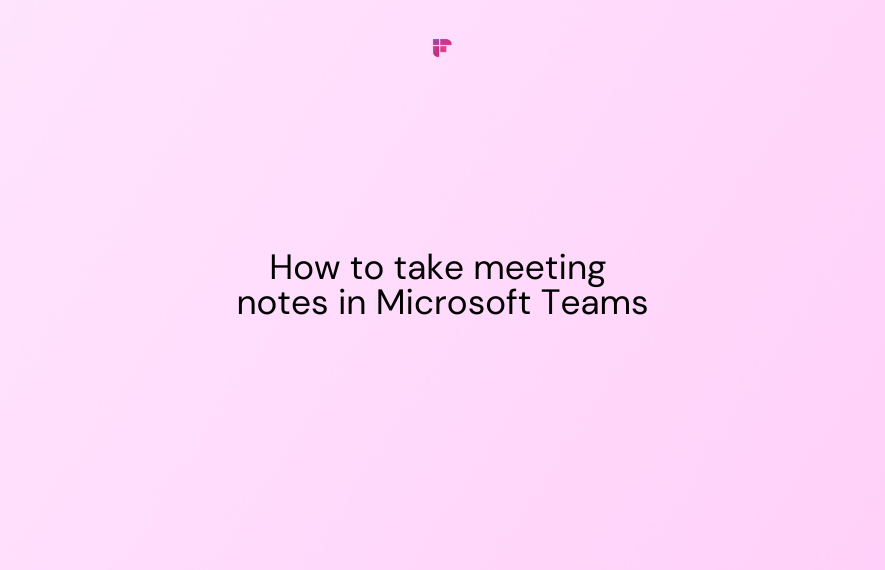Searching for a fresh way to improve your team’s brainstorming process this year? If Google Meet is part of your toolkit, you don't have to look too far.
A favorite among remote and hybrid teams worldwide, this video conferencing platform offers several features that boost teamwork, productivity, and collaboration. One of these features?
You guessed it—breakout rooms!
In this blog, we'll cover how you can set up breakout rooms in Google Meet and use them to facilitate effective brainstorming sessions.
Let's get started.
What are Google Meet Breakout Rooms?
In 2020, Google Workspace introduced breakout rooms in Google Meet to increase engagement during video calls.
This feature allows meeting hosts to split up participants into smaller groups. Within these groups, participants can discuss specific topics or ideas without interrupting the flow of the main meeting.
These rooms aren’t simply for brainstorming. You can use them to organize team-building activities, host training sessions, and orchestrate collaborative workshops.
Also, don't worry if you have a large team—you can create up to 100 breakout rooms in a single call!
Some benefits of using breakout rooms during your meetings include:
- Encourages deeper engagement and interactions
- Fosters collaboration among team members
- Ensures that discussions are detailed, focused, and distraction-free
- Better meeting management
How to Create Breakout Rooms in Google Meet
Setting up breakout rooms is easy, and you can do so either before or after your meetings. (Note: Only hosts—those who start or schedule the meeting—can create these rooms.)
Now, let's discuss both methods.
Before a meeting
- In your Google Calendar, create a new event by clicking on the '+' sign on the left-hand side of your screen.
- Select 'Add Google Meet video conferencing.'
2. After inviting your guests, change the video call settings by clicking on '⚙️'
3. Next, click on 'Breakout rooms.'
4. Choose the number of rooms you'd like to create, then drag and drop participants into specific groups or type their names into each room. You can also click on the 'Shuffle' to randomly assign participants.
5. Click 'Save.'
To create breakout rooms for an existing meeting:
- Open the event on your calendar, then click 'Edit event.'
2. Click on the video call settings under 'Event details.'
3. Follow steps 4-6 in the preceding list.
During a meeting
- Once the meeting starts, click on the 'Activities' icon on the bottom right corner of your screen, then Breakout Rooms.
2. From there, choose the number of rooms you want to create. Add participants and set a timer to bring participants back to the main meeting.
3. Finally, click 'Open rooms.'
10 best practices for Breakout Room brainstorming
Creating these breakout rooms is just the first step.
To get the desired outcomes from your team's brainstorming sessions, you need to incorporate certain practices:
1. Set clear meeting objectives
If you're planning a brainstorming session for your next meeting, inform your team of its purpose so that they know what to expect.
Is the goal to generate fresh ideas or solve a specific issue? Whatever it may be, clearly defining and sharing them with your team in advance keeps everyone on the same page.
You can include these goals in the meeting agenda or on the calendar invite.
2. Provide relevant resources and tools
Before or during the session, equip participants with relevant tools and files that can streamline their brainstorming process.
For one, you can add documents, spreadsheets, or presentations directly to your meeting invites to help them prepare.
What's more, set up a white-boarding tool like Lucidspark and Miro—this allows each group to easily visualize, organize, and collaborate on shared ideas.
3. Keep sessions short
Participants may lose their focus and energy if a brainstorming session drags on for too long.
How long each session should be depends on your goals; however, aiming for 15-30 minutes can help you maintain higher engagement.
4. Encourage participation
No brainstorming session can be effective without active participation. Encourage team members to freely share and express their ideas without fearing criticism or judgment.
5. Choose a brainstorming technique
Using the right brainstorming technique can make your sessions more impactful.
If you haven’t yet found the best technique or are interested in trying something new, here are a few to consider:
- Brainwriting: Individually writing down ideas before discussing them with the group
- Mind mapping: Using a diagram to organize and connect ideas visually
- Reverse brainstorming: Identifying problems or challenges instead of solutions to develop more creative solutions.
6. Keep group sizes small
Smaller groups can boost collaboration during these sessions. Ideally, each session should have 4-8 participants.
This way, you can avoid overcrowding the rooms and allow everyone to contribute their ideas.
7. Assign a facilitator
Assign one individual in each breakout room to lead the discussions and keep everyone on track.
8. Monitor progress
Visit breakout rooms at intervals to see each group's progress and offer support or guidance where needed.
9. Share and compile ideas after the session
When everyone returns to the main meeting room, have each group share their ideas with the team. To make this process easier, you can assign a spokesperson from each group.
Compile and organize all the ideas presented in a shared document.
10. Rank ideas and assign tasks
Assess and rank ideas with your team to decide the most practical ones. Afterwards, assign tasks and responsibilities to each team member to implement them.
Common Breakout Room challenges + Tips to resolve them
Here are some issues you may face with the breakout rooms feature as well as some tips to help you out:
1. Breakout room option not available
Can't find the breakout room option? It may be because you're:
- Using the free version of Google Meet: Breakout rooms are only available on paid Google Workspace editions such as Essentials, Business Plus, Enterprise Starter, etc. To avoid this issue, ensure that the Workspace plan you're using supports breakout rooms.
- Not the meeting host: Only meeting hosts can create and manage breakout rooms.
If you still can't find the option, try updating your browser or Google Meet app to the latest version.
2. Participants unable to join
If some participants can't join breakout rooms, they may not be using the updated versions of the mobile Google Meet app or Gmail app.
Make sure everyone updates these apps before the meeting to prevent any difficulties.
3. Participants audio or video not working
In situations where some participants are having audio/video troubles, you can ask them to:
- Verify whether they've enabled camera and video permissions for Google Meet
- Leave the meeting and rejoin
- Switch to a more stable internet connection
Enhance Your Brainstorming Sessions with Fireflies
Brainstorming sessions are naturally very fast-paced. So, how can you jot down all the ideas presented without losing focus?
That's where Fireflies comes in!
This AI-powered meeting tool transcribes & summarizes meetings across video conferencing platforms like Google Meet, Microsoft Teams, and Zoom.
Fireflies captures every detail shared during your brainstorming sessions so that nothing gets lost in the shuffle.
Let's dive deeper into how this tool can elevate your meetings:
- Automatically transcribes meetings in over 60 languages. Fireflies' transcripts are 90%+ accurate.
- Generates AI meeting summaries that contain keywords, meeting outlines, meeting overviews, bullet-point notes, and action items. You can even customize these summaries to suit your team's specific needs.
- Stores transcripts and summaries of all your brainstorming sessions in a centralized Notebook. Here, your team can easily review every idea discussed.
- Provides AI Filters and Topic Trackers to streamline information search and retrieval. This enables your team to easily track and collaborate on important ideas and action items.
- Helps you evaluate team dynamics during meetings with Conversational Intelligence. You can access actionable insights from 10+ metrics (including sentiment and the average number of questions asked per teammate) and use them to refine your brainstorming approach.
- Lets you convert critical parts of your sessions into shareable audio clips (Soundbites). With soundbites, your team can collaborate more effectively on key ideas.
- Provides integrations with 40+ business apps to streamline your pre-meeting and post-meeting workflows.
- Enables you to annotate transcripts and provide feedback using Threads. With Threads, you can clarify and finetune ideas even after the session ends.
- Offers a GPT-4 powered meeting chatbot, AskFred, that can answer questions, generate notes, and create follow-up content from brainstorming sessions.
- Keeps all your data encrypted at rest and in transit and is SOC 2 Type II, HIPAA, and GDPR compliant.
💡 Get More Out of Your Breakout Sessions with Fireflies!
No more struggling to scribble down ideas raised during team meetings—Fireflies does all the heavy lifting by automatically transcribing, summarizing, and extracting key insights from your conversations.
Conclusion
When leveraged effectively, breakout rooms can provide immense benefits for your team.
By following the tips in this guide, and using a tool like Fireflies, you can take your team's brainstorming efforts to the next level in 2025.