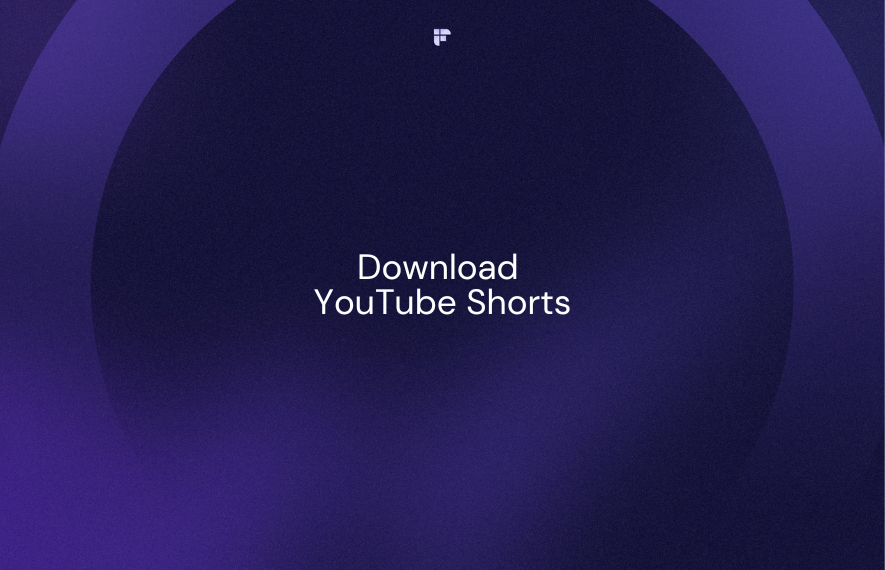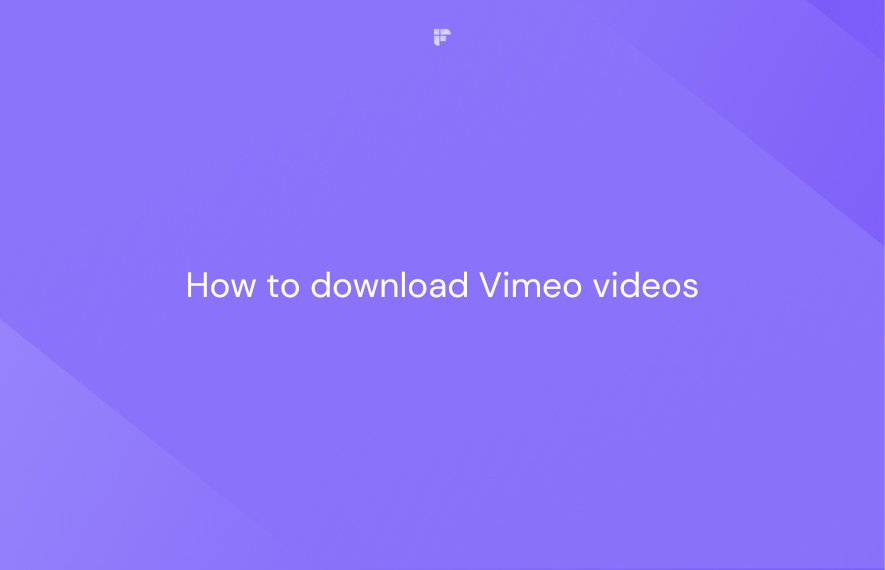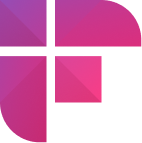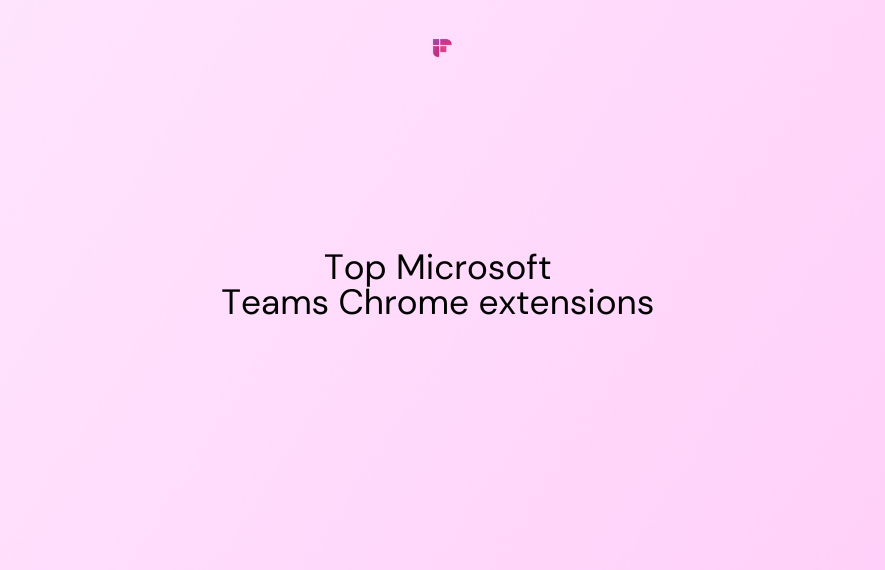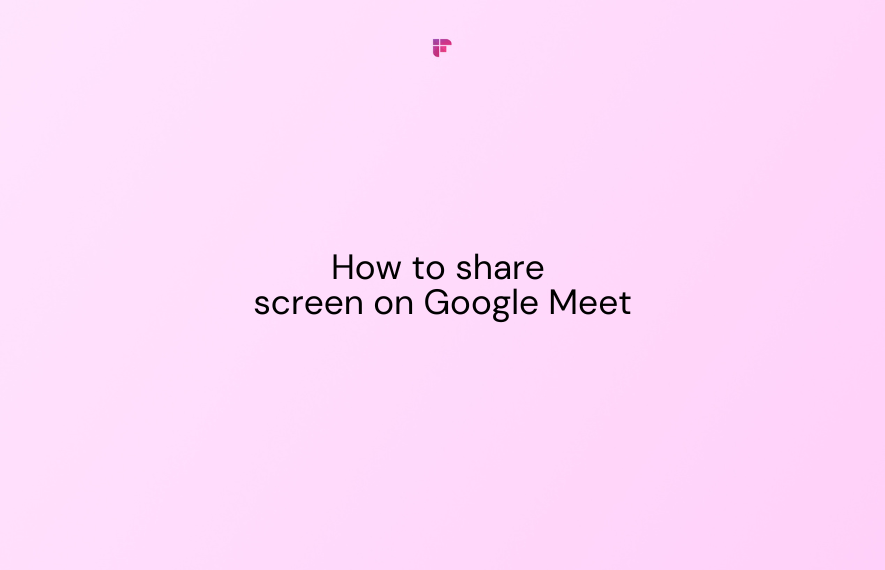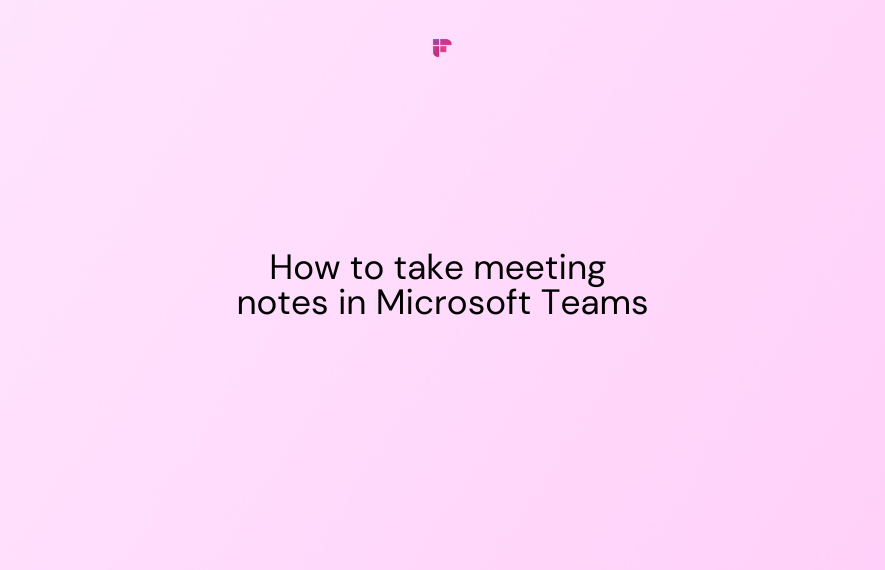Ever stumbled upon a Vimeo video so good you wished you could keep it forever, or even better, turn it into text to read over and over? Well, you can!
In this handy guide, we'll look at what Vimeo is and then dive right into how to download Vimeo videos uploaded by paid and free users. We’ll also let you in on a nifty tool that makes it super simple to create transcripts of Vimeo videos.
So, let’s get started!
What is Vimeo?
Vimeo is an ad-free video-sharing platform that serves the creative community over casual viewers. The site has over 260 million members, ranging from indie filmmakers and video artists to marketers and agencies.
The platform offers paid members advanced upload, editing, marketing, and analytics capabilities. Customizable video privacy settings also allow creators to enable downloads for their videos.
Creators can upload videos up to 250GB in size with resolutions reaching 4K quality.
Who uses Vimeo?
Vimeo attracts video creators who care deeply about crafting professional, striking visual content. The site is highly popular among:
- Independent filmmakers and video artists
- Photographers showcasing their motion reels
- Animators and motion graphics designers
- Marketers highlighting commercial work
- Agencies conducting client video reviews
- Musicians debuting new music videos
- Educators and teachers hosting tutorial videos
- Businesses streaming video announcements and events
How to download Vimeo videos
Here is how to download a Vimeo video:
Step 1: Log in or sign up for a new Vimeo account.
Step 2: Go to the video you want to download.
Step 3: Check if the video has a Download button.
You’ll find the Download button right below the Video title.
Step 4: Click it.
Step 5: A menu will pop up. Select your desired video quality, such as 1080p or 720p.
That's it! You've successfully downloaded the Vimeo video. The MP4 video file will be saved to your Downloads folder.
How to download Vimeo videos on the free plan
You can’t directly download Vimeo videos uploaded by free users. You still have many options to record, rip, and capture video footage playing on the site:
Browser extensions
Add browser extensions like Online Video Downloader, Video Downloader Ultimate, or HD Video Ultimate to your Chrome or Firefox browser. When enabled, click the icon on a Vimeo video page to detect, record, and export the video file.
Online converters
Websites like SaveFrom, SaveFromFile, ClipConverter, and more allow users to input a Vimeo video URL and download video files in multiple formats.
Screen recording software
Both Windows and Mac machines feature built-in screen recording. Open the video in full screen, then start recording to save the Vimeo footage playing on your screen. Popular third-party options include Snagit, Screencastify, and Screenflow.
Video grabbing tools
Desktop applications like 4K Video Downloader, Any Video Converter, Free Studio, Aqua Clips. Seamlessly download videos in different formats and resolutions using the Vimeo video link.
How to transcribe Vimeo videos for free
After downloading videos off Vimeo, you may want written transcripts to enhance accessibility. Rather than laboriously typing every word, check out Fireflies.ai.
Fireflies.ai is a free web app that can quickly convert Vimeo video files into text transcripts. Simply upload your downloaded Vimeo video into Fireflies.
Within minutes, Fireflies generates and formats a highly accurate transcript. You can swiftly skim the transcript for quotes or trim specific sections into soundbites. You can export the transcript in 5 formats—-DOCX, PDF, SRT, CSV, and JSON.
Tip: Creators who want an easy way to add subtitles to their Vimeo or YouTube videos can directly upload the SRT file.
Here’s how you can transcribe Vimeo videos with Fireflies:
Step 1: Log in or sign up for the Fireflies web or mobile app.
Step 2: Select the language of the video you want to upload.
Fireflies supports over 60+ languages, including Portuguese, Spanish, French, Arabic, German, Dutch, Hindi, and Italian.
Step 3: Click on Transcribe audio or video.
Fireflies supports MP3, M4A, MP4, and WAV formats.
Give Fireflies some time to process your video. Once done, you'll receive an email with the transcript link.
Alternatively, you can find all your transcripts from your Fireflies Notebook under My Meetings channel.
That’s it! You’ve successfully transcribed your Vimeo video. To download the transcript, click the download button at the bottom and choose your desired format. The transcript file will be saved to your device.
FAQs
How to log into Vimeo?
- Go to vimeo.com
- Click the Vimeo Log in button in the top right corner
- Enter your Vimeo account's email and password
- Click Log in with an email
Note: You can also use your Google, Apple, or Facebook account to log in.
Can I download videos on the free Vimeo plan?
Yes, all Vimeo users can download videos, but there’s a catch. The video creator must be on the paid plan and allow downloads.
Is Vimeo free?
While Vimeo offers free membership, it has limitations—constraints around video quality, customization, and distribution capabilities.
To unlock Vimeo's full potential, including HD uploads, unlimited bandwidth, advanced analytics, and bonus promotion features, upgrade to one of the following plans:
Starter: $12/month/seat, billed annually
Standard: $20/month/seat, billed annually
Advanced: $65/month/seat, billed annually
Enterprise: Custom pricing
Final thoughts
And there you have it! Downloading and transcribing Vimeo videos is not just possible; it's pretty straightforward.
Whether capturing inspiration, saving tutorials for later, or making content more accessible, these steps will get you there. Remember, with a tool like Fireflies, those words from your favorite videos are just a few clicks away from becoming a handy transcript.
Over to you now!