You cannot natively record a call on an iPhone. Apple doesn't allow it.
But there might be instances where you need to. Maybe you need to record an important interview, capture a verbal agreement from a client, or keep tabs on a conversation with customer support.
So, how do you record calls on an iPhone?
Thankfully, there are still some workarounds for those pivotal times when you must record a call on your iPhone.
Let's start!
How to record a call on iPhone with Voice Memos app
Always comply with your region’s call recording laws and get consent from the person you're calling before hitting record!
Your iPhone comes preloaded with a voice recorder: the Voice Memos app. While intended for quick voice notes, with some creative use, Voice Memos can also capture your phone conversations.
Here’s how to record phone calls:
Step 1: Open the Voice Memos app on iPhone #1 and tap on All Recordings.
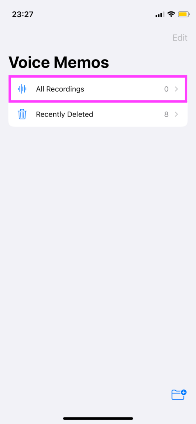
Step 2: Tap the red record icon to start a recording.
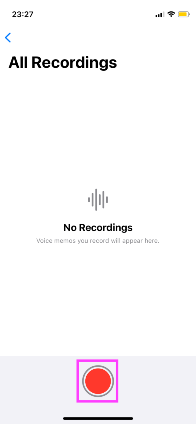
Step 3: Place your phone call using iPhone #2. Put the call on the speaker and turn the volume to max.
Step 4: Keep both your phones close together during the call and put them on speaker. Angle the recording phone's mic towards the speaker, playing the other person's voice.
Step 5: When the call ends, stop the Voice Memo recording.
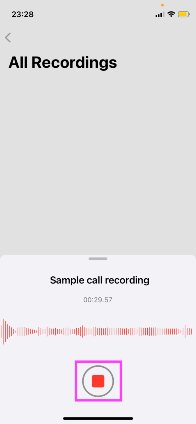
The file will save to the app automatically. You can rename it if you want.
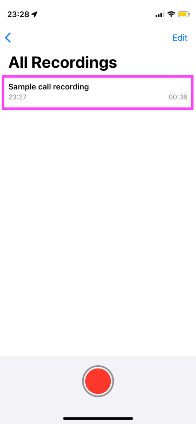
A few notes on recording quality:
- Use an external microphone if you want to record in higher quality. The iPhone will default to the external mic when you plug it in.
- Record in a quiet room without background noise for best results.
While the Voice Memos technique works well, third-party recording apps offer enhanced functionality for call recording, organizing, and searching information.
How to record a phone call on iPhone with third-party apps
Using a third-party call recording app is your best bet if you're looking for higher audio quality or more features. Many options are available in the App Store designed specifically for call recording.
Some top options include:
- TapeACall: A call recorder with options to share recordings via email, Dropbox, and more.
- Google Voice: If you have a Google Voice number, you can record calls made from the Google Voice app. Google automatically notifies all participants that the call is being recorded.
- Call Recorder iCall: Allows recording of incoming and outgoing iPhone calls with features like transcription and passcode protection of recordings.
- Cube Call Recorder ACR: A call recording app with features like iCloud sync and effects for reduced background noise.
Before downloading, read reviews and compare features like call recording quality, storage options, transcription, etc. Also, note privacy policies regarding data usage carefully.
Be extra careful with third-party apps:
Exercise caution when allowing third-party apps access to your call data, storage, and microphone, as some may use your data for ads. Opt for apps from reputable developers with clear permission policies.
Fireflies mobile app: the best way to record calls on iPhone
One secure and completely free call recording app for iPhone is Fireflies.ai. Like the Voice Memos app, you'll need two phones.
Download the Fireflies mobile app from the App Store. It’s also available on Google’s Play Store for Android devices.
Here’s how you can record calls with the Fireflies mobile app:
Step 1: Open the Fireflies mobile app on iPhone #1.
Step 2: Tap on Transcribe at the bottom.
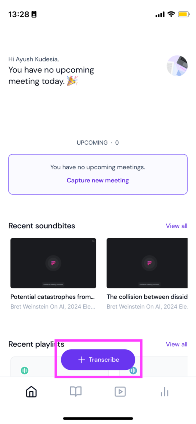
Step 3: Tap Record audio.
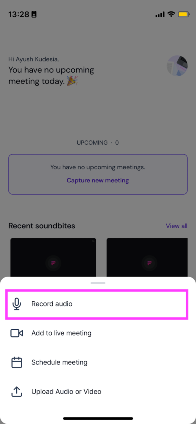
Step 4: Tap the red record button at the bottom.
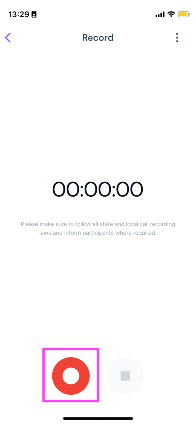
Step 5: Use iPhone #2 to make a phone call. Put the call on the speaker and increase the volume to max.
Step 7: Bring both devices close so Fireflies on iPhone #2 can clearly listen to the entire conversation.
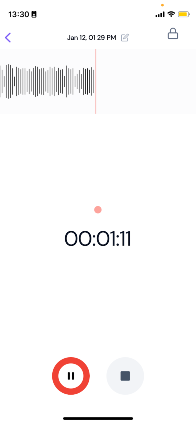
Step 8: Once done, tap the stop button to stop recording the call.
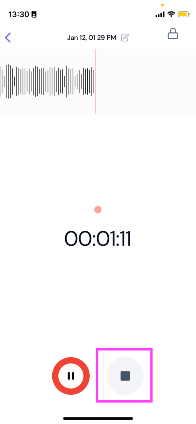
Step 9: Rename (optional) and upload the recording.
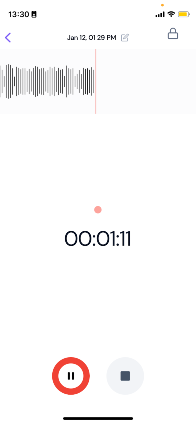
And done! You have successfully made an iPhone call recording!
While recording phone calls with the Fireflies mobile app may seem similar to using the Voice Memos app, there are additional benefits to choosing Fireflies:
- End-to-end encryption: Fireflies offers end-to-end encryption, so you can rest assured that your data is safe in rest and transit. (256-bit AES and 256-bit SSL/TLS encryption to protect data.)
- Strict compliance: Fireflies is SOC 2 Type II and GDPR compliant. Fireflies would never share or sell your data with any third party.
- Accurate transcription: Get a complete transcript of your phone calls, making it easy to review and extract key information. Fireflies' transcripts are over 95% accurate.
- Channels: By default, Fireflies has three channels, and you can create unlimited channels to organize meeting notes based on your subscription plan.
- AI summaries: Fireflies' AI Super Summaries help you get the gist of your entire phone call in just a few minutes. Very useful for people who take long phone calls.
- Smart Search filters: Filter the transcript for questions, metrics, tasks, etc.
- Upload recordings: You can upload multiple video and audio files for transcription or summaries. It’s a good way to free up some storage on your iPhone. Supported formats: MP3, MP4, M4A, and WAV.
- Soundbites: Create bite-sized snippets from your phone call recordings for easy sharing. Organize them into playlists for quick access.
- Record meetings: Fireflies integrates with video conferencing platforms like Google Meet, Zoom, Microsoft Teams, Webex, and more. Record, transcribe, and summarize your meetings to create a database of conversations.
- Multiplatform: Fireflies securely uploads all your recordings and transcripts to the cloud. You can access them on both mobile and web apps. Log in to your Fireflies account on app.fireflies.ai from any web browser.
- Multilingual transcription: Transcribe phone calls in over 100+ languages, including Portuguese, Spanish, French, Arabic, German, Dutch, and Italian.
On top of all this, you get free unlimited transcription for recordings made on the mobile app. Sweet, right?
Pricing:
Note: You'll need a paid Fireflies account to download recordings and transcripts for offline usage.
- Free tier: Unlimited recording and transcription on mobile app
- Pro: $10/month/user with 8000 minutes of storage/user
- Business: $19/month/user with unlimited storage
FAQs
Is it illegal to record phone calls?
Recording phone calls is legal in many states and countries as long as one person on the call knows about it. In some states like California, Connecticut, Delaware, and Florida, everyone must consent first, or recording the call is illegal. So, double-check the regulations for your area before recording any phone conversations.
Is there an app for recording calls on iPhone?
Yes! Even if Apple doesn't offer its own call recorder, there are many third-party call recording apps like TapeACall or Google Voice.
If you have two devices, you can also use the Voice Memos or the Fireflies mobile app to record calls.
Does Apple have an app to record iPhone calls?
No, Apple does not have a proprietary app for recording iPhone calls. The native iPhone software prevents recording calls made on iPhones through the microphone. You need to use a third-party call recording app from the App Store.
Does iPhone's Voice Memos have a time limit?
There are no limits on the iPhone Voice Memos app. You can record until you run out of storage space. Just save those long conversations elsewhere if your phone's storage is full.
Tip: You can upload your recordings to the Fireflies mobile app. It offers unlimited storage on the Business tier.
Can I screen-record a phone call with audio on an iPhone?
No, you cannot screen-record a phone call on an iPhone with the audio included. When you’re on a call, audio recording is disabled while screen recording, and there’s no way to enable it.
The bottom line
Recording phone calls on an iPhone requires some creative workarounds, but it is possible. Just be sure to check your local state regulations first.
The Voice Memos app can capture conversations in a pinch, but third-party apps like Fireflies.ai offer a bunch of features like transcription, summaries, and unlimited storage that enhance your recording experience.
And as with any sensitive data, handle your recordings thoughtfully and ethically.

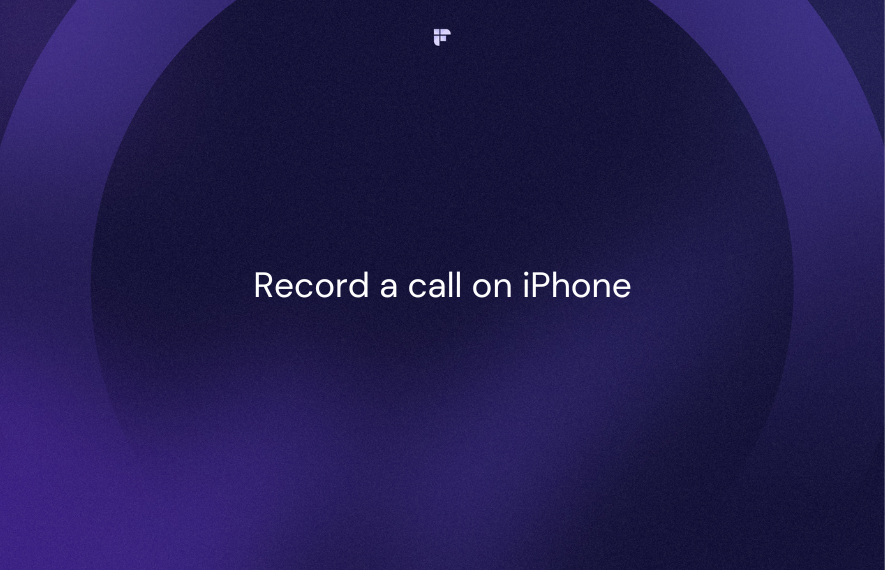


![10 Best Note-taking Apps for iPad in 2024 [Free & Paid]](/blog/content/images/size/w1000/2024/02/Meeting-etiquette-rules-all-professionals-must-follow--5-.png)

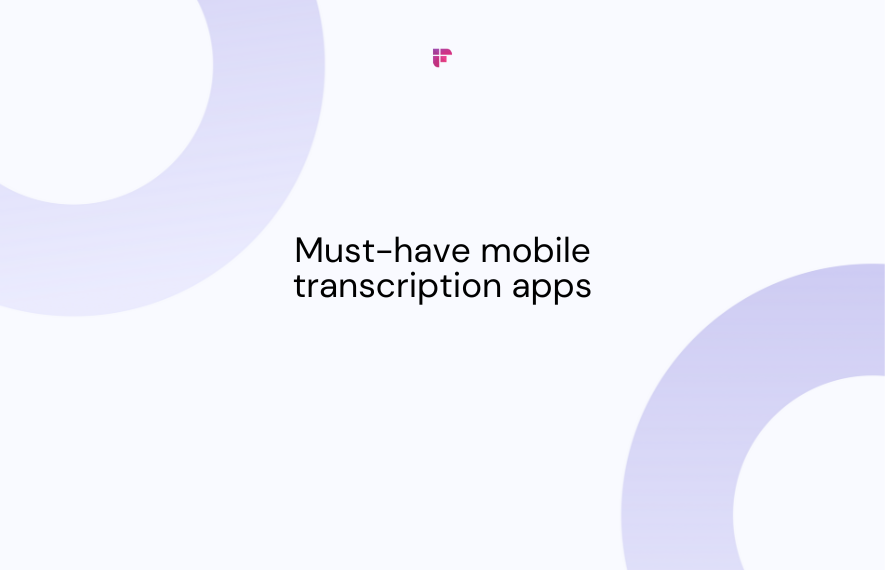

![10 Best Voice Recorder Apps [Free & Paid]](/blog/content/images/size/w1000/2023/11/Meeting-etiquette-rules-all-professionals-must-follow--32-.png)