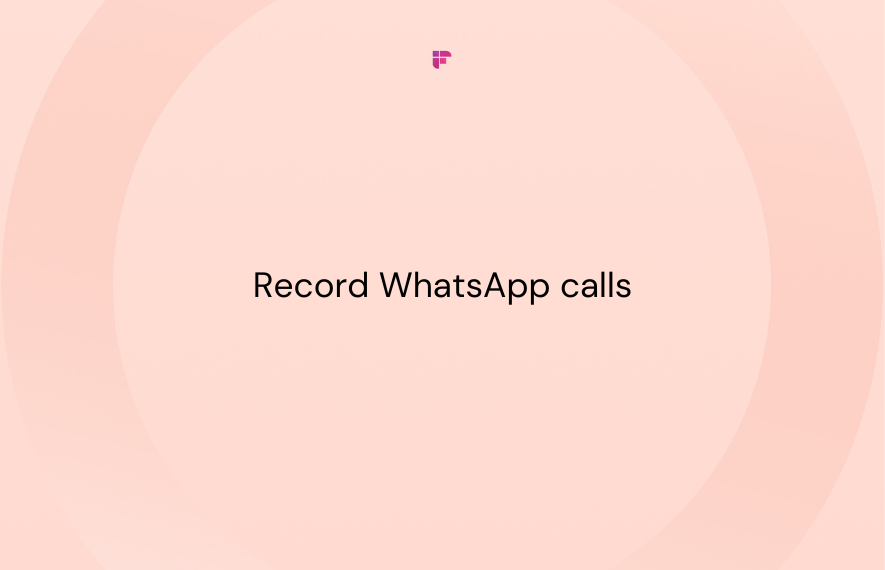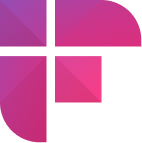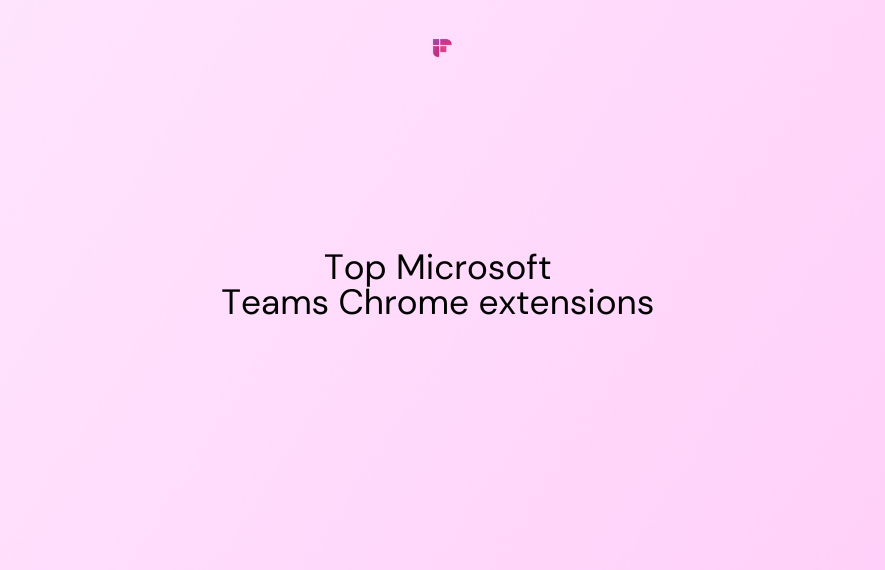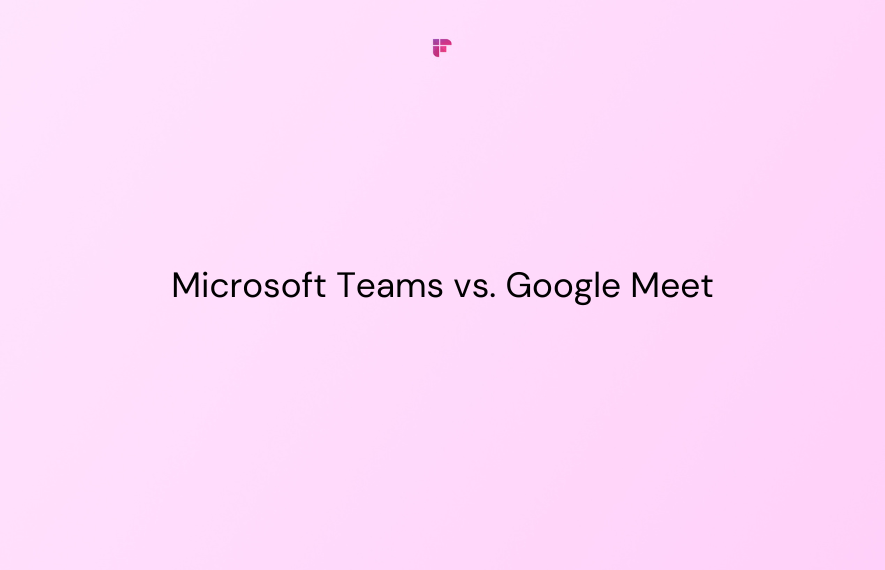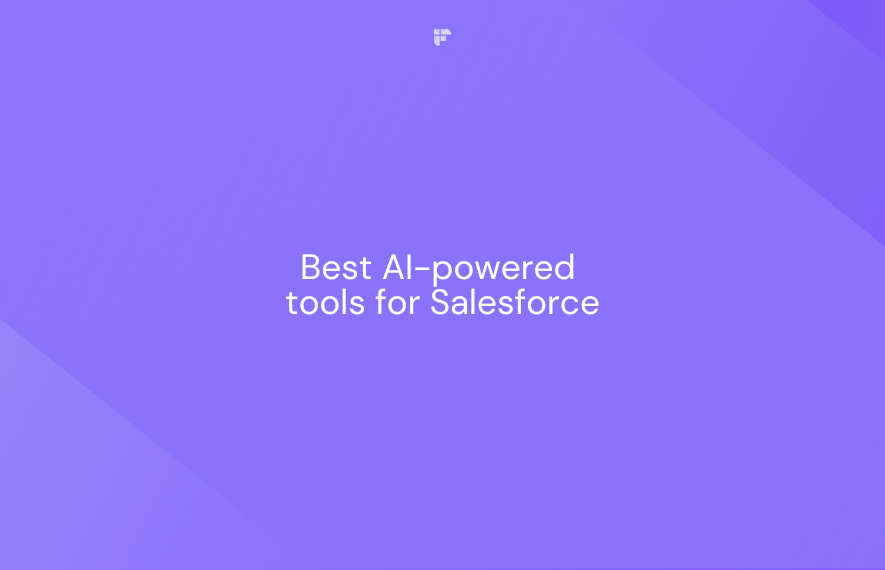As of January 2024, WhatsApp solidified its position as the world's most popular mobile messenger app, with approximately two billion monthly active users. It's become more than just a messaging platform, offering a comprehensive suite of features like file sharing, group chats, and video calls.
By June 2023, WhatsApp Business had tallied a significant user base of around 200 million monthly active users globally.
Despite what its widespread usage suggests, WhatsApp is not perfect. One notable limitation is its lack of native support for call recording, whether you're using the mobile app or the desktop version. You must turn to third-party apps and other device services to record WhatsApp calls.
This blog will guide you on how to record WhatsApp calls via your Android, iPhone, and Windows desktop.
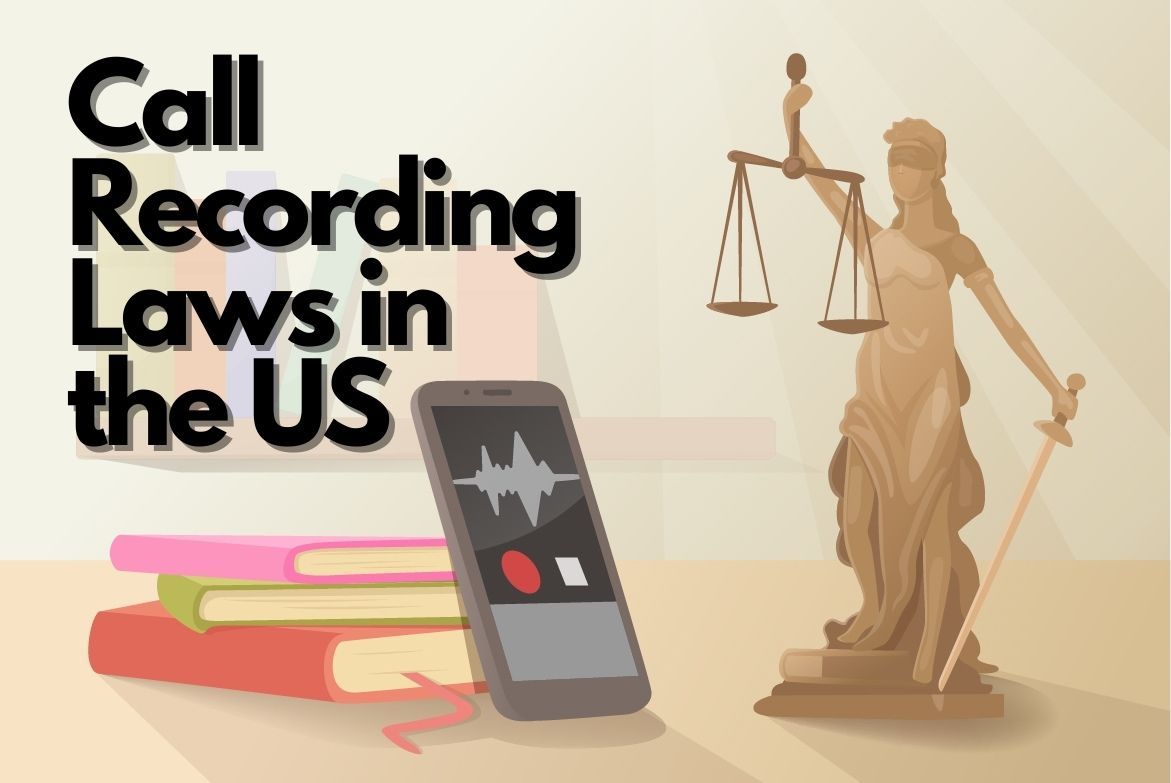
Why do you need to record a WhatsApp call?
Recording WhatsApp calls is a valuable asset for many, whether you're looking to cherish a chat with a loved one or you're conducting vital interviews for research purposes.
Recording professional calls with customers is increasingly vital for businesses, especially in the financial sector. Regulators are tightening corporate record-keeping requirements, demanding companies to maintain meticulous records of all customer interactions, including phone conversations.
This is important for many reasons:
- It ensures all communications are properly recorded and can help in case of a dispute. This is particularly critical in finance, where disputes can be intricate and involve large sums of money.
- Recording professional calls safeguard customers and companies by ensuring the accuracy of information exchanged and verifying if needed. It reduces misunderstandings and enhances the customer experience.
- Analyzing call data and customer feedback from recorded calls can help companies improve their products and services. Identifying areas for improvement leads to positive changes benefiting both customers and the company.
How to record WhatsApp calls on Android?
Recording using a third-party app
Several third-party apps are available for Android users to record calls. The simplest option is Cube Recorder ACR, which can be downloaded for free from the Google Play Store.
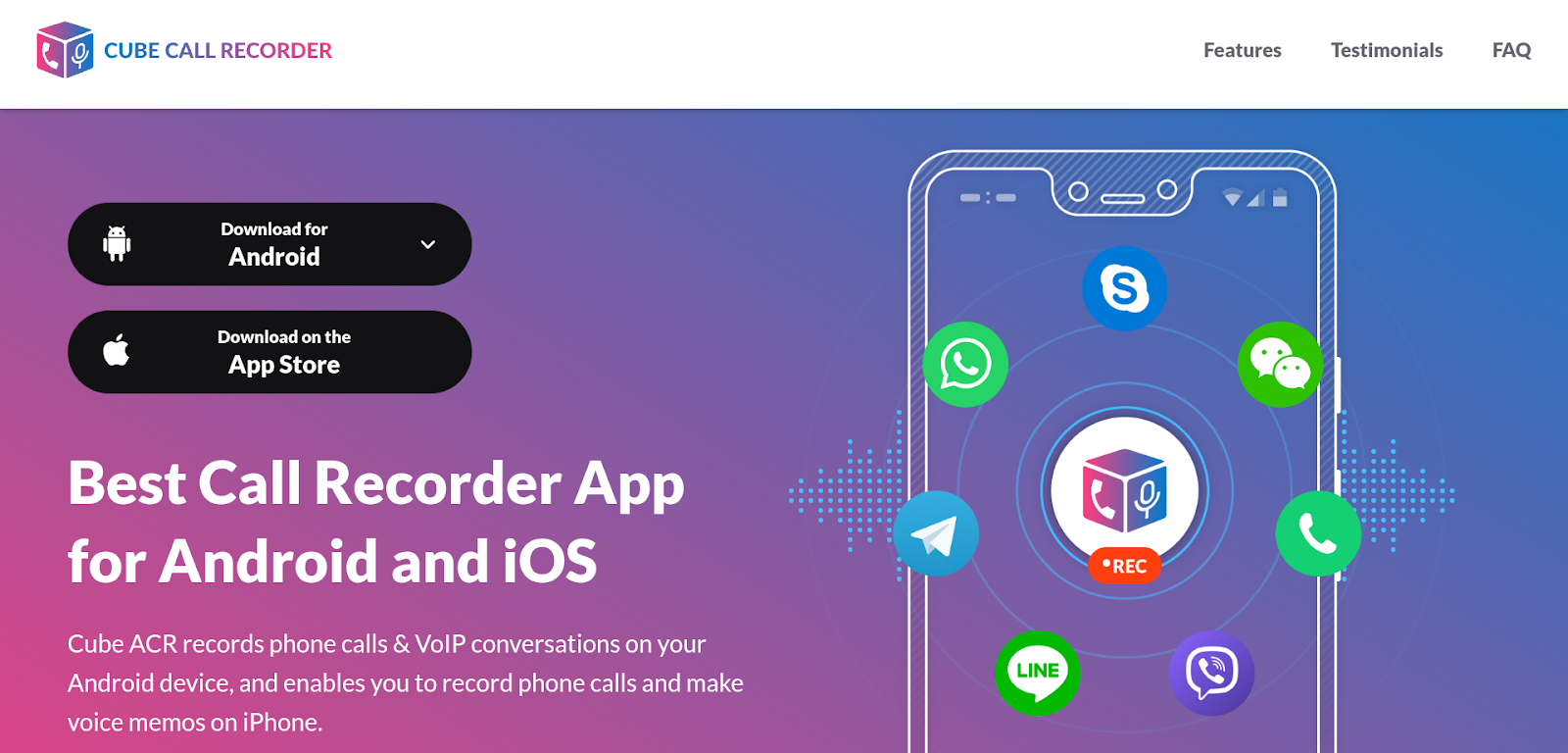
Here's how you can record WhatsApp calls on Android using Cube Recorder ACR:
- Open the Cube Call app and then switch to WhatsApp.
- The app will automatically start recording your WhatsApp voice calls, and a small Cube Call widget will appear at the top of your screen.
- If you don't see the widget, open Cube Call and select Force VoIP call as a voice call.
After you've finished the call, the recording will be saved directly to your device's internal memory and the Cube Recorder ACR dashboard for easy access.
How to record WhatsApp calls on an iPhone?
Record WhatsApp calls using the in-built screen recorder
Recording WhatsApp video calls on an iPhone is easy and doesn't require additional apps. With iOS 11, Apple introduced a built-in screen recording feature that can be activated with just a few taps.
Although no advanced audio quality options exist, the sound will be clear and sharp. Just make sure you're in a reasonably quiet environment.
Here's how to record WhatsApp video calls with sound on an iPhone using the built-in recorder:
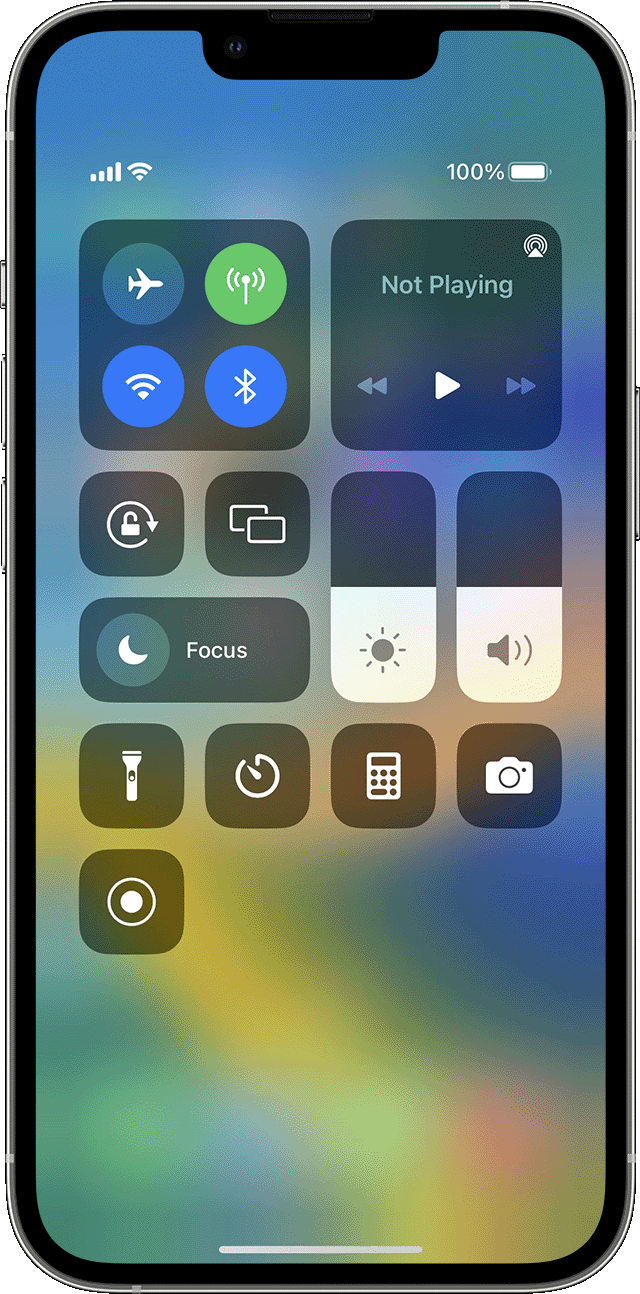
- Open your iPhone's settings and select Control Center.
- Tap Customize Controls and add the Screen Recording option to the list of active controls.
- Now tap the grey record button in your Control Center.
- Head to WhatsApp and make the call you want to record.
- Make sure to enable the microphone and increase the call volume for better recording quality.
- Stop the recording when you're finished; the file will be saved to your device for later access.
Record WhatsApp calls with Mac
You can also reliably record WhatsApp voice calls on your iPhone through your Mac but it is a bit more complex.
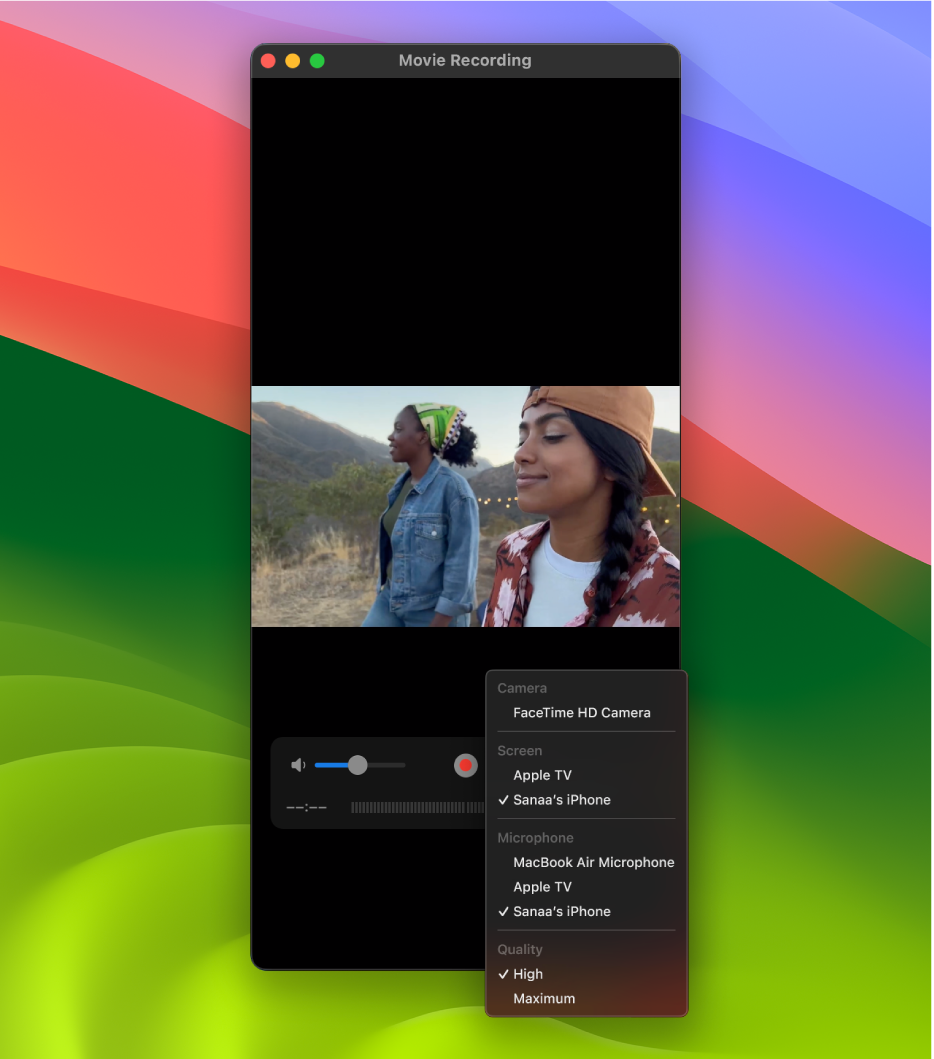
Here's how to do it:
- Download and install the free QuickTime application on your Mac.
- Connect your iPhone to your Mac using a lightning cable. When prompted on your iPhone, select the Trust this computer option.
- Launch QuickTime Player on your Mac.
- In QuickTime, go to File > New Audio Recording.
- Next to the red record icon, click the small down arrow and choose the iPhone as the recording device. Then, start the recording by clicking the record button in QuickTime.
- Make a WhatsApp call on your iPhone, then click the add user icon.
- Call the person you want to record, and QuickTime will begin recording the call. Once the call ends, the WhatsApp voice call recording will be saved as a file on your Mac.
How to record WhatsApp video calls on your Windows PC?
The Xbox Game Bar is a free built-in tool in Windows 10 and 11. Though initially aimed at enhancing gaming, it has capabilities beyond that. It is a free screen recording tool, capturing any activity on your computer screen and system audio.
This all-rounder can be used for many tasks, including recording WhatsApp video calls with your voice on your PC. You can start recording a WhatsApp call effortlessly with just a few simple clicks.
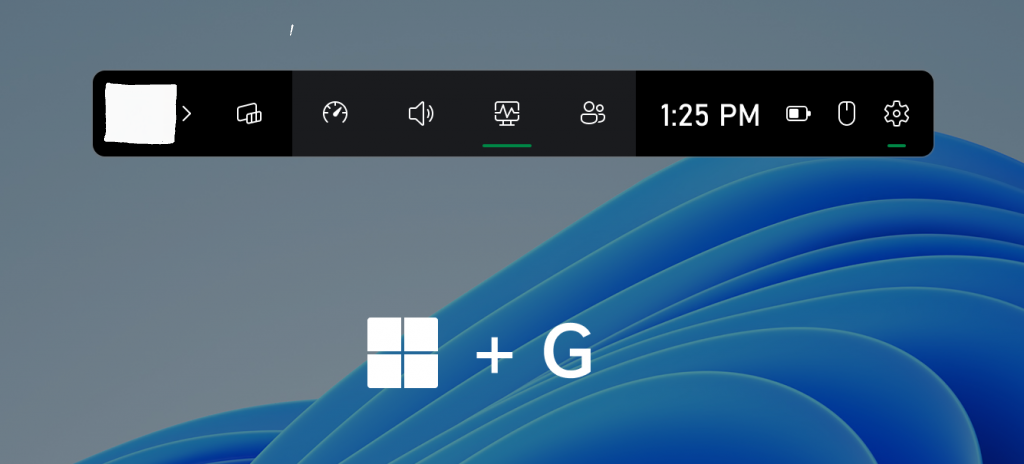
Here's how to record WhatsApp video calls on Windows:
- Open the WhatsApp desktop version and log into your account.
- Press Win+G on your keyboard simultaneously to launch the Xbox Game Bar.
- In the Capture Widgets at the upper left corner, you'll see the recording bar. Ensure the recording source is WhatsApp.
- Click on the microphone icon to capture your voice during the recording.
- Start a WhatsApp call. To begin recording, press Win+Alt+R simultaneously to start a recording immediately.
- The recording bar will appear on the screen. Once you finish your WhatsApp call, click on the stop icon.
- Go to See my capture to view your recorded WhatsApp call.
Get More Out of Your WhatsApp Call Recording with Fireflies!
Transcribe, summarize, analyze and share important details from your WhatsApp calls.
Try Fireflies for free!FAQs
Can I secretly record WhatsApp calls?
As discussed above, WhatsApp has no built-in call-recording feature, but you can use third-party apps to record voice calls. Though it's possible, recording calls secretly without consent is not recommended. To stay on the right side of the law, always seek permission from all parties involved before recording any call.
Is it legal to record WhatsApp calls?
The legality of recording calls depends on your region or country's laws. Not all locations allow call recording, so the availability of this feature can vary. It's advisable to check your country's Telephone call recording laws to ensure compliance.
Also, for the feature to work, your device and carrier must support it. It's important to respect ethical and privacy considerations by obtaining the other person's consent before recording any call. Handle recorded calls responsibly to maintain trust and compliance.
Put call recordings to use with AI
Now that you know how to record WhatsApp calls, the next step is to sort, review, and analyze them according to your requirements.
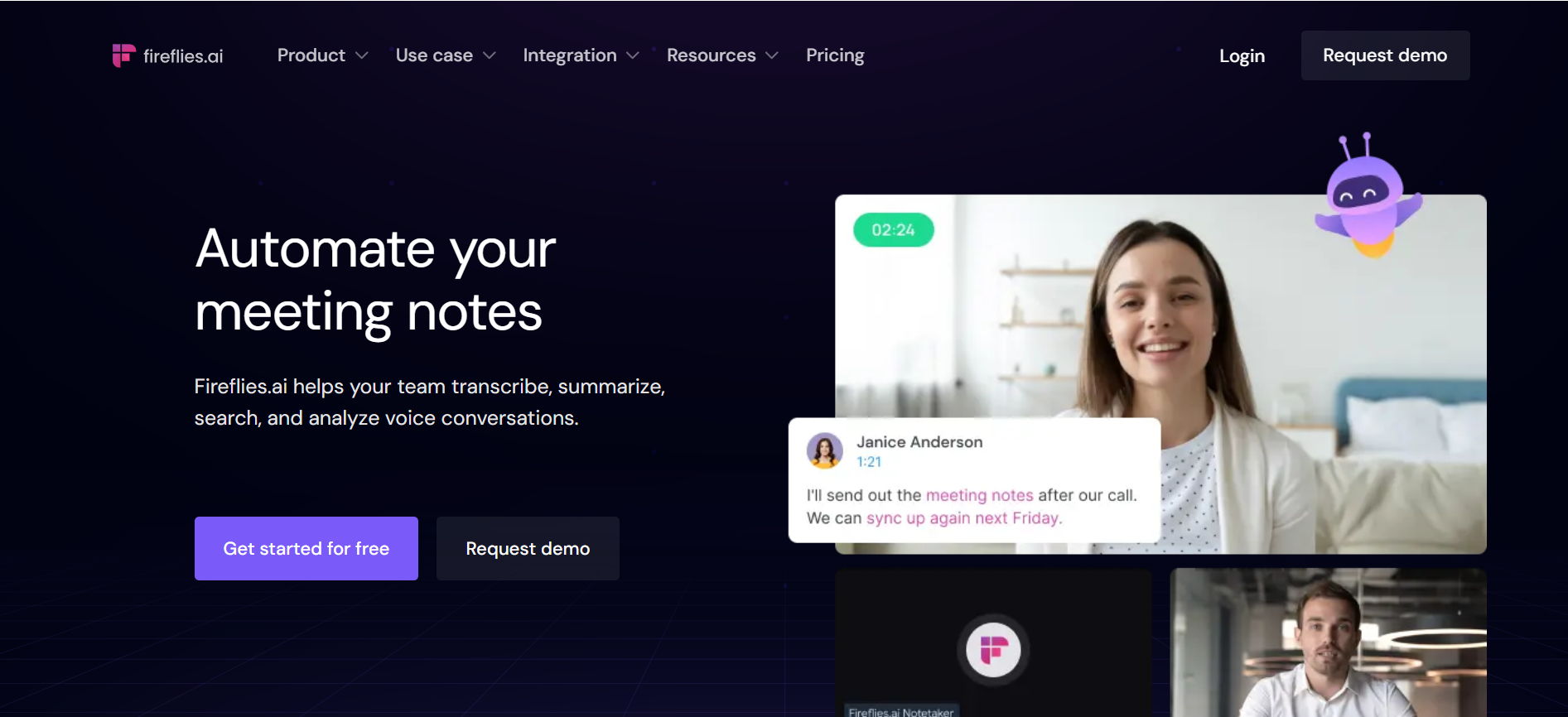
Fireflies is an AI note-taker that goes beyond basic call-recording features. Fireflies automatically transcribes, summarizes and analyzes call recordings in MP4, M4A, MP3, and WAV files, converting them into searchable, editable text. This makes it simple to capture and share important details from your WhatsApp calls, making it easier to review and share the contents of your conversations.
,Key Features
- With an accuracy rate of over 90%, Fireflies provides voice-to-text transcription in 60+ languages, delivering detailed summaries, action items, and customizable notes.
- Conversation Intelligence provides insights like speaker talk time and sentiment analysis by analyzing and understanding the conversations.
- With Smart Search, you can search across transcripts in seconds using AI filters like date, time, questions, etc. Topic Tracker enhances the ability to track, organize, and search various topics across one or all meetings.
- It offers 40+ integrations, including call apps like Aircall, RingCentral, Freshcaller, and many CRM platforms.
- You can create Soundbites which are short, impactful audio clips from your recorded meetings and calls.
- Fireflies’ user-friendly text editor helps you edit your transcripts.
- It also provides the option to increase your voicemail message's playback speed.
- All your conversations and transcripts are stored in a central location (Notebook).
- Create Channels to organize your voice conversations.
- Use the GPT-4 powered bot, AskFred, to answer questions and generate post-call emails.
Fireflies AI-driven insights, keyword extraction, and collaboration tools enhance productivity and communication efficiency. Try it today for free!