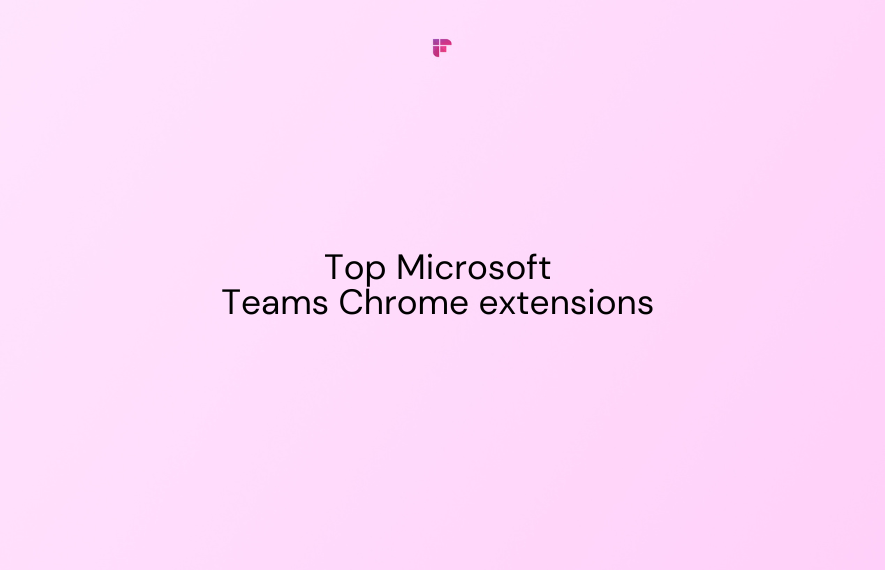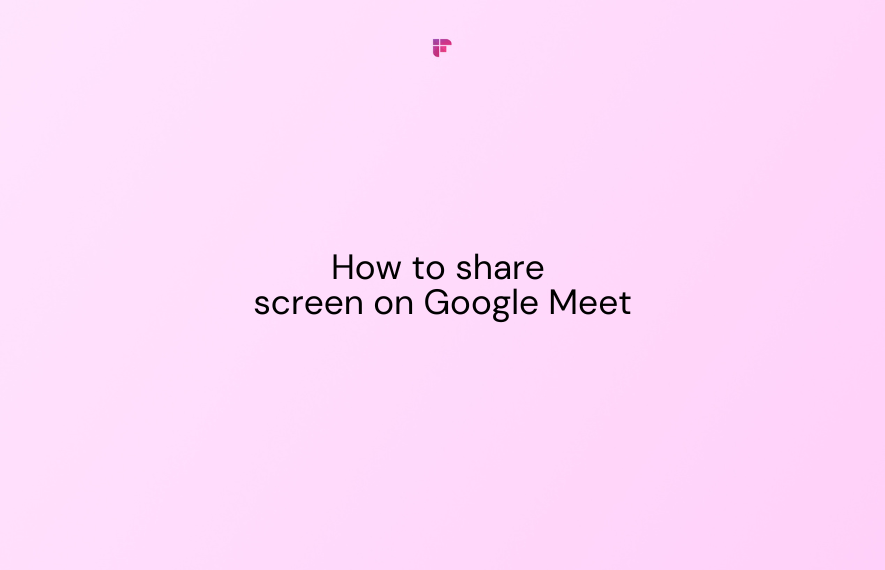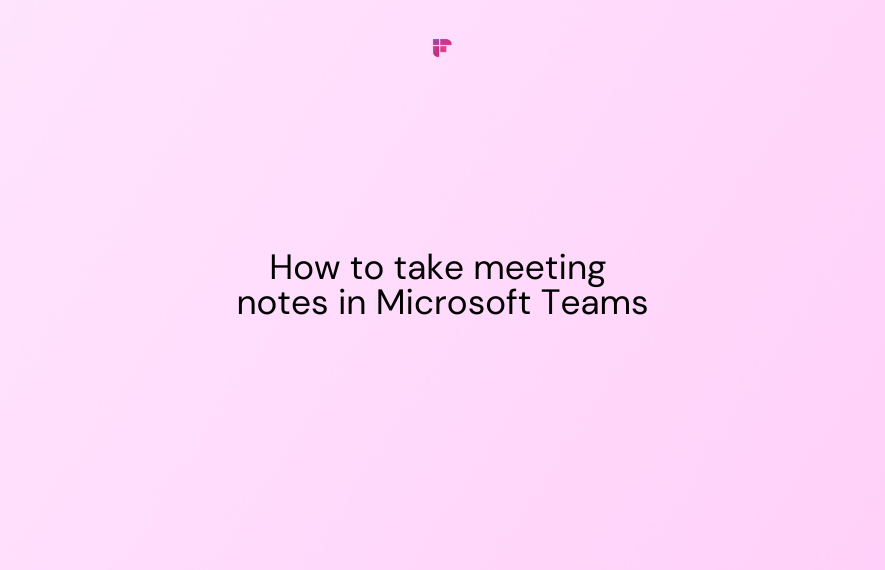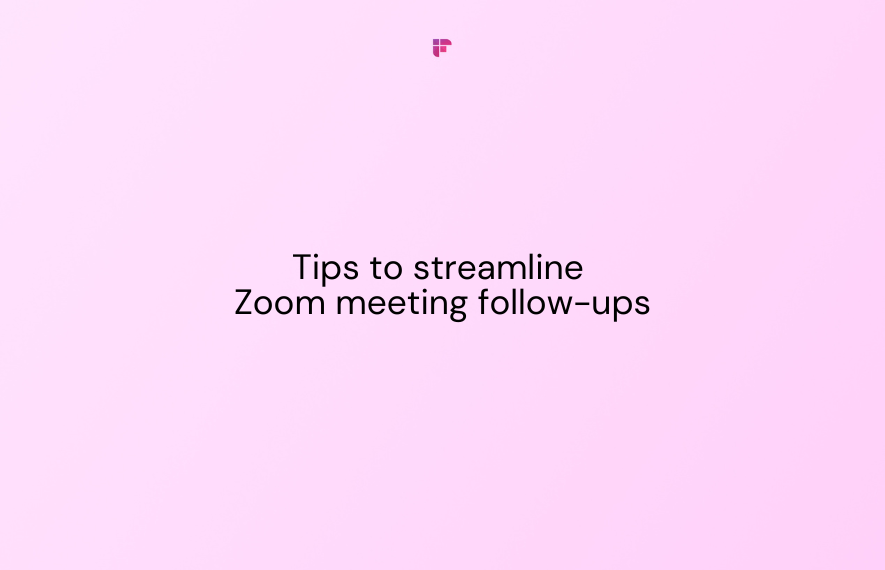Looking for new ways to transform how you use Microsoft Teams in 2025? Chrome extensions can be a game-changer!
With the right extensions, you can automate tasks, stay organized, and boost productivity effortlessly.
To help you get started, we’ve rounded up 7 top Microsoft Teams Chrome extensions that will streamline your workflow and improve your meeting experience.
7 of the best Microsoft Teams Chrome extensions in 2025
Here's a quick look at some must-try Chrome extensions for Microsoft Teams:
- MeetGeek
- User Presence
- Zapier
- timeOS
- Bubbles
- Where is My Meeting?
- AddToAny
1. MeetGeek
MeetGeek's Chrome extension eliminates the hassle of manual note-taking during meetings. It provides AI-powered transcriptions, summaries, and notes for Microsoft Teams, Zoom, and Google Meet.
Unlike Microsoft Teams' built-in transcription feature, which requires a subscription, MeetGeek can transcribe your meetings for free.
Plus, you can unlock more advanced features like automated follow-ups, meeting analytics, and custom automation on the MeetGeek web app.
Key features
- Automatically records, transcribes, and summarizes your meetings
- Allows you to invite the MeetGeek notetaker directly into your Microsoft Teams calls
- Enables you to adjust your preferred meeting language and templates
- Lets you browse your past meeting notes and summaries
- Allows you to pause or resume meeting recordings with a single click
Pricing
- Free (5 hours of transcription/month)
- Pro: $19/user/month
- Business: $39/user/month
- Enterprise: Starts from $59/user/month
2. User Presence for MS Teams Web Client
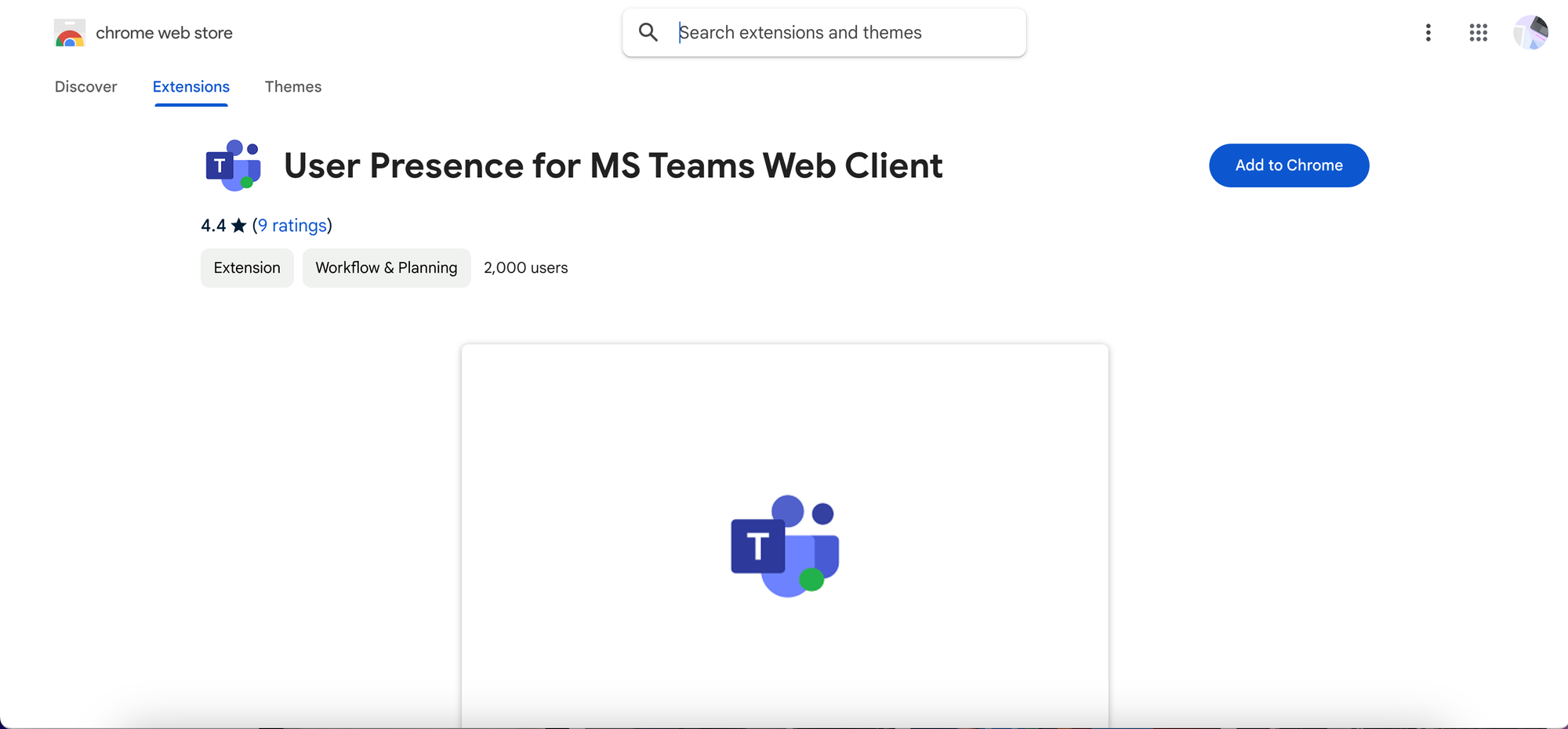
Presence in Microsoft Teams indicates your current availability and status to other users.
Presence statuses in Teams include:
- Available
- Busy
- In a meeting
- In a call
- Do not disturb
- Be right back
- Away
- Offline
By default, Teams' web app marks you as "Away" when you're inactive in the Teams tab—even if you're actively using your computer.
This extension ensures you stay "Available" on Teams even when you're working on other applications.
Key features
- Uses your system’s idle status to determine whether you're active
- Periodically prompts the Teams tab to keep your status updated
Pricing
Free
3. Zapier
The Zapier Chrome extension makes it easy to automate tasks directly within Microsoft Teams.
With this extension, you can quickly set up Zaps (automated workflows that connect the Zapier extension to Microsoft Teams.)
The Zaps that you build can automatically:
- Send messages to a Microsoft Teams channel
- Reply to a channel message
- Create a one-on-one chat, etc.
How to build a Zap
- After installing the extension, launch it in Microsoft Teams and click "Create Zap" at the top. This will redirect you to the Zapier editor.
2. Next, click on "Action."
3. Choose Microsoft Teams from the list of apps.
4. Click on the Action Event drop-down menu by your left, then select your desired event. You can choose to create a new channel, one-on-one chat, and more.
5. Next, connect your Microsoft Teams account. (Note: It should be a work or school account.)
6. Click the "Test" tab at the top to confirm that your Zap is working correctly.
7. Finally, click "Publish" at the upper right corner of your screen.
Whenever you want to run a workflow, just click the "Try It" button beside it in the Zapier Chrome extension.
Key features
- Allows you to build and manage workflows without any coding knowledge
- Provides 10+ ready-made Zap templates for quick setup
- Lets you customize Zaps to fit your specific needs
Pricing
- Free forever
- Professional: $29.99/month ($19.99/month billed annually)
- Team: $103.50/month ($69/month billed annually)
- Enterprise: Custom
A 14-day free trial is available.
4. timeOS
timeOS is an AI-powered Chrome extension that captures and organizes notes from your Microsoft Teams, Zoom, Google Meet, and Slack meetings.
Running late for a meeting? No problem. Simply send the timeOS AI bot to join on your behalf, and you'll receive a summary afterward.
These summaries also automatically sync to popular work tools like Google Docs and Trello.
Key features
- Joins your meeting to provide AI-generated transcriptions and summaries in 60+ languages
- Gives you relevant context for upcoming meetings from your Gmail, previous meetings, and calendar
- Allows you to customize your meeting notes with pre-built templates
- Syncs meeting notes with productivity tools like Notion, ClickUp, and Asana
- Lets you share notes, summaries, and action items with your team effortlessly
- Provides a quick-glance view of your daily schedule with each new tab
- Allows you to view schedules and meeting notes with a shortcut (⌘+E)
- Sends timely reminders to ensure you never miss a meeting
Pricing
- Free forever
- Pro: $19/user/month
- Business: $39/user/month
💡 Need an accurate note-taker for your Google Meet calls?
Fireflies' Chrome extension provides unlimited and 90+% accurate meeting transcripts of all your Google Meet conversations—for free! You can also add Fireflies notetaker bot to your Microsoft Teams meetings.
5. Bubbles
Bubbles' Chrome extension can help you improve your meeting productivity and boost team collaboration.
It integrates with Microsoft Teams to securely record, transcribe, and take notes of your conversations.
With this extension, you can easily record asynchronous videos and avoid unnecessary meetings.
Key features
- Summarizes meetings and provides action items
- Allows you to comment on recordings with text or another screen recording
- Lets you send clear video replies to reduce the need for follow-up calls
- Keeps all recordings and notes in one place for easy access
- Embeds your recordings in Notion pages and 200+ other tools
Pricing
- Free (30 mins per recording length)
- Pro: $15/user/month
- Pro Personal: $22/user/month
A 14-day free trial is available.
6. Where is My Meeting?
If you often find yourself lost in a sea of browser tabs, this Chrome extension can be a lifesaver.
Where is my Meeting? can help you quickly locate and jump to your active meeting tabs with just one click.
It saves you the stress of hunting through multiple tabs so you can stay organized during your meetings.
Key features
- Instantly lists all open Microsoft Teams, Google Meet, Zoom, and Jitsi tabs
- Gives you one-click access to your desired meeting tab
- Supports dark mode
Pricing
Free
7. AddToAny
The AddToAny extension makes it easy to share links from Chrome to Microsoft Teams through a universal share button.
It offers a customizable menu where you can choose and reorder the services you'd like to share links to.
Key features
- Lets you share links to Microsoft Teams with just one click
- Doesn't require registration
- Allows you to share links directly from the context menu without opening the extension
- Supports link sharing to 80 other platforms including Outlook, Gmail, LinkedIn, and Facebook. You can also add custom services
- Allows you to share links to multiple services using keyboard shortcuts (Ctrl+Click on a service or ⌘+Click on a service)
Pricing
Free
Wrapping up
These 7 Chrome extensions for Microsoft Teams will help you work smarter, not harder, in 2025.
If you need accurate AI-powered meeting notes, MeetGeek and timeOS have you covered. Looking to automate various tasks within Teams? Zapier is a great choice.
For seamless collaboration and async communication, Bubbles lets you record, transcribe, and share feedback easily.
So, which of these extensions will you be adding to your workflow today?