Looking to download YouTube subtitles easily?
In this guide, we'll show you the simplest way to download subtitles from any YouTube video, including those with timestamps. Whether you want to save subtitles for language learning, accessibility, or offline viewing, our step-by-step instructions will make it a breeze.
You don't need any technical expertise or special software—just follow along with our clear and straightforward process. By the end of this article, you'll be able to download YouTube subtitles with timestamps in no time.
So, let's get started!
What are YouTube subtitles?
YouTube subtitles are text-based transcriptions of the spoken words in videos, appearing on-screen simultaneously with the video playback. They provide a written representation of the dialogue and other audio content.
Subtitles are helpful for people with hearing impairments, as well as for anyone watching videos in noisy environments or trying to learn a new language.
Overall, YouTube subtitles make videos more accessible and easier to understand for a wider audience, improving communication and user experience on the platform.
How to download subtitles from YouTube: The easiest way
If you want to download YouTube subtitles with timestamps, follow these simple steps:
- Find your YouTube video: Search for the video from which you want subtitles. You can check your Library or history or search with relevant terms.
- Check for subtitles: Make sure the video has captions or subtitles available. Look for the Subtitles/CC option in the video settings.
- Select subtitle language: Click on Settings and then Subtitles/CC to see available subtitle languages.
- Open video transcript: Below the video, just after the video description section, click on Open Transcript.
- View transcript: An interactive transcript will appear next to the video, showing all the text spoken in the video.
- Choose language and timestamps: Use the dropdown menu to select your subtitle language and toggle timestamps (if available).
- Copy the transcript: Highlight the transcript text, then press Ctrl+C (or right-click and select Copy).
- Paste the transcript: Open your document or text editor, then press Ctrl+V to paste the transcript. This is how the transcript will look when you paste it in a Word document:
That's it! You've successfully downloaded subtitles from a YouTube video. This method works on desktop browsers and helps add subtitles to documents or videos.
Pros of downloading subtitles from YouTube using transcript copy-paste method
- No additional software needed: This method requires only a web browser and text editor, making it accessible and straightforward.
- Simple process: The steps are easy to follow and involve basic actions like copying and pasting text, which is suitable for most users.
- Works on desktop browsers: This method works well on desktop browsers, making it convenient for users accessing YouTube on computers.
Cons of downloading subtitles from YouTube using transcript copy-paste method
- Manual process: Copying and pasting the transcript requires manual effort, especially for longer videos or multiple segments.
- Accuracy of auto-generated subtitles: The extracted transcript relies on YouTube's auto-generated subtitles, which may not always be accurate.
- Limited formatting: The copied transcript may not retain original formatting or timestamps, requiring a lot of additional editing for use in documents or videos.
- Not suitable for large volumes: Manual copy-paste can be time-consuming and inefficient for lengthy videos or multiple videos.
Overall, while this method is straightforward for occasional use or short videos, it may not be ideal for extensive subtitle extraction or professional applications requiring precise timing and formatting.
Use Fireflies.ai to download YouTube subtitles with timestamps
Fireflies is a cutting-edge AI notetaker designed for both online and offline meetings. It accurately transcribes, summarizes, and analyzes conversations, providing valuable insights.
With Fireflies, you can also transcribe and summarize media files, including YouTube videos, in multiple formats.
After transcription, you have the option to download the transcripts in various popular formats, such as DOCX, PDF, CSV, JSON, and SRT (SubRip), which are widely used for subtitles.
This versatility makes Fireflies a powerful tool for capturing and utilizing spoken content across different platforms and needs.
How to download subtitles from YouTube with Fireflies.ai?
Here’s a simple guide to extracting subtitles from YouTube videos using Fireflies:
- Sign in to Fireflies: Go to the Fireflies web app and log in using your Google or Microsoft account. If you don't have an account yet, you can sign up for one easily.
- Upload YouTube video: After logging in, click Uploads in the navigation bar.
Then, click the upload box and select your YouTube video file from your device. You can also drag and drop the file directly into the upload box.
- Wait for processing: Once the upload is complete, Fireflies will process the video file to extract the transcript. You can check the status of your upload under Uploads, where it will show as Processing transcript.
- Download the transcript: When the processing is done, find your uploaded file under Uploads and click on it to open the transcript. Review and edit the transcript if needed by clicking Edit at the top right.
- To download the transcript in SRT format, click the download button at the bottom.
- Choose SRT format if you want timestamps and speaker information included.
That's it! You've successfully downloaded subtitles from YouTube videos using Fireflies.
💡 Download YouTube subtitles for free with Fireflies!
Transcribe YouTube videos to extract subtitles with 90% accuracy in more than 60 languages with Fireflies for free.
Why choose Fireflies to download YouTube subtitles?
- User-friendly interface: Fireflies offers an intuitive, easy-to-use interface for seamless navigation and operation.
- Accurate transcription: It transcribes hour-long YouTube videos with over 95% accuracy, creating subtitles from scratch without relying on pre-existing files.
- Multilingual support: Fireflies can transcribe and summarize YouTube videos in over 60 languages, including Portuguese, Spanish, French, Arabic, German, Dutch, Korean, Russian, Japanese, Hindi, and Italian.
- Transcript editing: Easily review and edit transcripts within the Fireflies platform to ensure accuracy and clarity.
- Speaker identification: Fireflies automatically identifies different speakers in the video and timestamps their dialogues for easy reference.
- Cloud-based processing: Processing is done in the cloud, eliminating the need for heavy local processing and saving storage space on your device.
- File compatibility: Fireflies supports multiple file formats beyond MP4, including MP3, M4A, and WAV, providing flexibility in media file uploads.
- Mobile app integration: Use the Fireflies mobile app on iOS and Android devices to upload YouTube videos directly and extract subtitles on the go.
- Ad-free and secure: Fireflies is free from ads, ensuring a distraction-free experience. It is also GDPR and SOC 2 Type II compliant, guaranteeing the security and privacy of your uploaded and downloaded data.
With these features, Fireflies offers a comprehensive and reliable solution to download YouTube subtitles.
FAQs
1. What is the difference between subtitles and captions?
Captions are for the deaf or hard-of-hearing, including all audio cues, while subtitles translate spoken content into different languages. Both can be burned into videos (open) or toggled on and off (closed).
Related: How to Turn off Live Captions on Android & Chrome
2. What is the difference between transcripts and subtitles?
Transcripts are plain text captures of spoken content, while subtitles synchronize with video in real-time.
Bonus: YouTube Transcript Generator: Make Your Videos More Accessible
3. Can I download subtitles from YouTube in plain text?
Yes, you can. Open the transcript next to your YouTube video, select the text, copy it, and paste it into a plain text editor like Notepad or TextEdit. Save the document as a .txt file.
4. How do I download subtitles from YouTube videos in SRT format?
Use a subtitle downloader like Fireflies for easy SRT format conversion. Alternatively, copy the transcript into a text editor, format it with sequence numbers and timestamps, and save the file with a .srt extension.
Wrapping up
There are two methods to download YouTube subtitles: using YouTube's transcript tool or utilizing a tool like Fireflies for automatic downloading and summarizing. Fireflies offers speed and accuracy compared to YouTube's auto-generated transcripts, which can vary in quality. Choose the method that best fits.

![How to Download YouTube Subtitles [The Easiest Way]](/blog/content/images/size/w2000/2024/05/Copy-of-Meeting-etiquette-rules-all-professionals-must-follow---2024-05-02T130226.505.png)


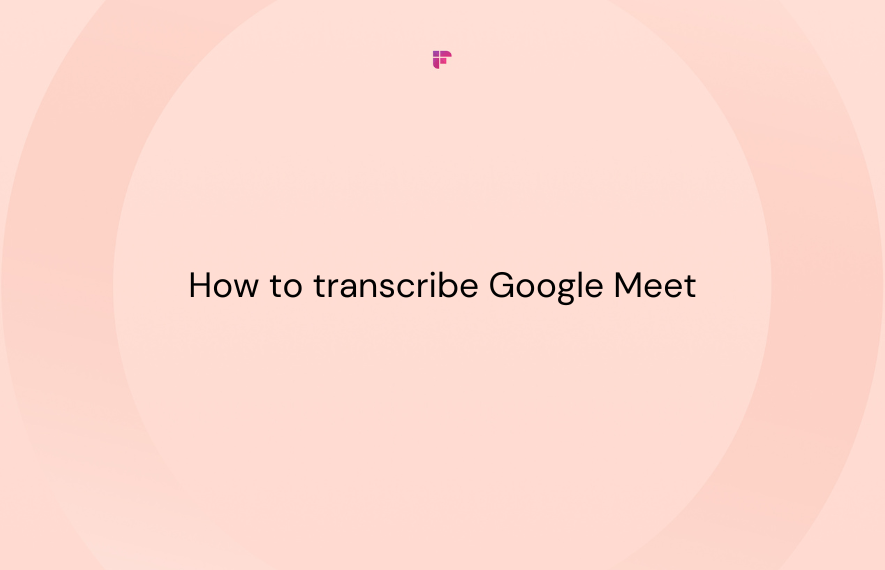

![7 Top Speech-to-Text Chrome Extensions for Effortless Transcription [Free & Paid]](/blog/content/images/size/w1000/2024/04/Meeting-etiquette-rules-all-professionals-must-follow--15--1.png)