The last decade has seen a massive uptick in demand for video conferencing and collaboration tools, and Google Meet has emerged as a popular contender.
The robust platform has become a primary choice for remote workers due to its wide array of valuable features.
Plus, thanks to the wide range of Google Meet extensions available today, you can further enhance your video calling experience.
In this blog post, we'll explore 15 top Google Meet extensions in 2024. With these tools, you can easily maximize your meeting productivity, efficiency, and engagement.
Features of Google Meet
Google Meet has a majority of the features that you'd expect from a good video conferencing app.
Let's take a look at some of them below:
- Cross-Platform Accessibility: Google Meet works on any device. You can join meetings from your desktop, laptop, Android, iPhone or iPad.
- Screen Sharing with Participants: In meetings, you can present the entire screen or window of an application. This allows you to share documents or make a presentation for participants to collaborate.
- Messaging with Participants: Google Meet has an in-call messaging feature to make meetings more effective. During a live call, participants can message and share links, files, and more.
- Controls for Meeting Hosts: Anyone in the call can pin a specific participant to their screen. And the organizer or meeting host can mute or remove other participants if there are any disturbances.
- Record Meetings: If you are on the enterprise account, you can record Google Meet sessions for future referencing and fact-checking.
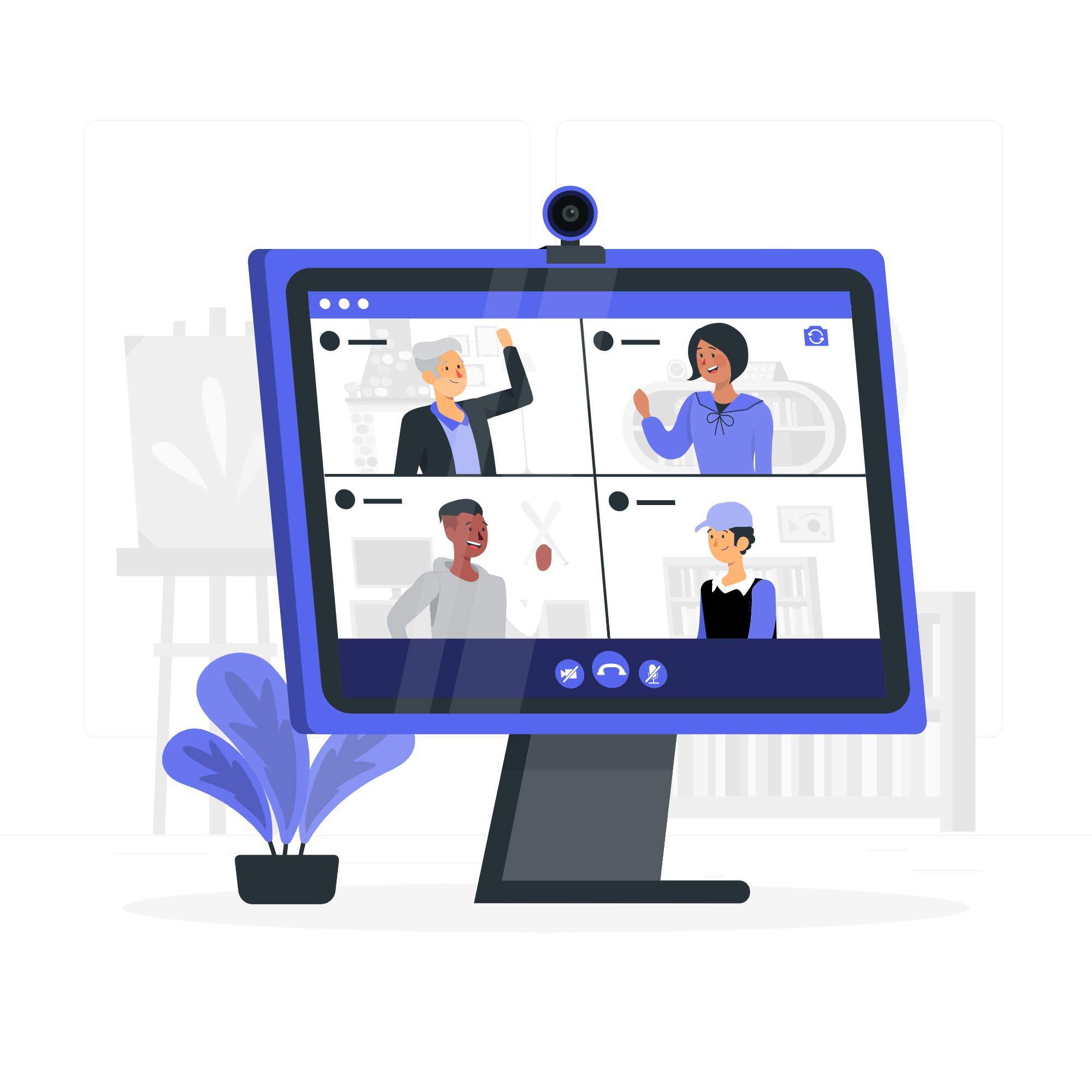
15 Best extensions for Google Meet to enhance your meeting experience
Since Google Meet is available directly in your browser, you can connect many Google Meet extensions with just a few clicks.
These extensions can add new features to top the current ones or alter how the app behaves.
Let's have a look at them:
1. Fireflies.ai
.png)
Fireflies.ai is an AI-powered notetaker that records, transcribes, analyzes, and makes your meetings easily searchable.
It offers a Chrome extension that can automatically capture and transcribe your Google Meet meetings directly from your browser.
All you have to do is invite its AI assistant, Fred ([email protected]), to your Google Calendar events or connect your calendar and have Fireflies auto-join as a participant.
After the meeting, Fireflies will save your recording and transcript in your Notebook.
Key features
- Unlimited transcription when Google Meet meetings are recorded via the extension.
- Accurately transcribes your meetings in 60+ languages. Fireflies' transcripts contain speaker labels and time-stamped captions.
- Creates an accessible and searchable knowledge base for all your conversations.
- Lets you share meeting notes with participants via email.
- Offers AI-powered Smart Search filters to help you review or find information from your transcripts in seconds.
- Gives you access to vital meeting insights and metrics using Conversation Intelligence.
- Generates accurate and customizable summaries to give you a quick recap of your meetings.
- Allows you to collaborate with others using soundbites (shareable audio snippets from meetings), comments, and playlists.
- Integrates with over 50 tools to log your meeting transcripts and streamline your post-meeting workflow.
- Aside from Google Meet, the Fireflies extension also transcribes videos from Loom and Soapbox.
- Secures your meetings — Fireflies is GDPR, SOC 2 Type II, and HIPAA compliant.
Pricing
- Free forever
- Pro: $18/seat/month ($10/seat/month billed annually)
- Business: $29/seat/month ($19/seat/month billed annually)
- Enterprise: Custom
A 7-day free trial of the Business plan is available.
2. Google Meet Enhancement Suite
.png)
With its wide range of features and settings, Google Meet Enhancement Suite will help you enhance your meetings.
Key features
- Lets you automatically mute the microphone, turn off the video, and enable captions for all calls
- Lets you set custom background colors in Google Meet
- Automatically records meetings (for Google Workspace users)
- Helps you mute or remove all participants in a single click
- Lets you capture the meeting attendance and export it to a CSV
- Can automatically admit or deny new meeting entrants
- Allows you to mute all Google Meet notification sounds, hide new comments & other popups using Do Not Disturb mode
Pricing
- Single license: $4/month ($2.60/month billed yearly)
- Ten licenses: $34/month ($22.10/month billed yearly)
- Fifty licenses: $160/month ($104/month billed yearly)
- Unlimited licenses:$300/month ($195/month billed yearly)
A 7-day free trial is available for all plans.
3. Google Meet Push To Talk
This extension for Google Meet is similar to a walkie-talkie: you press a button and speak, then release the key to mute yourself. You can even assign the function to a hotkey of your choice.
Push-To-Talk makes it easy to mute and unmute during meetings without fiddling too much.
Key features
- Allows you to mute and unmute yourself by pressing and releasing the "Space" key.
- Lets you configure your own hotkey if you don't want to use the "Space."
Pricing: Free
4. Google Meet Party Button
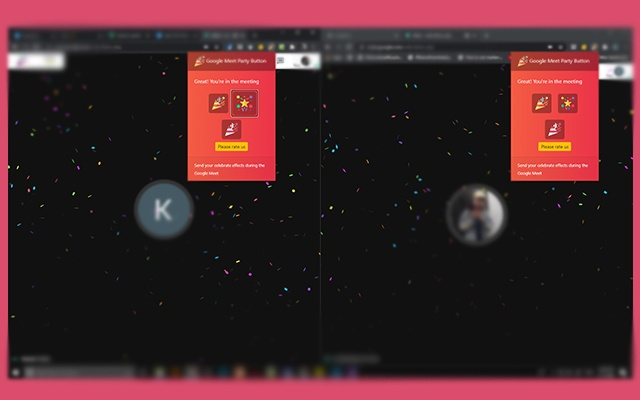
Celebrating with your remote team will become seamless with the Party Button.
This Google Meet extension adds an extra button to create an effect of confetti on the screen to celebrate an event, achievement, or someone's birthday—a nice little touch for creating a more welcoming atmosphere in your organization.
Key feature
- Provides visual effects for Google Meet
Pricing: Free
5. Call Timer for Meet
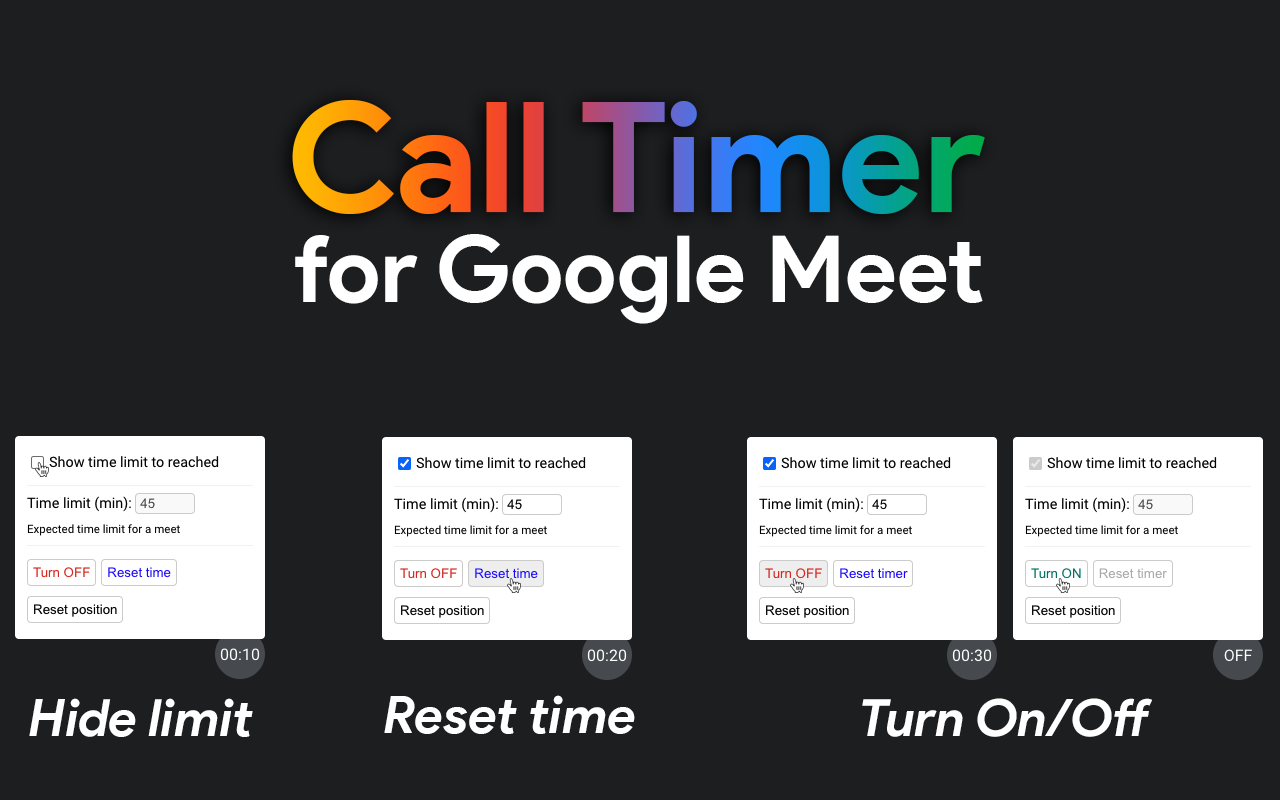
Does your meeting often run overtime? Do you lose track of time during video calls?
If yes, then Call Timer should be your go-to Google Meet extension. As labeled, the Google Meet Call Timer adds a timer to your meeting screen to track meeting duration.
Key features
- Shows up at the top right corner of your screen along with your tab, chat tabs, and clock
- Gives you the option to set a specific time for when your meeting starts
- Shows you the total duration of your meeting after it concludes
Pricing: Free
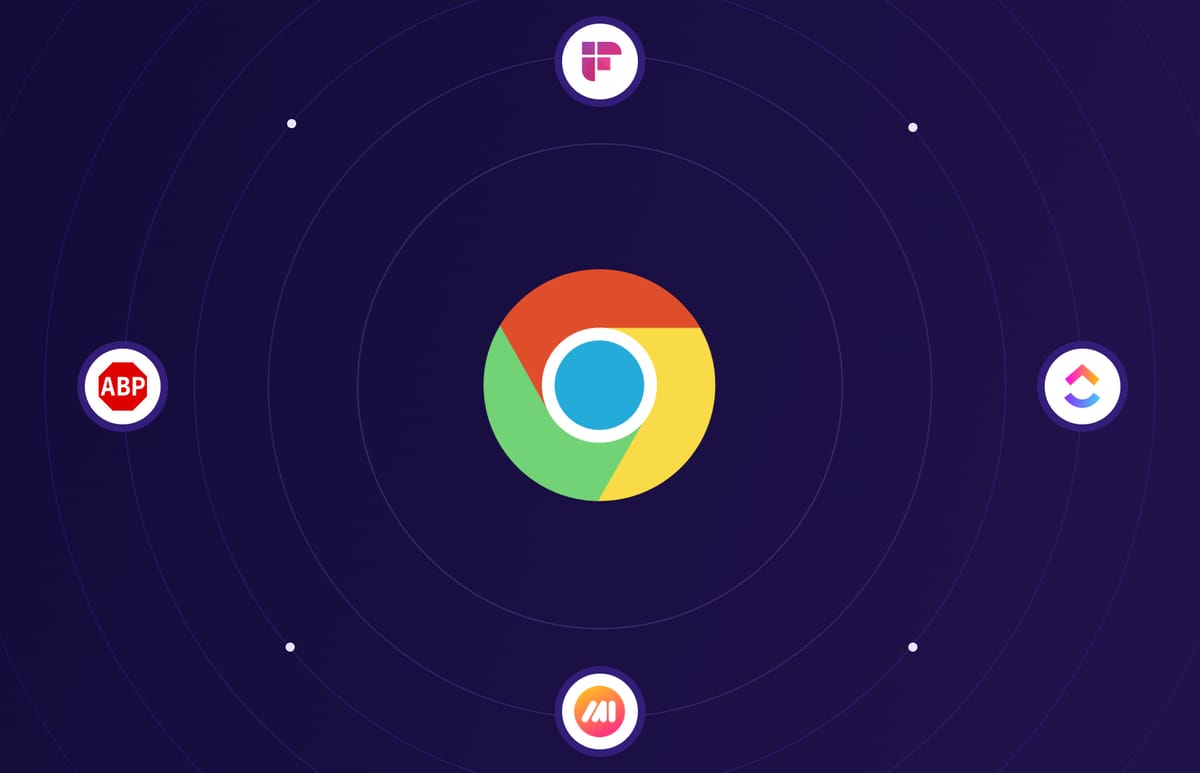
6. Dualless
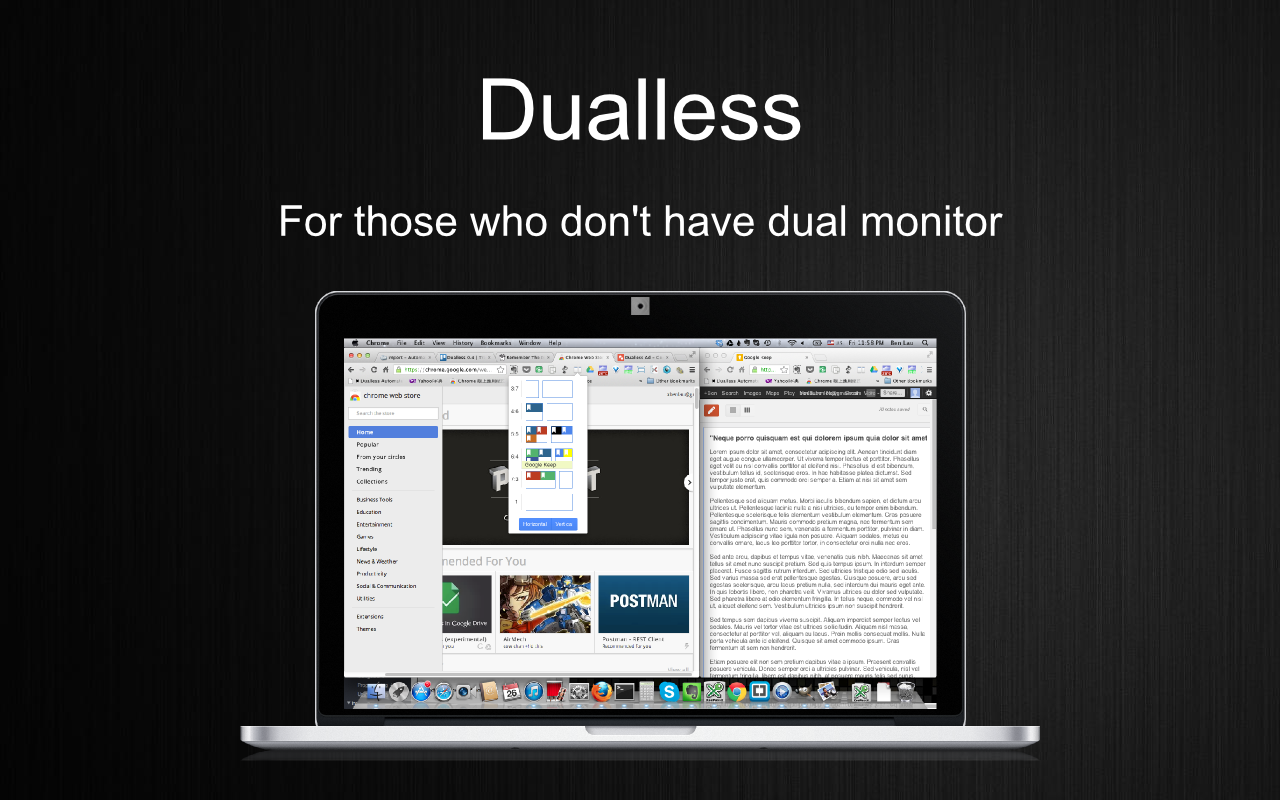
With Dualless, you can split your browser windows into two parallel screens. It is excellent for anyone who wants multiple monitor functionality but doesn't have another screen.
Key features
- Lets you split your current browser window into two, then resize each window's position and size according to your preferred ratio: 3:7, 4:6, 5:5, 6:4, 7:3
- Allows you to press the middle key on the split window button to duplicate the other window's current page
Pricing: Free
7. Google Meet Grid View
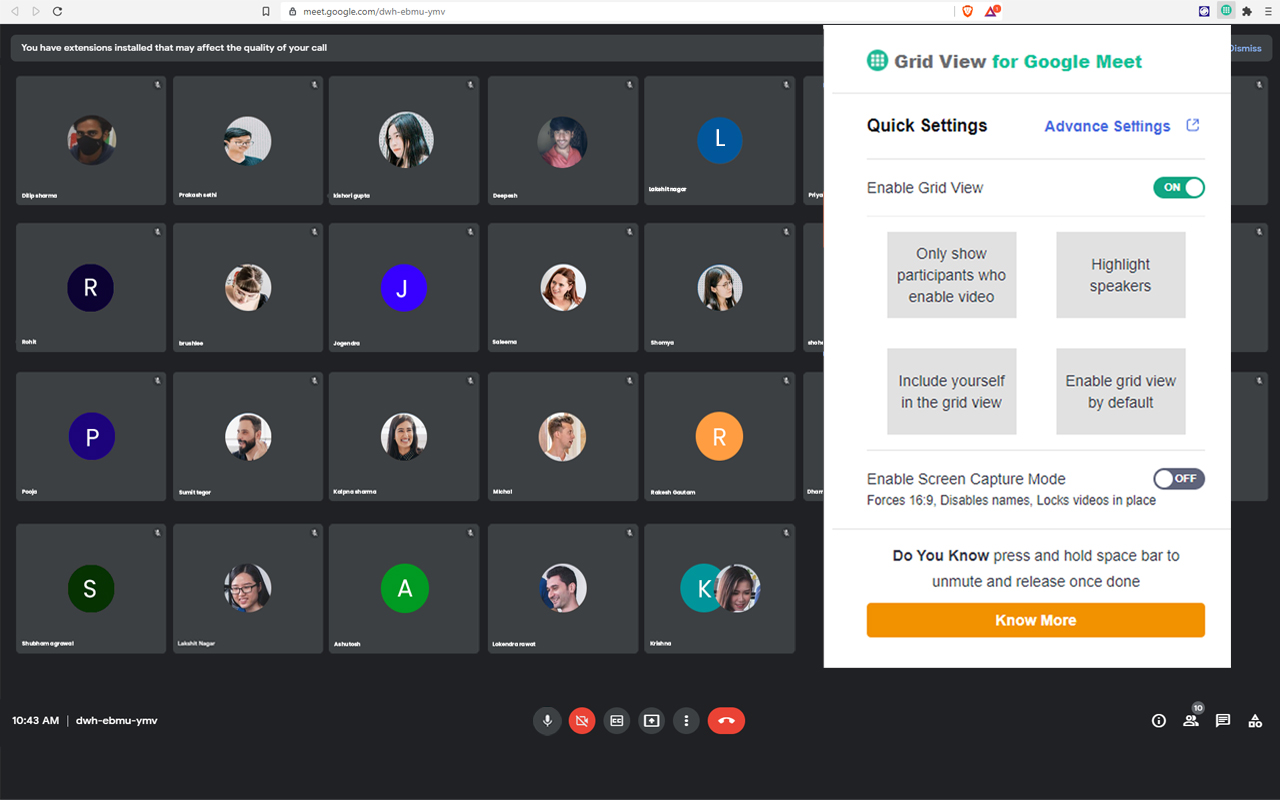
Meet has a limit on the active participants' video display. But the Grid View extension for Google Meet adds a button to the top right bar to enable multiple video grids.
The view gives every participant (including the host) an equal-sized rectangular display.
Key features
- Adds a toggle to use a grid layout in Google Meet
- Offers a "push to talk" functionality; you can press the Space bar to talk during meetings
- Lets you adjust the number of participants per row in the grid
Pricing: Free
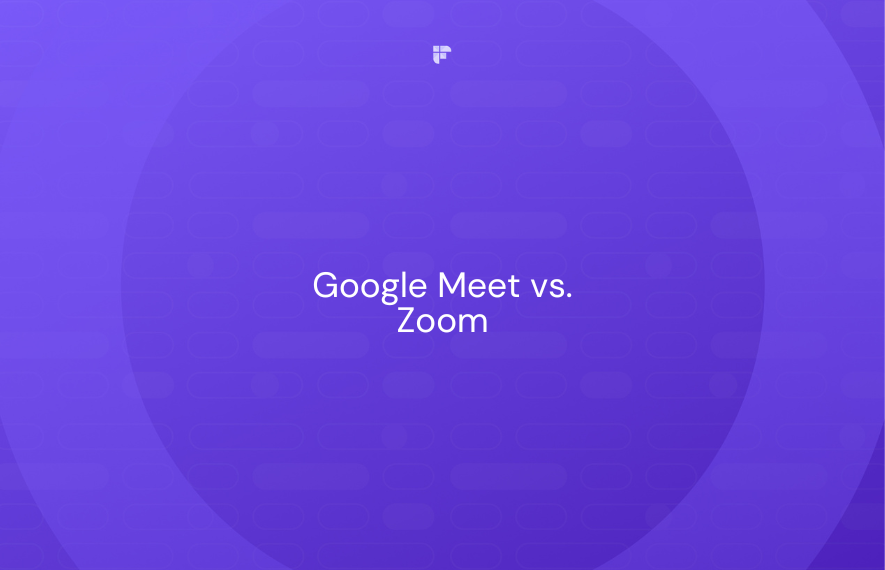
8. Google Meet Attendance List
.png)
Google Meet lets you host up to 100 participants in a single call (for free users). That's a huge number when you want to check who is attending the call.
Plus, it's not easy to call out participants' names and then cross-check who was present during the session.
The Google Meet Attendance List extension solves this problem by taking attendance during a call.
Key features
- Automatically saves your meeting attendance online
- Lets you download the attendance for offline use
- Allows you to access your attendance history from multiple devices
- Includes First Seen At and Time In Call for each participant in your saved attendance data
Pricing
- Free
- Pro: $3/month ($2.50/month billed annually)
9. Reactions for Google Meet
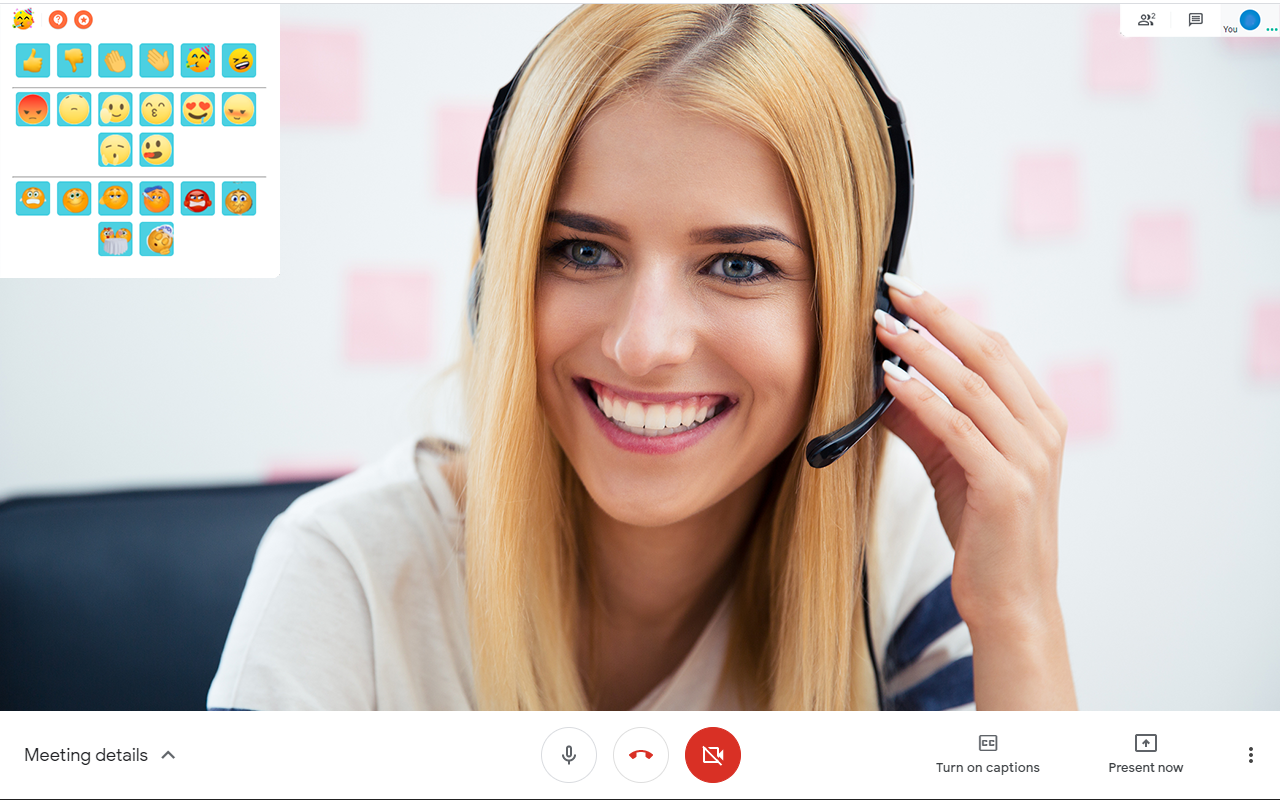
Google Meet allows the meeting host to mute other participants when a speaker is talking. However, if anyone wants to raise concerns, there's no in-built feature for that in the Meet interface.
That's where the Reactions extension for Google Meet comes in.
Enable Reactions for Google Meet, and you can 'raise your hand' (figuratively) to signal the host that you want to speak.
You can also express other reactions, such as 'Clap,' Thumbs Up,' and 'Wow,' which will appear on the meeting screen.
Key features
- Lets you send reactions during your meetings
- Offers dark/night mode
Pricing: Free
10. Google Meet Breakout Rooms
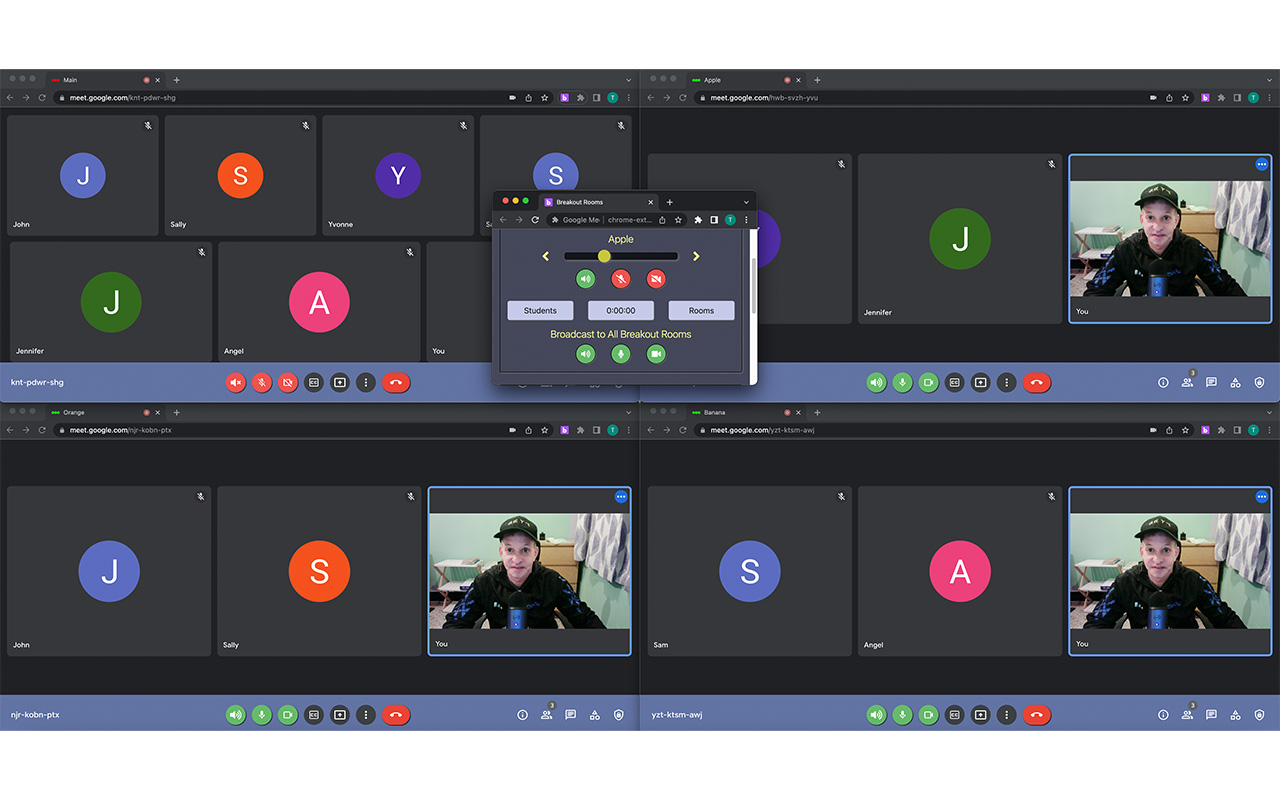
Hosts use breakout rooms to bifurcate the primary meeting group into multiple subgroups. It's helpful if different teams are on the same call discussing an ongoing project.
But native features of Google Meet don't have breakout room options, unlike Zoom.
Fortunately, you can still use the feature with the help of the Google Meet Breakout Rooms extension. It's your one-click answer to enhance meeting productivity.
This extension for Google Meet allows you to seamlessly move across meeting rooms and overview them in tiled or tab format.
Key features
- Provides a slider that you can use to move between rooms quickly
- Allows you to customize themes
- Lets you use Google Meet Nicknames (if your Google subscription supports nicknames)
- Allows you to broadcast a common message (audio and video) to every subgroup room simultaneously
- Lets you add participants to specific rooms, close or end rooms, or remove all participants from a room
Pricing: Free
11. Visual Effects for Google Meet
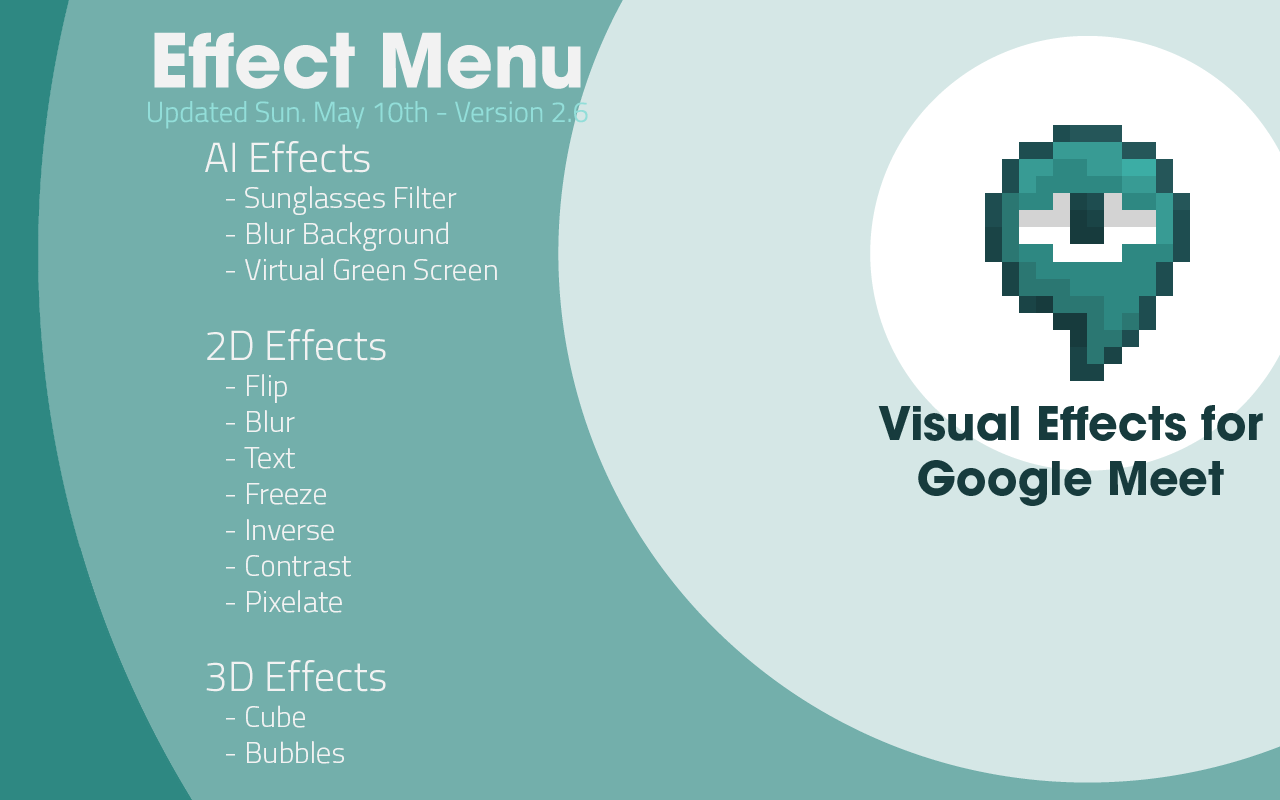
With the Visual Effects for Google Meet extension, you can add different effects to your backgrounds, such as Bubbles, Cubes, Sunglasses, Screen Text, Freeze, Contrast, Inverse, Pixelate, and Green Screen.
This extension falls into the appearance-centric Google Meet add-ons, helps hide a messy background, and adds visual appeal to the display.
Key features
- Allows you to add different effects in your backgrounds like Bubbles, Cube, Sunglasses, Screen Text, Freeze, Contrast, Inverse, Pixelate, and Green Screen
- Lets you add custom virtual backgrounds
Pricing: Free
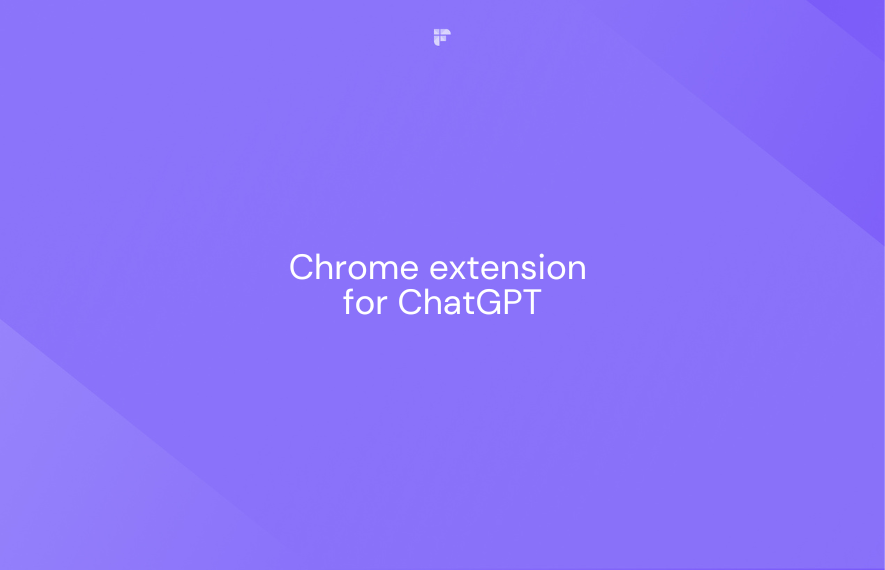
12. MeetPlus for Google Meet
.png)
Need a fun way to motivate your remote team and keep them engaged?
With its wide range of interactive and collaborative features, MeetPlus can help you do that!
Key features
- Allows you to drag, resize, and restore video tiles
- Lets you use reward points to redeem prizes or transfer to friends
- Provides on-screen clickable trivia games for meetings with over 50,000 questions and many categories to choose from
- Offers a meeting stopwatch and timer
- Provides multiple fun emoji reactions
- Allows you to skip the welcome screen and automatically join meetings
- Lets you broadcast messages to all meeting attendees
Pricing: Free
13. Visual Enhancements for Google Meet

The Visual Enhancements extension is another add-on that toggles the layout of Google Meet. As the name suggests, it allows you to add more interactive elements to the Google Meet interface.
Key features
- Lets you view a participant's video in picture-in-picture mode
- Allows you to make the bottom bar transparent
- Allows you to toggle the bottom control bar to appear or hide the bottom bar
Pricing: Free
14. TurboMeet
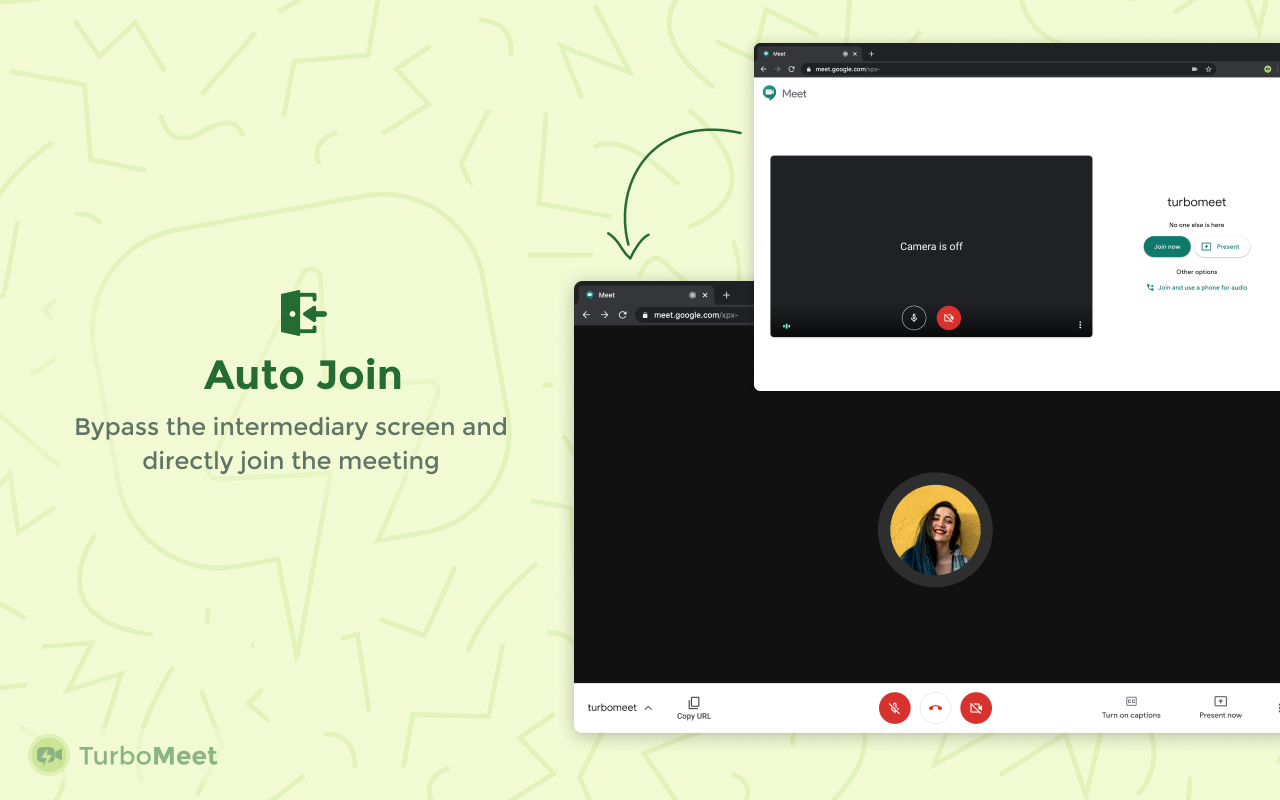
TurboMeet is a competing alternative to Google Enhancement Suite. This Google Meet add-on lets you toggle Push-to-Talk for productive meetings, end meetings with hotkeys, enable auto-captions, and much more.
Key features
- Allows you to automatically join meetings
- Automatically mutes audio and video for you
- Lets you use unmute and speak during meetings with its push-to-talk feature (supports Space and Left Shift keys)
- Turns on captions by default when you enter the meeting
- Lets you quit meetings by pressing 'Ctrl' + 'Q'
Pricing: Free
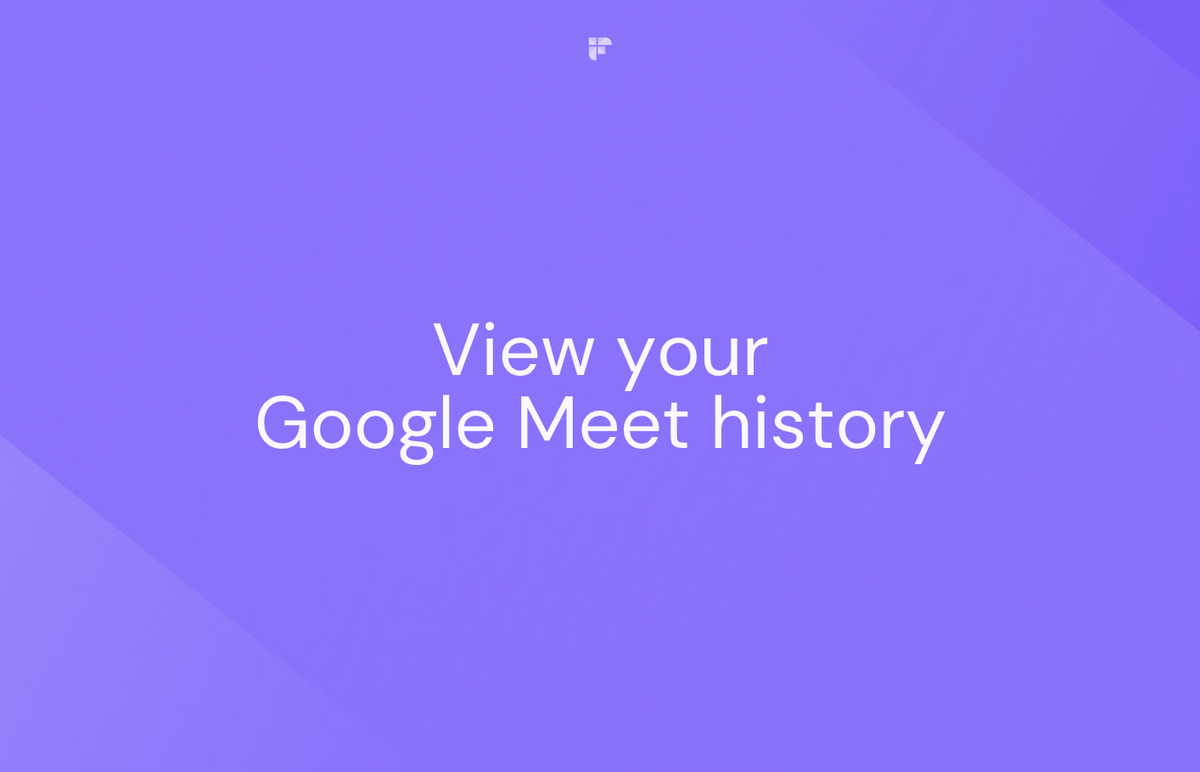
15. Google Meet Add-in for Microsoft Outlook
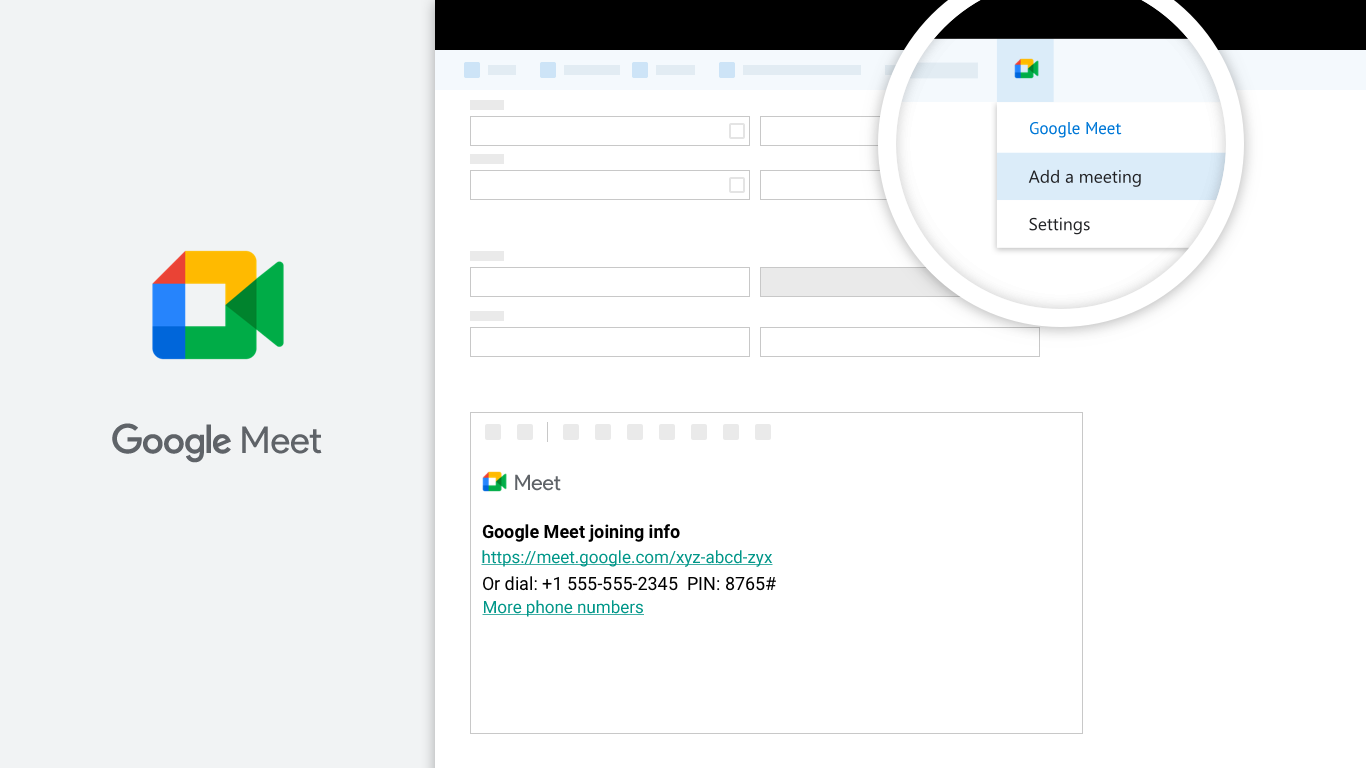
The Google Meet extension for Outlook makes it easier for you to schedule Google Meet meetings from Microsoft 365.
Key features
- Allows you to create a new Meet video meeting in Outlook
- Lets you add meeting access information to an appointment or email
To use this extension, you'll need:
- A Google Account, such as Gmail or Google Workspace
- A computer that uses Outlook 2016 or 2019 for Windows, Outlook 2016 for Mac, or Outlook on the web
Pricing: Free
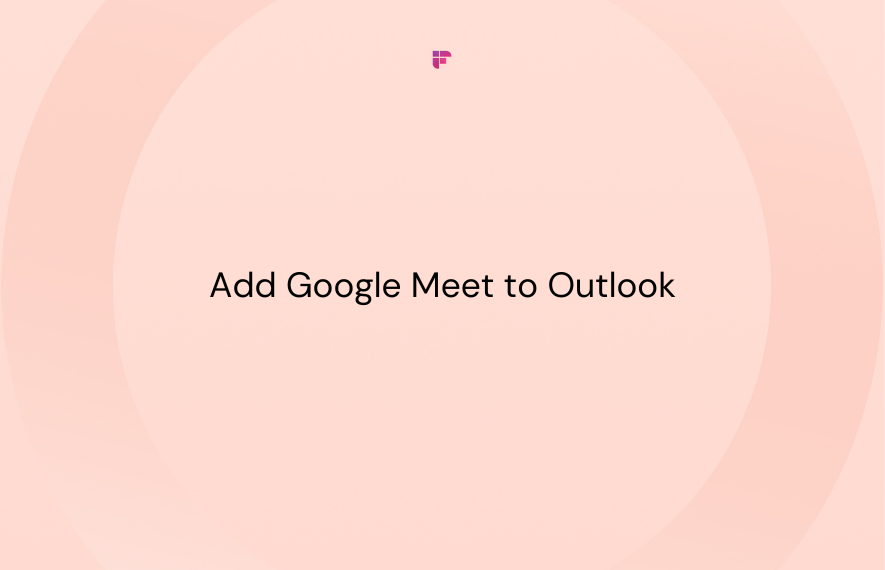
Wrapping Up
Thanks to the robust integration capabilities of Google Meet, you can get extensions for everything.
However, choosing the best can be tricky with so many Google Meet add-ons available in the Chrome store.
As a rule of thumb, don't just install every existing extension. Instead, jot down your requirements and review each extension's features to see which is best for you.
And, if one of your major requirements is meeting automation, then the Fireflies' Chrome extension is just what you need! With its intelligent features, this extension will help you streamline your meeting workflows.
💡 Supercharge Your Efficiency & Productivity with Fireflies
The Fireflies Chrome extension helps you capture, transcribe, summarize, and unlock key insights from your meetings.
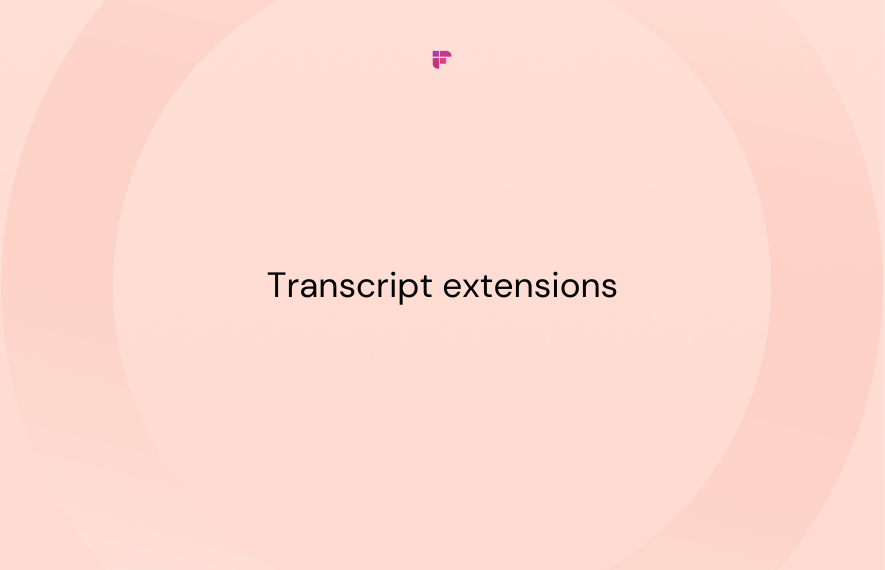

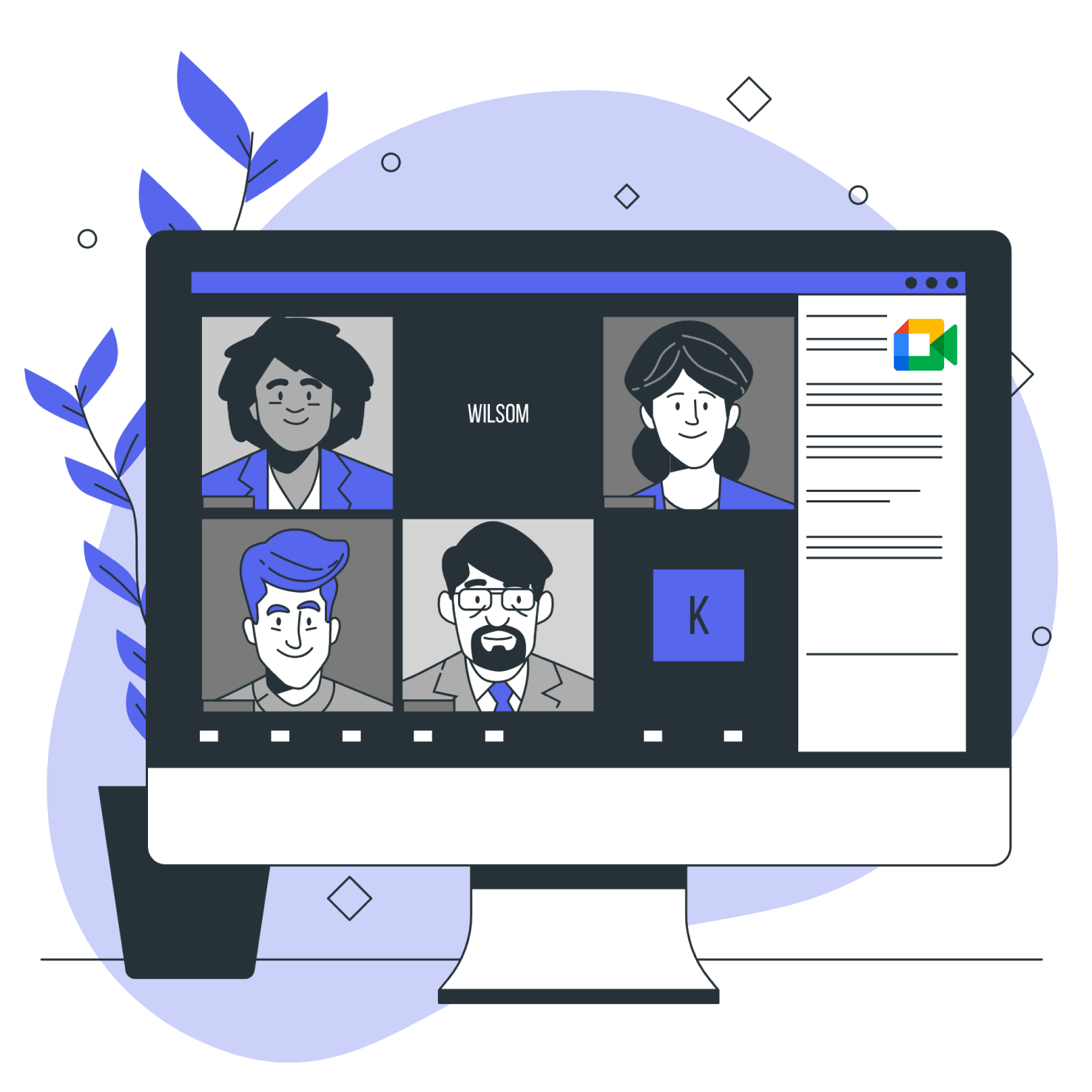

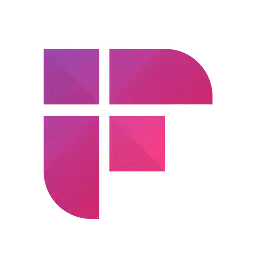
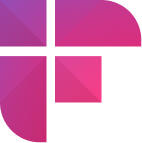

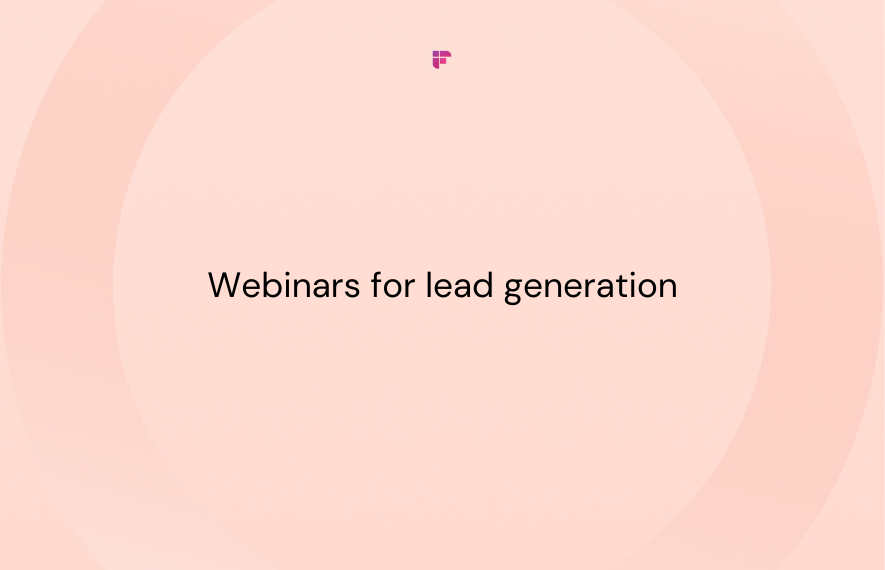
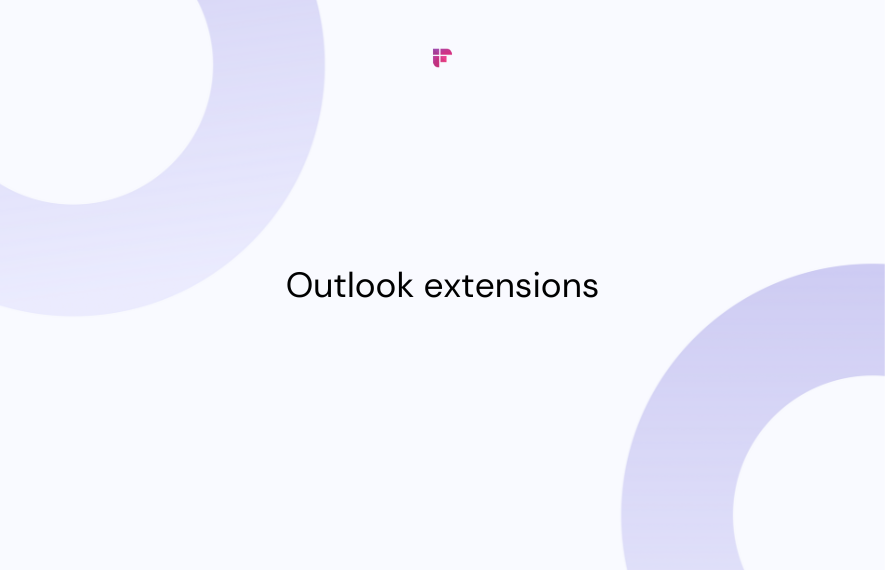
![A Complete Guide to Zoom Error Codes & How to Solve Them [2024]](/blog/content/images/size/w1000/2023/11/Meeting-etiquette-rules-all-professionals-must-follow--22-.png)