Are you a Mac user struggling to convert audio files into text? No worries.
Whether you're a student, professional, or content creator, converting audio to text can be time-consuming. Fortunately, we've compiled a list of the five best transcription software for Mac users.
With their user-friendly interfaces and efficient performance, these tools promise to streamline your transcription process, saving you time and effort.
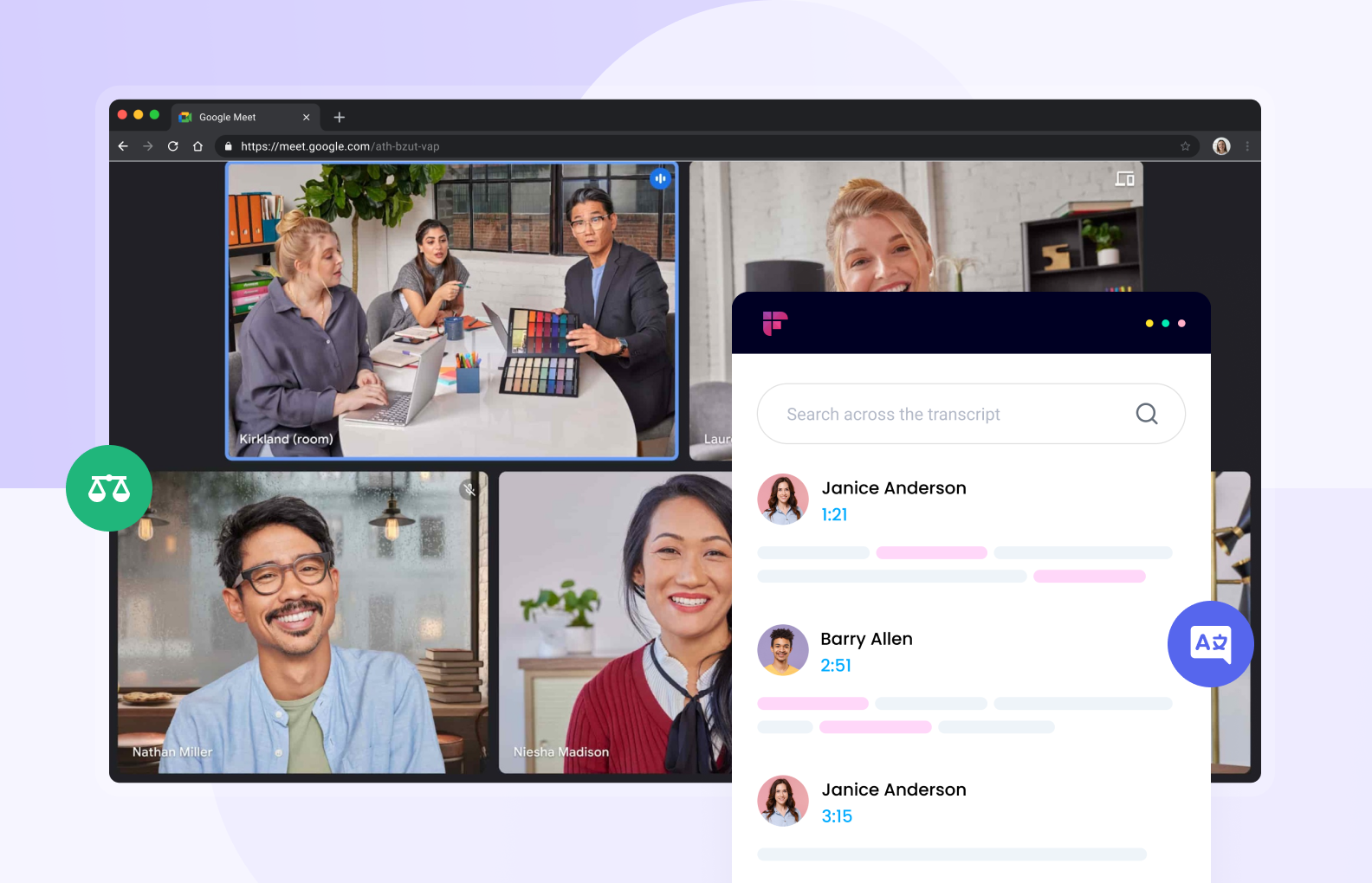
What is transcription software for Mac?
Transcription software for Mac is a tool specifically designed to transcribe audio files into written text on Mac computers. It simplifies the process of manual note-taking by automatically transcribing speech into readable text format.
Users can upload audio recordings, such as interviews or lectures, and the software accurately translates the spoken content into written form. Some tools can also help you to transcribe live online meetings.
This technology is valuable for various professions, including journalists, business professionals, and researchers, as it allows for efficient and accurate documentation of spoken content.
Here are some key benefits of using a transcription software for Mac:
- Saves time by automating the transcription process.
- Increases productivity by eliminating manual transcription efforts.
- Provides accurate and reliable transcriptions.
- Facilitates easy documentation of audio content.
- Improves meeting productivity by swiftly transcribing discussions.
- Enhances accessibility for individuals with hearing impairments.
- Streamlines the creation of written content from audio sources.
5 Features to look for when choosing transcription software for Mac
A transcription software for Mac is a specialized computer program that helps you convert spoken audio or video content into written text.
When choosing your Mac transcription software, prioritize these factors to ensure top-notch experience and productivity:
- Accuracy of transcription
- Compatibility
- Ease of use
- Time-saving features
- Security and privacy
1. Accuracy
The primary goal of transcription software is to convert audio or video into accurate text. Look for software that offers high accuracy rates, as this will save you time and minimize the need for extensive editing and proofreading.

2. Compatibility
Ensure that the software is fully compatible with your Mac operating system version. Check if it supports the audio and video file formats you commonly use to integrate the software functions with your existing workflow seamlessly.
3. Ease of use
Opt for software with a user-friendly interface and intuitive controls to make transcription more enjoyable and less work. Look for keyboard shortcuts, customizable hotkeys, and easy navigation to enhance your transcription speed and efficiency.
4. Time-saving features
Consider software that offers time-saving features such as automatic timestamps and speaker identification and the ability to increase or decrease audio playback.

5. Security and Privacy
Ensure your software prioritizes security and privacy, offering encryption options and secure data handling to protect your valuable content.
5 Best transcription software solutions for Mac?
Keeping the above factors in mind, here are the 5 best transcription software for Mac users:
- Fireflies - Overall Best Transcription Software for Mac
- ScoreCloud - Best Music Transcription Software for Mac
- Descript - Best Free Transcription Software for Mac
- Simon Says - Best Multilingual Transcription Software macOS
- Happy Scribe - Best Transcription Software macOS for Video Editing
Fireflies.ai
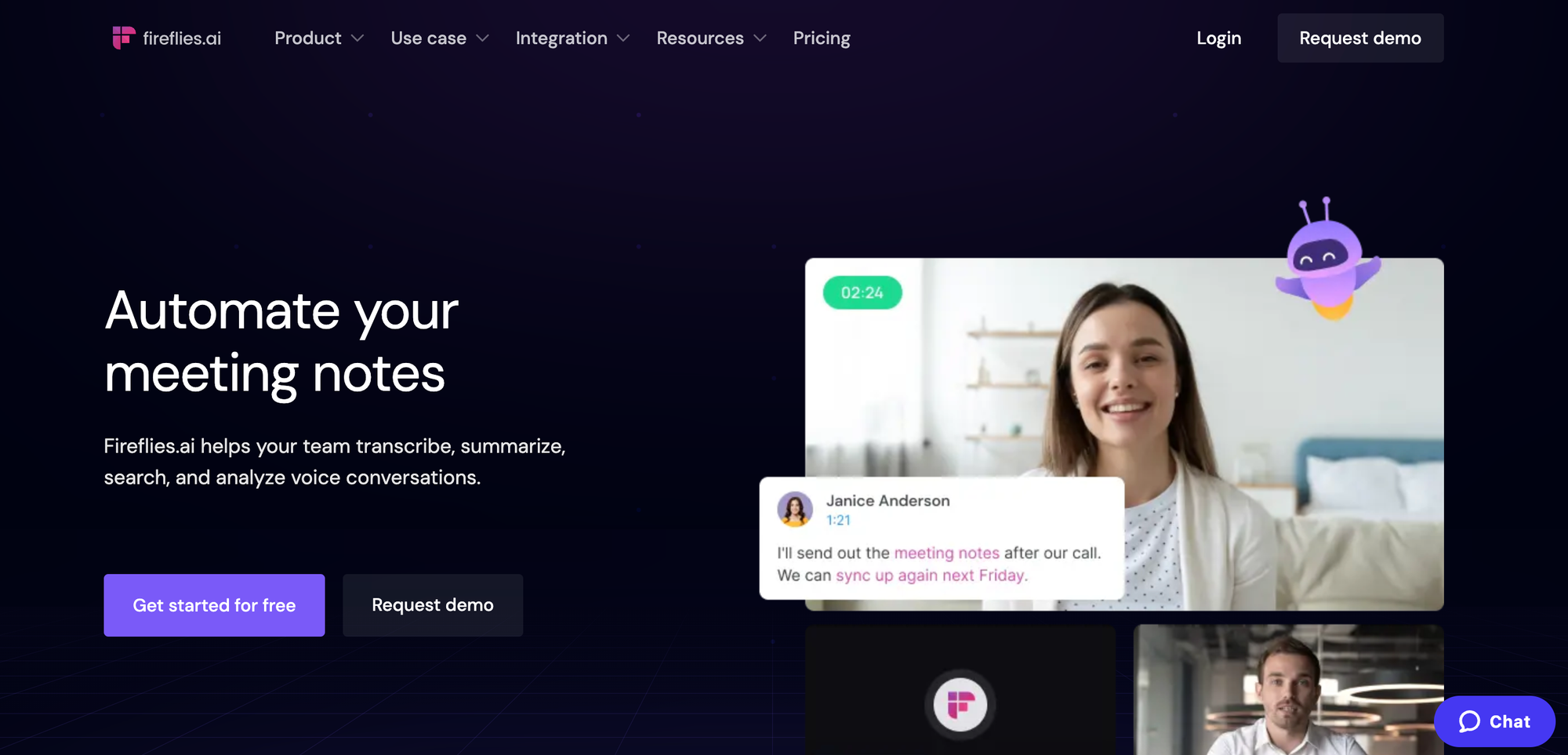
Overall Best Transcription Software for Mac
Fireflies is an AI notetaker that helps you record, transcribe, summarize, and analyze online meetings. It can also be used to transcribe podcasts, audio, and video files.
Apart from transcribing, Fireflies also helps you summarize and search through the transcribed text to uncover hidden insights. Moreover, it offers AskFred, an AI chatbot that assists you with the transcription.
You can use it to ask questions, create blogs, write emails, and generate reports. Fireflies is compatible with MacOS and iOS, as well as Windows and Android devices.
With Fireflies, you can:
- Generate 90%+ accurate transcripts with timestamps within minutes
- Keep your data secure with unmatched security and privacy policies
- Transcribe video, audio recordings, and live meetings
- Collaborate better and increase productivity
- Transcribe files in 60+ languages, including Portuguese, Spanish, French, Arabic, German, Dutch, Korean, Russian, Japanese, Hindi, and Italian.
- Review files in minutes with its 5-part AI-generated summary
- Quickly search important information with its powerful search features and chatbot assistance
- Save money with its flexible, affordable pricing
Pricing
- Free Forever: $0 per month
- Pro: $10 per seat/per month (billed annually)
- Business: $19 per seat/per month (billed annually)
- Enterprise: $39 per seat/per month (billed annually)
Let's look at each of these points in more detail.
1. Generate 90%+ accurate transcripts with timestamps within minutes
Fireflies transcribes your audio or video content with 90%+ accuracy and timestamps. It can also identify voices and easily add speaker labels to your transcriptions. The speaker labels automatically generate if you invite Fireflies to transcribe your online meetings.
2. Keep your data secure with unmatched security and privacy policies
Fireflies follows the highest security standards to protect your data and privacy. It is GDPR and SOC 2 Type 2 compliant and encrypts all your data at rest and during transit.
This ensures the privacy of your voice data because no one can access your recordings, unlike manual transcribers, who need to listen to your audio file to create transcripts.
Its database is housed in a Virtual Private Cloud with AWS, while the servers are hosted on Google Cloud.
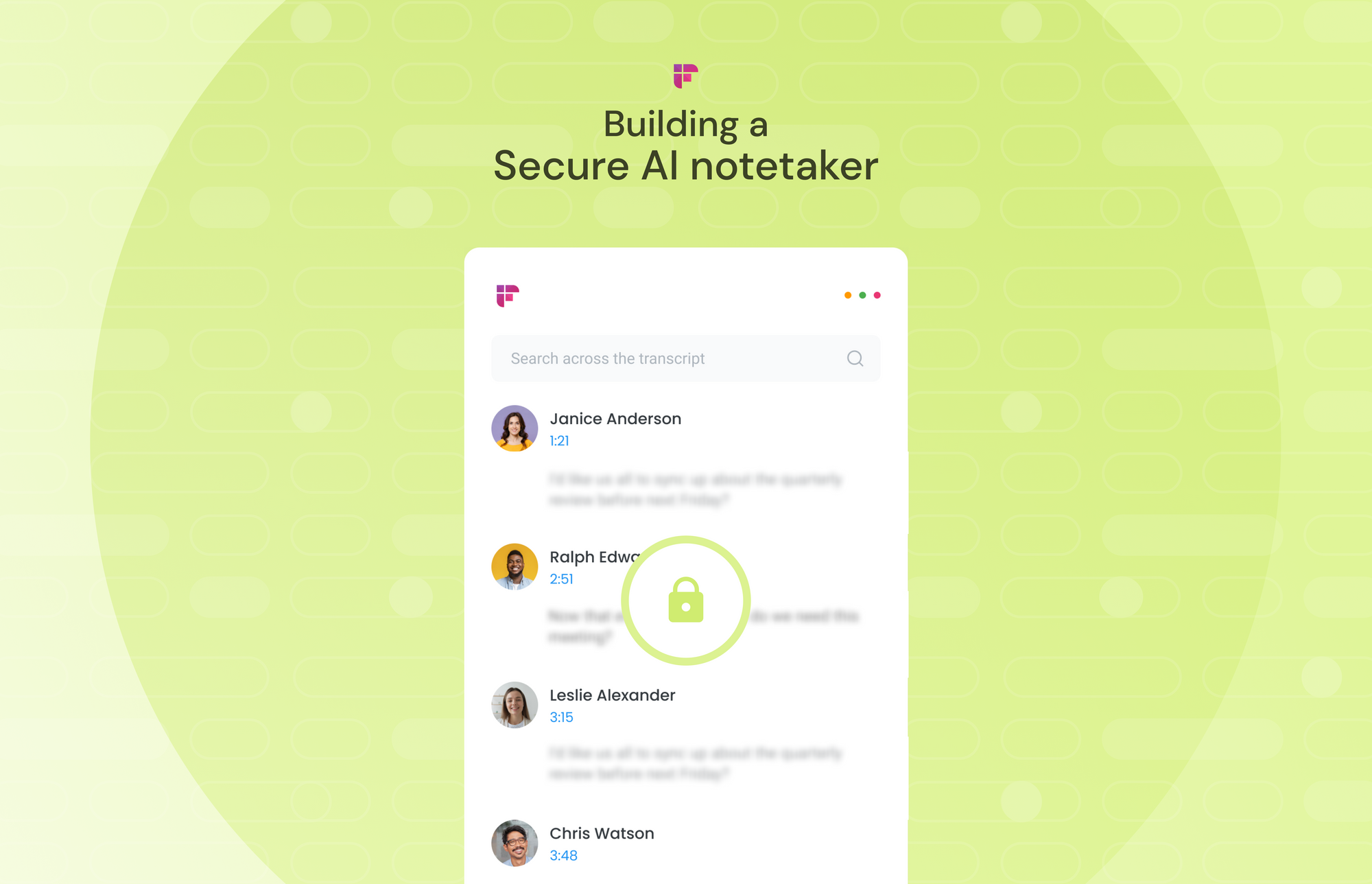
3. Transcribe video, audio recordings, and live meetings
Upload any video or audio file in MP3, MP4, M4A, or WAV format to generate accurate transcripts in minutes.
You can download the transcript in PDF, DOCX, SRT, VTT, or JSON format.
Apart from recordings, Fireflies can also record and transcribe all your online meetings—Google Meet, Zoom, MS Teams, Webex, etc.
Depending on your auto-join preferences and meeting settings, Fireflies will automatically join your meeting as a silent attendee to record, transcribe, and summarize the conversation.
You can easily access the recording and transcription of the meeting or your multimedia file via Fireflies Notebook.

4. Collaborate better and increase productivity
Even in its free version, Fireflies offers advanced collaboration features like:
- Soundbites: Create shareable audio snippets from the highlights of your audio
- Thread: Add and reply to comments within the transcript
- Playlist: Create a collection of soundbites and related audio from multiple files in one place
It also seamlessly integrates with 40+ video conferencing and productivity tools, such as Notion, Slack, Aircall, Salesforce, and Zoom. It offers an API for building custom integrations.
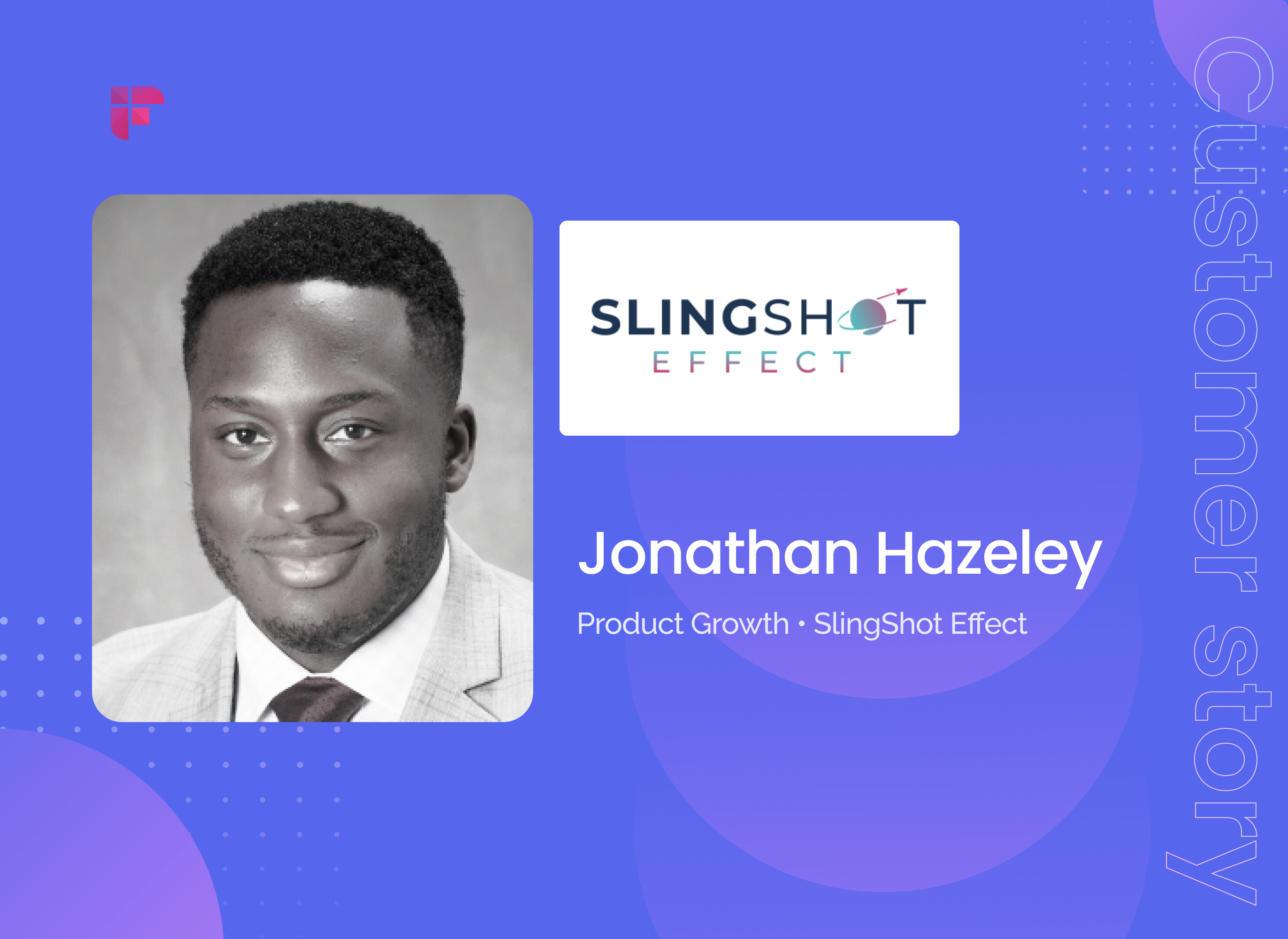
5. Transcribe files in 60+ languages and 3 English accents
Fireflies can create transcripts in over 60 languages, making it one of the most inclusive automated transcription software.
It also supports 3 English accents: UK, US, and Australian.
All you have to do is choose your preferred language before uploading, and Fireflies will transcribe it in that language. However, Fireflies does not currently support multiple languages in the same file.
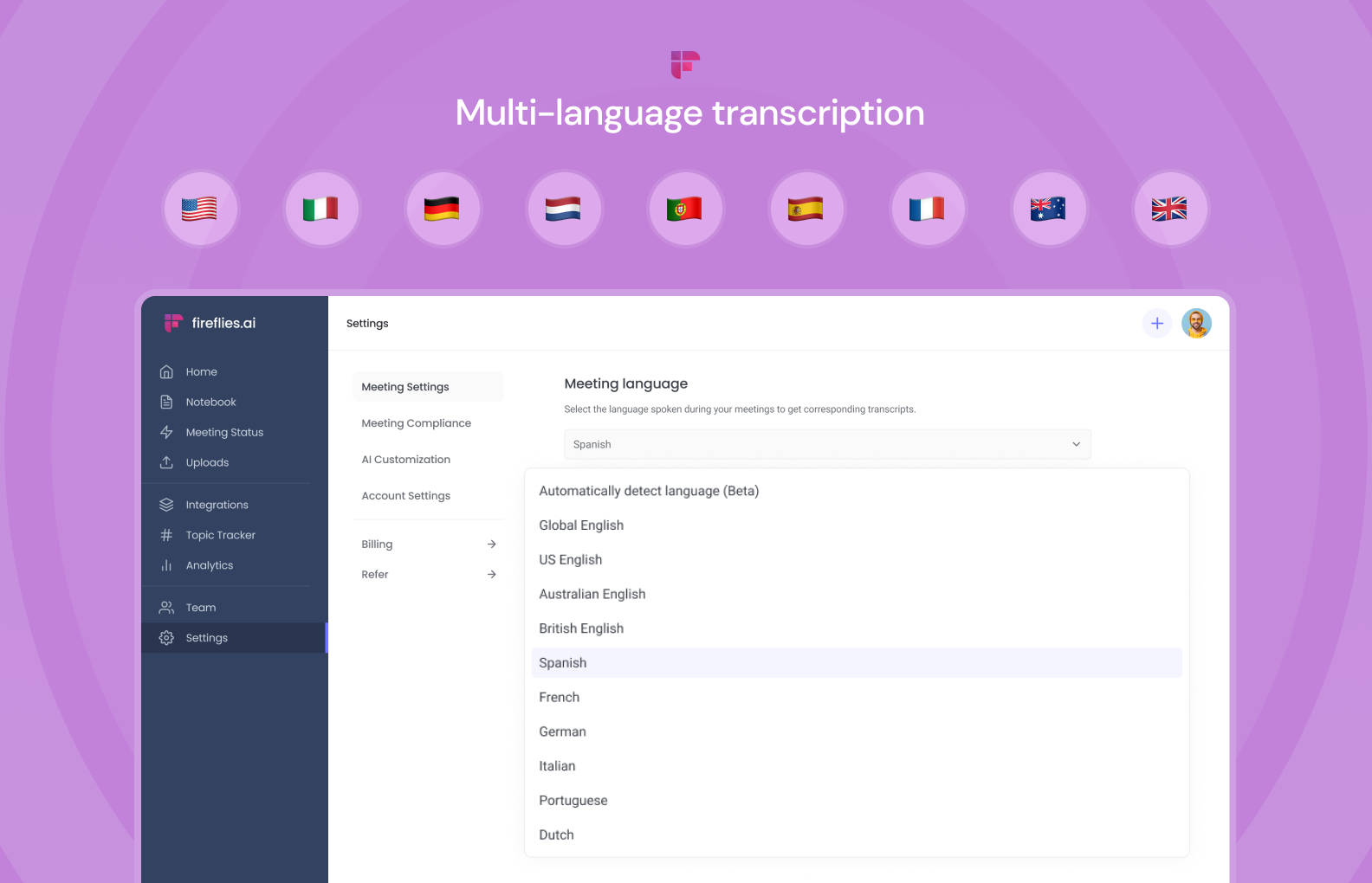
6. Review files in minutes with its 5-part AI-generated summary
Apart from the accurate transcription, Fireflies also generates a 5-part AI summary of your audio/video file. It includes:
- Keywords: The most important keywords used in the conversation.
- Overview: A gist of the content in a few paragraphs.
- Outline: An outline of the content with timestamps.
- Bullet-Point Notes: Main points condensed into bullet points.
- Action Items: The list of conversation bits that require further action.
Know more about AI super Summaries by Fireflies
Instead of going through the entire transcript or listening to the whole audio, you can simply read the AI-generated summary and understand the gist of the audio within seconds.
7. Quickly search important information with its powerful search features and chatbot assistance
Fireflies provides different search capabilities for finding information across all your voice conversations.
Use the global search to search across all your meetings and multimedia files. Look for the search bar on the top of your Fireflies dashboard.
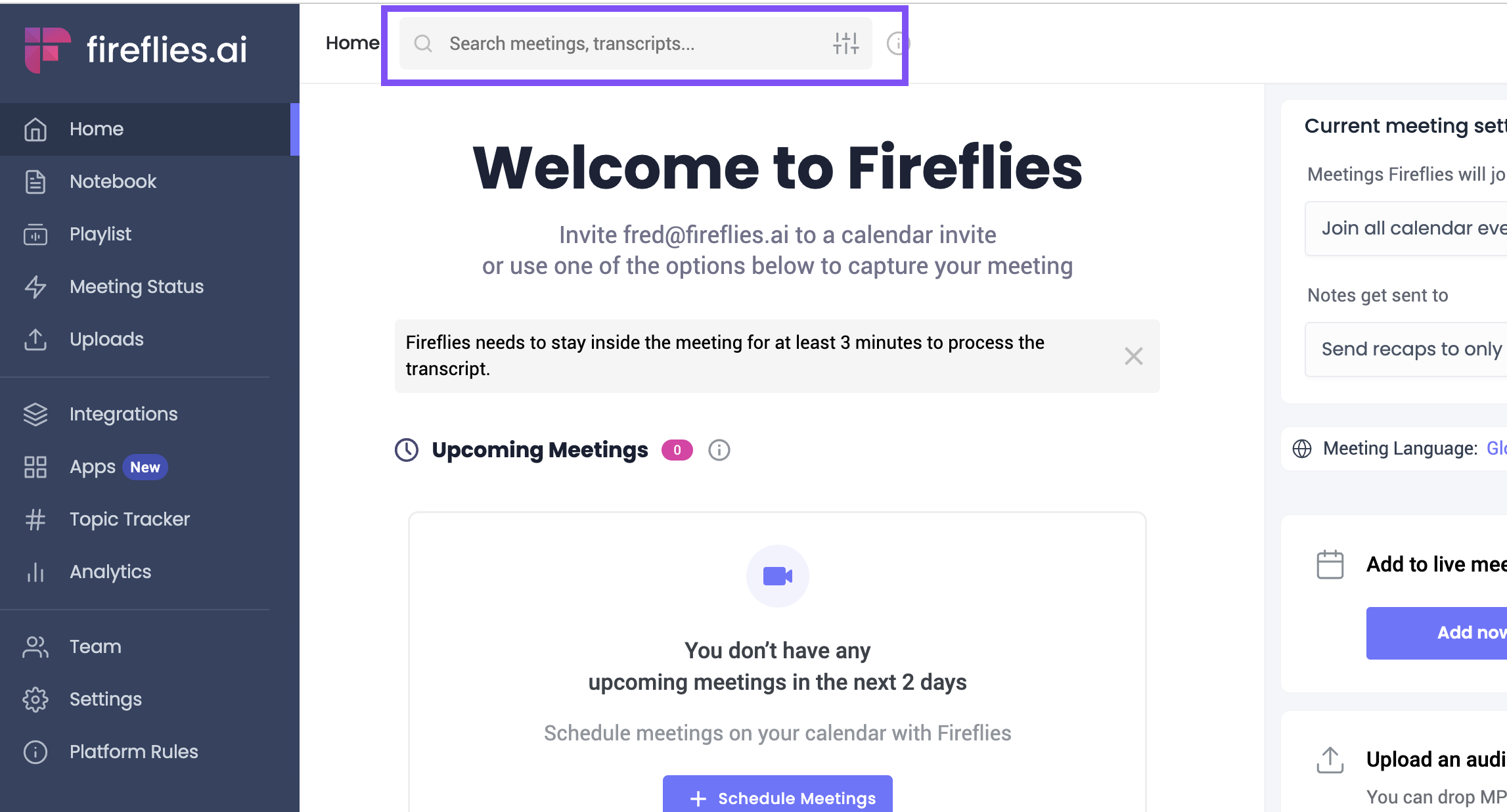
Fireflies will list all the meetings with those words. You can even filter the search based on your preference.
Use the transcription search bar to find information in a particular file or meeting. Just type the word, and Fireflies will pull up all the instances where the word is mentioned.
On top of it, Fireflies offers advanced Smart search features that allow you to quickly filter out important information from a particular recording using AI filters, speaker, topics, and Sentiment filters.
Alternatively, you can also leverage the Fireflies ChatGPT-powered chatbot to find any information shared in the file. Simply ask Fireflies chatbot AskFred your question, and the bot will answer it in just a few seconds.
You can also ask the bot to write emails, articles, blog posts, and social media posts from your transcripts.
You can also use AskFred for Web, available in the Fireflies Chrome extension, to quickly extract information from any website, wikis, emails, YouTube videos, etc.
8. Save money with its flexible, affordable pricing
"Our constant goal was how to make this system more and more affordable for our end users." Krish Ramineni, the CEO of Fireflies, talks about the future of voice and transcription.
Transcription service providers typically charge $1.30 to $3.50 per minute.
Meanwhile, you can create get unlimited transcriptions (conditions apply) and store 800 minutes of data at zero cost with Fireflies’ Free plan.
And, if your requirements are more, you can get more transcription and storage credits at just $10/seat/month, billed annually—still cheaper than most transcription software or service providers.
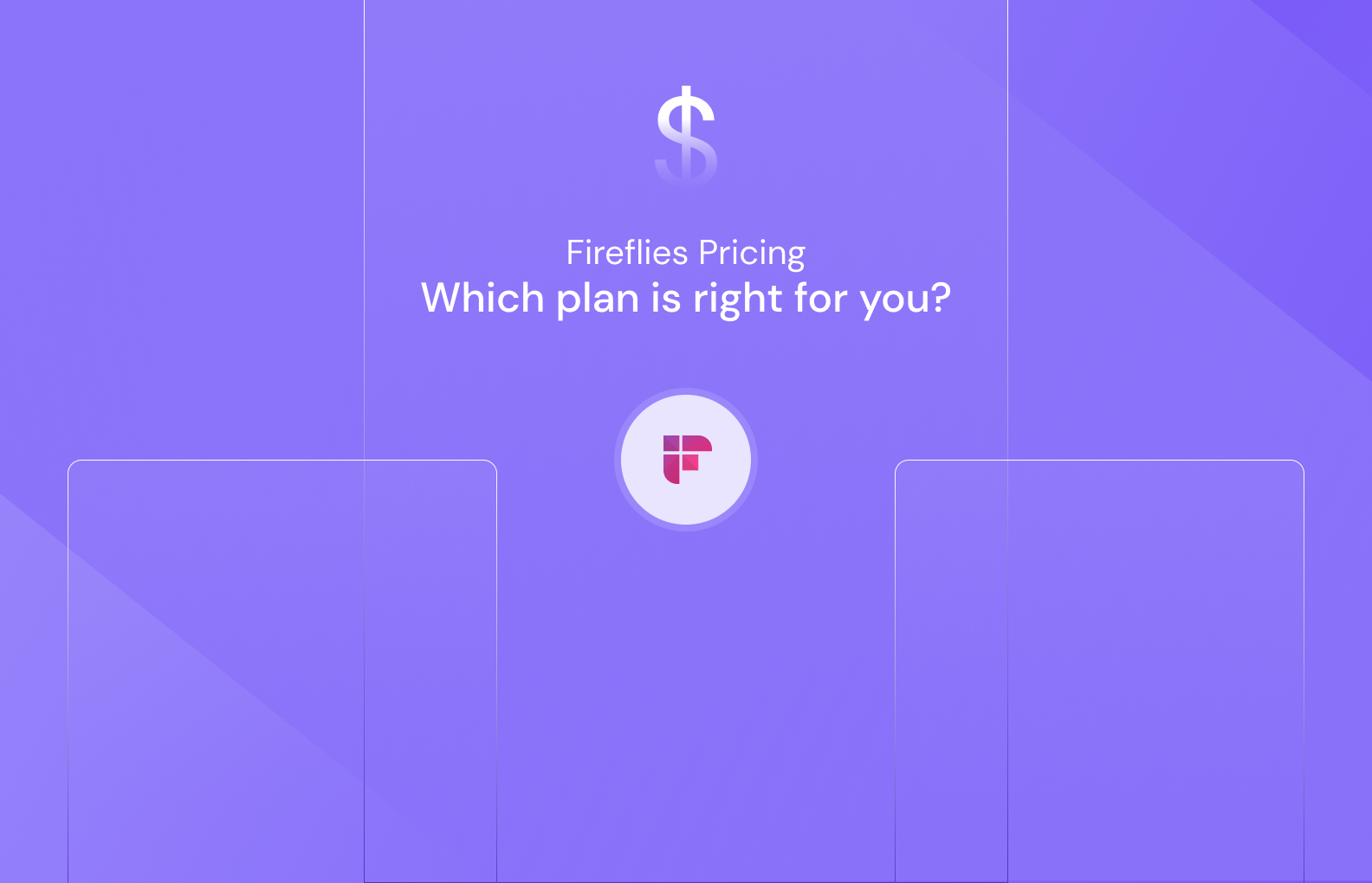
2. ScoreCloud
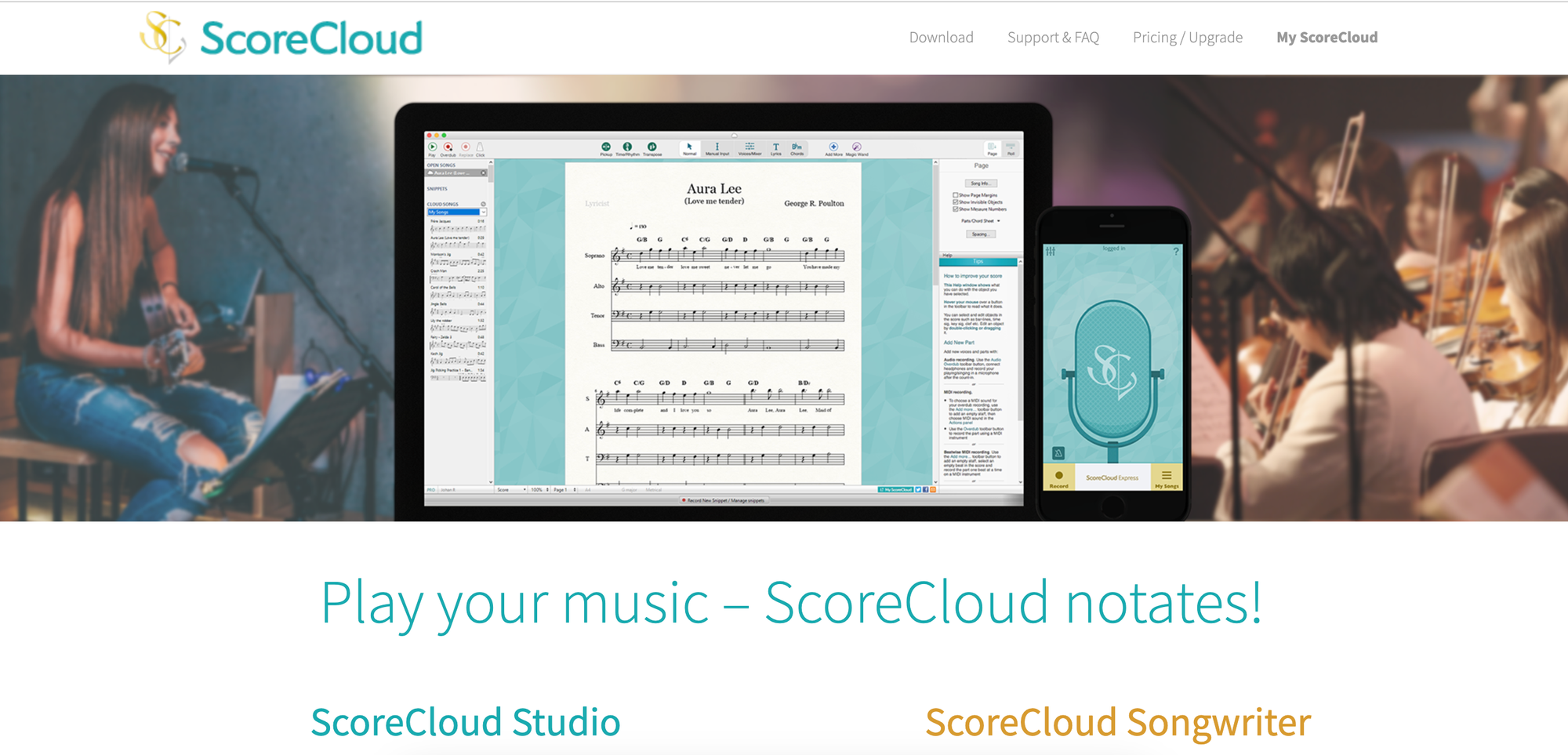
Best Music Transcription Software for Mac
ScoreCloud stands out as a premier music transcription software, boasting an array of impressive features. Its user-friendly interface caters to both novices and experts, making it highly accessible. It effortlessly converts your musical creations into notation with minimal setup.
Plus, its synchronization capabilities ensure seamless editing across devices, while collaborative tools facilitate group arrangements with ease. All these capabilities make it one of the best music transcription software for Mac users.
Features
- Transcribes both audio and MIDI files
- Capable of transcribing vocals and instruments
- Offers robust editing capabilities
- Supports various output formats
- Ensures synchronization across multiple devices
Pricing
- Free: $0 per month
- Plus: $4.99 per month
- Songwriter: $10.99 per month
- Pro: $19.99 per month
3. Descript
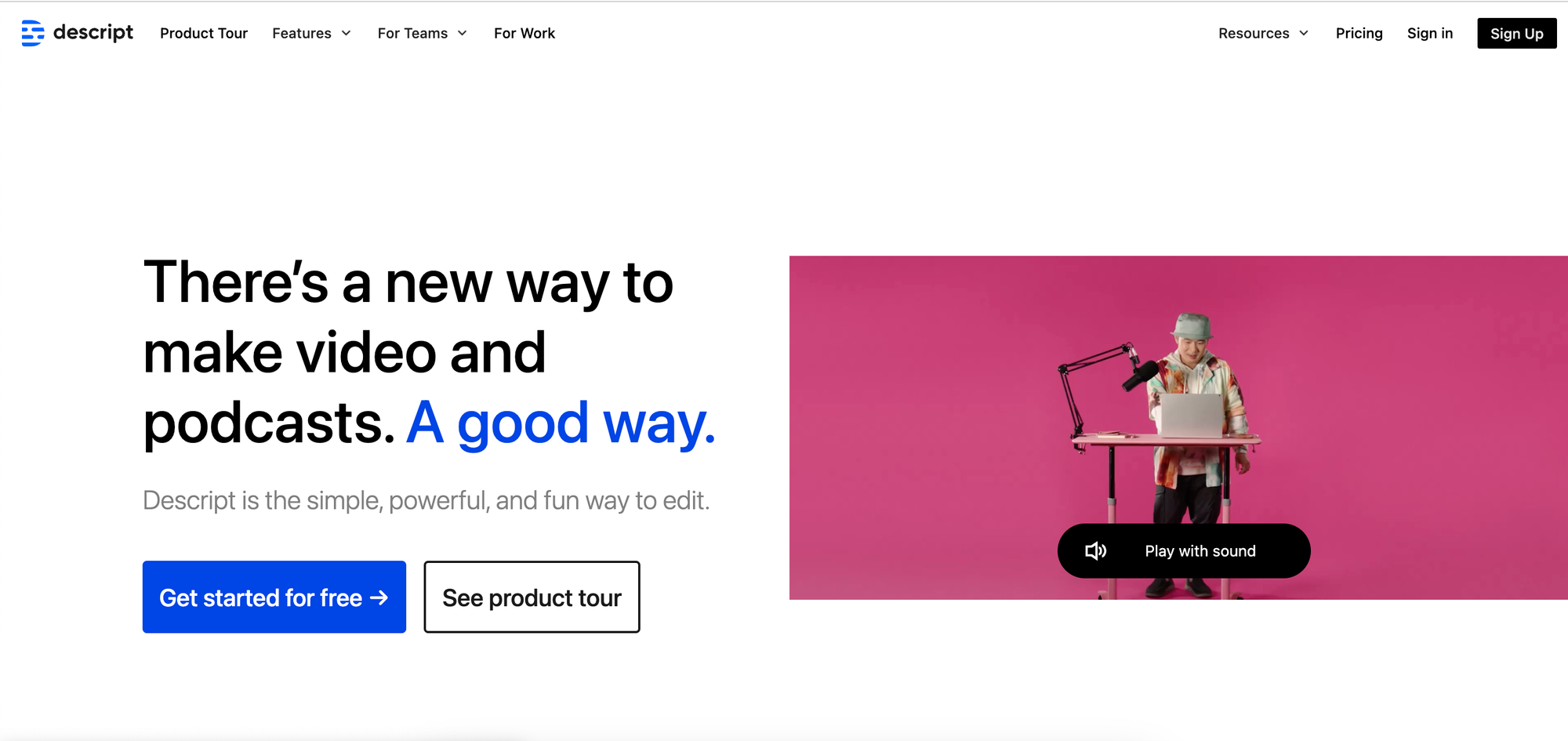
Best Free Transcription Software for Mac
Descript is one of the best free transcription software for Mac. It offers both manual and automated services. Its modern and intuitive user interface makes it particularly well-suited for professional use.
This intelligent audio editor streamlines the transcription process with efficient transcript management and creation capabilities. Additionally, it provides users with complete control over audio files, allowing seamless playback and synchronization of transcribed data.
Features
- Offer both manual and automatic transcription
- Data security compliant with SOC 2 Type 2 standards
- Transcribe audio in 22 different languages
- Automatic speaker labels
- Modern and user-friendly interface
Pricing
- Free: $0 per month
- Creator: $12 per user/ per month (billed annually)
- Pro: $24 per user/ per month (billed annually)
- Enterprise: Custom pricing
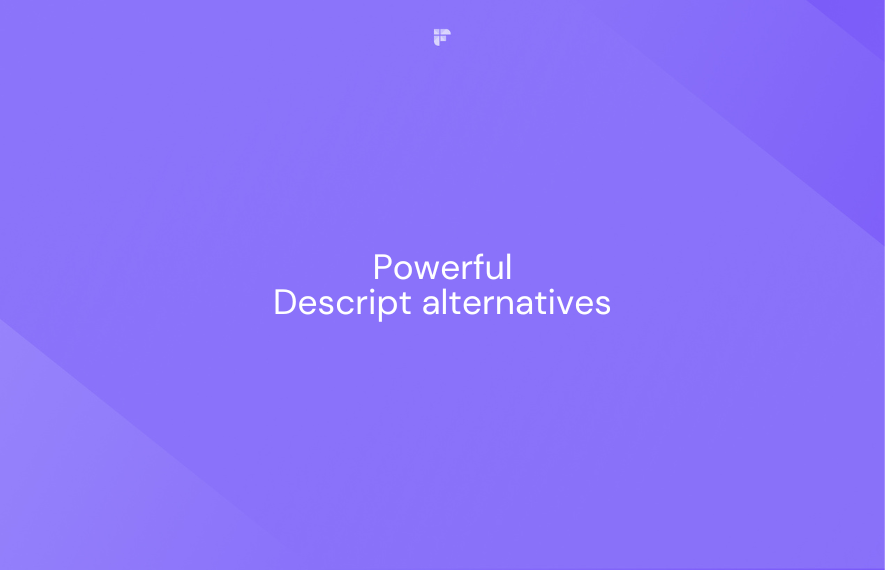
4. Simon Says AI
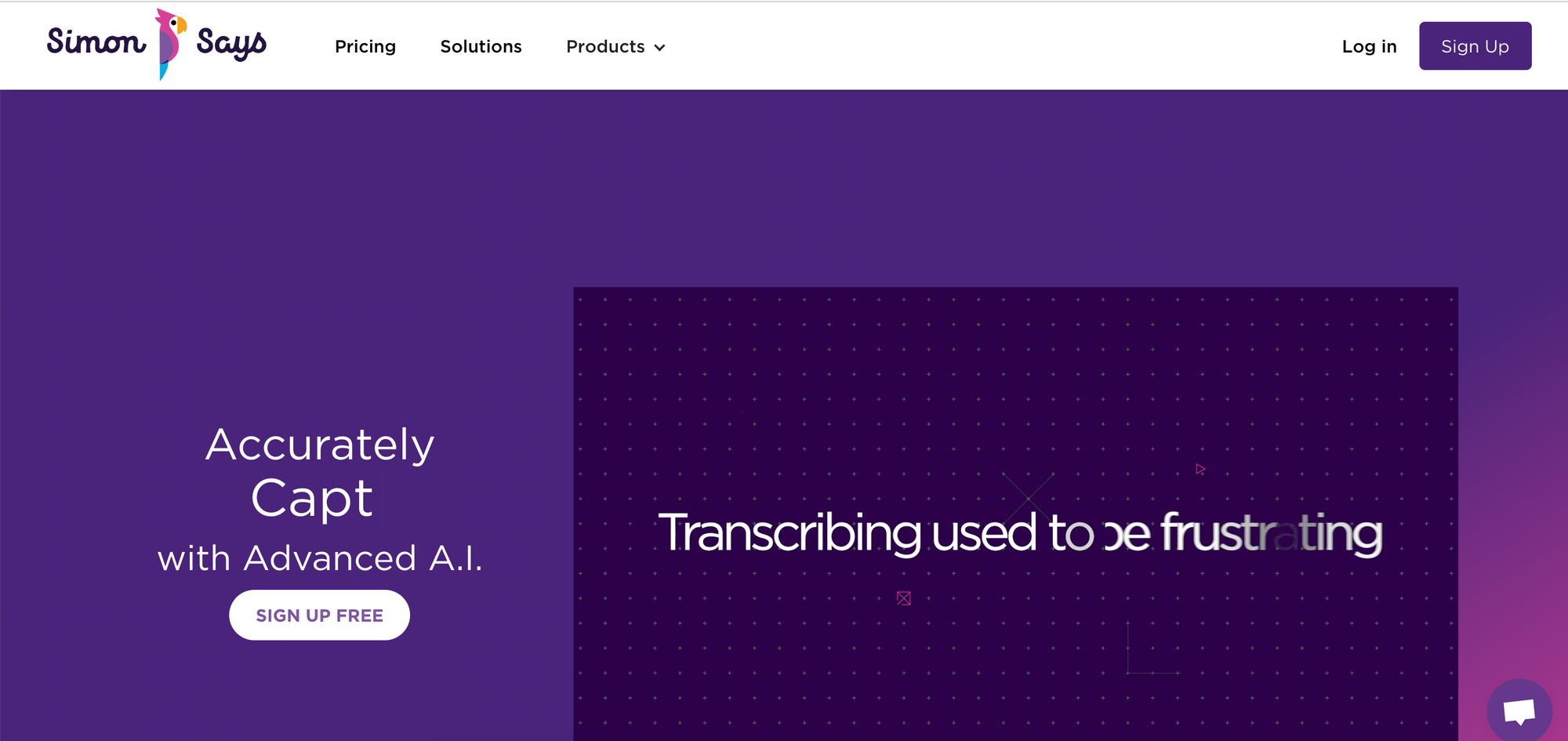
Best Multilingual Transcription Software macOS
Simon Says is AI transcription software tailored for Mac users. It offers versatile functionalities like transcription, editing, and captioning. It is one of the best multilingual transcription software for MacOS.
Its sleek interface allows users to easily upload audio or video files and use AI software to transcribe or translate content. The tool allows seamless editing of transcripts and collaboration with others, making it a convenient choice for various tasks.
Features
- Supports over 100 languages for transcription and translation
- Uses encrypted AI technology for transcription security
- Identify speakers directly on transcripts
- Effortlessly edit, annotate, and bookmark transcripts
- Enhance accuracy with custom dictionaries tailored to your needs
Pricing
- Pay-As-You-Go
- Starter: $15 per month (billed annually)
- Pro: $33 per month (billed annually)
- Pro+: $125 per month (billed annually)
5. Happy Scribe
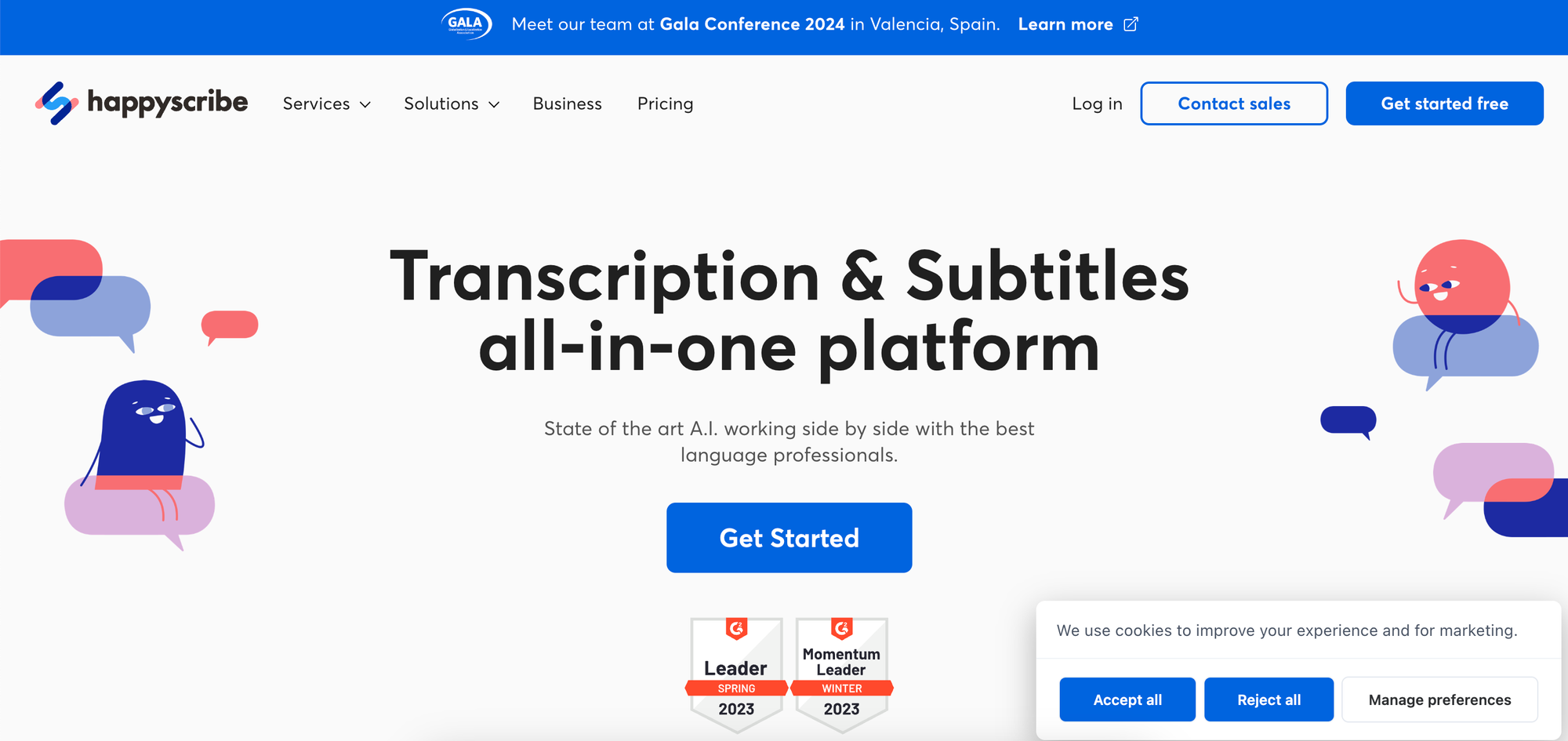
Best Transcription Software macOS for Video Editing
Happy Scribe provides transcription and subtitling services. This tool offers both AI and human transcription options with different pricing and accuracy levels. It features editing tools for collaborative transcript modification within your team. Users can import files from public links to enhance workflow efficiency.
Features
- AI transcription, subtitles, and translation in 62 languages
- Adjust transcription speed as needed
- Includes a text editor with playback functionality
- Shareable link allows colleagues to access and edit transcripts
- Allows export in various file formats.
Pricing
- Free: $0 per month
- Basic: $10 per month (billed annually)
- Pro: $17 per month (billed annually)
- Business: $29 per month (billed annually)
How to use Fireflies in Mac
If you're convinced of Fireflies' transcription capabilities and features, here's a step-by-step guide to using this free transcription app on Mac.
First, log into your Fireflies account. You can sign up using your Outlook or Google Calendar if you're a new user.
During this process, you must grant Fireflies permission to access your calendar.
As aforementioned, Fireflies is highly secure and only accesses your calendar metadata like email and user preferences. Also, all your data is end-to-end encrypted.
Now that you have an active account, let’s look at how to create transcripts with it on your Mac.
How to transcribe an audio or video recording on Mac
Follow these steps to transcribe a recording with Fireflies:
Step 1: Look for Uploads on the left side of the Fireflies dashboard. Click on it.
Upload the recording you want to transcribe. You may drag and drop the file or select the files to upload the file from your computer.
Once uploaded, you can see the file transcribed at the bottom of the same upload page.
Step 2: Open, review, and finalize the transcript
The transcription process can take a few seconds to minutes, depending on the file size. Once done, you’ll receive an email notification from Fireflies.
You can access the file from the same Uploads section or the My Meetings channel in your Fireflies Notebook.
For the sake of an example, we’ve uploaded a podcast recording of our co-founder, Krish.
Click on the file to see the transcription on the right side.
You can now review the transcript, add speaker labels, and make edits, if any. That’s it! Your transcript is ready.
How to transcribe a live conversation on your Mac
Use Fireflies to create a transcript of a live meeting by inviting Fred, its AI meeting assistant, to your meetings. You can invite the bot in 4 ways:
- Allow Fireflies to auto-join your conversation as a silent attendee
- Invite fred@fireflies.ai to your meeting
- Add Fireflies to a live meeting directly from the Fireflies Dashboard
- Use the Fireflies Chrome extension to auto-record conversations
1. Set Fireflies to auto-join your conversation as a silent attendee
Configure Fireflies meeting settings and allow Fred to join your calls.
Here's how you can configure your meeting settings from the dashboard.
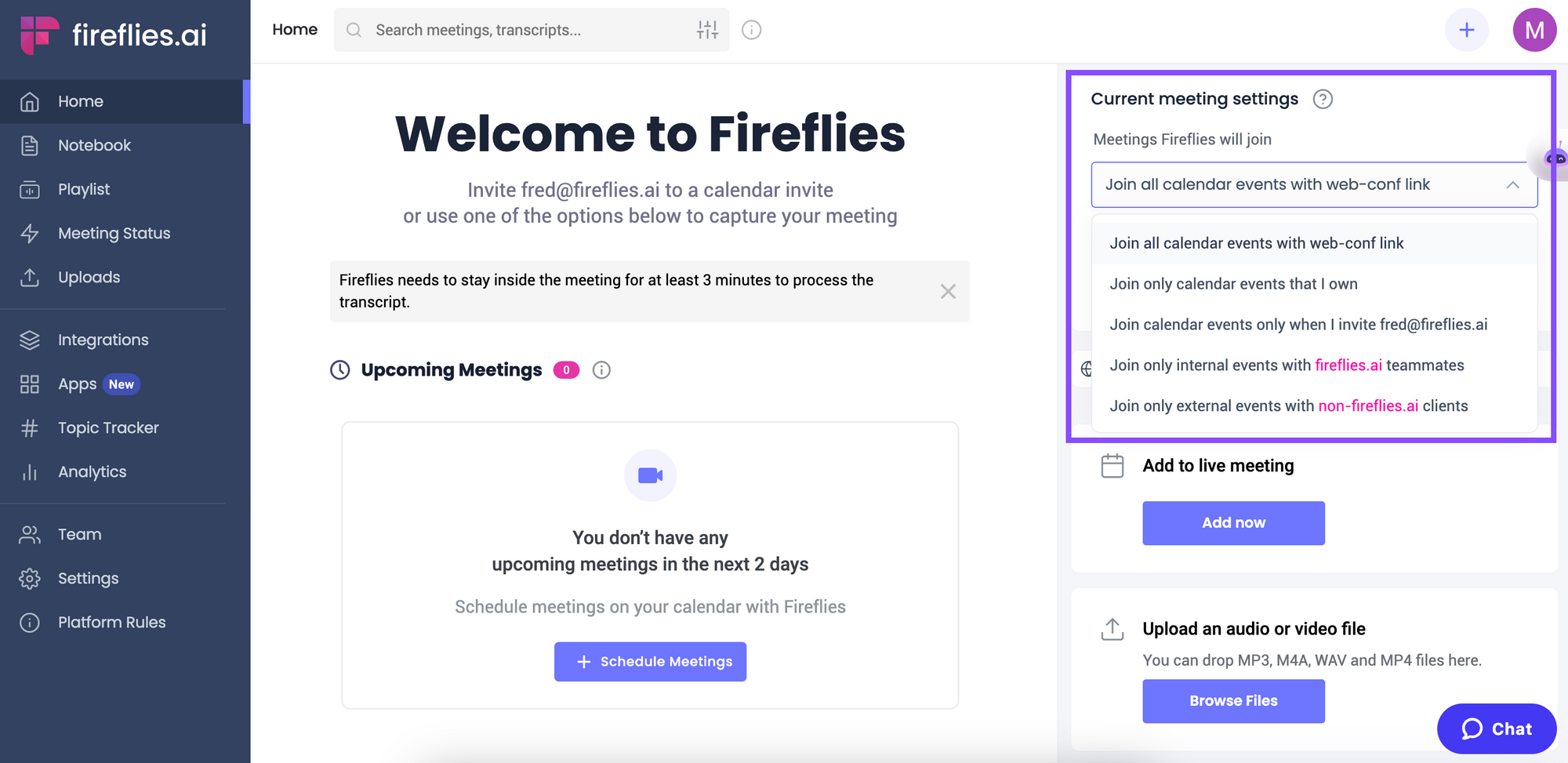
2. Invite fred@fireflies.ai to your meeting
While sending out invitations to your meeting, add fred@fireflies.ai to your guest list. Ensure the invite has the meeting link.
Fireflies bot Fred will automatically join the meeting to record and transcribe it. You can later find the recording and transcript in your Fireflies Notebook.
3. Add Fireflies to a live meeting directly from Fireflies Dashboard
Click on the Add now under the Add to live meeting section on your Fireflies Dashboard.
A pop-up will appear. Enter your meeting name, meeting URL, and preferred language. Fireflies will automatically join the live meeting within 1-2 minutes.
4. Use the Fireflies Chrome extension to auto-record meetings
Using the Fireflies Chrome extension, you can record the meeting directly from your Chrome browser.
Install the Fireflies Chrome extension and sign in with Google; the auto-capture feature is on by default.
Now, open and attend any Google Meet meeting from your Chrome browser; that’s it.
You can find the recording in your Fireflies Notebook.
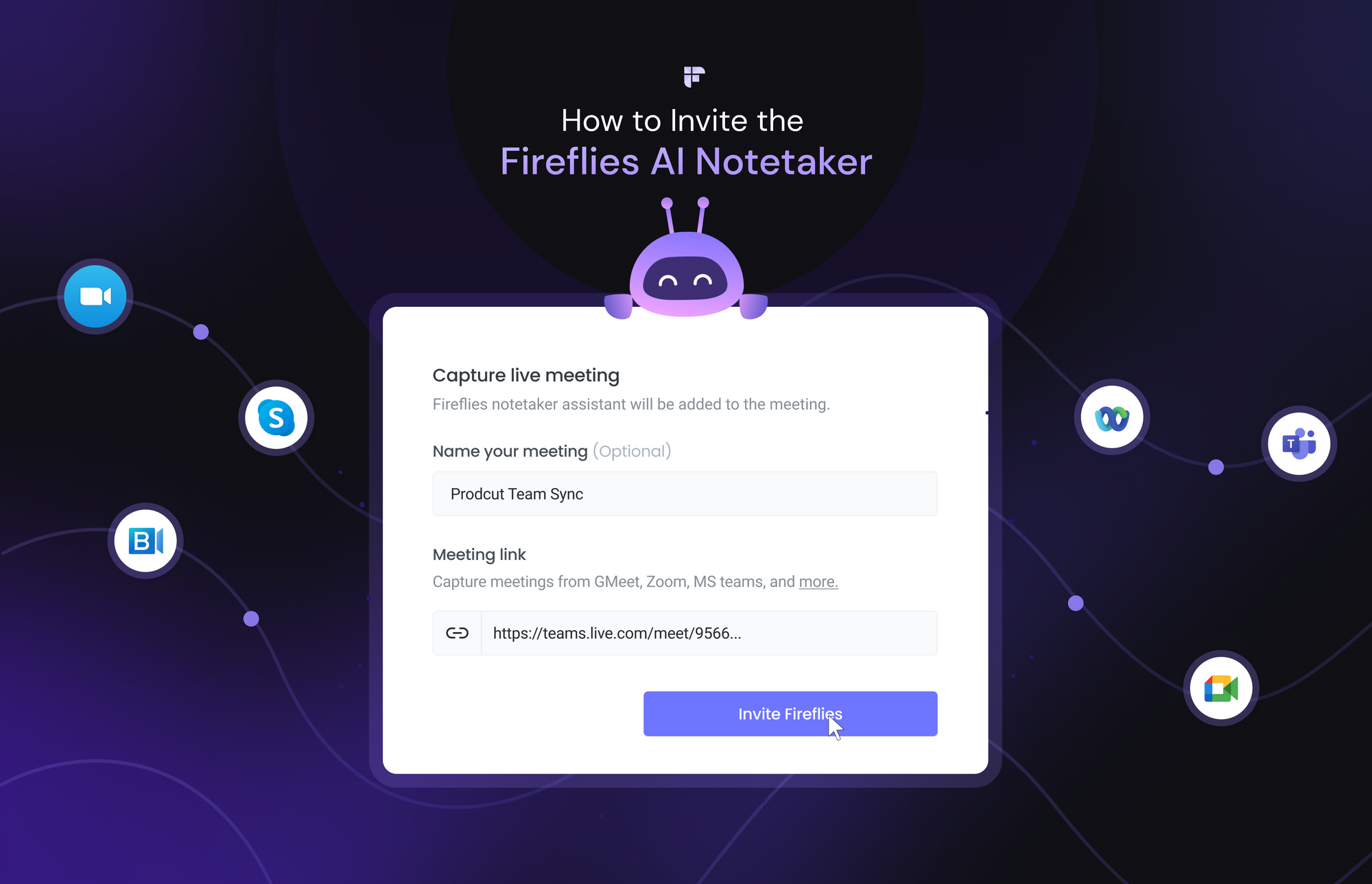
Wrapping Up
For Mac users seeking efficient transcription solutions, the five software options highlighted provide versatile and user-friendly tools.
While some of the tools listed require a paid monthly subscription, Fireflies offers a free entry point. You can begin using Fireflies for free; no credit card details or commitment are required.
Also, given the level of security, ease of use, and other features that enable effortless collaboration and productivity, Fireflies takes the crown as the best transcription software for Mac.
Moreover, Fireflies is a web-based tool, so you never need to worry about compatibility issues. Do you have a stable internet connection? You're good to go!
So, why settle for less when you can have the best? Get Fireflies today and become the transcription wizard on Mac!

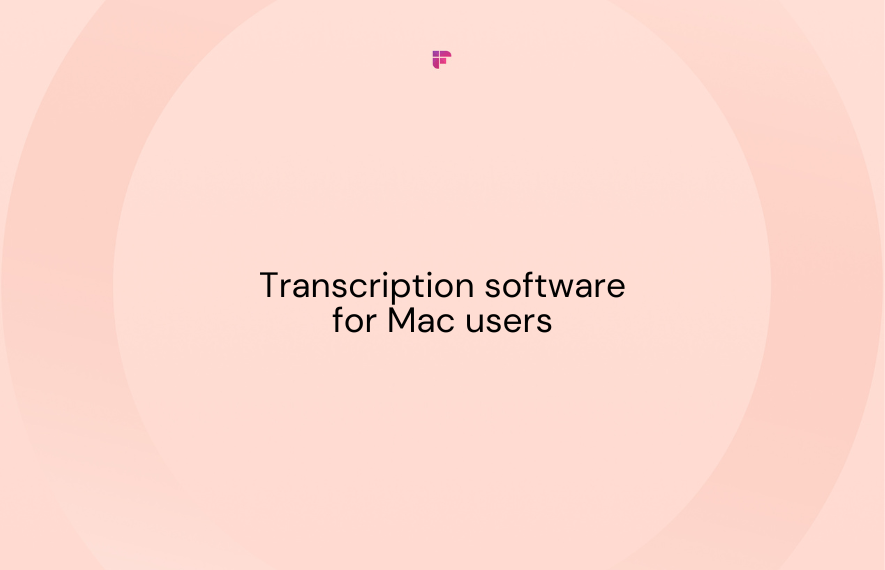

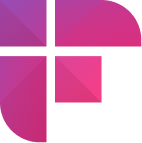

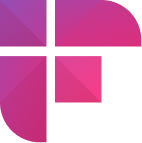

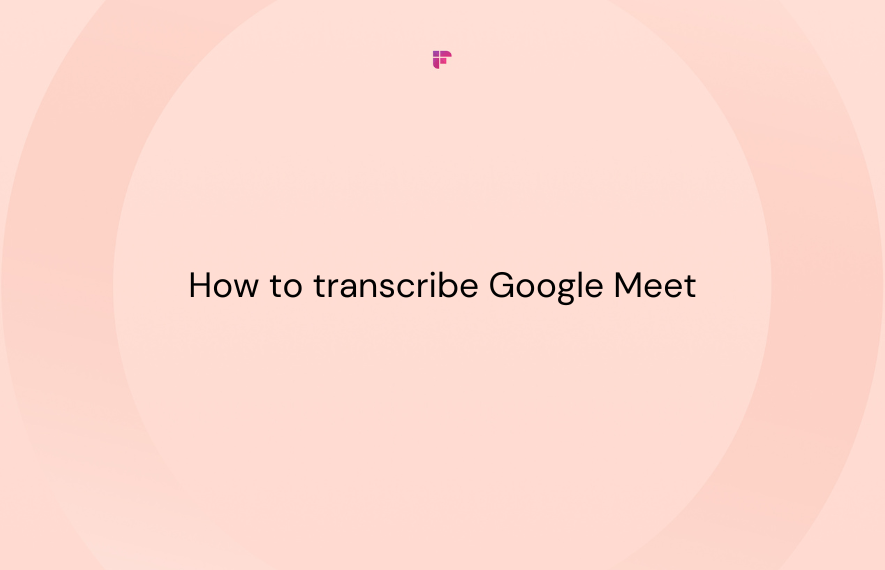

![How to Download YouTube Subtitles [The Easiest Way]](/blog/content/images/size/w1000/2024/05/Copy-of-Meeting-etiquette-rules-all-professionals-must-follow---2024-05-02T130226.505.png)
![7 Top Speech-to-Text Chrome Extensions for Effortless Transcription [Free & Paid]](/blog/content/images/size/w1000/2024/04/Meeting-etiquette-rules-all-professionals-must-follow--15--1.png)